前言
braft-editor的使用文档说明:BraftEditor · 语雀
笔者本次实现的最终效果图:

具体实现
一、默认编辑器
- 安装:
方法一:npm:npm install braft-editor --save
方法二:yarn:yarn add braft-editor
- 导入braft-editor相关:
import BraftEditor from "braft-editor";
import "braft-editor/dist/index.css";
import { ContentUtils } from "braft-utils";- 为BraftEditor创建初始值:
const [editorState, setEditorState] = useState(
BraftEditor.createEditorState(null)
);- 使用BraftEditor:
const handleChange = (editorState) => {
setEditorState(editorState);
};
<BraftEditor
contentStyle={
{ height: "400px" }}
style={
{ border: "1px solid #cecece" }}
value={editorState}
onChange={handleChange}
/>至此,我们已经可以使用默认的braft-editor编辑器了。如果想要取出富文本部分,使用editorState.toHTML()即可。
二、个性化设置
在上述代码中,笔者没有设置braft-editor的任何配置项,但braft-editor在属性 · 语雀中提供了很多配置,例如:
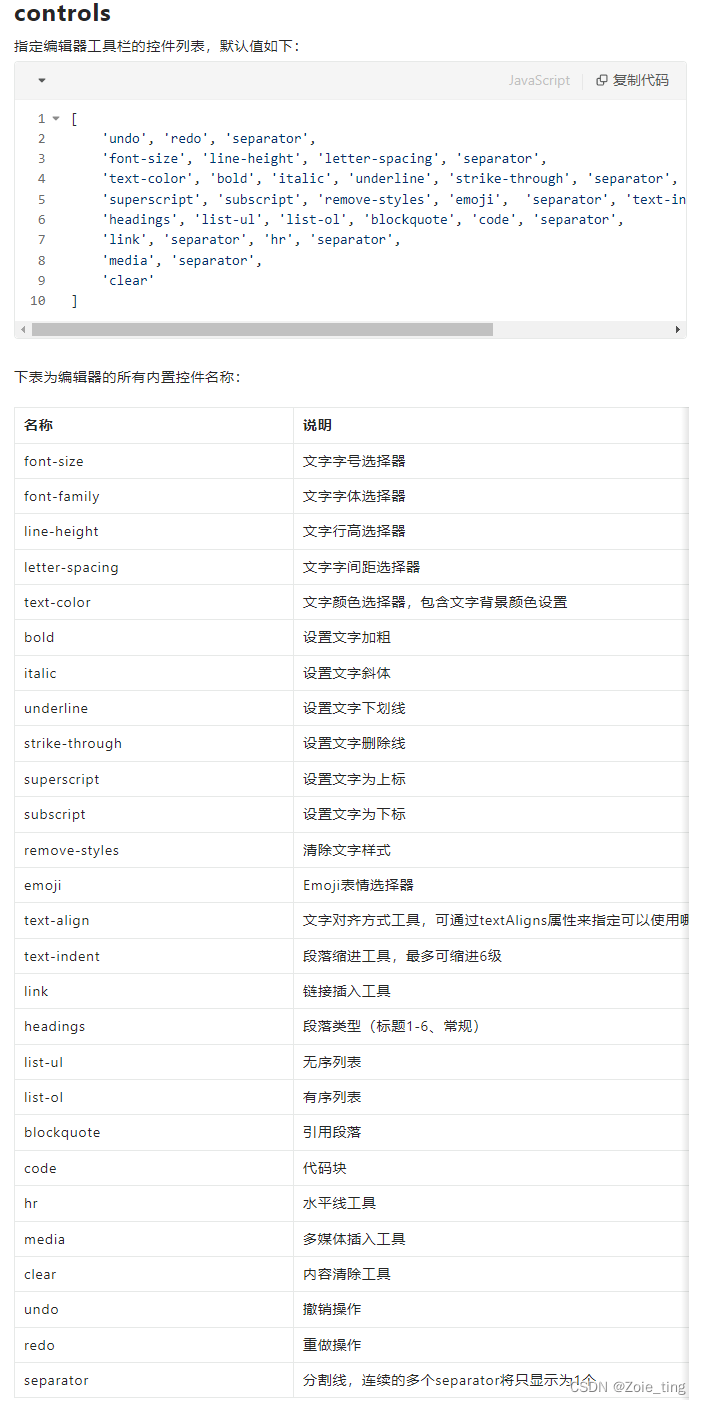
显然笔者用不到这么多,只需要其中的一部分:
controls={[
"undo","redo","separator","font-size","line-height",
"letter-spacing","separator","text-color","bold","italic",
"underline","separator","superscript","subscript","remove-styles",
"separator","text-indent","text-align","separator","headings",
"list-ul","list-ol","separator","link","separator"
]}默认可选字号:


但是笔者也不需要这么多,设置fontSize:fontSizes={[12, 14, 16, 18, 20]}
其他的配置也是同样:
controls={[
"undo","redo","separator","font-size","line-height",
"letter-spacing","separator","text-color","bold","italic",
"underline","separator","superscript","subscript","remove-styles",
"separator","text-indent","text-align","separator","headings",
"list-ul","list-ol","separator","link","separator"
]}
fontSizes={[12, 14, 16, 18, 20]}
lineHeights={[1, 1.2, 1.5]}
letterSpacings={[1, 2, 3]}至此,已经对功能、字号、行号、字符间距进行了设置。
但是笔者希望可以上传图片到富文本区域,因此还需要进一步设置。
三、上传图片
方法一:使用media。在controls中加入media,达到上传图片的目的,此时通过editorState.toHTML()会拿到图片的base64格式。
方法二:使用extendControls,在工具栏中增加一个完全自定义的React组件。
const extendControlsContent = [
{
key: "antd-uploader",
type: "component",
component: (
<Upload
accept="*"
showUploadList={false}
action="https://xxx"
onChange={(info) => {
}}
>
<button
type="button"
className="control-item button upload-button"
data-title="插入图片"
>
上传图片
</button>
</Upload>
),
},
];
//...
extendControls={extendControlsContent}
//...在onChange中处理拿到的图片链接,因为笔者这里写在form表单中,所以写成:
onChange={(info) => {
if (info?.file?.response?.code === "1") {
form.setFieldsValue({
...form.getFieldsValue(),
Content: ContentUtils.insertMedias(
form.getFieldsValue().Content,
[
{
type: "IMAGE",
url: "http://xxx/" + info?.file?.response?.url,
},
]
),
});
}
}}此时,在编辑器中上传图片,通过editorState.toHTML()会拿到图片在服务器上的url。
四、文字链接自动补全https
为编辑器中的文字加超链接,填入链接地址时,例如百度:https://www.baidu.com/,很多人可能只写www.baidu.com,这样无法链接过去,所以需要补全https。
braft-editor提供了许多hooks,这里笔者需要使用toggle-link(在设置文字链接前执行的钩子函数)。
const hooks = {
"toggle-link": ({ href, target }) => {
href = href.indexOf("http") === 0 ? href : `https://${href}`;
return { href, target };
},
};
//...
hooks={hooks}
//...总结
本文主要介绍braft-editor在React结合ant design中的使用,包括文字、图片、超链接等处理,如有建议,欢迎指教~