目录
第一章、xshell工具和xftp的使用
1.1)xshell下载与安装
①用来远程操作Linux虚拟机系统
两个工具官网下载免费版本:https://www.xshell.com/zh/
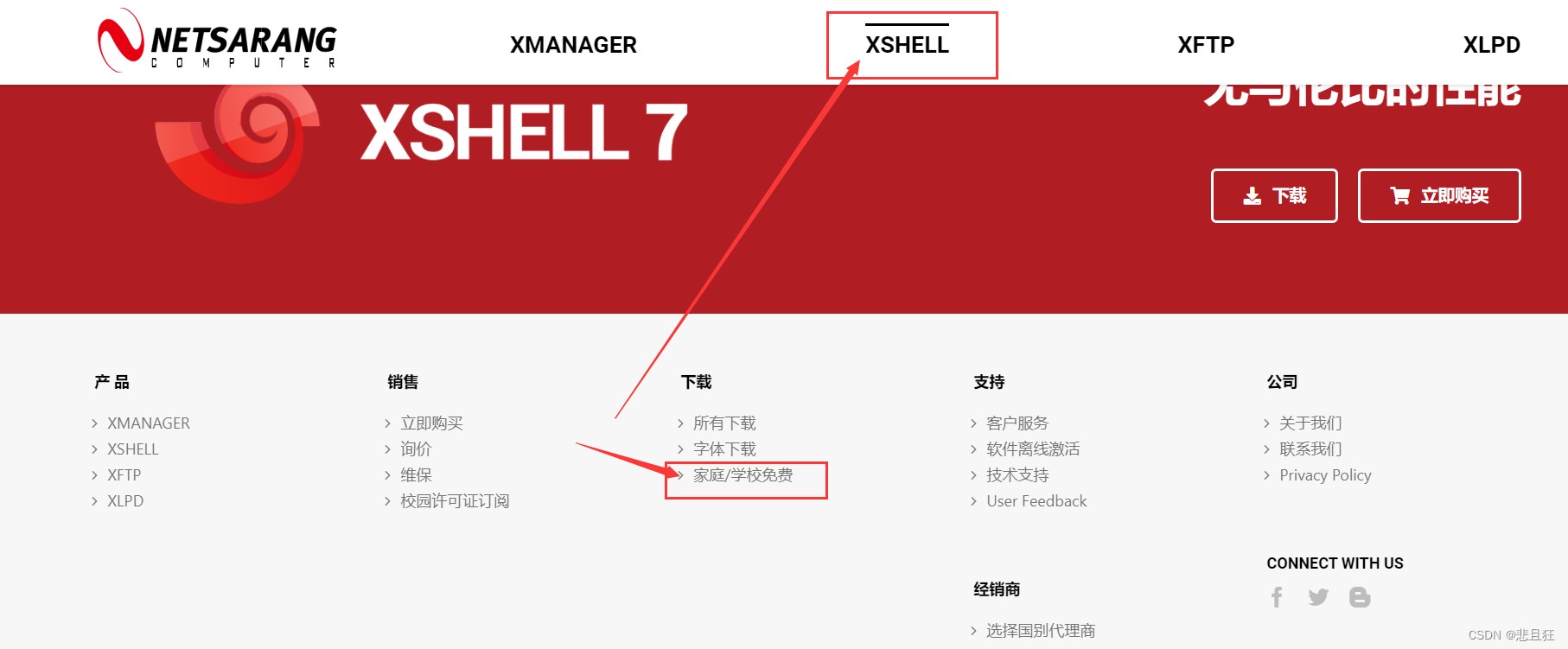
②点击下载,双击.exe文件直接安装
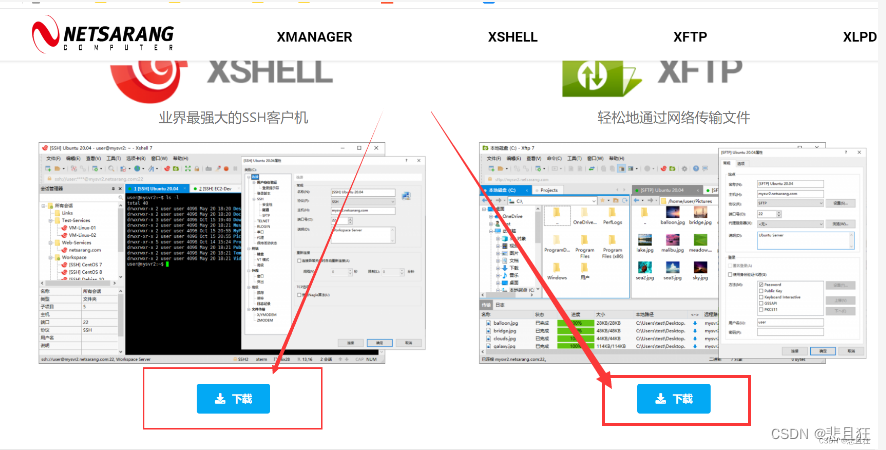
③一直下一步直接安装安装
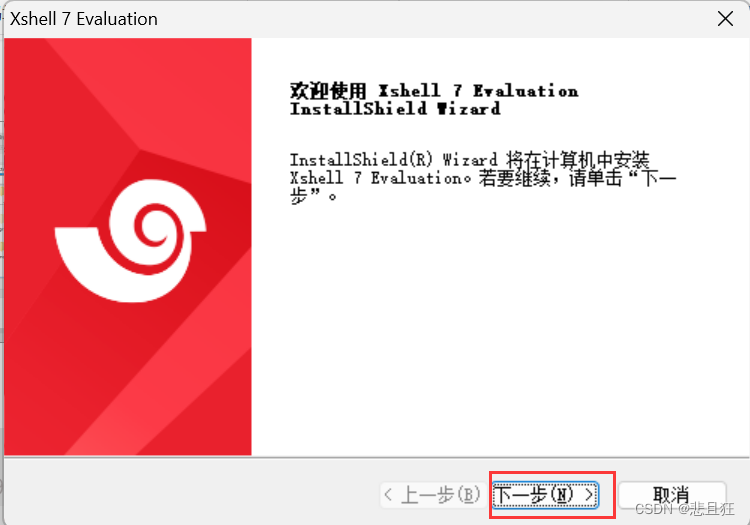
1.2)xshell连接
①文件—》新建会话—》输入虚拟机ip地址—》连接
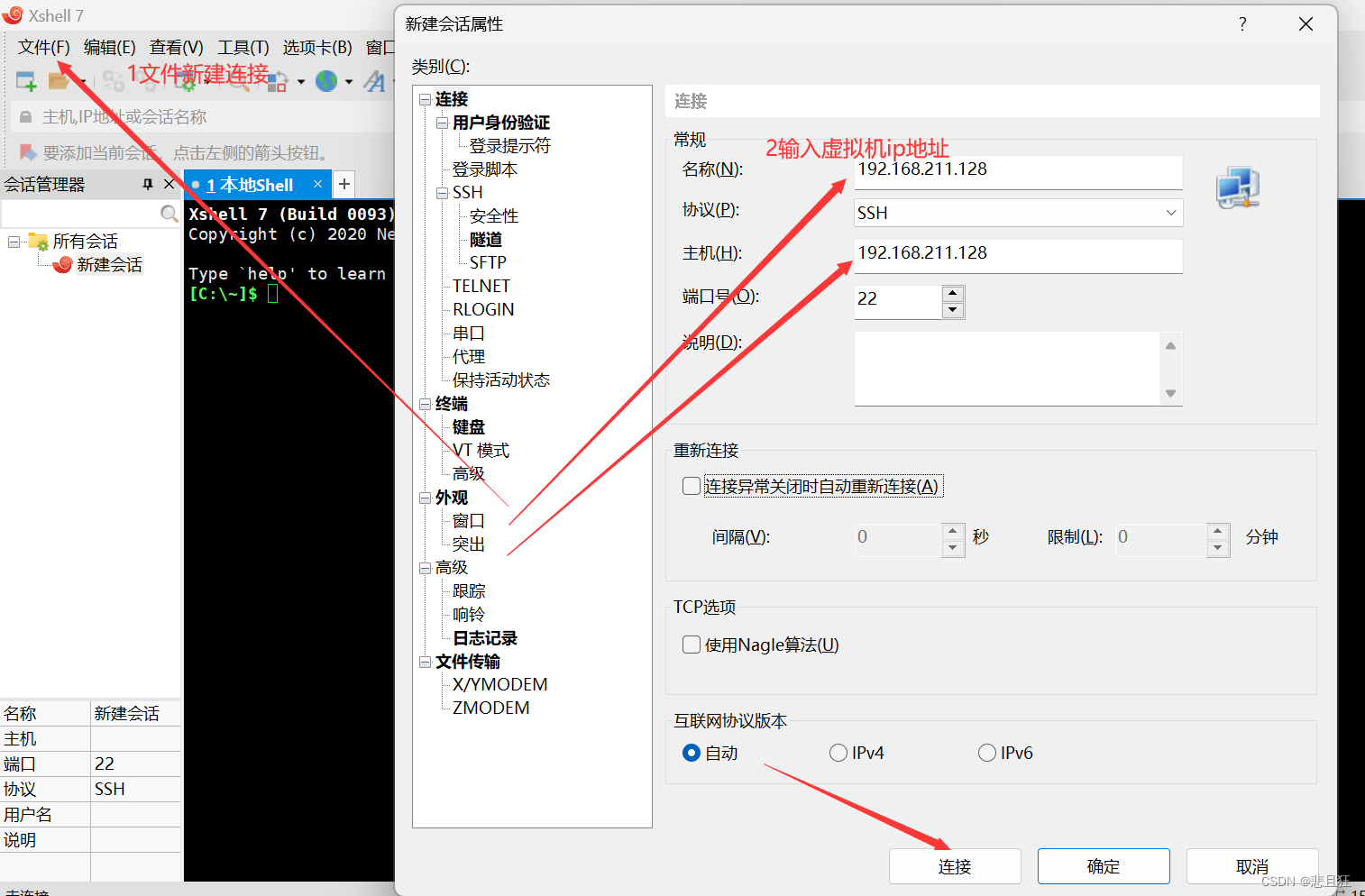
②输入Linux账号确定后输入密码
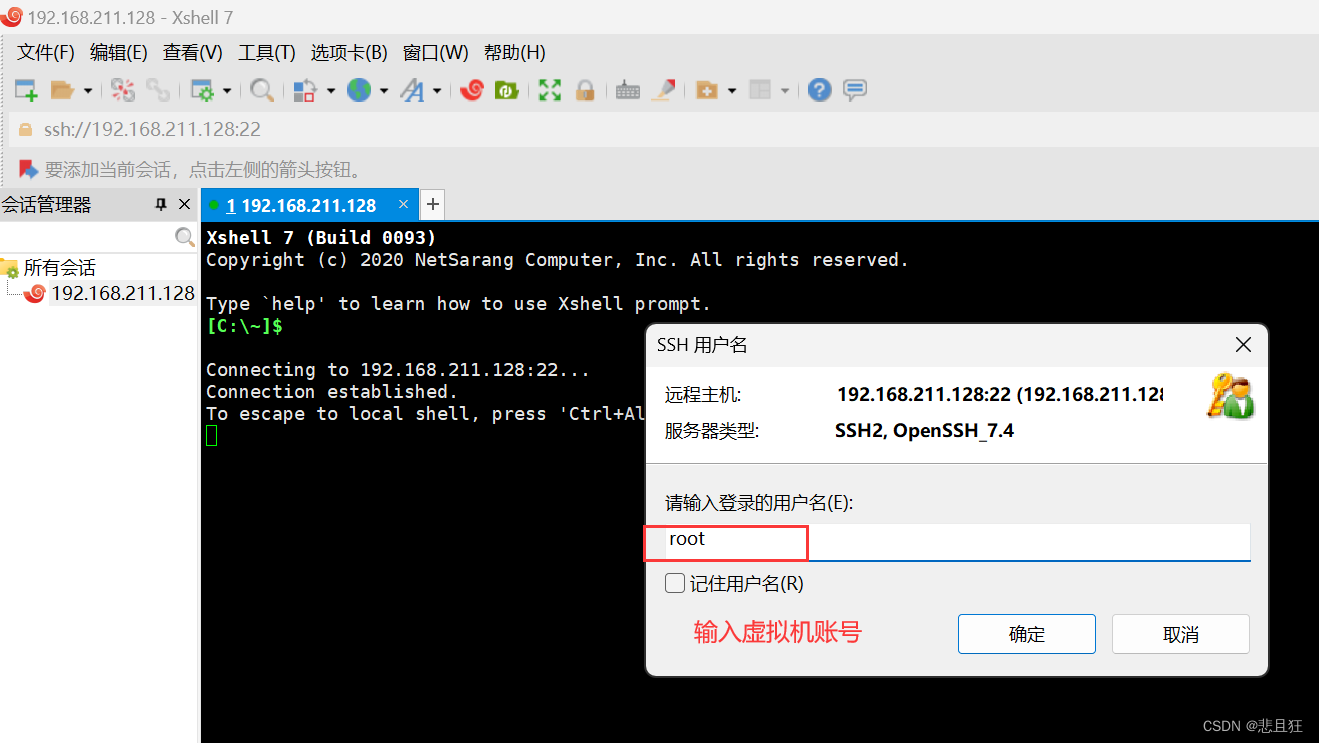
连接后可以在xshell中远程操控Linux系统
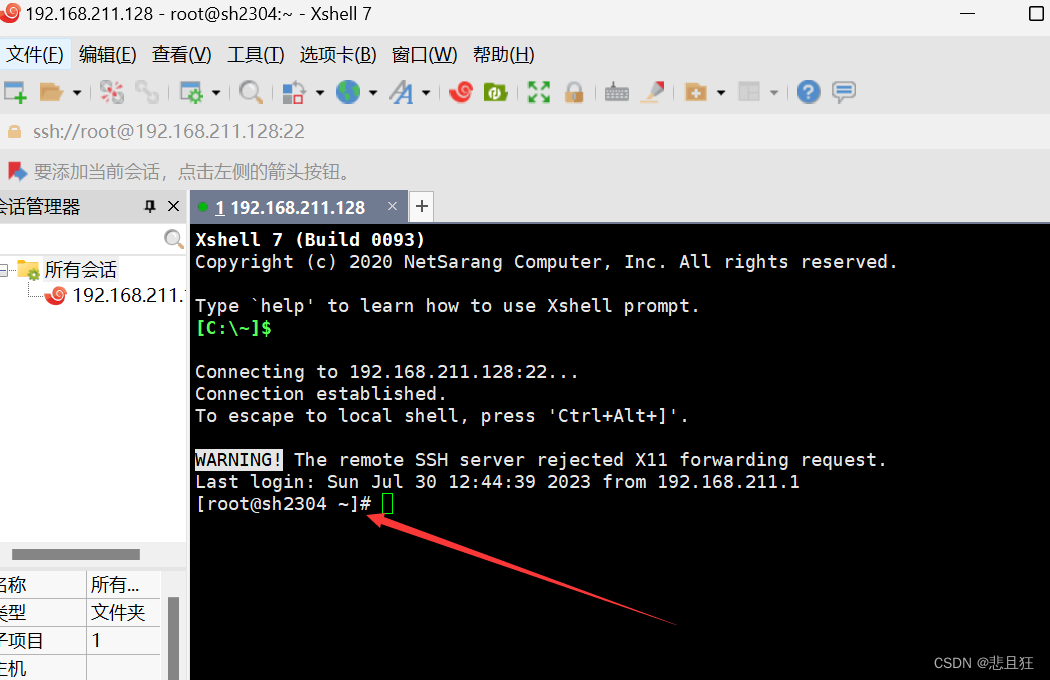
1.3)xftp下载安装和连接
和xshell一样
第二章、安装tomcat
1.1)关闭防火墙,传输tomcat压缩包到Linux虚拟机
①永久性关闭防火墙
systemctl disable firewalld.service
#重启Linux系统让其生效
reboot
②登录xftp传输tomcat.tar压缩文件,直接拖拽文件就可以将本机文件传输到虚拟机root文件夹下
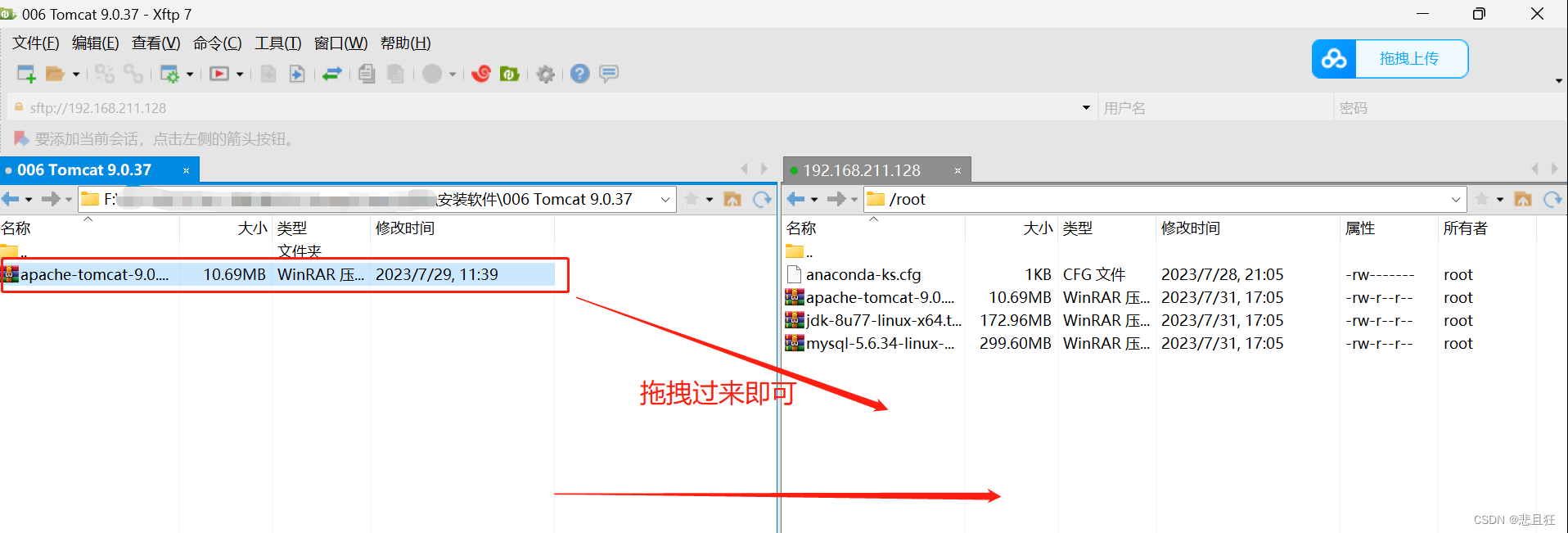
③解压tomcat的压缩文件到/usr/local/tomcat目录下
tar -zxvf apache-tomcat-9.0.37.tar.gz -C /usr/local/tomcat
12)启动tomcat
①进入到解压文件夹的bin目录
cd /usr/local/tomcat/apache-tomcat-9.0.37/bin
②运行./startup.sh命令启动tomcat
此时…/logs目录会生成catalina.out文件
./startup.sh
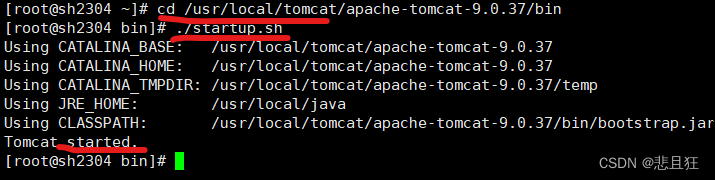
tomcat结束命令:
./shutdown.sh
启动时查看日志命令:
./startup.sh && tail -f ../logs/catalina.out