16.2 方法
| 方法 | 描述 |
|---|---|
| :add(type, **options) | 增加一个菜单项。 Type的可选数值包括:“command”, “cascade” (submenu), “checkbutton”, “radiobutton”, “separator” |
| add_cascade(**options) | 增加一个层叠(cascade)菜单项 |
| add_checkbutton(**options) | 增加一个带检查按钮(checkbutton)菜单项 |
| add_command(**options) | 增加一个命令(command)菜单项 |
| add_radiobutton(**options) | 增加一个带无线按钮(radiobutton)菜单项 |
| add_separator(**options) | 增加一个分割条(separator) |
| config(**options) | 配置菜单属性。具体见菜单属性说明。 |
| delete(index1, index2=None) | 删除1个或者多个菜单项。 index1:要删除的菜单项的起始值 index2:要删除的菜单项的终止值。如果没有设定该值,则只删除index1指定的菜单项。 |
| entrycget(index, option) | 获得菜单项属性 |
| entryconfig(index, **options) entryconfigure(index, **options) |
更改菜单项属性 |
| index(index) | 将菜单项的索引转换为整型数,不管指定的index是何种类型。 |
| insert(index, itemType, **options) | 插入指定类型的菜单项。 |
| insert_cascade(index, **options) | 添加子菜单(层叠菜单)。 |
| insert_checkbutton(index, **options) | 添加检查按钮菜单(checkbutton)。 |
| insert_command(index, **options) | 添加命令菜单(command) |
| insert_radiobutton(index, **options) | 添加无线按钮菜单(radiobutton)。 |
| insert_separator(index, **options) | 添加分割条。 |
| invoke(index) | 调用index索引的菜单项功能 |
| post(x,y) | 在坐标(x,y)指定的位置显示弹出菜单 |
| type(index) | 返回指定菜单项的类型。 |
| unpost() | 去掉posted菜单 |
| yposition(index) | 返回index指定菜单项的垂直偏移量。用在弹出菜单中。 |
| **16.2.1 add( itemType, cnf={}, kw): | |
| 根据源代码的注释,这是一个内部函数,不过也可以使用。鉴于可移植性的考虑,不建议使用该函数。 | |
| itemType的类型有: | |
| (1)cascade | |
| (2)checkbutton | |
| (3)command | |
| (4)radiobutton | |
| (5)separator |
相应的类型都有add_xxx函数。比如add_cascade等。
**16.2.2 add_cascade(cnf={}, kw)
增加一个层叠菜单,就是子菜单。比如前面的例子就使用了这个方法。
menubar.add_cascade(label=‘文件’, menu=filemenu)
此代码就是把filemenu定义的菜单,作为层叠菜单加入到menubar定义的顶层菜单之中。
**16.2.3 add_checkbutton(cnf={}, kw)
添加一个checkbutton类型的菜单项。
filemenu.add_checkbutton(label=‘打开文件’, command=open_file, variable=openVar)
checkbutton 类型的菜单项可以多选,就是可以有多个checkbutton类型的菜单项被选中。这个是与radiobutton菜单项的区别。radiobutton菜单项只能有一个被选中。
checkbutton 菜单项被选中后,会在文本标识的前面出现一个’√’。再次点击该菜单项,则’√’消失,表示不再被选中。
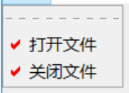
**16.2.4 add_command(cnf={}, kw)
增加一个命令菜单项。选项有:
(1)label
使用文本标签
(2)bitmap
使用图像,早期的bitmap类型的。现在已经几乎不使用了。
(3)image
使用图片作为菜单项标识。
(4)command
菜单项的回调函数。点击菜单并释放按键后,会调用这个函数
具体例子见16.1的说明
**16.2.5 add_radiobutton(cnf={}, kw)
增加一个radiobutton菜单项。Radiobutton与checkbutton非常类似,只不过radiobutton同时只能选中一组菜单项中的一个,而checkbutton可以选中多个。
**16.2.6 add_separator(cnf={}, kw)
增加一个分隔条。就是一条水平的线,把菜单命令分成不同组。
16.2.7 config(cnf={}, **kw)
动态修改菜单项的属性。具体属性说明见16.1。另外不是所有的属性都可以动态修改。
16.2.8 delete(index1, index2=None)
删除菜单项。index1是起始的菜单项,而index2是结束的菜单项。如果没有输入index2,就只删除index1代表的一个菜单项。注意:删除是不包括index2代表的菜单项的。
import tkinter as tk
from tkinter import ttk
root=tk.Tk()
root.geometry('320x240')
b1=tk.Label()
b1.pack()
def open_file():
b1['text']='打开文件'
def close_file():
b1['text']='关闭文件'
menubar = tk.Menu(root)
filemenu=tk.Menu(menubar)
filemenu.add_command(label='打开文件',command=open_file)
filemenu.add_command(label='关闭文件',command=close_file)
filemenu.add_separator()
filemenu.add_command(label='测试1')
filemenu.add_command(label='测试2')
filemenu.add_command(label='测试3')
filemenu.add_command(label='测试4')
menubar.add_cascade(label='文件', menu=filemenu)
menubar.add_command(label='退出',command=root.destroy)
def delete():
filemenu.delete(3,7)
b3=tk.Button(root,text='Delete',command=delete)
b3.pack(side='left')
root.config(menu=menubar)
root.mainloop()
16.2.9 entrycget(index, option)
获取index菜单项的属性。注意,这里获取的是用add_xxx添加的菜单项,而不是用tk.Menu声明的菜单。
import tkinter as tk
from tkinter import ttk
root=tk.Tk()
root.geometry('320x240')
b1=tk.Label()
b1.pack()
def open_file():
b1['text']='打开文件'
def close_file():
b1['text']='关闭文件'
menubar = tk.Menu(root)
filemenu=tk.Menu(menubar)
filemenu.add_command(label='打开文件',command=open_file)
filemenu.add_command(label='关闭文件',command=close_file)
menubar.add_cascade(label='文件', menu=filemenu)
menubar.add_command(label='退出',command=root.destroy)
def cget():
b1['text']=filemenu.entrycget(1,'label')
b3=tk.Button(root,text='CGet',command=cget)
b3.pack(side='left')
root.config(menu=menubar)
root.mainloop()
**16.2.10 entryconfigure(index, cnf=None, kw)
更改菜单项属性。主要用于动态修改菜单。
import tkinter as tk
from tkinter import ttk
root=tk.Tk()
root.geometry('320x240')
b1=tk.Label()
b1.pack()
def open_file():
b1['text']='打开文件'
def close_file():
b1['text']='关闭文件'
def saveas_file():
b1['text']='另存为'
menubar = tk.Menu(root)
filemenu=tk.Menu(menubar)
filemenu.add_command(label='打开文件',command=open_file)
filemenu.add_command(label='关闭文件',command=close_file)
menubar.add_cascade(label='文件', menu=filemenu)
menubar.add_command(label='退出',command=root.destroy)
def config():
filemenu.entryconfigure(1,label='另存为',command=saveas_file)
b3=tk.Button(root,text='Config',command=config)
b3.pack(side='left')
root.config(menu=menubar)
root.mainloop()
entryconfig 与entryconfigure的作用是一样的。
16.2.11 index(index)
返回index的整数形式位置值或者索引值。注意计数是从0开始,tearoff和separator都算占用位置的。index可以是tk.END等非数字形式的索引。
**16.2.12 insert( index, itemType, cnf={}, kw)
insert是个内部函数。类似于前面的add()函数。请参考16.2.1节的说明
**16.2.13 insert_cascade(index, cnf={}, kw)
在指定位置插入一个层叠菜单。这个函数与add_cascade()类似,不过add_cascade()只能顺序添加,而insert_cascade()支持在指定的位置添加。
import tkinter as tk
from tkinter import ttk
root=tk.Tk()
root.geometry('320x240')
b1=tk.Label()
b1.pack()
def open_file():
b1['text']='打开文件'
def close_file():
b1['text']='关闭文件'
def saveas_file():
b1['text']='另存为'
menubar = tk.Menu(root)
filemenu=tk.Menu(menubar)
c=tk.Menu(menubar)
c.add_command(label='另存为',command=saveas_file)
filemenu.add_command(label='打开文件',command=open_file)
filemenu.add_command(label='关闭文件',command=close_file)
menubar.add_cascade(label='文件', menu=filemenu)
menubar.add_command(label='退出',command=root.destroy)
def insert_c():
filemenu.insert_cascade(index=2,label='插入',menu=c)
b3=tk.Button(root,text='Insert_Cascade',command=insert_c)
b3.pack(side='left')
root.config(menu=menubar)
root.mainloop()
结果:
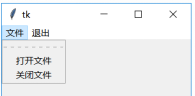
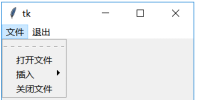
**16.2.14 insert_checkbutton( index, cnf={}, kw)
在指定位置插入一个checkbutton菜单项。用法类似add_checkbutton(),见16.2.3。
**16.2.15 insert_command(index, cnf={}, kw)
在指定位置插入一个命令菜单项。用法类似add_command(),见16.2.4
**16.2.16 insert_radiobutton( index, cnf={}, kw)
在指定位置插入一个radiobutton菜单项。用法类似add_radiobutton(),见16.2.5
**16.2.17 insert_separator(index, cnf={}, kw)
在指定位置插入一个separator菜单项。用法类似add_separator(),见16.2.6
16.2.18 invoke(index)
调用index指定位置的菜单项的回调函数。等同于点击了该菜单项。
比如:filemenu.invoke(1)
16.2.19 post( x, y)
在坐标(x,y)处弹出菜单,就是实现弹出式菜单。一般是点击右键。由于(x,y)的坐标是屏幕的坐标,因此需要先取得窗口的坐标,再和event中的鼠标坐标相加,就是窗口的坐标到屏幕的坐标的变换。
import tkinter as tk
from tkinter import ttk
root=tk.Tk()
root.geometry('320x240')
b1=tk.Label()
b1.pack()
def open_file():
b1['text']='打开文件'
def close_file():
b1['text']='关闭文件'
filemenu=tk.Menu(root)
filemenu.add_command(label='打开文件',command=open_file)
filemenu.add_command(label='关闭文件',command=close_file)
def pop_up(event):
root.update()
x= root.winfo_rootx()
y=root.winfo_rooty()
filemenu.post(x+event.x,y+event.y)
root.bind('<Button-3>',pop_up)
root.mainloop()
结果:
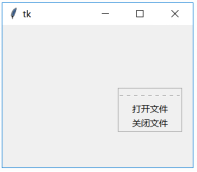
16.2.20 type(index)
返回指定菜单项的类型:
(1)Cascade
(2)command
(3)checkbutton
(4)radiobutton
(5)seperator
比如:filemenu.type(1)
16.2.21 yposition(index)
返回index位置的垂直坐标。