昨天帮同学做了一个简单的作品介绍网页,用来应付期中作业,在这里把源码分享给大家。
适合刚接触HTML和CSS的同学练练手。
开发工具
VS code
项目简介
这个网页是一个校园奶爸主题的静态网站,包括两个页面:scene.html和people.html。其中,scene.html主要介绍了校园奶爸的简介,people.html则是人物简介,两个页面共用同一个导航条和底部。
在布局上,两个页面都有相似的结构,有导航栏、banner和底部区域,其中people.html还新增了两行横向排列的图片及文字介绍。两个页面的样式都定义在对应的.css文件中,其中main.css主要定义主页的样式,people.css则定义了人物页面的排版。通过CSS的灵活运用,使得整个网站看起来简洁美观且易于维护和修改。
项目结构
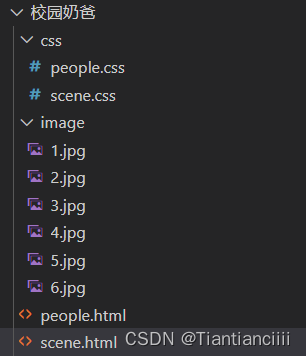
项目源码
scene.html
<!DOCTYPE html>
<html lang="zh-CN">
<head>
<meta charset="UTF-8">
<title>校园奶爸 - 校园奶爸简介</title>
<link rel="stylesheet" href="css\main.css">
</head>
<body>
<!-- 导航栏 -->
<nav>
<a href="scene.html">网站首页</a>
<a href="scene.html">校园奶爸简介</a>
<a href="people.html">情景介绍</a>
<a href="people.html">人物简介</a>
</nav>
<!-- 主要区域 -->
<div id="main">
<div id="banner">
<div class="banner-container">
<div class="img-container1">
<img src="image/5.jpg" alt="banner">
</div>
<div class="text-container1">
<h1>校园奶爸简介</h1>
</div>
<div class="image-text-container">
<img src="image/6.jpg" alt="校园奶爸">
<p>双亲因飞机失事而去世的龙一&虎太郎兄弟。收养了这两人的是,同样因事故而失去儿子儿媳的森之宫学园理事长。但条件是,龙一必须在学园内设置的保育室负责照顾小孩!为了做母亲的老师而在学园内设置的保育室。为了补足那里的人手不足而创设的“育儿部”,龙一成为了部员第一号……!?</p>
</div>
</div>
</div>
</div>
</div>
<!-- 底部 -->
<footer>
© 2023 校园奶爸-Author
</footer>
</body>
</html>
scene.css
/* 基本样式 */
body {
margin: 0;
padding: 0;
font-family: Arial, sans-serif;
background-color:#FFF5EE;
}
/* 导航栏样式 */
nav {
background-color: #ff7f50; /* 粉色背景 */
color: #fff;
text-align: center;
border-radius: 15px;
padding: 10px 50px;
}
nav a {
display: inline-block;
padding: 10px 20px;
text-decoration: none;
color: inherit;
border-radius: 15px; /* 格子部分圆滑处理 */
margin-right: 10px; /* 部分格子之间增加间距 */
}
nav a:hover {
background-color: #ffffff; /* 鼠标悬停时的背景颜色 */
color: #ff7f50; /* 鼠标悬停时的文字颜色 */
}
/* 主要区域样式 */
#main {
max-width: 800px;
margin: 50px auto;
padding: 0 20px;
}
.banner-container {
position: relative;
}
.img-container1 {
height: 400px;
overflow: hidden;
}
.img-container1 img {
width: 100%;
height: auto;
object-fit: cover;
}
.text-container1 h1 {
font-size: 36px;
font-weight: bold;
margin-top: 10; /* 去除标题顶部的默认边距 */
text-align: left; /* 将标题文字左对齐 */
}
.image-text-container {
margin-top: 50px;
}
.image-text-container {
display: flex;
align-items: center;
justify-content: center;
margin-top: 50px;
}
.image-text-container img {
max-width: 45%;
border-radius: 15px;
margin-right: 5%;
}
.image-text-container p {
max-width: 50%;
font-size: 20px;
line-height: 1.5;
text-align: justify;
}
/* 底部样式 */
footer {
background-color: #f0f0f0;
padding: 10px;
text-align: center;
border-radius: 15px;
}
people.html
<!DOCTYPE html>
<html lang="zh-CN">
<head>
<meta charset="UTF-8">
<title>校园奶爸 - 人物简介</title>
<link rel="stylesheet" href="css\people.css">
</head>
<body>
<!-- 导航栏 -->
<nav>
<a href="scene.html">网站首页</a>
<a href="scene.html">校园奶爸简介</a>
<a href="people.html">情景介绍</a>
<a href="people.html">人物简介</a>
</nav>
<!-- 主要区域 -->
<div id="main">
<div id="banner">
<div class="banner-container">
<div class="img-container1">
<img src="image/5.jpg" alt="banner">
</div>
<div class="text-container1">
<h1>人物简介</h1>
</div>
<div class="image-text-container">
<div class="image-text-row">
<div class="image-text-item">
<img src="image/1.jpg" alt="">
<div class="image-text-info">
<p>图片1介绍文字</p>
</div>
</div>
<div class="image-text-item">
<img src="image/2.jpg" alt="">
<div class="image-text-info">
<p>图片2介绍文字</p>
</div>
</div>
<div class="image-text-item">
<img src="image/3.jpg" alt="">
<div class="image-text-info">
<p>图片3介绍文字</p>
</div>
</div>
</div>
<div class="image-text-row">
<div class="image-text-item">
<img src="image/4.jpg" alt="">
<div class="image-text-info">
<p>图片4介绍文字</p>
</div>
</div>
<div class="image-text-item">
<img src="image/5.jpg" alt="">
<div class="image-text-info">
<p>图片5介绍文字</p>
</div>
</div>
<div class="image-text-item">
<img src="image/6.jpg" alt="">
<div class="image-text-info">
<p>图片6介绍文字</p>
</div>
</div>
</div>
</div>
</div>
</div>
</div>
<!-- 底部 -->
<footer>
© 2023 校园奶爸-Author
</footer>
</body>
</html>
people.css
/* 基本样式 */
body {
margin: 0;
padding: 0;
font-family: Arial, sans-serif;
background-color:#FFF5EE;
}
/* 导航栏样式 */
nav {
background-color: #ff7f50; /* 粉色背景 */
color: #fff;
text-align: center;
border-radius: 15px;
padding: 10px 50px;
}
nav a {
display: inline-block;
padding: 10px 20px;
text-decoration: none;
color: inherit;
border-radius: 15px; /* 格子部分圆滑处理 */
margin-right: 10px; /* 部分格子之间增加间距 */
}
nav a:hover {
background-color: #ffffff; /* 鼠标悬停时的背景颜色 */
color: #ff7f50; /* 鼠标悬停时的文字颜色 */
}
/* 主要区域样式 */
#main {
max-width: 800px;
margin: 50px auto;
padding: 0 20px;
}
.banner-container {
position: relative;
}
.img-container1 {
height: 400px;
overflow: hidden;
}
.img-container1 img {
width: 100%;
height: auto;
object-fit: cover;
}
.text-container1 h1 {
font-size: 36px;
font-weight: bold;
margin-top: 10; /* 去除标题顶部的默认边距 */
text-align: left; /* 将标题文字左对齐 */
}
.image-text-container {
margin-top: 50px;
}
.image-text-row {
display: flex;
justify-content: space-between;
align-items: center; /* 新增指定纵向居中对齐 */
margin-bottom: 30px;
}
.image-text-item {
width: calc(33.33% - 20px); /* 减去横向边距,每行显示3个 */
margin-right: 20px;
position: relative;
}
/* 最后一个图片不需要右边距 */
.image-text-item:last-child {
margin-right: 0;
}
.image-text-item img {
display: block;
width: 100%;
height: auto;
}
.image-text-info {
position: absolute;
bottom: 0;
left: 0;
right: 0;
padding: 10px;
background-color: rgba(0, 0, 0, 0.5);
color: #fff;
font-size: 14px;
opacity: 0; /* 新增将文字透明度设为0 */
transition: opacity 0.2s; /* 新增淡入淡出效果 */
}
/* 鼠标悬停时显示文字 */
.image-text-item:hover .image-text-info {
opacity: 1;
}
/* 保证文字不超出图片长度 */
.image-text-info p {
overflow: hidden;
white-space: nowrap;
text-overflow: ellipsis;
}
/* 底部样式 */
footer {
background-color: #f0f0f0;
padding: 10px;
text-align: center;
border-radius: 15px;
}
可以将scene.css和people.css整合在一个文件里面,可以更加整洁,我为了好区分故分为两个文件。
页面展示


布局实现
该网站的布局使用了HTML和CSS技术来实现。下面分别介绍一下两个页面的各个模块的布局实现。
scene.html页面布局:
导航栏:通过定义nav标签及内部元素的样式来实现,其中链接通过a标签实现,为了让链接之间有相同的样式,使用了共同的class。
banner:通过定义banner的样式,包括图片、文字、背景色等,使用嵌套的div结构来将它们组合在一起。同时,对于文字和图片的具体位置和大小,也都做了特定的处理。
主要区域:通过定义main标签的样式,控制整个板块的宽度、内外边距等。
底部:与导航栏类似,通过定义footer标签及内部元素的样式来实现。
people.html页面布局:
导航栏和底部:与scene.html页面相同。
banner:与scene.html页面中的banner结构基本相同,但是包含更多的图片和文字介绍。
主要区域:与scene.html页面中的主要区域结构基本相同。
图片和文字介绍:通过定义一个image-text-container的div元素来将所有图片和文字介绍放在一起,并使用flexbox布局实现横向排列。在每个image-text-item中,通过使用绝对定位和半透明的背景色来将文字介绍放在图片下面。
同时,页面内各元素的样式则是通过CSS文件定义的,比如导航栏、文字字体、大小、颜色、边框等,在正确应用的基础上,整个网站看起来才会更加美观和舒适。
如果对你有所帮助,给我个点赞支持一下吧~~