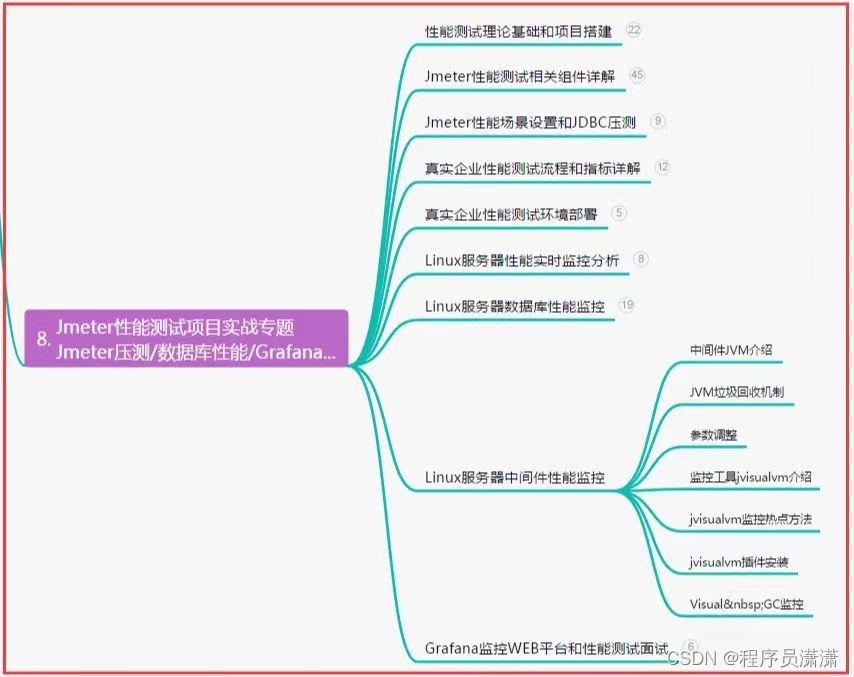Python在平时写写小工具真是方便快捷,Pyhon大法好!
以下所有代码都是找了好多网上的大佬分享的代码按照自己的需求改的。调用的库为Python-docx、win32com、PyPDF2、xlwings(操作excel)。
因为公司的任务要对上千个word文件进行批量操作,手工操作太累了,于是加班加点赶出来了一个自动化脚本,虽然还有很多要优化的地方,但已经可以稳定运行了。
下面记录一下脚本功能。
doc转docx
因为Python-docx库只能对docx文件操作,所以要转格式,直接改后缀不行。
word = wc.Dispatch("Word.Application")
# 不能用相对路径,老老实实用绝对路径
# 需要处理的文件所在文件夹目录
for root, dirs, files in os.walk(rawpath):
for i in files:
# 找出文件中以.doc结尾并且不以~$开头的文件(~$是为了排除临时文件的)
if i.endswith('.doc') and not i.startswith('~$'):
print(i)
doc = word.Documents.Open(root +'\\'+ i)
# # 将文件名与后缀分割
rename = os.path.splitext(i)
# 将文件另存为.docx
doc.SaveAs(root + '\\' +rename[0] + '.docx', 12) # 12表示docx格式
doc.Close()
# time.sleep(1)
word.Quit()
找到特定文件
这个比较简单,只需要循环遍历文件夹,按照队列里的关键字将目标文件添加到队列里即可。
因为转pdf只能是docx,所以要找docx文件,同时过滤~$文件开头的临时文件。
def findfiles():
count = 1
for root, dirs, files in os.walk(path):
for filename in files:
for i in range(len(filenames)):
if (filenames[i] in filename and filename.endswith('docx') and not filename.startswith('~$') :
result.append([count, root + "\\" + filename])
count += 1
break
print(result)
所有字体颜色变为黑色
def change_color(path):
file = Document(path)
for pag in file.paragraphs:
for block in pag.runs:
block.font.color.rgb = RGBColor(0, 0, 0)
for table in file.tables:
for row in table.rows:
for cell in row.cells:
for cell_pag in cell.paragraphs:
for cell_block in cell_pag.runs:
cell_block.font.color.rgb = RGBColor(0, 0, 0)
# 页眉
pag_head = file.sections[0].header
head_pag = pag_head.paragraphs[0]
for run in head_pag.runs:
run.font.color.rgb = RGBColor(0, 0, 0)
# 页脚
pag_foot = file.sections[0].footer
foot_pag = pag_foot.paragraphs[0]
for run in foot_pag.runs:
run.font.color.rgb = RGBColor(0, 0, 0)
file.save(path)
print(path)
print("^"*10 + "颜色切换完成" + "^"*10)
docx转pdf
因为分页操作只能pdf实现。
for i in range(len(result)):
file = result[i][1]
name = file.rsplit('\\', 1)[1]
print(i)
if "关键字" in name: # 跳过不需要截取的关键字文件
outfile = pdf_file_path + name[:-5] + str(i) +'.pdf'
else:
outfile = out_path + name[:-5] + str(i) +'.pdf'
if file.split(".")[-1] == 'docx':
print(file)
convert(file, outfile)
print("^"*10+"PDF转换完成"+"^"*10)
time.sleep(1)
截取特定页面
def split_single_pdf(read_file, start_page, end_page, pdf_file):
# 1. 获取原始pdf文件
fp_read_file = open(read_file, 'rb')
# 2. 将要分割的PDF内容格式化
pdf_input = PdfFileReader(fp_read_file)
# 3. 实例一个 PDF文件编写器
pdf_output = PdfFileWriter()
# 4. 把第一页放到PDF文件编写器
for i in range(start_page, end_page):
pdf_output.addPage(pdf_input.getPage(i))
# 5. PDF文件输出
with open(pdf_file, 'wb') as pdf_out:
pdf_output.write(pdf_out)
print(f'{read_file}分割{start_page}页-{end_page}页完成,保存为{pdf_file}!')
调用打印机打印
def printer_loading(filename):
win32api.ShellExecute(0, "print", filename, '/d:"%s"' % win32print.GetDefaultPrinter(), ".", 0)
对execl特定页面打印
def excel_print(execl_path):
app = xw.App(visible=False, add_book=False)
workbook = app.books.open(execl_path)
worksheet = workbook.sheets['sheet关键字']
area = worksheet.range('A1:D11') # 打印区域
area.api.PrintOut(Copies=1, ActivePrinter='Canon MF260 Series UFRII LT', Collate=True)
workbook.close()
app.quit()
【下面是我整理的2023年最全的软件测试工程师学习知识架构体系图】
一、Python编程入门到精通
 二、接口自动化项目实战
二、接口自动化项目实战
三、Web自动化项目实战
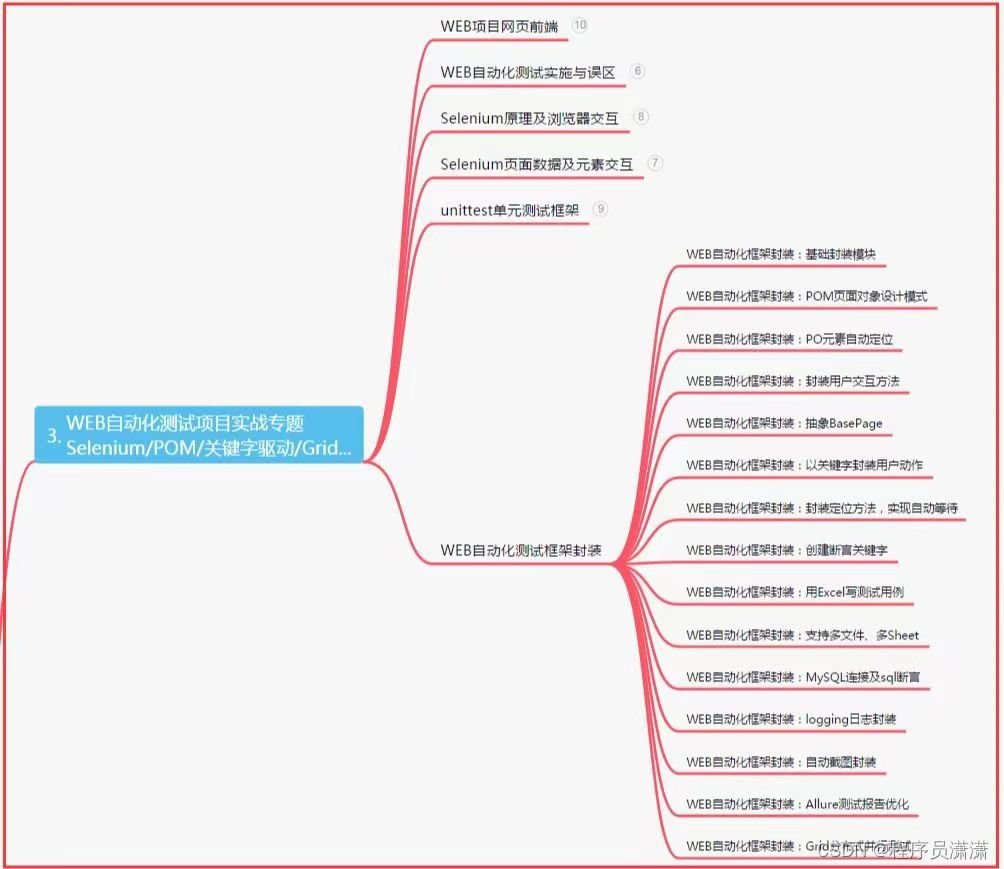
四、App自动化项目实战
五、一线大厂简历
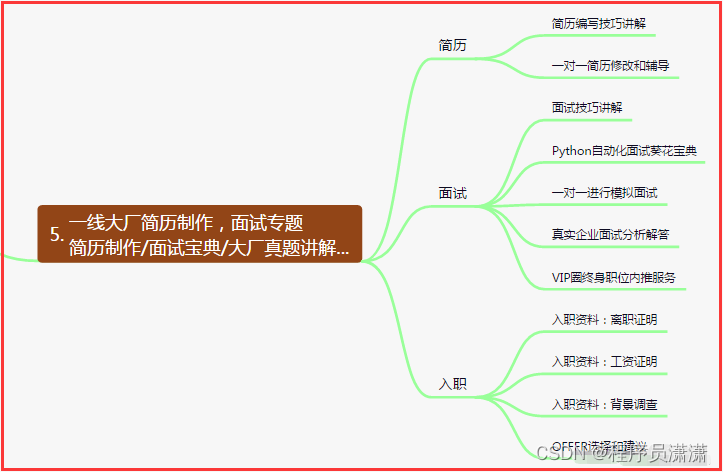
六、测试开发DevOps体系
七、常用自动化测试工具
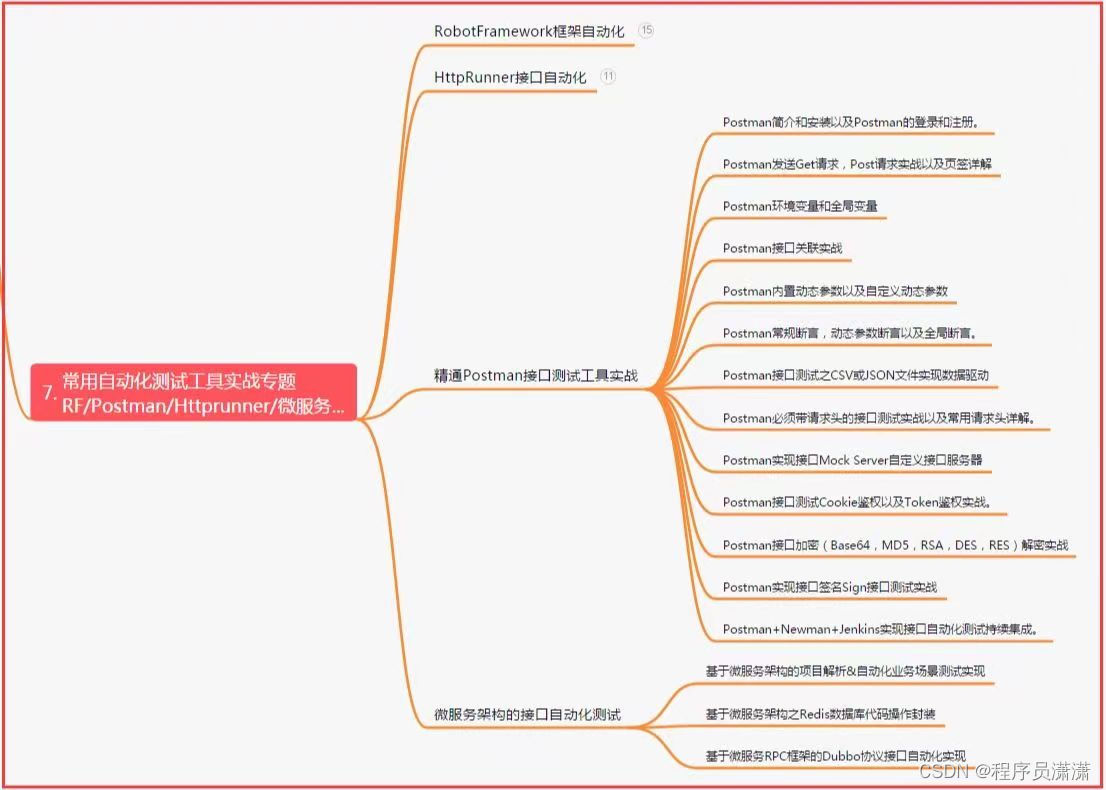
八、JMeter性能测试
九、总结(尾部小惊喜)
生命不息,奋斗不止。每一份努力都不会被辜负,只要坚持不懈,终究会有回报。珍惜时间,追求梦想。不忘初心,砥砺前行。你的未来,由你掌握!
生命短暂,时间宝贵,我们无法预知未来会发生什么,但我们可以掌握当下。珍惜每一天,努力奋斗,让自己变得更加强大和优秀。坚定信念,执着追求,成功终将属于你!
只有不断地挑战自己,才能不断地超越自己。坚持追求梦想,勇敢前行,你就会发现奋斗的过程是如此美好而值得。相信自己,你一定可以做到!