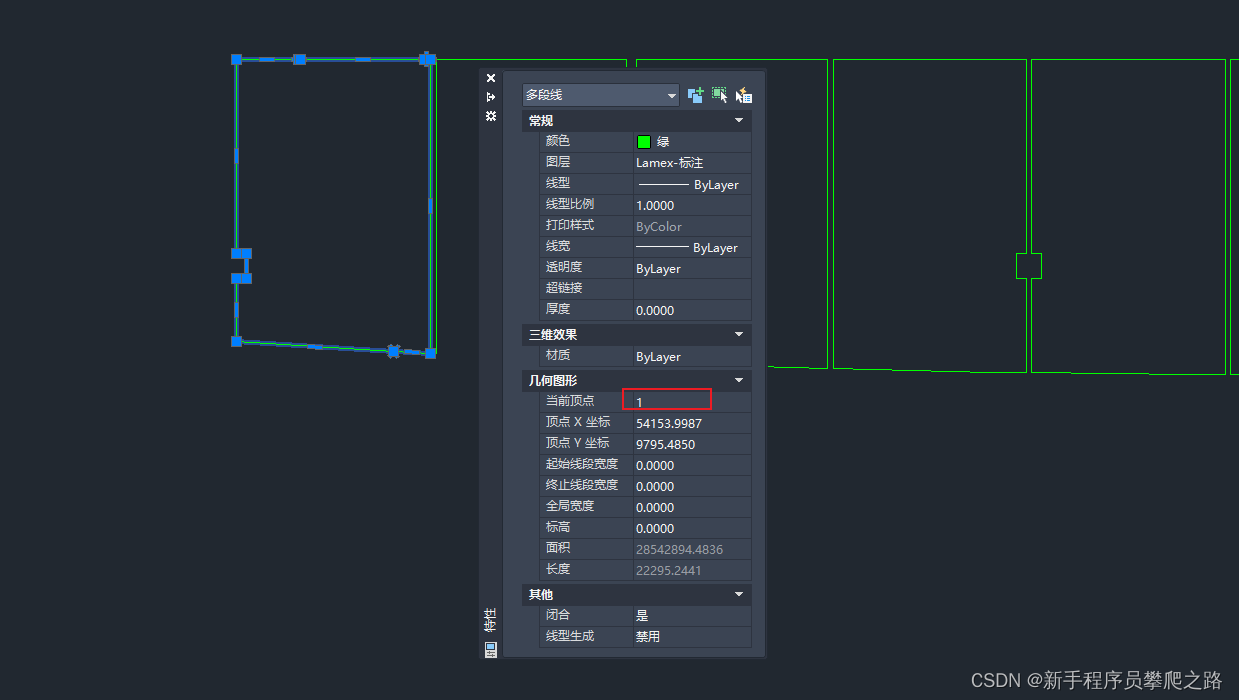使用Python实现从CAD中选择多段线并提取坐标
直接上代码案例
import pythoncom
import win32com.client
def vtpnt(x, y, z=0):
return win32com.client.VARIANT(pythoncom.VT_ARRAY | pythoncom.VT_R8, (x, y, z))
def vtobj(obj):
return win32com.client.VARIANT(pythoncom.VT_ARRAY | pythoncom.VT_DISPATCH, obj)
def vtfloat(lst):
return win32com.client.VARIANT(pythoncom.VT_ARRAY | pythoncom.VT_R8, lst)
def selectObject():
polylineCoord = []
wincad = win32com.client.Dispatch("AutoCAD.Application")
doc = wincad.ActiveDocument
msp = doc.ModelSpace
try:
doc.SelectionSets.Item("SS1").Delete()
except:
print("Delete selection failed")
slt = doc.SelectionSets.Add("SS1")
doc.Utility.Prompt("请选择多段线,右键结束\n")
slt.SelectOnScreen()
if slt.Count == 0:
doc.Utility.Prompt("未选择对象!\n")
else:
entity = slt[0]
name = entity.EntityName
for i in range(len(entity.Coordinates)):
polylineCoord.append(round(entity.Coordinates[i]))
# 坐标分组
polylineCoord = [polylineCoord[x:x+2] for x in range(0,len(polylineCoord),2)]
print(polylineCoord)
if __name__ == '__main__':
selectObject()
运行步骤:
- 在Python中右键,点击Run
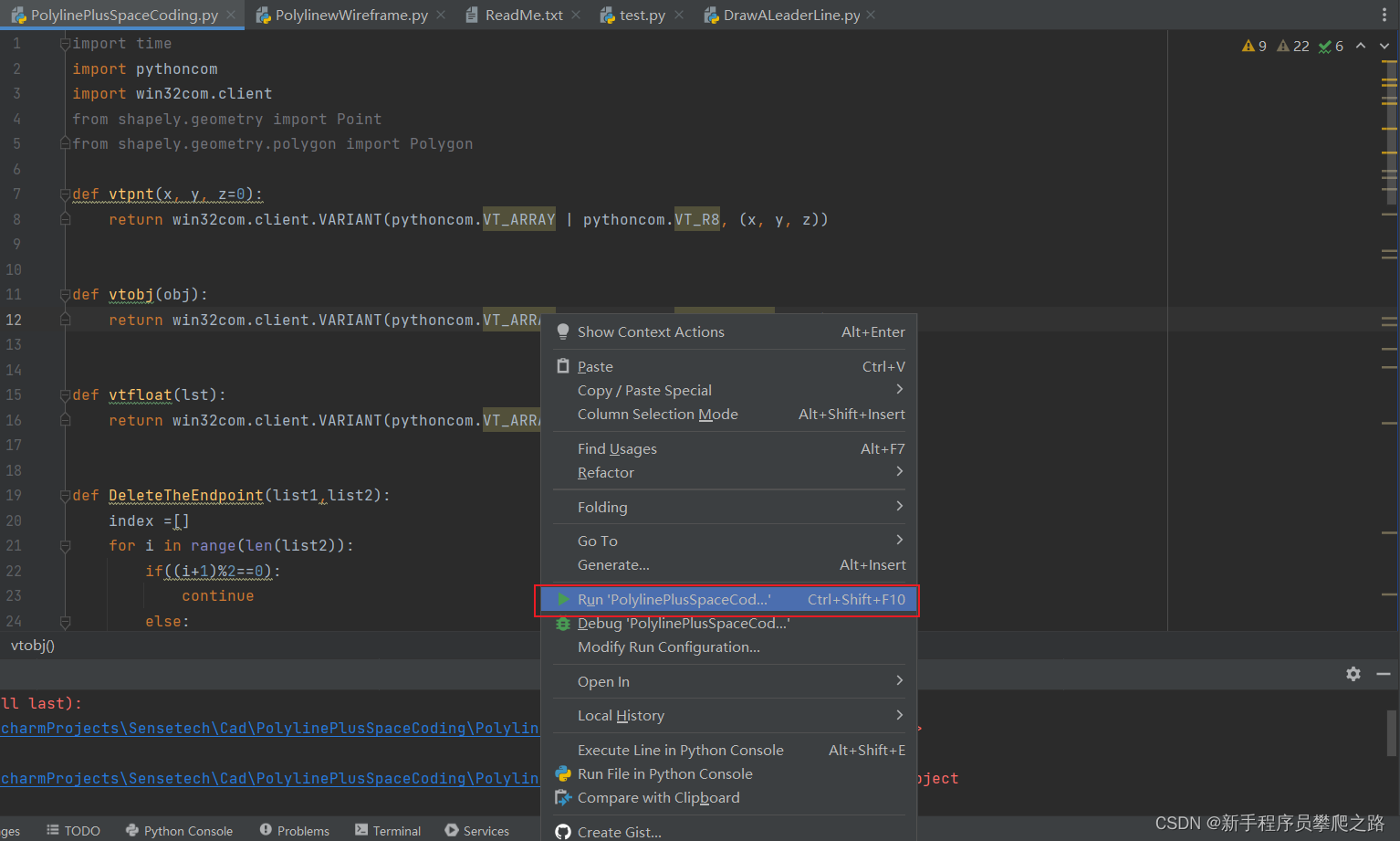
- 在CAD中通过鼠标选择多段线对象,按空格键结束
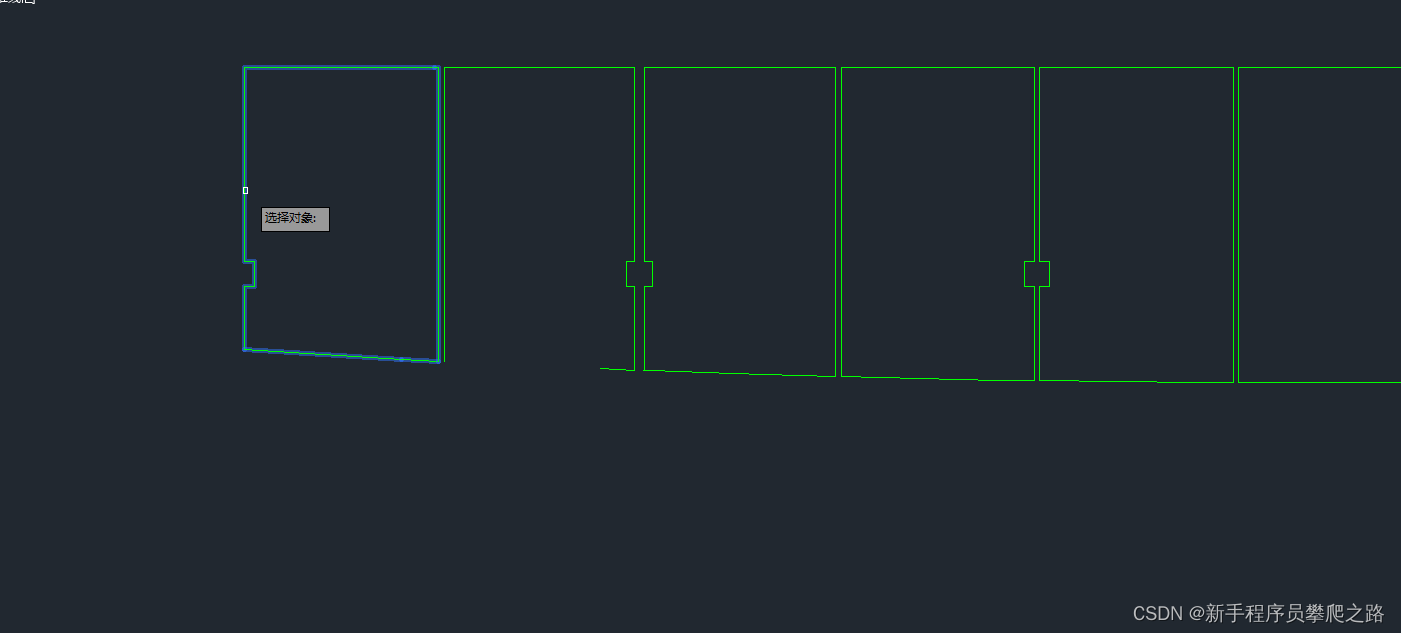
- 结束
运行结果(坐标在程序中做了不保留小数点,如要保留可以自行更改):
[[54154, 9795], [54066, 9795], [54066, 9795], [54026, 9795], [51204, 9795], [51164, 9795], [49764, 9795], [49764, 5407], [49991, 5407], [49991, 4833], [49764, 4833], [49764, 3397], [53322, 3185], [53322, 3185], [53322, 3185], [54154, 3140]]
该结果为多段线坐标,坐标顺序为从多段线的起点开始到终点,该顺序也与CAD中查看该多段线特性时显示的顶点顺序一致。
在CAD中查看多段线顶点坐标的方法:
选择多段线对象,右键选择特性查看