在浏览器中,会有点击返回、后退、上一页等按钮实现自己的关闭页面、调整到指定页面、确认离开页面或执行一些其它操作的需求。可以使用 popstate 事件进行监听返回、后退、上一页操作。
一、 简单介绍 history 中的操作
1.window.history.back(),后退
2.window.history.forward(),前进
3.window.history.go(num),前进或后退指定数量历史记录
4.window.history.pushState(state, title, utl),在页面中创建一个 history 实体。直接添加到历史记录中。
参数:state:存储一个对象,可以添加相关信息,可以使用 history.state 读取其中的内容。
title:历史记录的标题。
url:创建的历史记录的链接。进行历史记录操作时会跳转到该链接。
5.window.history.replaceState(),修改当前的 history 实体。
6.popstate 事件,history 实体改变时触发的事件。
7.window.history.state,会获得 history 实体中的 state 对象。
二 监听H5浏览器返回事件,同时给小程序传递参数
要求:在H5页面为进行操作时,返回小程序,触发弹框显示
问题:在小程序的成功回调方法中触发打开H5页面(通过webview方式),如果在H5页面点击左上角的物理返回键时,会返回到小程序中,这时将无法再次触发跳转H5页面
解决方法:
1、监听H5页面的物理返回键
2、返回时给小程序传递参数;
3、在小程序中接收参数,通过参数判断,拉起弹框提示再次跳转
取消默认的返回操作:
1.添加一条 history 实体作为替代原来的 history 实体
function pushHistory(){
var state = {
title: "title",
url: "#"
}
window.history.pushState(state, "title", "#");
}
pushHistory()
2.监听 popstate 事件
window.addEventListener("popstate", function(){
//doSomething
}, false)
在项目中使用
H5页面代码:
1、安装微信sdk
npm install weixin-js-sdk –save
2、在页面引入微信sdk
import wx from 'weixin-js-sdk'
3、H5页面监听返回,给小程序传递参数
mounted () {
const that = this
// 监听返回
this.pushHistory()
window.addEventListener('popstate', function (e) {
// 为了避免只调用一次
that.pushHistory('title1')
// 自定义方法, 直接关闭网页或返回小程序上一页
that.goBack()
},
false
)
},
methods:{
// 添加一条 history 实体作为替代原来的 history 实体
pushHistory (str = 'title', url = '#') {
const state = {
title: str,
url
}
window.history.pushState(state, state.title, state.url)
},
goBack () {
wx.miniProgram.navigateBack()
// postMessage给小程序传递参数,只有当小程序页面退出和当前页面销毁的情况下才会触发传参
wx.miniProgram.postMessage({
data: {
passWord: this.passwordValue } })
},
}
小程序中代码:
1、在webview页面接收H5页面传参,并通过页面栈给小程序上一个页面传参
<template>
<view>
<web-view :src="url" @message="handleMessage"></web-view>
</view>
</template>
<script>
import apiUrl from '@/utils/commonUrl.js';
export default {
data() {
return {
url: '',
};
},
onLoad(option) {
this.url = apiUrl.videoUrl + "?t=" + new Date().getTime() + '&message=' + option.message
},
methods:{
handleMessage(res){
let pages = getCurrentPages(); //获取所有页面栈实例列表
let nowPage = pages[pages.length - 1]; //当前页页面实例
let prevPage = pages[pages.length - 2]; //上一页页面实例
prevPage.$vm.passwordValue = res.detail.data[res.detail.data.length - 1].passWord; //修改上一页data里面的参数值
},
}
}
</script>
<style lang="scss">
</style>
2、在跳转webview页面前的页面watch监听参数变化,触发弹框显示
<!-- 请输入密码 -->
<view class="success-box" v-if="passwordsubmitIshow">
<view class="contain-top">
温馨提示
</view>
<view class="success-text1">
请前往重置密码
</view>
<button class="bottom-submit" @click="passwordConfirm">确认</button>
</view>
watch: {
'passwordValue': {
handler(newVal) {
if (newVal == 0) {
this.passwordsubmitIshow = true;
} else if (newVal == 1) {
this.passwordsubmitIshow = false;
}
},
deep: true
},
},
实现效果
在H5页面为进行操作或未完成操作时,返回小程序,触发弹框显示
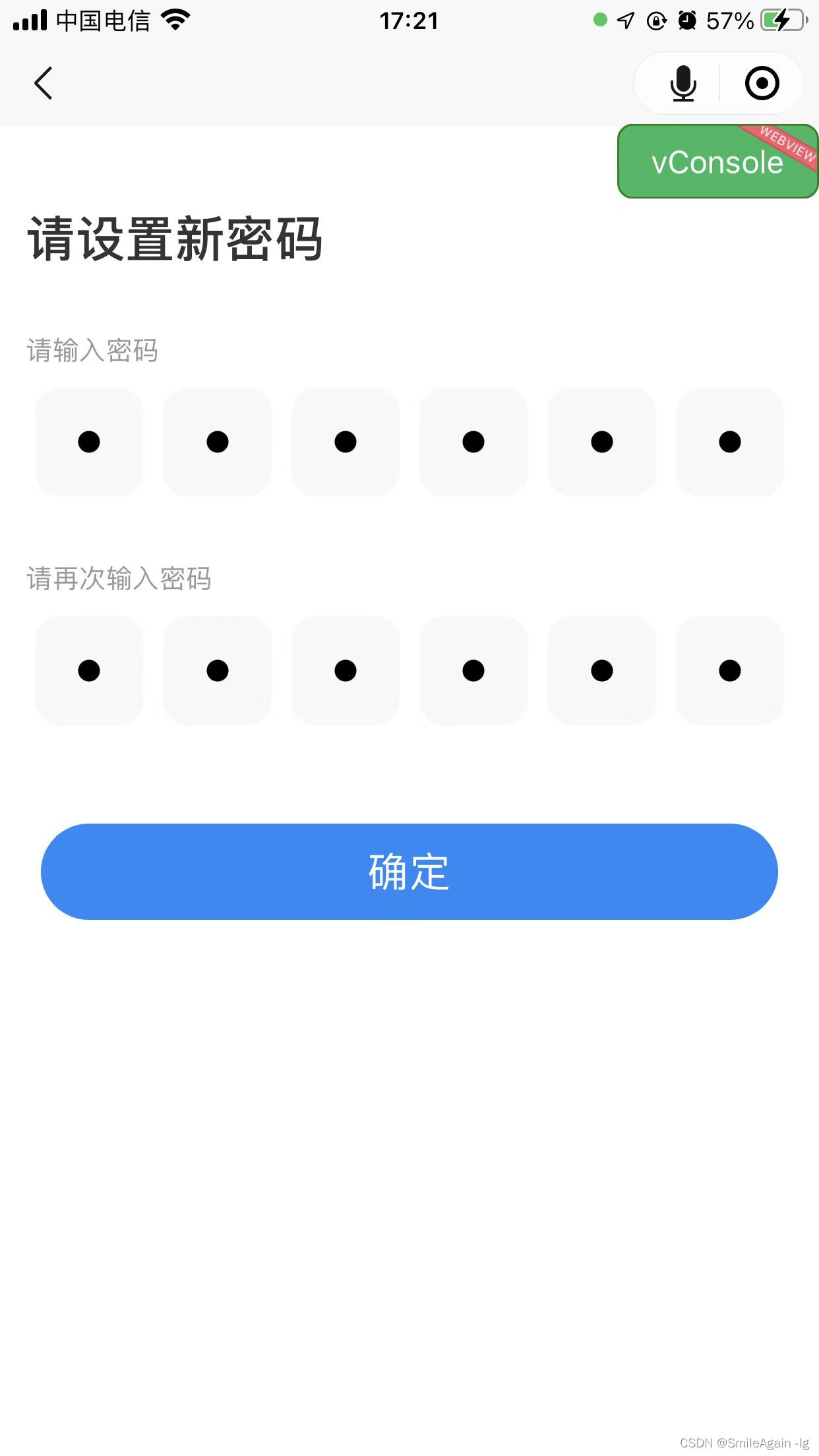
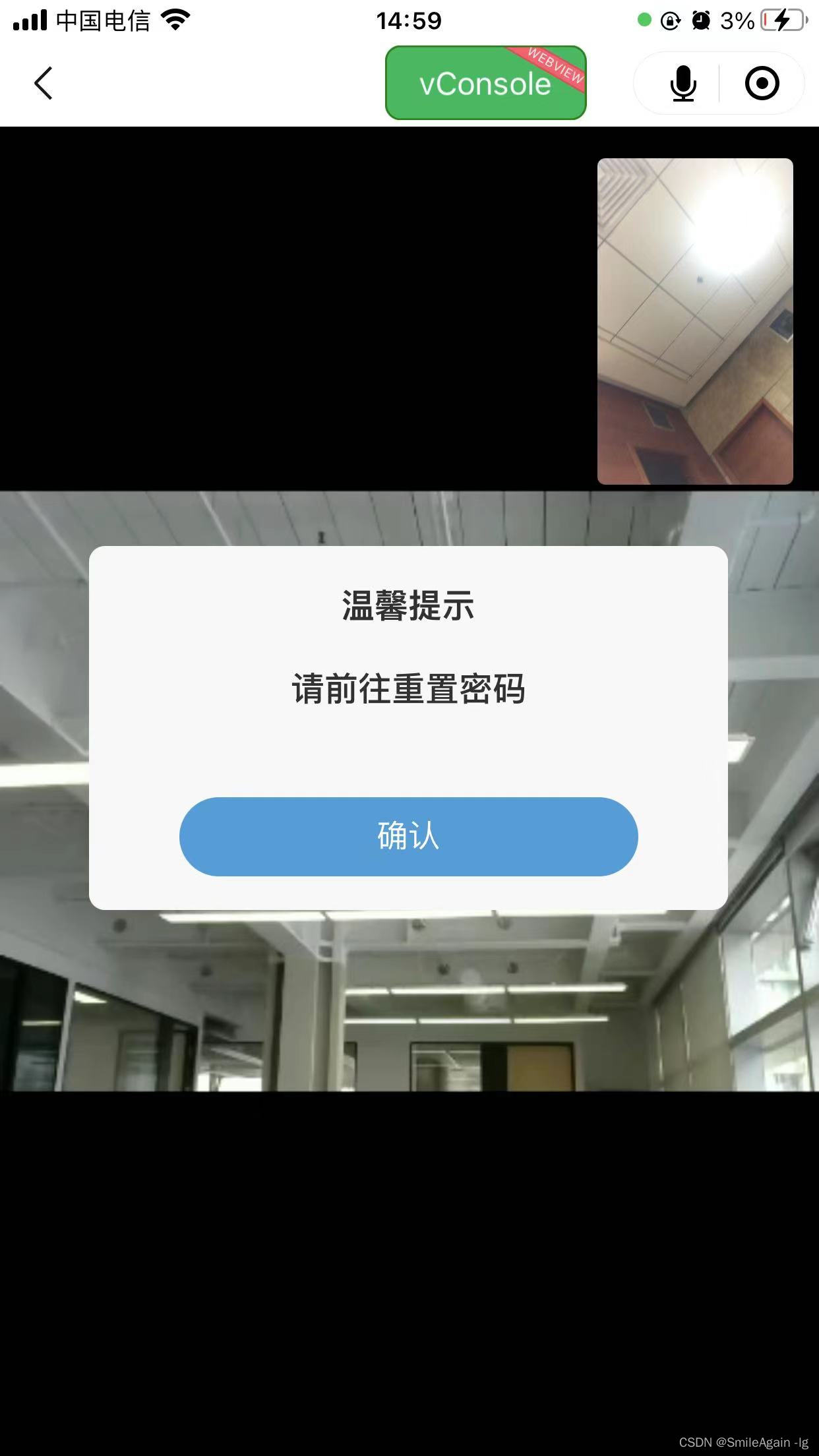
三 在指定页面监听H5浏览器返回事件,页面销毁时清除监听事件,同时给小程序传递参数
当H5只有一个页面时,上面的方法可以正常使用;但是当H5有很多页面时,需要在指定页面添加返回的监听事件和返回的取消监听事件
示例:H5项目中代码
mounted () {
// 监听返回
this.pushHistory()
if (this.personList.token != '') {
window.addEventListener('popstate', this.goBack, false)
}
},
// 页面销毁时,清除返回监听事件
beforeDestroy () {
window.removeEventListener('popstate', this.goBack, false)
},
methods: {
// 插入浏览器历史
pushHistory (str = 'title', url = '#/detail') {
const state = {
title: str,
url
}
window.history.pushState(state, state.title, state.url)
},
goBack () {
// 为了避免只调用一次
this.pushHistory('title1')
// 自定义方法, 当页面路由为指定页面时,执行监听的方法
if (window.location.href == 'https://cbstest.ncbmip.com/minip/rongshu/index.html#/detail') {
wx.miniProgram.navigateBack()
wx.miniProgram.postMessage({
data: {
passWord: this.passwordValue } })
}
},