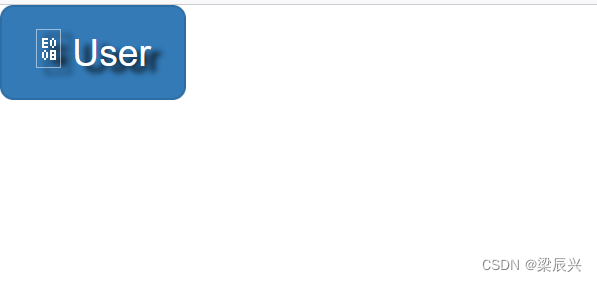Bootstrap 字体图标(Glyphicons)
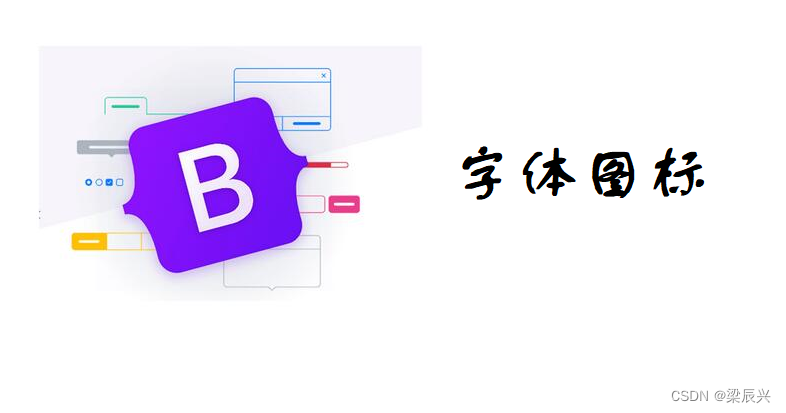
本章将讲解字体图标(Glyphicons),并通过一些实例了解它的使用。Bootstrap 捆绑了 200 多种字体格式的字形。首先让我们先来理解一下什么是字体图标。
什么是字体图标?
字体图标是在 Web 项目中使用的图标字体。虽然,Glyphicons Halflings 需要商业许可,但是您可以通过基于项目的 Bootstrap 来免费使用这些图标。
为了表示对图标作者的感谢,希望您在使用时加上 GLYPHICONS 网站的链接。
获取字体图标
我们已经在 环境安装 章节下载了 Bootstrap 3.x 版本,并理解了它的目录结构。在 fonts 文件夹内可以找到字体图标,它包含了下列这些文件:
- glyphicons-halflings-regular.eot
- glyphicons-halflings-regular.svg
- glyphicons-halflings-regular.ttf
- glyphicons-halflings-regular.woff
相关的 CSS 规则写在 dist 文件夹内的 css 文件夹内的 bootstrap.css 和 bootstrap-min.css 文件上。
CSS 规则解释
下面的 CSS 规则构成 glyphicon class。
@font-face {
font-family: 'Glyphicons Halflings';
src: url('../fonts/glyphicons-halflings-regular.eot');
src: url('../fonts/glyphicons-halflings-regular.eot?#iefix') format('embedded-opentype'), url('../fonts/glyphicons-halflings-regular.woff') format('woff'), url('../fonts/glyphicons-halflings-regular.ttf') format('truetype'), url('../fonts/glyphicons-halflings-regular.svg#glyphicons_halflingsregular') format('svg');
}
.glyphicon {
position: relative;
top: 1px;
display: inline-block;
font-family: 'Glyphicons Halflings';
-webkit-font-smoothing: antialiased;
font-style: normal;
font-weight: normal;
line-height: 1;
-moz-osx-font-smoothing: grayscale;
}
所以 font-face 规则实际上是在找到 glyphicons 地方声明 font-family 和位置。
.glyphicon class 声明一个从顶部偏移 1px 的相对位置,呈现为 inline-block,声明字体,规定 font-style 和 font-weight 为 normal,设置行高为 1。除此之外,使用 -webkit-font-smoothing: antialiased 和 -moz-osx-font-smoothing: grayscale; 获得跨浏览器的一致性。
然后,这里的

.glyphicon:empty {
width: 1em;
}
是空的 glyphicon。
这里有 200 个 class,每个 class 针对一个图标。这些 class 的常见格式如下:
.glyphicon-keyword:before {
content: "hexvalue";
}
比如,使用的 user 图标,它的 class 如下:
.glyphicon-user:before {
content: "\e008";
}
用法
如需使用图标,只需要简单地使用下面的代码即可。请在图标和文本之间保留适当的空间。
<span class="glyphicon glyphicon-search"></span>
下面的实例演示了如何使用字体图标:
实例
<!DOCTYPE html>
<html>
<head>
<title>Bootstrap 实例 - 字体图标</title>
<meta name="viewport" content="width=device-width, initial-scale=1.0">
<link rel="stylesheet" href="../css/bootstrap.css">
<script src="../js/jquery.min.js"></script>
<script src="../js/bootstrap.min.js"></script>
</head>
</head>
<body>
<p>
<button type="button" class="btn btn-default">
<span class="glyphicon glyphicon-sort-by-attributes"></span>
</button>
<button type="button" class="btn btn-default">
<span class="glyphicon glyphicon-sort-by-attributes-alt"></span>
</button>
<button type="button" class="btn btn-default">
<span class="glyphicon glyphicon-sort-by-order"></span>
</button>
<button type="button" class="btn btn-default">
<span class="glyphicon glyphicon-sort-by-order-alt"></span>
</button>
</p>
<button type="button" class="btn btn-default btn-lg">
<span class="glyphicon glyphicon-user"></span>
User
</button>
<button type="button" class="btn btn-default btn-sm">
<span class="glyphicon glyphicon-user"></span>
User
</button>
<button type="button" class="btn btn-default btn-xs">
<span class="glyphicon glyphicon-user"></span>
User
</button>
</body>
</html>
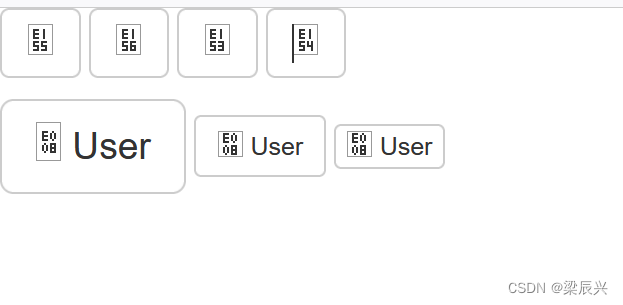
带有导航栏的字体图标
<!DOCTYPE html>
<html>
<head>
<title>Bootstrap 实例 - 字体图标</title>
<meta name="viewport" content="width=device-width, initial-scale=1.0">
<link rel="stylesheet" href="../css/bootstrap.css">
<script src="../js/jquery.min.js"></script>
<script src="../js/bootstrap.min.js"></script>
</head>
</head>
<body>
<div class="navbar navbar-fixed-top navbar-inverse" role="navigation">
<div class="container">
<div class="navbar-header">
<button type="button" class="navbar-toggle" data-toggle="collapse" data-target=".navbar-collapse">
<span class="sr-only">Toggle navigation</span>
<span class="icon-bar"></span>
<span class="icon-bar"></span>
<span class="icon-bar"></span>
</button>
<a class="navbar-brand" href="#">Project name</a>
</div>
<div class="collapse navbar-collapse">
<ul class="nav navbar-nav">
<li class="active">
<a href="#">
<span class="glyphicon glyphicon-home">Home</span></a>
</li>
<li>
<a href="#shop">
<span class="glyphicon glyphicon-shopping-cart">Shop</span></a>
</li>
<li>
<a href="#support">
<span class="glyphicon glyphicon-headphones">Support</span></a>
</li>
</ul>
</div>
<!-- /.nav-collapse -->
</div>
<!-- /.container -->
</div>
</body>
</html>
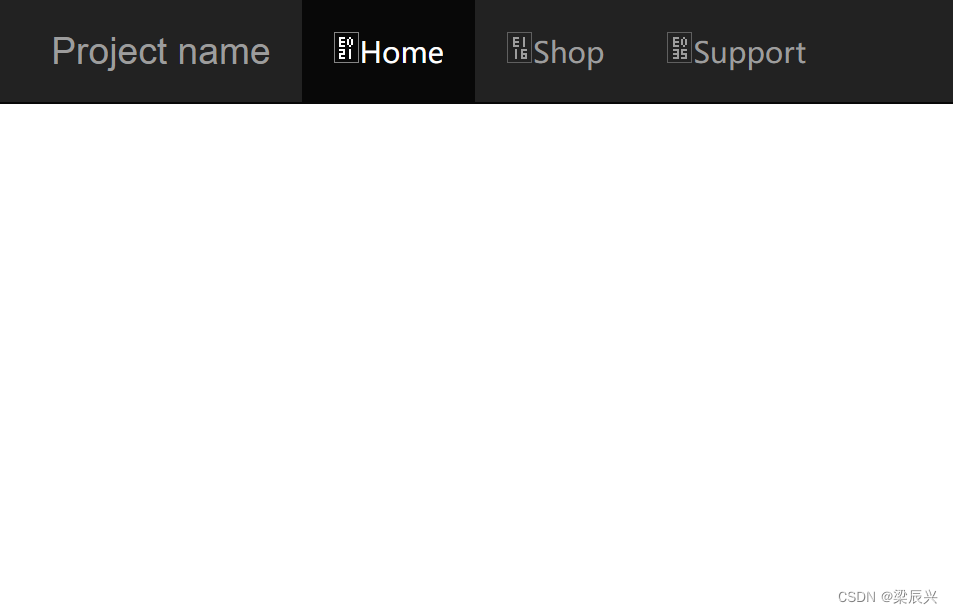
定制字体图标
我们已经看到如何使用字体图标,接下来我们看看如何定制字体图标。
我们将以上面的实例开始,并通过改变字体尺寸、颜色和应用文本阴影来进行定制图标。
下面是开始的代码:
<button type="button" class="btn btn-primary btn-lg">
<span class="glyphicon glyphicon-user"></span> User
</button>
定制字体尺寸
通过增加或减少图标的字体尺寸,您可以让图标看起来更大或更小。
<button type="button" class="btn btn-primary btn-lg" style="font-size: 60px">
<span class="glyphicon glyphicon-user"></span> User
</button>
运行效果:
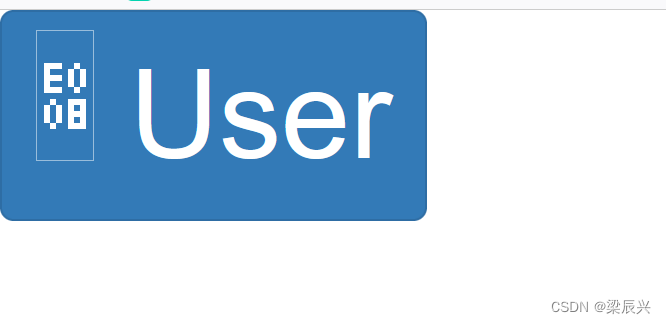
定制字体颜色
<button type="button" class="btn btn-primary btn-lg" style="color: rgb(212, 106, 64);">
<span class="glyphicon glyphicon-user"></span> User
</button>
运行效果:
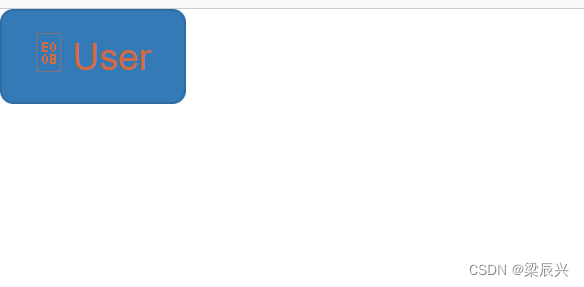
应用文本阴影
<button type="button" class="btn btn-primary btn-lg" style="text-shadow: black 5px 3px 3px;">
<span class="glyphicon glyphicon-user"></span> User
</button>
运行效果: