最新收到一个需求,需要做一个音乐播放器,同时可以在音频上进行标记颜色,并修改颜色和播放的位置,同时播放的时候,播放到标记的位置上进行提示。来看一下编辑的效果图:
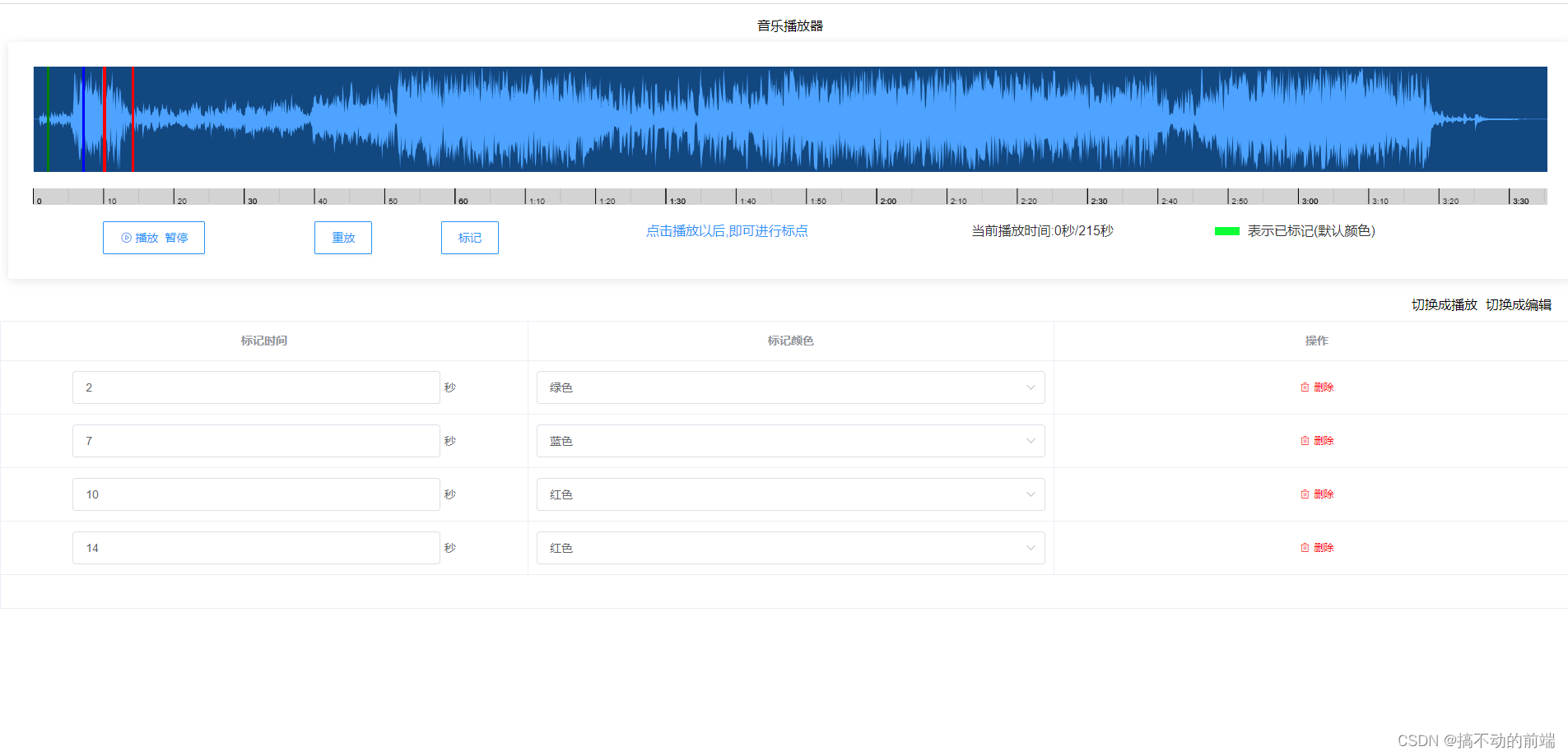 查看的效果图:
查看的效果图:
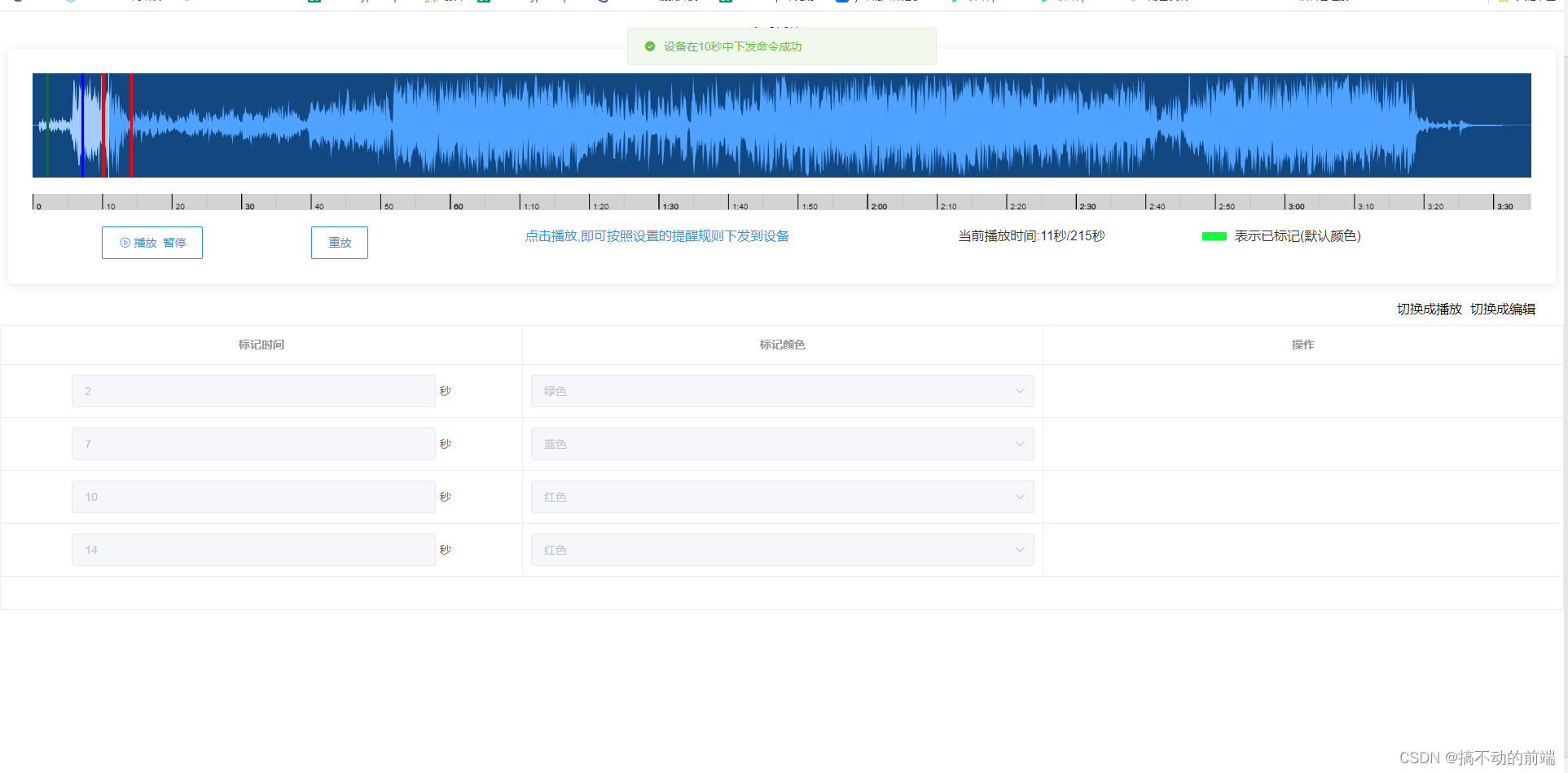
视频效果: 动画效果
一:引入安装wavesurfer.js音频插件
使用npm安装:npm i wavesurfer.js --save ,最好安装6.6左右的版本,新版本可能会有点问题,
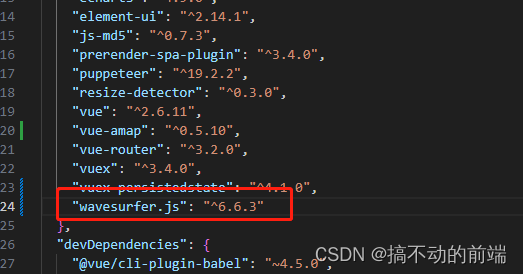
二:封装音频组件,并标记音频区域
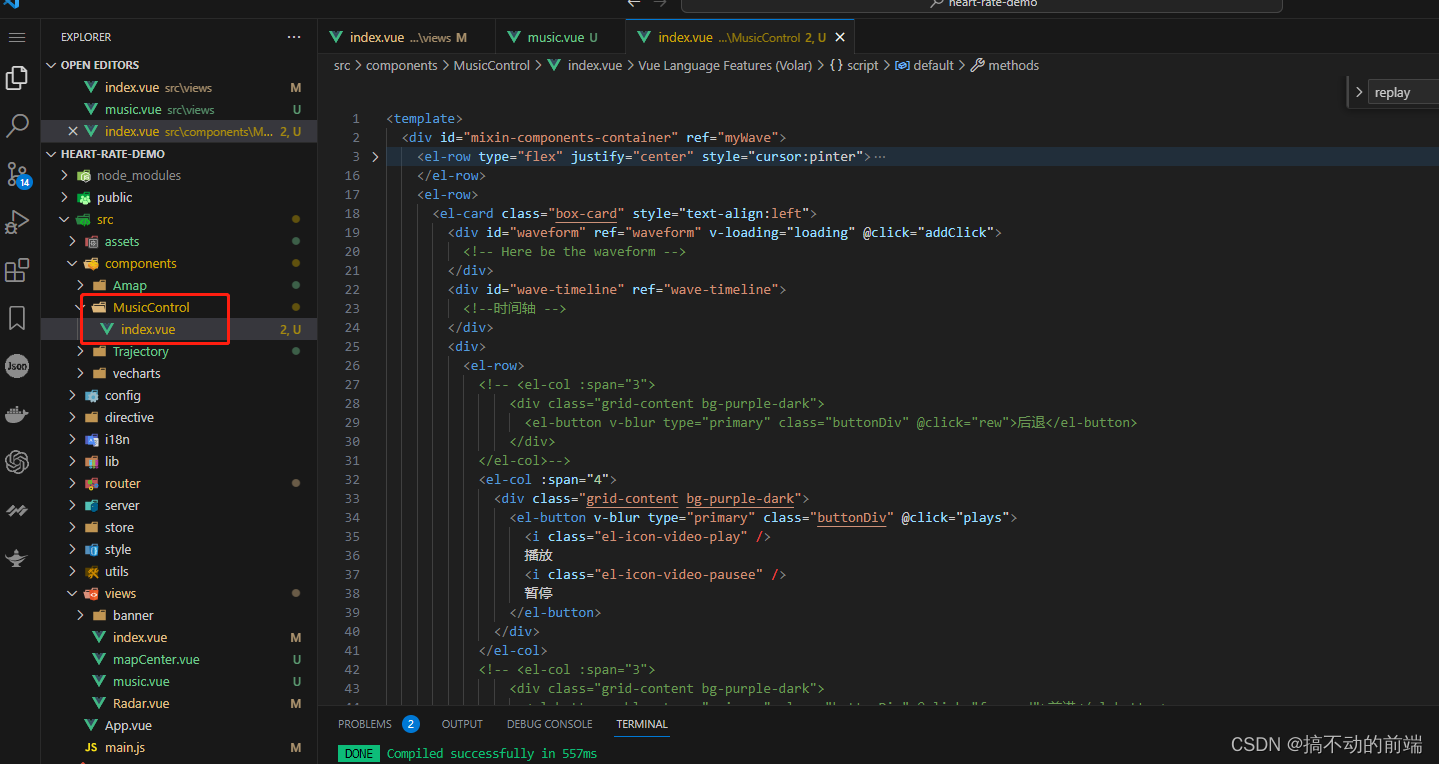
初始化waveSurfer,部分代码如下:
initMusic() {
this.loading = true
this.$nextTick(() => {
// console.log('加载WaveSurfer')
// console.log(WaveSurfer)
this.wavesurfer = WaveSurfer.create({
// 应该在其中绘制波形的CSS选择器或HTML元素。这是唯一必需的参数。
container: this.$refs.waveform,
// 光标的填充颜色,指示播放头的位置。
cursorColor: '#e0e4e9',
// 更改波形容器的背景颜色。
backgroundColor: '#124780',
// 光标后的波形填充颜色。
waveColor: '#4da3ff',
// 光标后面的波形部分的填充色。当progressColor和waveColor相同时,完全不渲染进度波
progressColor: '#a2cdfb',
backend: 'MediaElement',
// 音频播放时间轴
mediaControls: false,
// 播放音频的速度
audioRate: '1',
// 插件:此教程配置了光标插件和时间轴插件
plugins: [
// 光标插件
// CursorPlugin.create({
// showTime: true,
// opacity: 1,
// customShowTimeStyle: {
// 'background-color': '#000',
// color: '#fff',
// padding: '2px',
// 'font-size': '10px'
// }
// }),
// 时间轴插件
Timeline.create({
container: '#wave-timeline'
}),
RegionsPlugin.create({
}) // 开启标注区
]
})
this.wavesurfer.on('error', e => {
console.warn(e)
})
// 加载音频url
this.wavesurfer.load(this.voiceSrc)
this.volumeValue = this.wavesurfer.getVolume() * 100
// this.wavesurfer.on('region-update-end', obj => {
// // 标注区更新
// this.toUpdateShowList(obj)
// })
this.wavesurfer.on('audioprocess', () => {
if (this.wavesurfer.isPlaying()) {
this.totalTime = parseInt(this.wavesurfer.getDuration())
this.currentTime = parseInt(this.wavesurfer.getCurrentTime())
this.currentSecond = parseInt(this.wavesurfer.getCurrentTime())
this.arrList.push(this.currentTime)
this.arrList = [...new Set(this.arrList)]
// this.arrList.map((item, index) => {
// if (item === this.totalTime) {
// this.arrList.splice(index, 1)
// }
// })
// var remainingTime = totalTime - currentTime
}
})
// this.wavesurfer.enableDragSelection({}) // 允许鼠标拖动创建标注区
// this.drawRegion() // 有标注则自动绘制已标注部分
setTimeout(() => {
this.loading = false
}, 1500)
})
},
在音频上打标记,部分代码:
makeMarker() {
this.wavesurfer.pause()
this.wavesurfer.clearRegions()
this.showList.push({
time: Number(this.currentTime), color: 'rgb(15 255 55)' })
this.showList.map(o => {
this.drawRegion(o)
})
this.$emit('makeMarker', {
currentTime: this.currentTime,
currentSecond: this.currentSecond,
index: this.index
})
},
三:播放时读取标记
由于播放的音频精确到毫秒,所以你需要去重一下,具体的代码如下:
this.wavesurfer.on('audioprocess', () => {
if (this.wavesurfer.isPlaying()) {
this.totalTime = parseInt(this.wavesurfer.getDuration())
this.currentTime = parseInt(this.wavesurfer.getCurrentTime())
this.currentSecond = parseInt(this.wavesurfer.getCurrentTime())
this.arrList.push(this.currentTime)
this.arrList = [...new Set(this.arrList)]
// this.arrList.map((item, index) => {
// if (item === this.totalTime) {
// this.arrList.splice(index, 1)
// }
// })
// var remainingTime = totalTime - currentTime
}
})
然后在watch 里面去监控
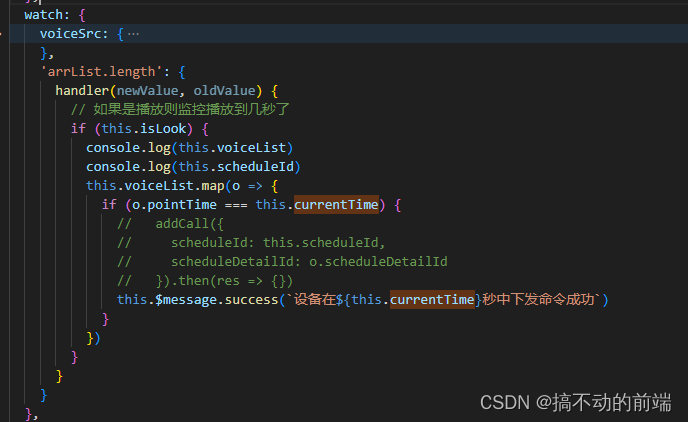
三:总结
至此,大致的功能基本实现了
如需完整的demo,请联系[email protected]