系统性能监控(2)
内存
看内存的使用
[root@xiaoyang ~] free -h
total used free shared buff/cache available
Mem: 3.7G 240M 2.8G 11M 705M 3.2G
Swap: 2.0G 0B 2.0G
[root@xiaoyang ~]#
Mem 物理内存的
Swap 交换分区
total = used+free+shared+buff/cache
buffer :在内存里是零时存放数据的地方 data 从内存到磁盘 —>写操作
cache: 在内存里是零时存放数据的地方 data 从磁盘到内存 —>读操作
available: 能够给下一个进程提供的可用空间 free + buff/cache 里的可用空间
Swap 当物理内存不足的话,会从磁盘调过来
这是交换分区,从磁盘里拿出一块空间充当内存使用 以前有个潜规则:swap分区建议设置为物理内存的两倍
[root@xiaoyang ~] cat /proc/sys/vm/swappiness
30
[root@xiaoyang ~]#
virtual memory 虚拟内存=物理内存+swap分区
swappiness 当物理内存只剩下百分之30的时候就使用交换分区

swappiness
零时修改
[root@xiaoyang ~] cat /proc/sys/vm/swappiness
30
[root@xiaoyang ~] echo 0 >/proc/sys/vm/swappiness 当物理内存只剩下0的时候就使用交换分区
[root@xiaoyang ~] cat /proc/sys/vm/swappiness
0
[root@xiaoyang ~]#
永久修改
[root@xiaoyang ~] vim /etc/sysctl.conf
[root@xiaoyang ~] cat /etc/sysctl.conf
# sysctl settings are defined through files in
# /usr/lib/sysctl.d/, /run/sysctl.d/, and /etc/sysctl.d/.
#
# Vendors settings live in /usr/lib/sysctl.d/.
# To override a whole file, create a new file with the same in
# /etc/sysctl.d/ and put new settings there. To override
# only specific settings, add a file with a lexically later
# name in /etc/sysctl.d/ and put new settings there.
#
# For more information, see sysctl.conf(5) and sysctl.d(5).
vm.swappiness=0
[root@xiaoyang ~] sysctl -p
vm.swappiness = 0
[root@xiaoyang ~]#
看内存信息
cat /proc/meminfo
清空一下,buffer /cache 缓存
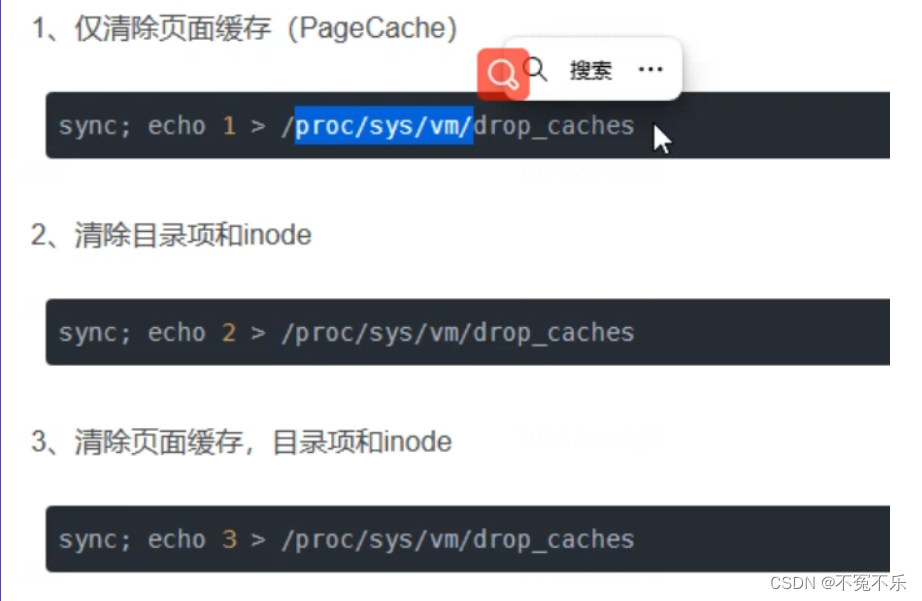
3的效果好
清空缓存:
[root@xiaoyang ~] sync ; echo 3 >/proc/sys/vm/drop_caches
[root@xiaoyang ~] free -h
total used free shared buff/cache available
Mem: 3.7G 231M 3.4G 11M 52M 3.3G
Swap: 2.0G 0B 2.0G
[root@xiaoyang ~]#
以上行为清除缓存里的数据,有风险,会导致数据丢失
dstat,可以看page in/out
[root@xiaoyang ~] dstat
You did not select any stats, using -cdngy by default.
----total-cpu-usage---- -dsk/total- -net/total- ---paging-- ---system--
usr sys idl wai hiq siq| read writ| recv send| in out | int csw
0 0 100 0 0 0| 13k 1497B| 0 0 | 0 0 | 59 104
0 0 100 0 0 0| 0 0 | 60B 818B| 0 0 | 60 97
0 1 100 0 0 0| 0 0 | 60B 338B| 0 0 | 53 83
0 0 100 0 0 0| 0 0 | 120B 398B| 0 0 | 54 87
system 中的int是被打断的次数
csw 是上下文切换
dstat -ma 可以看到很多信息
看到磁盘,cpu等
[root@xiaoyang ~] dstat -ma
------memory-usage----- ----total-cpu-usage---- -dsk/total- -net/total- ---paging-- ---system--
used buff cach free|usr sys idl wai hiq siq| read writ| recv send| in out | int csw
252M 0 45.9M 3473M| 0 0 100 0 0 0| 13k 1481B| 0 0 | 0 0 | 59 103
252M 0 45.9M 3473M| 0 0 100 0 0 0| 0 0 | 60B 1034B| 0 0 | 59 96
252M 0 45.9M 3473M| 0 0 100 0 0 0| 0 0 | 60B 418B| 0 0 | 55 91
252M 0 45.9M 3473M| 0 0 100 0 0 0| 0 0 | 60B 418B| 0 0 | 72 105
252M 0 45.9M 3473M| 0 0 100 0 0 0| 0 0 | 60B 418B| 0 0 | 68 97
找出消耗CPU最多的十个进程,还有内存
两种方法 一种是 top —-》P(cpu)
M—->(内存)
第二种:
ps aux|more
[root@xiaoyang ~]# ps aux|more
USER PID %CPU %MEM VSZ RSS TTY STAT START TIME COMMAND
root 1 0.0 0.1 125384 3896 ? Ss 16:44 0:01 /usr/lib/systemd/systemd --switched-root --system --deserialize
22
root 2 0.0 0.0 0 0 ? S 16:44 0:00 [kthreadd]
root 4 0.0 0.0 0 0 ? S< 16:44 0:00 [kworker/0:0H]
root 5 0.0 0.0 0 0 ? S 16:44 0:00 [kworker/u256:0]
root 6 0.0 0.0 0 0 ? S 16:44 0:00 [ksoftirqd/0]
root 7 0.0 0.0 0 0 ? S 16:44 0:00 [migration/0]
root 8 0.0 0.0 0 0 ? S 16:44 0:00 [rcu_bh]
root 9 0.0 0.0 0 0 ? S 16:44 0:00 [rcu_sched]
root 10 0.0 0.0 0 0 ? S< 16:44 0:00 [lru-add-drain]
root 11 0.0 0.0 0 0 ? S 16:44 0:00 [watchdog/0]
root 12 0.0 0.0 0 0 ? S 16:44 0:00 [watchdog/1]
root 13 0.0 0.0 0 0 ? S 16:44 0:00 [migration/1]
root 14 0.0 0.0 0 0 ? S 16:44 0:00 [ksoftirqd/1]
root 16 0.0 0.0 0 0 ? S< 16:44 0:00 [kworker/1:0H]
root 18 0.0 0.0 0 0 ? S 16:44 0:00 [kdevtmpfs]
root 19 0.0 0.0 0 0 ? S< 16:44 0:00 [netns]
root 20 0.0 0.0 0 0 ? S 16:44 0:00 [khungtaskd]
root 21 0.0 0.0 0 0 ? S< 16:44 0:00 [writeback]
root 22 0.0 0.0 0 0 ? S< 16:44 0:00 [kintegrityd]
root 23 0.0 0.0 0 0 ? S< 16:44 0:00 [bioset]
root 24 0.0 0.0 0 0 ? S< 16:44 0:00 [bioset]
root 25 0.0 0.0 0 0 ? S< 16:44 0:00 [bioset]
root 26 0.0 0.0 0 0 ? S< 16:44 0:00 [kblockd]
root 27 0.0 0.0 0 0 ? S< 16:44 0:00 [md]
root 28 0.0 0.0 0 0 ? S< 16:44 0:00 [edac-poller]
[root@xiaoyang ~]#
[root@xiaoyang ~] ps aux|tail -n +2|sort -k3 -rn|head
root 675 0.1 0.1 273192 4884 ? Ssl 16:44 0:16 /usr/bin/vmtoolsd
root 980 0.0 0.1 222740 4644 ? Ssl 16:44 0:01 /usr/sbin/rsyslogd -n
root 977 0.0 0.5 574284 19468 ? Ssl 16:44 0:02 /usr/bin/python2 -Es /usr/sbin/tuned -l -P
root 976 0.0 0.1 112900 4344 ? Ss 16:44 0:00 /usr/sbin/sshd -D
root 9 0.0 0.0 0 0 ? S 16:44 0:00 [rcu_sched]
root 8 0.0 0.0 0 0 ? S 16:44 0:00 [rcu_bh]
root 783 0.0 0.1 102904 5540 ? S 16:44 0:00 /sbin/dhclient -d -q -sf /usr/libexec/nm-dhcp-helper -pf /var/run/dhclient-ens33.pid -lf /var/lib/NetworkManager/dhclient-9cabfa34-d47b-4024-85ee-2ed52a00621c-ens33.lease -cf /var/lib/NetworkManager/dhclient-ens33.conf ens33
root 704 0.0 0.0 99208 2708 ? Ss 16:44 0:00 login -- root
root 701 0.0 0.0 126388 1628 ? Ss 16:44 0:00 /usr/sbin/crond -n
root 7 0.0 0.0 0 0 ? S 16:44 0:00 [migration/0]
[root@xiaoyang ~]# ps aux|tail -n +2|sort -k3 -rn|head |awk '{print $11,$3}'
/usr/bin/vmtoolsd 0.1
/usr/sbin/rsyslogd 0.0
/usr/bin/python2 0.0
/usr/sbin/sshd 0.0
[rcu_sched] 0.0
[rcu_bh] 0.0
/sbin/dhclient 0.0
login 0.0
/usr/sbin/crond 0.0
[migration/0] 0.0


cpu 使用率100% 内存使用率100% 有什么后果?
卡顿
业务程序异常: 老用户卡顿,新用户连接不进来
网络
端口扫描工具
[root@xiaoyang ~]# yum install nc nmap fping telnet -y
先一件安装
nc
[root@xiaoyang ~]# nc -z 8.219.110.232 22 不传输数据给对方
-z Zero-I/O mode, report connection status only 报告一下能不能连上
然后看 echo $? 看返回值
-w, --wait
[root@xiaoyang ~] nc -z -w 1 8.219.110.232 2233
[root@xiaoyang ~] echo $?
1
[root@xiaoyang ~]#
也可以测百度
nc -z -w 1 www.baidu.com 80
echo $?
nmap
[root@xiaoyang lianxi] nmap 192.168.209.143
Starting Nmap 6.40 ( http://nmap.org ) at 2023-05-08 22:41 CST
Nmap scan report for 192.168.209.143
Host is up (0.0000030s latency).
Not shown: 999 closed ports
PORT STATE SERVICE
22/tcp open ssh
Nmap done: 1 IP address (1 host up) scanned in 2.03 seconds
[root@xiaoyang lianxi]#
fping
可以探测,一个网段里哪些ip在使用,哪些没有使用
[root@xiaoyang lianxi] fping -g 192.168.209.0/24
curl
[root@xiaoyang lianxi] curl www.baidu.com
telnet
[root@xiaoyang lianxi] telnet www.baidu.com 80
Trying 14.119.104.254...
Connected to www.baidu.com.
Escape character is '^]'.
^Cq^C^C
Connection closed by foreign host.
[root@xiaoyang lianxi]#
看别人端口
nc
nmap
telent
看自己端口
netstat
lsof
ss
网络流量
ethtool 查看本机网卡和其他设备匹配的速度
ethtool ens33
dstat—》显示 CPU 使用率、内存使用率、磁盘 I/O、网络流量
dstat 是一个命令行工具,用于监测系统性能和资源使用情况。它可以显示 CPU 使用率、内存使用率、磁盘 I/O、网络流量等信息。dstat 可以帮助系统管理员快速定位系统性能瓶颈和资源瓶颈,从而优化系统性能。
dstat -ma
-N 可以指定看哪个端口
dstat -N ens33 22
iftop—》用于监控网络流量和带宽使用情况
iftop是一种网络监控工具,可用于监控网络流量和带宽使用情况。它以实时方式显示网络接口的传输情况,可以帮助用户快速识别网络瓶颈和异常流量。iftop可以在Linux、Unix和macOS等操作系统上运行。
yum install iftop -y
[root@xiaoyang lianxi] iftop
interface: ens33
IP address is: 192.168.209.143
MAC address is: 00:0c:29:9f:59:8a
[root@xiaoyang lianxi]#
glances—》监控CPU、内存、磁盘、网络、进程
glances是一种跨平台的实时系统和资源监控工具,它可以用于监控CPU、内存、磁盘、网络、进程等系统资源的使用情况。glances可以在终端中使用,也可以通过web界面进行监控。它支持多种操作系统,包括Linux、Windows、macOS等。
yum install glances -y
[root@xiaoyang lianxi]# glances
nethogs—>监控网络流量
nethogs 是一款 Linux 上的命令行工具,用于监控网络流量,可以实时显示每个进程的网络带宽使用情况。它可以按照进程、用户、协议等进行过滤和排序,帮助用户了解系统中哪些进程在占用网络带宽,以及它们占用的带宽情况。
yum install nethogs -y
sz,rz—》发送和传输文件
sz是发送文件到windows
rz是接收文件
[root@xiaoyang lianxi] rz
[root@xiaoyang lianxi] ls
1.txt hehaotian.txt lu monitor.sh taohuadao
2.txt hehaotian.txt,bak lu2 name.txt test_big_file2.txt
3-7 hehaotian.txt.bakkup lu3 nginx.log test_big_file.txt
big_file.sh hehaotian.txt=SUFFIX lu4 nohup.out user_pwd.txt
bill.txt hengshan lu8 passwd web.txt
create_user.sh honghuamiji lu.c sc.txt wulin
gaohui.sh ifcfg-ens33 mail.txt sshd_config 啦啦啦(1).txt
gaohui.txt ip.txt monitor.log state.txt
[root@xiaoyang lianxi] sz monitor.sh
[root@xiaoyang lianxi]#
一些问题
网络的速度由哪些地方可以决定
每条链路上最大的带宽
交换机和路由器可以限速的
防火墙都可以限速
1.硬件本身的速度
2,是否限制
如果知道本机开放了哪些端口
直接输入ss
ss -anplut
ss -an
netstat -anplut
[root@xiaoyang ~] netstat -anplut
Active Internet connections (servers and established)
Proto Recv-Q Send-Q Local Address Foreign Address State PID/Program name
tcp 0 0 0.0.0.0:22 0.0.0.0:* LISTEN 976/sshd
tcp 0 0 127.0.0.1:25 0.0.0.0:* LISTEN 1212/master
tcp 0 36 192.168.209.143:22 192.168.209.1:53099 ESTABLISHED 2004/sshd: root@pts
tcp 0 0 192.168.209.143:22 192.168.209.1:53097 ESTABLISHED 1985/sshd: root@pts
tcp6 0 0 :::22 :::* LISTEN 976/sshd
tcp6 0 0 ::1:25 :::* LISTEN 1212/master
udp 0 0 0.0.0.0:68 0.0.0.0:* 783/dhclient
udp 0 0 127.0.0.1:323 0.0.0.0:* 686/chronyd
udp6 0 0 ::1:323 :::* 686/chronyd
[root@xiaoyang ~]#
没有的话就安装一下 net-tools
lsof命令
[root@xiaoyang ~] lsof -i:22
COMMAND PID USER FD TYPE DEVICE SIZE/OFF NODE NAME
sshd 976 root 3u IPv4 20857 0t0 TCP *:ssh (LISTEN)
sshd 976 root 4u IPv6 20859 0t0 TCP *:ssh (LISTEN)
sshd 1985 root 3u IPv4 33978 0t0 TCP xiaoyang:ssh->192.168.209.1:53097 (ESTABLISHED)
sshd 2004 root 3u IPv4 34028 0t0 TCP xiaoyang:ssh->192.168.209.1:53099 (ESTABLISHED)
[root@xiaoyang ~]# lsof -p 884
看哪些进程访问这个文件
[root@xiaoyang ~] lsof /root
COMMAND PID USER FD TYPE DEVICE SIZE/OFF NODE NAME
bash 1443 root cwd DIR 253,0 4096 33574977 /root
bash 1987 root cwd DIR 253,0 4096 33574977 /root
bash 2006 root cwd DIR 253,0 4096 33574977 /root
lsof 2387 root cwd DIR 253,0 4096 33574977 /root
lsof 2388 root cwd DIR 253,0 4096 33574977 /root
[root@xiaoyang ~]#
通过端口看某个服务是否运行
查看监听状态:
[root@xiaoyang ~] netstat -anplut|grep LISTEN
tcp 0 0 0.0.0.0:22 0.0.0.0:* LISTEN 976/sshd
tcp 0 0 127.0.0.1:25 0.0.0.0:* LISTEN 1212/master
tcp6 0 0 :::22 :::* LISTEN 976/sshd
tcp6 0 0 ::1:25 :::* LISTEN 1212/master
[root@xiaoyang ~]#
怎么看交换机的每个口的网络流量,路由器
使用监控软件
zabbix
Prometheus
需要在路由器和交换机开启 snmp协议 简单网络管理协议
ethtool ens33
怎么知道自己的网卡是百兆还是千兆
Speed: 1000Mb/s
ethtool ens33
[root@xiaoyang ~] ethtool ens33
Settings for ens33:
Supported ports: [ TP ]
Supported link modes: 10baseT/Half 10baseT/Full
100baseT/Half 100baseT/Full
1000baseT/Full
Supported pause frame use: No
Supports auto-negotiation: Yes
Supported FEC modes: Not reported
Advertised link modes: 10baseT/Half 10baseT/Full
100baseT/Half 100baseT/Full
1000baseT/Full
Advertised pause frame use: No
Advertised auto-negotiation: Yes
Advertised FEC modes: Not reported
Speed: 1000Mb/s
Duplex: Full
Port: Twisted Pair
PHYAD: 0
Transceiver: internal
Auto-negotiation: on
MDI-X: off (auto)
Supports Wake-on: d
Wake-on: d
Current message level: 0x00000007 (7)
drv probe link
Link detected: yes
磁盘
读写速度 IO速度 input 和 output
tps
iops
sar
sar命令是系统性能分析工具,用于收集系统的各种性能数据,如CPU使用率、内存使用情况、磁盘I/O、网络流量等,并将这些数据以指定的时间间隔进行记录和统计,以便用户能够更好地了解系统的性能状况,从而进行系统性能优化。
[root@xiaoyang lianxi] sar -d 1 3
Linux 3.10.0-1160.el7.x86_64 (xiaoyang) 2023年05月08日 _x86_64_ (2 CPU)
23时05分59秒 DEV tps rd_sec/s wr_sec/s avgrq-sz avgqu-sz await svctm %util
23时06分00秒 dev11-0 0.00 0.00 0.00 0.00 0.00 0.00 0.00 0.00
23时06分00秒 dev8-0 179.00 0.00 171960.00 960.67 0.08 0.46 0.44 7.90
23时06分00秒 dev253-0 179.00 0.00 171960.00 960.67 0.08 0.46 0.44 7.90
23时06分00秒 dev253-1 0.00 0.00 0.00 0.00 0.00 0.00 0.00 0.00
23时06分00秒 DEV tps rd_sec/s wr_sec/s avgrq-sz avgqu-sz await svctm %util
23时06分01秒 dev11-0 0.00 0.00 0.00 0.00 0.00 0.00 0.00 0.00
23时06分01秒 dev8-0 0.00 0.00 0.00 0.00 0.00 0.00 0.00 0.00
23时06分01秒 dev253-0 0.00 0.00 0.00 0.00 0.00 0.00 0.00 0.00
23时06分01秒 dev253-1 0.00 0.00 0.00 0.00 0.00 0.00 0.00 0.00
23时06分01秒 DEV tps rd_sec/s wr_sec/s avgrq-sz avgqu-sz await svctm %util
23时06分02秒 dev11-0 0.00 0.00 0.00 0.00 0.00 0.00 0.00 0.00
23时06分02秒 dev8-0 0.00 0.00 0.00 0.00 0.00 0.00 0.00 0.00
23时06分02秒 dev253-0 0.00 0.00 0.00 0.00 0.00 0.00 0.00 0.00
23时06分02秒 dev253-1 0.00 0.00 0.00 0.00 0.00 0.00 0.00 0.00
平均时间: DEV tps rd_sec/s wr_sec/s avgrq-sz avgqu-sz await svctm %util
平均时间: dev11-0 0.00 0.00 0.00 0.00 0.00 0.00 0.00 0.00
平均时间: dev8-0 59.67 0.00 57320.00 960.67 0.03 0.46 0.44 2.63
平均时间: dev253-0 59.67 0.00 57320.00 960.67 0.03 0.46 0.44 2.63
平均时间: dev253-1 0.00 0.00 0.00 0.00 0.00 0.00 0.00 0.00
[root@xiaoyang lianxi]#
tps是 每秒钟传输的次数
%util 繁忙度 越高,表示这块磁盘越忙
tps 每秒钟读写的速度
100%的时候,机器卡顿
iostat—》查看磁盘io的读写速度和繁忙度
iostat -x 查看磁盘io的读写速度和繁忙度
[root@xiaoyang lianxi] iostat -x
Linux 3.10.0-1160.el7.x86_64 (xiaoyang) 2023年05月08日 _x86_64_ (2 CPU)
avg-cpu: %user %nice %system %iowait %steal %idle
0.01 0.00 0.07 0.00 0.00 99.92
Device: rrqm/s wrqm/s r/s w/s rkB/s wkB/s avgrq-sz avgqu-sz await r_await w_await svctm %util
scd0 0.00 0.00 0.00 0.00 0.04 0.00 114.22 0.00 1.39 1.39 0.00 0.94 0.00
sda 0.00 0.02 0.40 0.23 14.80 8.29 72.66 0.00 0.47 0.48 0.46 0.27 0.02
dm-0 0.00 0.00 0.31 0.25 13.41 8.20 77.18 0.00 0.54 0.60 0.48 0.29 0.02
dm-1 0.00 0.00 0.00 0.00 0.09 0.00 50.09 0.00 0.14 0.14 0.00 0.09 0.00
[root@xiaoyang lianxi]#
看磁盘空间的使用情况,df -Th
[root@xiaoyang ~] dd if=/dev/zero of=/test.dd bs=1M count=1000
记录了1000+0 的读入
记录了1000+0 的写出
1048576000字节(1.0 GB)已复制,0.44042 秒,2.4 GB/秒
[root@xiaoyang ~] df -Th
文件系统 类型 容量 已用 可用 已用% 挂载点
devtmpfs devtmpfs 1.9G 0 1.9G 0% /dev
tmpfs tmpfs 1.9G 0 1.9G 0% /dev/shm
tmpfs tmpfs 1.9G 12M 1.9G 1% /run
tmpfs tmpfs 1.9G 0 1.9G 0% /sys/fs/cgroup
/dev/mapper/centos-root xfs 17G 4.8G 13G 28% /
/dev/sda1 xfs 1014M 151M 864M 15% /boot
tmpfs tmpfs 378M 0 378M 0% /run/user/0
[root@xiaoyang ~]# ^C
[root@xiaoyang ~] rm -rf test.dd 删除产生的零时大文件
[root@xiaoyang ~] df -Th
文件系统 类型 容量 已用 可用 已用% 挂载点
devtmpfs devtmpfs 1.9G 0 1.9G 0% /dev
tmpfs tmpfs 1.9G 0 1.9G 0% /dev/shm
tmpfs tmpfs 1.9G 12M 1.9G 1% /run
tmpfs tmpfs 1.9G 0 1.9G 0% /sys/fs/cgroup
/dev/mapper/centos-root xfs 17G 4.8G 13G 28% /
/dev/sda1 xfs 1014M 151M 864M 15% /boot
tmpfs tmpfs 378M 0 378M 0% /run/user/0
[root@xiaoyang ~]#
lsblk —>能看到磁盘多大
只能看到磁盘多大
df -Th -->查看磁盘容量
查看磁盘容量
iotop ---->看到哪个进程在大量的对磁盘进程读写
可以看到哪个进程在大量的对磁盘进程读写
总结一下
cpu
内存
网络带宽
磁盘容量和IO(tps/iops)
tps是什么?
每秒钟访问的速度(读,写)
%util 是什么?
繁忙度
用户访问我们的服务器特别慢,请你分析一下原因,如何去排查?
如果他访问第三方,快的话,那就是我们的问题
看cpu
看内存
看带宽
看IO读写空间和容量
用哪个命令一次性看到 —>glances
如果都正常,那就是负载均衡器或者运营商的问题
查看端口号
使用命令" netstat -tunlp " 可以查看当前所有端口的使用情况及对应的进程。其中,“-t” 表示TCP协议,“-u” 表示UDP协议,“-n” 表示不使用域名解析,“-l” 表示只列出监听的端口,“-p” 表示显示进程名和进程ID。