感谢这个作者的文章,真的就很方便快捷去配置环境了。这里来记录一下配置和使用的方法:
一、部署Windows Subsystem for Linux
跟着官方文档的步骤进行安装 https://msdn.microsoft.com/en-us/commandline/wsl/install_guide
1.打开PowerShell,输入下面命令启用该功能,重启
Enable-WindowsOptionalFeature -Online -FeatureName Microsoft-Windows-Subsystem-Linux2.在应用商店中安装一个linux应用,我装的是ubuntu
3.在ubuntu的命令窗口中进行安装下面的模块
# Get latest updates
$ sudo apt-get update
$ sudo apt-get upgrade
# Install LAMP server
$ sudo apt-get install lamp-server^
# Install MongoDB
$ sudo apt-get install mongodb
# Run Apache, MySQL and MongoDB
$ sudo service apache2 start
$ sudo service mysql start
$ sudo service mongodb start
我安装的时候在apache2和mysql开启的时候报错,但不影响主要功能。
二、安装cuckoo
我是用的python版本是2.7.12
1.cmd输入命令 pip install cuckoo, 开始安装cuckoo(在windows7上也可以安装,只是没有mongodb模块的功能),这个命令会安装cuckoo的必须库,如果某一个失败了,可以继续执行pip install cuckoo
2.cmd输入命令cuckoo init,然后在%USERPROFILE%\.cuckoo (C:\Users\<username>\.cuckoo)路径下就会生成一个.cuckoo文件夹,我们可以在这个里面进行虚拟机配置和查看分析后的文件。
3.cmd输入命令 cuckoo community,下载特征库文件
4.cmd输入命令 cuckoo -d 开始分析,这种方式的结果只有json比较详细,生成的html很简略,安装了mongodb的情况下可以使用 cuckoo web runserver命令,使用网页进行提交和查看详细的分析结果。
5.cmd输入命令cuckoo submit path,可以提交样本。安装了mongodb的情况下可以在网页中直接提交。
6.Yaya:http://yara.readthedocs.io/en/v3.4.0/gettingstarted.html#installing-on-windows
7.Volatility:
C:\> pip install distorm3 C:\> pip install pycrypto C:\> pip install volatility
8.MySQL
C:\> easy_install mysql-python
三、主机配置
1.%USERPROFILE%\.cuckoo (C:\Users\<username>\.cuckoo)路径下找到conf文件,修改里面的配置文件
cuckoo.conf [database] connection = mysql://cuckoo:[email protected]/cuckoo # NOTE: I created a MySQL user 'cuckoo' with 'cuckoo' as the password and a database name of 'cuckoo' # 我暂时没使用这个功能 auxillary.conf [sniffer] enabled = yes tcpdump = c:\tools\tcpdump\tcpdump.exe # NOTE: the location path depends on where you installed windump.exe. And I renamed windump.exe to tcpdump.exe vmware.conf [vmware] # Specify which Vmware Workstation mode you want to run your machines on. # Can be "gui" or "nogui". Refer to VMware's official # documentation to understand the differences. mode = gui # Path to the local installation of the vmrun utility. path = D:\VMware\vmrun.exe # Specify a comma-separated list of available machines to be used. For each # specified ID you have to define a dedicated section containing the details # on the respective machine. (E.g. cuckoo1,cuckoo2,cuckoo3) machines = cuckoo1 [cuckoo1] # Specify the path to vmx file of this virtual machine. vmx_path = C:\VM\Windows 7 x64\Windows 7 x64.vmx # Specify the snapshot name to use. snapshot = cuckoo # Specify the operating system platform used by current machine # [windows/darwin/linux]. platform = windows # Specify the IP address of the current virtual machine. Make sure that the # IP address is valid and that the host machine is able to reach it. If not, # the analysis will fail. ip = 192.168.56.128 reporting.conf [mongodb] enabled = yes
2.windump: https://www.winpcap.org/windump/install/default.htm,cuckoo中的C:⧵Python27⧵Lib⧵site-packages⧵cuckoo⧵auxiliary⧵sniffer.py文件使用windump分析结果,这个文件可以稍作一下修改适配windows
下面增加了一个 '\r'和tcpdump.exe的路径
for line in err.split("\r\n"):
if not line continue or line.startswith(err_whitelist_start):
continue
err_whitelist_start = (
"tcpdump: listening on ",
"c:\\tools\\tcpdump\\tcpdump.exe: listening on ",
)
3.cuckoo的配置是仅主机模式,可以修改下面的host,使用主机名来进行通信,使用NAT网络,来抓捕网络事件。
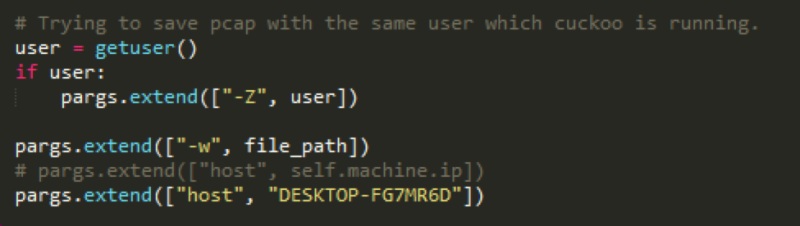
四、客户机
1.我使用的vmware,还是仅主机模式,首先配置host的Ip,在主机中将VMnet1配置位192.168.56.1

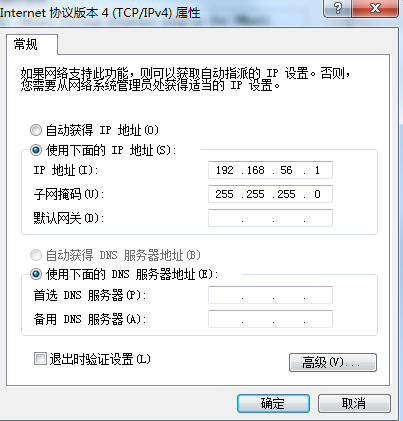
2.虚拟机中安装python,安装pillow库(使用NAT模式)
pip install pillow
3.虚拟机中配置静态Ip:192.168.56.128(选择自定义的VMnet1网络,配置静态IP)
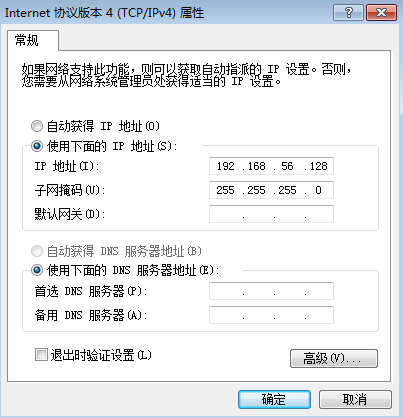
4.将%USERPROFILE%\.cuckoo (C:\Users\<username>\.cuckoo)路径下的agent文件拷贝到虚拟机中,运行,保存镜像
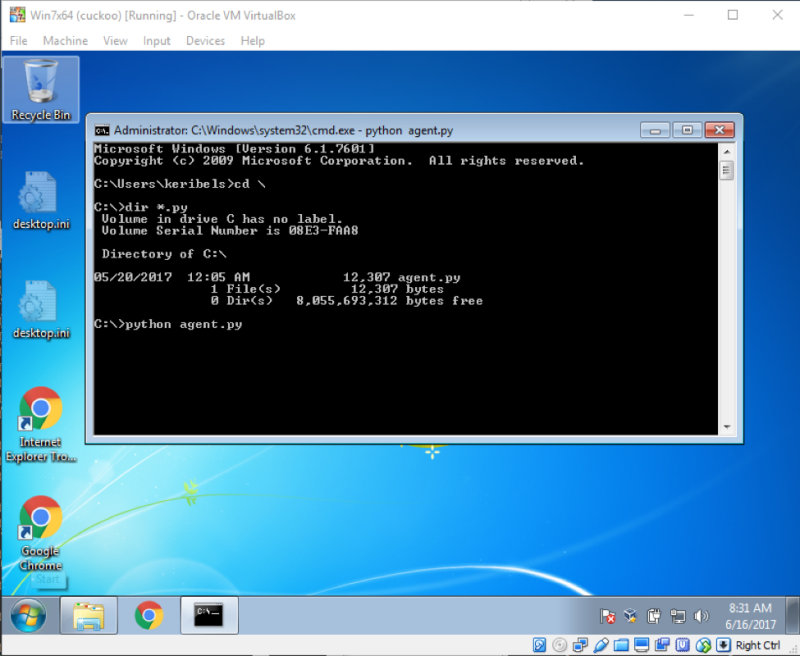
现在就可以用第二步中的cuckoo -d 或 cuckoo web runserver来等待任务进行分析了。