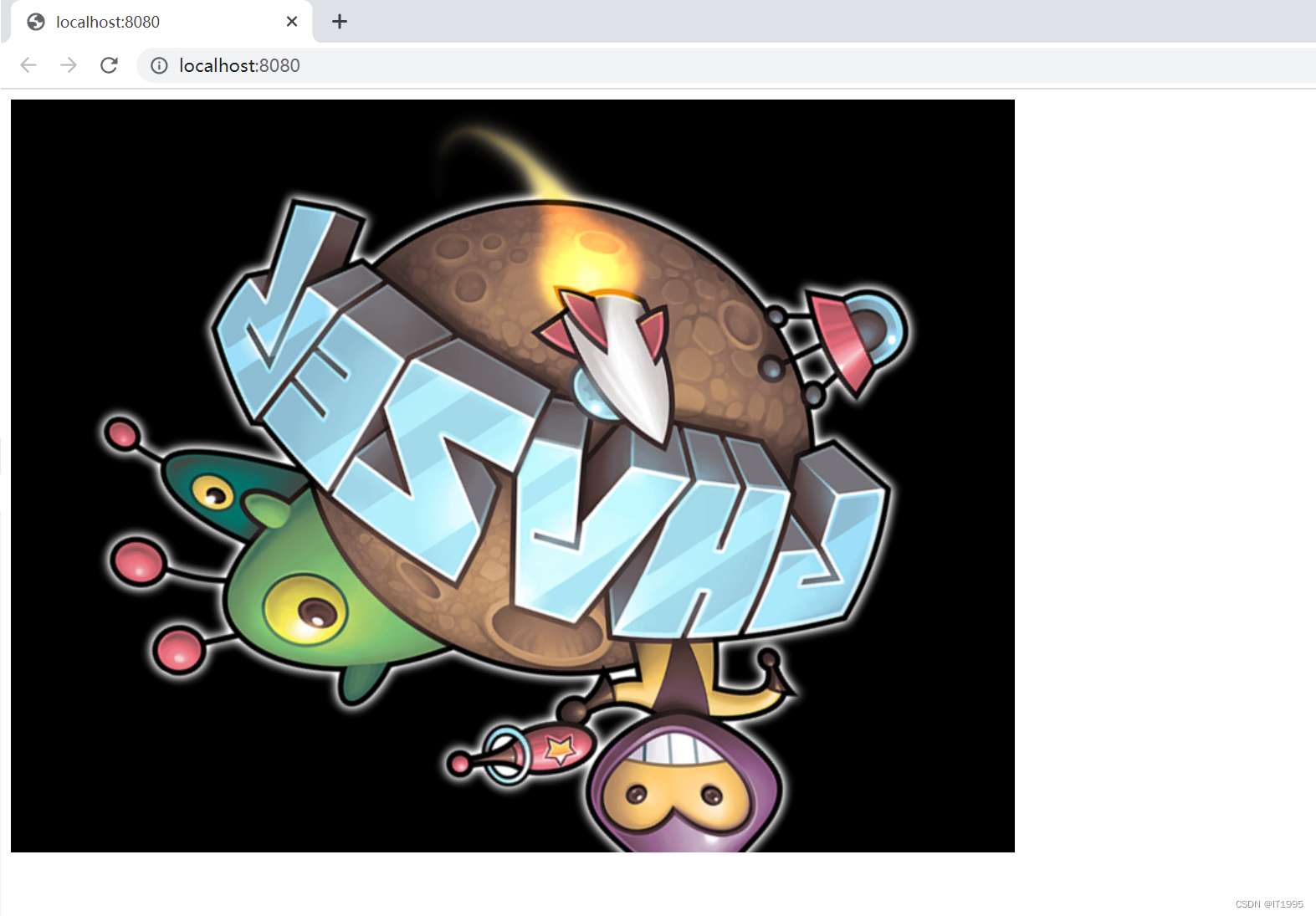首先得安装好npm和node.js。
创建一个空文件夹如:phaserwebpack,这里我使用webstorm打开,打开终端:
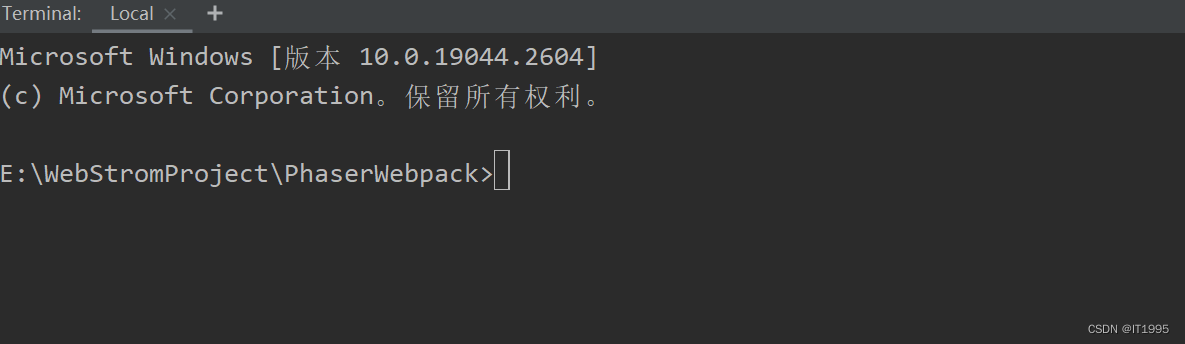
运行:
npm init -y执行上面的命令成功后会自动创建package.json文件。随后安装phaser:
npm install --save phaser这时可以在package.json中看到已经添加了phaser:
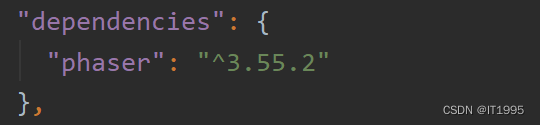
安装webpack和webpack扩展:
npm install --save-dev webpack
npm install --save-dev webpack-cli
随后按照webpack的copy和clean插件:
npm install --save-dev copy-webpack-plugin
npm install --save-dev clean-webpack-plugin
再创建一个测试脚本:
npm install --save-dev webpack-dev-server此时package.json如下:
{
"name": "phaserwebpack",
"version": "1.0.0",
"description": "",
"main": "index.js",
"scripts": {
"test": "echo \"Error: no test specified\" && exit 1"
},
"keywords": [],
"author": "",
"license": "ISC",
"dependencies": {
"phaser": "^3.55.2"
},
"devDependencies": {
"clean-webpack-plugin": "^4.0.0-alpha.0",
"copy-webpack-plugin": "^9.0.1",
"webpack": "^5.48.0",
"webpack-cli": "^4.7.2",
"webpack-dev-server": "^3.11.2"
}
}
这里有个要说明,如果安装phaser使用npm安装使用--save-dev,那么phaser就会会放到devDependencies。
dependencies:生产环境需要的依赖库;
devDependencies:开发环境需要的依赖库;
创建一个webpack.development.js
const path = require('path');
module.exports = {
entry: {
// this is our entry point, the main JavaScript file
app: './src/main.js',
},
output: {
// this is our output file, the one which bundles all libraries
filename: 'main.js',
// and this is the path of the output bundle, "dist" folder
path: path.resolve(__dirname, 'dist'),
},
// we are in development mode
mode: 'development',
// we need a source map
devtool: 'inline-source-map',
// development server root is "src" folder
devServer: {
static: './src'
}
};
上面是开发配置。
此时webpack就搭建好了,下面来写前端相关的代码:
创建新目录src,新建文件src/main.js,index.html
其中index.html代码如下:
<!DOCTYPE html>
<html>
<head>
<script src="main.js"></script>
</head>
<body>
<div id="thegame"></div>
</body>
</html>
main.js代码如下:
import 'phaser';
class PlayGame extends Phaser.Scene {
constructor() {
super("PlayGame");
}
preload() {
this.load.image('logo', 'assets/phaser3-logo.png');
}
create() {
this.image = this.add.image(400, 300, 'logo');
}
update() {
this.image.rotation += 0.01;
}
}
let config = {
width: 800,
height: 600,
parent: 'thegame',
scene: PlayGame
};
new Phaser.Game(config);
在到src目录下创建asserts,放图片资源。如下图所示:
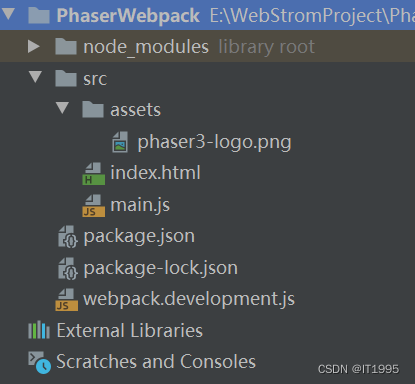
最后将package.json中启动脚本改成如下:
{
"name": "PhaserWebpack",
"version": "1.0.0",
"description": "",
"main": "index.js",
"scripts": {
"development": "webpack serve --open --config webpack.development.js"
},
"keywords": [],
"author": "",
"license": "ISC",
"dependencies": {
"phaser": "^3.55.2"
},
"devDependencies": {
"clean-webpack-plugin": "^4.0.0",
"copy-webpack-plugin": "^11.0.0",
"webpack": "^5.75.0",
"webpack-cli": "^5.0.1",
"webpack-dev-server": "^4.11.1"
}
}
然后启动:
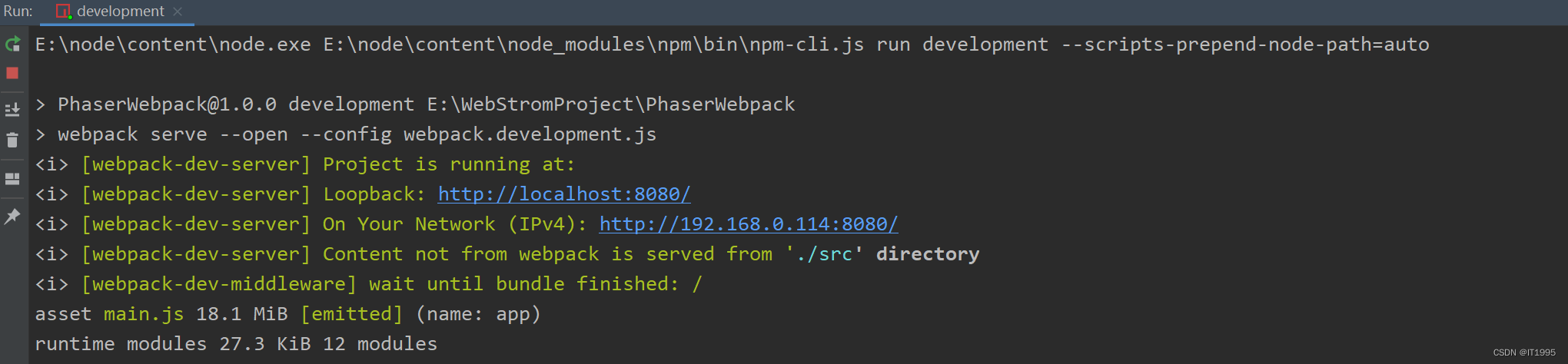
chrome浏览器运行如下: