大疆无人机rtmp推流直播到电脑(Windows版本已成功)
一、所需资源
1、nginx的Gryphon版本,它内部已经集成了rtmp的推流编译(nginx-Gryphon)
2、服务器状态检查程序stat.xsl(nginx-rtmp-module)
3、ffmpeg(ffmpeg)
4、VLC(VLC)
二、安装
1、将下载好的nginx 1.7.11.3 Gryphon解压修改文件名为nginx-1.7.11.3-Gryphon,绝对路径中不能有中文,必须全为英文!
2、在根目录中的conf文件夹中,若有nginx.conf文件,直接进入修改;若无,则创建一个。
3、在nginx文件中,将以下内容粘贴。
#user nobody;
# multiple workers works !
worker_processes 2;
#error_log logs/error.log;
#error_log logs/error.log notice;
#error_log logs/error.log info;
#pid logs/nginx.pid;
events {
worker_connections 8192;
# max value 32768, nginx recycling connections+registry optimization =
# this.value * 20 = max concurrent connections currently tested with one worker
# C1000K should be possible depending there is enough ram/cpu power
# multi_accept on;
}
rtmp {
server {
listen 1935;
chunk_size 4000;
application live {
live on;
}
}
}
http {
#include /nginx/conf/naxsi_core.rules;
include mime.types;
default_type application/octet-stream;
#log_format main '$remote_addr:$remote_port - $remote_user [$time_local] "$request" '
# '$status $body_bytes_sent "$http_referer" '
# '"$http_user_agent" "$http_x_forwarded_for"';
#access_log logs/access.log main;
# # loadbalancing PHP
# upstream myLoadBalancer {
# server 127.0.0.1:9001 weight=1 fail_timeout=5;
# server 127.0.0.1:9002 weight=1 fail_timeout=5;
# server 127.0.0.1:9003 weight=1 fail_timeout=5;
# server 127.0.0.1:9004 weight=1 fail_timeout=5;
# server 127.0.0.1:9005 weight=1 fail_timeout=5;
# server 127.0.0.1:9006 weight=1 fail_timeout=5;
# server 127.0.0.1:9007 weight=1 fail_timeout=5;
# server 127.0.0.1:9008 weight=1 fail_timeout=5;
# server 127.0.0.1:9009 weight=1 fail_timeout=5;
# server 127.0.0.1:9010 weight=1 fail_timeout=5;
# least_conn;
# }
sendfile off;
#tcp_nopush on;
server_names_hash_bucket_size 128;
## Start: Timeouts ##
client_body_timeout 10;
client_header_timeout 10;
keepalive_timeout 30;
send_timeout 10;
keepalive_requests 10;
## End: Timeouts ##
#gzip on;
server {
listen 80;
server_name localhost;
#charset koi8-r;
#access_log logs/host.access.log main;
## Caching Static Files, put before first location
#location ~* \.(jpg|jpeg|png|gif|ico|css|js)$ {
# expires 14d;
# add_header Vary Accept-Encoding;
#}
# For Naxsi remove the single # line for learn mode, or the ## lines for full WAF mode
location / {
#include /nginx/conf/mysite.rules; # see also http block naxsi include line
##SecRulesEnabled;
##DeniedUrl "/RequestDenied";
##CheckRule "$SQL >= 8" BLOCK;
##CheckRule "$RFI >= 8" BLOCK;
##CheckRule "$TRAVERSAL >= 4" BLOCK;
##CheckRule "$XSS >= 8" BLOCK;
root html;
index index.html index.htm;
}
# For Naxsi remove the ## lines for full WAF mode, redirect location block used by naxsi
##location /RequestDenied {
## return 412;
##}
## Lua examples !
# location /robots.txt {
# rewrite_by_lua '
# if ngx.var.http_host ~= "localhost" then
# return ngx.exec("/robots_disallow.txt");
# end
# ';
# }
#error_page 404 /404.html;
# redirect server error pages to the static page /50x.html
#
error_page 500 502 503 504 /50x.html;
location = /50x.html {
root html;
}
# proxy the PHP scripts to Apache listening on 127.0.0.1:80
#
#location ~ \.php$ {
# proxy_pass http://127.0.0.1;
#}
# pass the PHP scripts to FastCGI server listening on 127.0.0.1:9000
#
#location ~ \.php$ {
# root html;
# fastcgi_pass 127.0.0.1:9000; # single backend process
# fastcgi_pass myLoadBalancer; # or multiple, see example above
# fastcgi_index index.php;
# fastcgi_param SCRIPT_FILENAME $document_root$fastcgi_script_name;
# include fastcgi_params;
#}
# deny access to .htaccess files, if Apache's document root
# concurs with nginx's one
#
#location ~ /\.ht {
# deny all;
#}
}
# another virtual host using mix of IP-, name-, and port-based configuration
#
#server {
# listen 8000;
# listen somename:8080;
# server_name somename alias another.alias;
# location / {
# root html;
# index index.html index.htm;
# }
#}
# HTTPS server
#
#server {
# listen 443 ssl spdy;
# server_name localhost;
# ssl on;
# ssl_certificate cert.pem;
# ssl_certificate_key cert.key;
# ssl_session_timeout 5m;
# ssl_prefer_server_ciphers On;
# ssl_protocols TLSv1 TLSv1.1 TLSv1.2;
# ssl_ciphers ECDH+AESGCM:ECDH+AES256:ECDH+AES128:ECDH+3DES:RSA+AESGCM:RSA+AES:RSA+3DES:!aNULL:!eNULL:!MD5:!DSS:!EXP:!ADH:!LOW:!MEDIUM;
# location / {
# root html;
# index index.html index.htm;
# }
#}
}
注:rtmp中的“application live” ,application+空格+live,live即使访问路径,如localhost:1935/live。
4、在nginx.exe所在的目录,即根目录下,进入cmd窗口,输入nginx.exe或.\nginx.exe,启动nginx。
5、可以直接浏览器输入localhost验证是否启动nginx,若出现nginx的主页面,则成功。
6、将服务器状态检查程序解压,放到nginx根目录下。
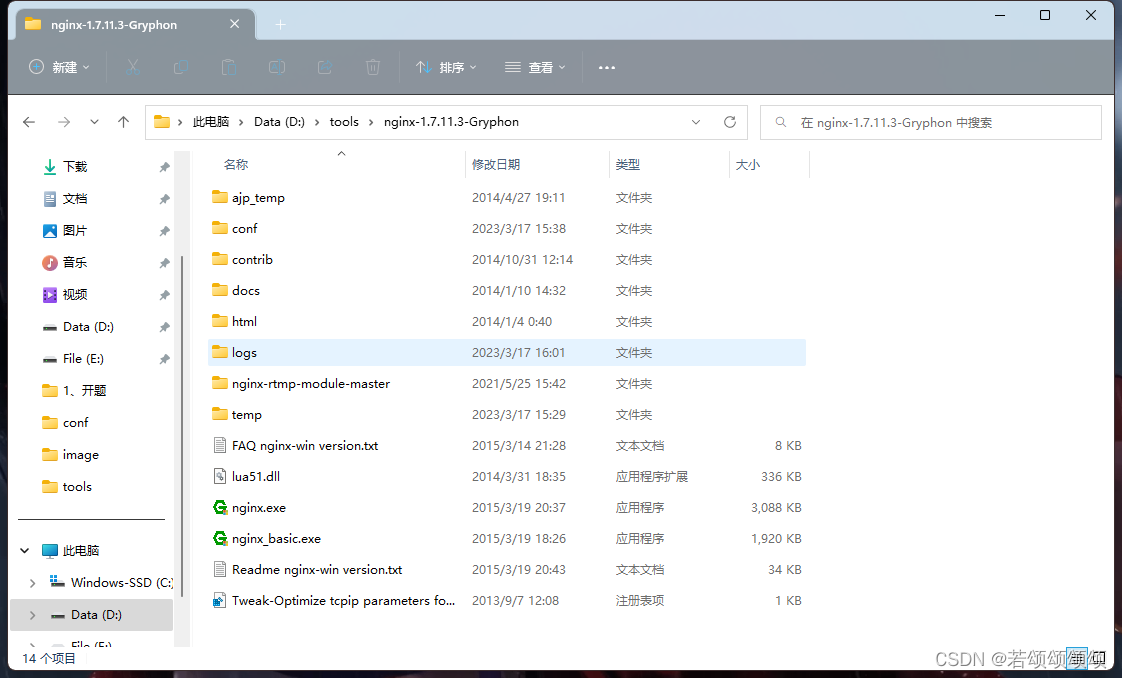
7、将ffmpeg解压后,将其bin目录添加环境变量。
8、安装VLC
三、ffmpeg推流
ffmpeg推流是为了确定nginx的1935端口已打开并运行rtmp推流功能,以排除故障等问题。
1、在测试视频所在文件夹打开cmd窗口,输入指令 ffmpeg.exe -re -i .\视频名.mp4 -vcodec libx264 -acodec aac -f flv rtmp://127.0.0.1:1935/live
2、若出现以下画面则推流失败,是因为nginx的1935端口未开启,或是rtmp未推流。
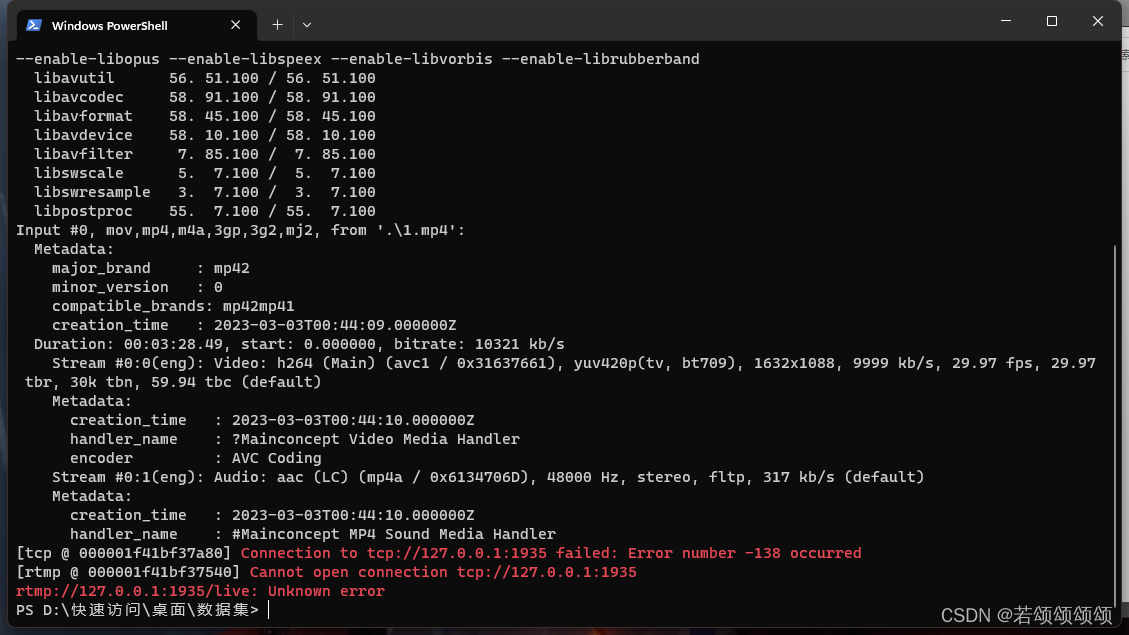
3、若出现以下画面,则成功,frame, fps等信息会不断地变化。
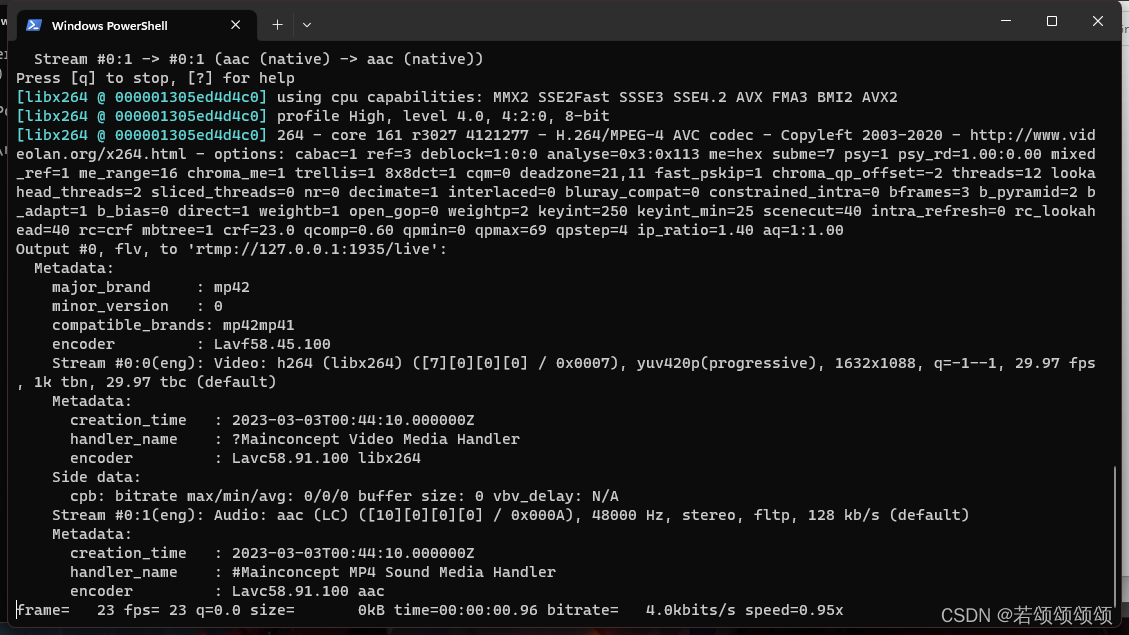
4、打开VLC,在左上角媒体中选择 打开网络串流 ,在网络URL中输入rtmp://127.0.0.1:1935/live,点击播放。
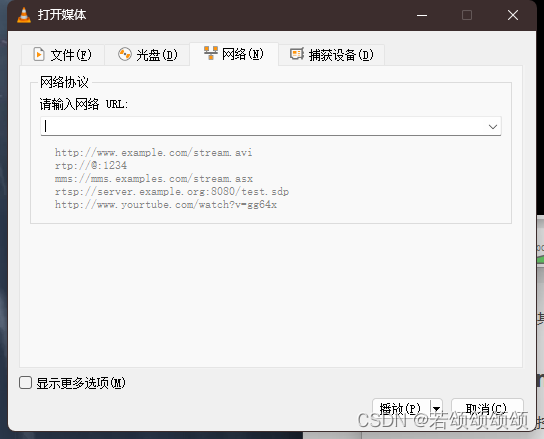
5、若是显示出视频,则成功。
四、无人机rtmp推流
1、保证电脑和无人机遥控器(或遥控器连接的手机)在同一局域网中(即同一路由器或热点)。
2、电脑确认ip地址,打开cmd窗口输入命令ipconfig,确定电脑ip地址。
3、无人机进入自定义直播功能中,输入地址,一般为 rtmp://192.168.x.x:1935/live 或 rtmp://10.0.x.x:1935/live。
4、打开VLC,在左上角媒体中选择 打开网络串流 ,在网络URL中输入与 3 中同样的ip地址,点击播放。
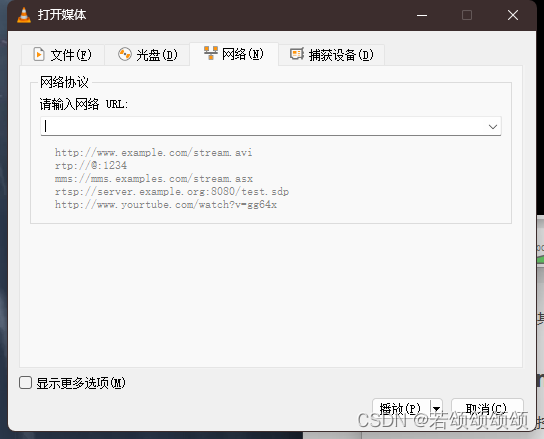
5、若显示出无人机画面,则成功,一般延迟在 3~10s 内。(我是成功了,哈哈哈哈哈!)
注:若无人机无法传输视频,那么把Windows系统的防火墙关闭再试一试。
五、Python获取无人机实时视频
import cv2
import time
if __name__ == '__main__':
# 无人机rtmp视频流url
video_path = "rtmp://192.168.x.x:1935/live"
# opencv获取视频流
capture = cv2.VideoCapture(video_path)
while True:
fps = 0.0
t1 = time.time()
# 读取某一帧
ref, frame = capture.read()
fps = (fps + (1. / (time.time() - t1))) / 2
print("fps= %.2f" % (fps))
frame = cv2.putText(frame, "fps= %.2f" % (fps), (0, 40), cv2.FONT_HERSHEY_SIMPLEX, 1, (0, 255, 0), 2)
cv2.imshow("video", frame)
c = cv2.waitKey(1) & 0xff
if c == 27:
capture.release()
break
print("Video Detection Done!")
capture.release()
cv2.destroyAllWindows()