目录
前言
这个在大一的时候就想找了,然后后面是找到了一个,但是忘记出处了。我决定把可以找到的所有爱心给整理一下,为了实现“理科生的浪漫”!!!
C/C++
首先就是可以调节他输出字体的颜色,默认当然是输出白色的,通过写一个函数来封装实现。如果参数越界了就默认输出白色了。这个我是当成固定写法的,要我记的话我也记不住。
#include<windows.h>
void color(int x){
if(x>=0&&x<=15)
SetConsoleTextAttribute(GetStdHandle(STD_OUTPUT_HANDLE),x);
else
SetConsoleTextAttribute(GetStdHandle(STD_OUTPUT_HANDLE),7);
}相关颜色参考如下:
color(0);printf("0 黑色\n");
color(1);printf("1 蓝色\n");
color(2);printf("2 绿色\n");
color(3);printf("3 湖蓝色\n");
color(4);printf("4 红色\n");
color(5);printf("5 紫色\n");
color(6);printf("6 黄色\n");
color(7);printf("7 白色\n");
color(8);printf("8 灰色\n");
color(9);printf("9 淡蓝色\n");
color(10);printf("10 淡绿色\n");
color(11);printf("11 淡浅绿色\n");
color(12);printf("12 淡红色\n");
color(13);printf("13 淡紫色\n");
color(14);printf("14 淡黄色\n");
color(15);printf("15 亮白色\n");还要如何变帅一点,他输出的本质还是双重循环+换行输出,和输出三角形、菱形原理差不多。
现在主要就是这个爱心方程的公式,然后我是从网上找的一个,输出方面就是符合要求就输出目标字符(我这里是用星号*来表示),不符合方程的要求就输出空格就行了。
这个输出也有讲究,要直接全部打印出来吗,这显然不帅好吧,当然是逐个打印帅一点,这个的思路就是不让他全部一下子就打印出来了,要实现动态的效果,这就可以用到Sleep函数了。顾名思义就是睡眠的意思,以毫秒为单位,当你Sleep(1000)时就是一秒打印一个,这个速度按大家自己的想法。
这个爱心就大致出来了,然后还可以如何修改呢,我这里是根据我个人的喜好在里面输出一些语句,网抑云啊,什么的,怎么抑郁怎么来。
源代码
#include<stdio.h>
#include<windows.h>
void color(int x){
if(x>=0&&x<=15)
SetConsoleTextAttribute(GetStdHandle(STD_OUTPUT_HANDLE),x);
else
SetConsoleTextAttribute(GetStdHandle(STD_OUTPUT_HANDLE),7);
}
void main(){
printf("“愿我喜欢的人也在喜欢我!”");
color(1); //控制输出字体的颜色
double x,y,a;
for(y=1.5;y>-1.5;y-=0.1214){ //设置参数
for(x=-1.5;x<1.5;x+=0.05){
a=x*x+y*y-1; //爱心方程
if(a*a*a-x*x*y*y*y<=0){
printf("*");//爱心构成的符号
Sleep(1);
}
else
printf(" ");
}
printf("\n");
}
}

这个也可以搞的花哨一点,弄一个五颜六色的,不同符号的输出。我这里颜色采用的组个递增的形式,当然也可以采用随机数啦,然后输出的非空白字符是采用随机数的形式,这里要排除不可以输出的字符,所有范围就缩小了,具体ASCII对应如下所示。
ASCII码一览表,ASCII码对照表 (biancheng.net)![]() http://c.biancheng.net/c/ascii/
http://c.biancheng.net/c/ascii/
扩展
#include<stdio.h>
#include<windows.h>
#include<stdlib.h>
#include<time.h>
void color(int x){
if(x>=0&&x<=15)
SetConsoleTextAttribute(GetStdHandle(STD_OUTPUT_HANDLE),x);
else
SetConsoleTextAttribute(GetStdHandle(STD_OUTPUT_HANDLE),7);
}
void main(){
srand((unsigned)time(NULL));//随机种子
int countColor=0;
double x,y,a;
for(y=1.5;y>-1.5;y-=0.1214){ //设置参数
for(x=-1.5;x<1.5;x+=0.05){
a=x*x+y*y-1; //爱心方程
if(a*a*a-x*x*y*y*y<=0){
countColor++; //记录当前输出的颜色
countColor%=16; //颜色范围取[0,15]
color(countColor); //控制输出字体的颜色
int countChars=33+rand()%94;//排除无法输出的字符[33,126]
putchar(countChars); //爱心的构成符号
Sleep(1);
}
else
printf(" ");
}
printf("\n");
}
}
既然是知道他爱心方程的公式了,用其他语言来写就比较简单理解了。
(C++)万能头文件#include<bits/stdc++.h>_c语言万能头文件_Think@的博客-CSDN博客![]() https://blog.csdn.net/qq_40728667/article/details/126825702
https://blog.csdn.net/qq_40728667/article/details/126825702
C/C++ 改变控制台输文字颜色:SetConsoleTextAttribute()_c++ setconsoletextattribute_杨 戬的博客-CSDN博客![]() https://blog.csdn.net/weixin_45525272/article/details/121315941c++和c的差不多,直接修改就行了,这个貌似也没用到区别的地方。好像也没有什么区别吧。
https://blog.csdn.net/weixin_45525272/article/details/121315941c++和c的差不多,直接修改就行了,这个貌似也没用到区别的地方。好像也没有什么区别吧。
这里的话没有cwindows还是要写成windows.h。网上找是没有找到。
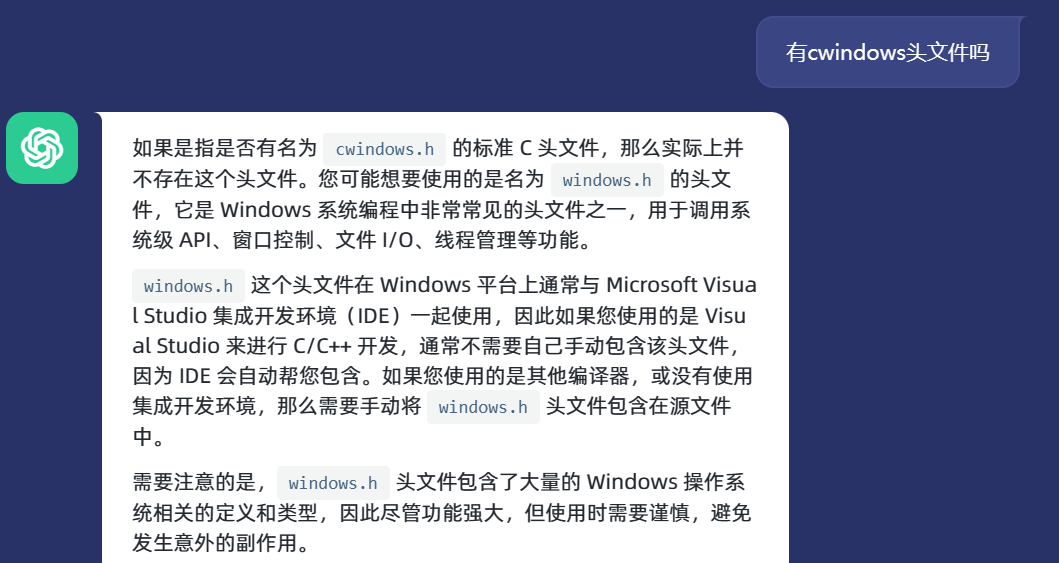
[Error] cwindows: No such file or directory//#include <bits/stdc++.h>
#include<iostream>
#include<cstdlib>
#include<ctime>
#include<windows.h>
using namespace std;
void color(int x){
if(x>=0&&x<=15)
SetConsoleTextAttribute(GetStdHandle(STD_OUTPUT_HANDLE),x);
else
SetConsoleTextAttribute(GetStdHandle(STD_OUTPUT_HANDLE),7);
}
int main(){
srand((unsigned)time(NULL));//随机种子
int countColor=0;
double x,y,a;
for(y=1.5;y>-1.5;y-=0.1214){ //设置参数
for(x=-1.5;x<1.5;x+=0.05){
a=x*x+y*y-1; //爱心方程
if(a*a*a-x*x*y*y*y<=0){
countColor++; //记录当前输出的颜色
countColor%=16; //颜色范围取[0,15]
color(countColor); //控制输出字体的颜色
int countChars=33+rand()%94;//排除无法输出的字符[33,126]
putchar(countChars); //爱心的构成符号
Sleep(1);
}
else
cout<<" ";
}
cout<<endl;
}
return 0;
}Java
调了一下循环的界限,变长了一点,这个输出我的是卡顿的输出,没有那个连续的感觉,这个的话如果要那种感觉可以延长一下休眠的时间。输出是用的System.out.print,System.out.println输出会默认换行的。
\033是 ANSI 转义序列的起始字符,用于告诉终端后面跟着的是 ANSI 控制码。[30m是设置字体颜色的 ANSI 控制码,其中30代表字体颜色,后面的m表示设置结束。在 ANSI 控制码中,30-37分别表示黑、红、绿、黄、蓝、品红、青、白这 8 种常用的字体颜色,而m则表示控制码的结束。+ "颜色"即为需要输出的文本内容。
public class Color {
public static void main(String[] args) {
System.out.print("\033[30m"+"黑");
System.out.print("\033[31m"+"红");
System.out.print("\033[32m"+"绿");
System.out.print("\033[33m"+"黄");
System.out.print("\033[34m"+"蓝");
System.out.print("\033[35m"+"品红");
System.out.print("\033[36m"+"青");
System.out.print("\033[37m"+"白");
}
} 
这个颜色我感觉还是怪怪的,我这里选择的是青色。
public class EquationOfLove {
public static void main(String[] args) throws InterruptedException {
double x, y, a;
for (y = 1.5; y > -1.5; y -= 0.1314) {
for (x = -1.5; x < 1.5; x += 0.05) {
a = x * x + y * y - 1; //爱心方程
if (a * a * a - x * x * y * y * y <= 0) {
System.out.print("\033[36m"+"*");//输出字符
Thread.sleep(50);//睡眠
} else {
System.out.print(" ");//输出空格
}
}
//换行
System.out.println();
}
}
}
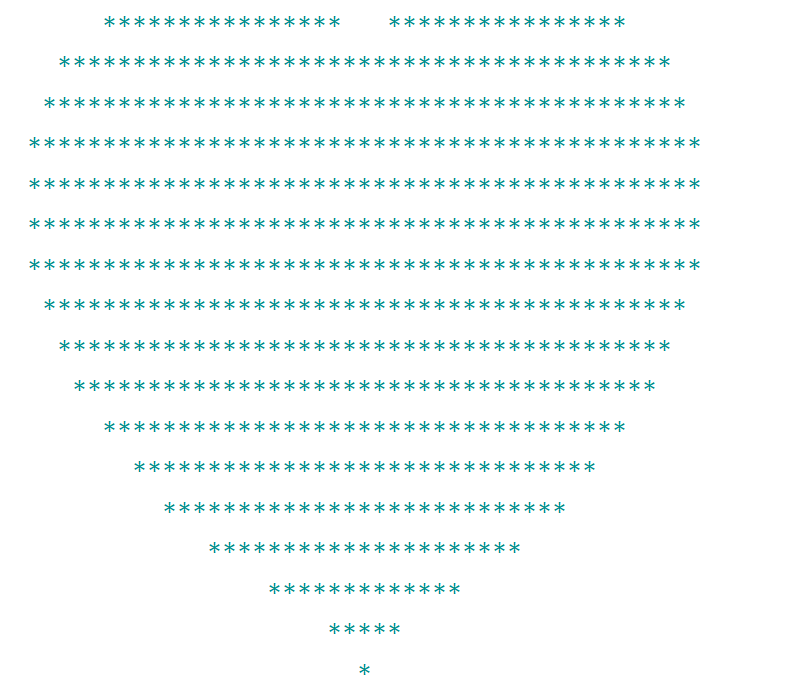
Python
本来想用for循环加range的,但是里面的参数只能为整数。然后就是他的print是自带换行效果的。
Python for循环_老程序员的最大爱好的博客-CSDN博客![]() https://blog.csdn.net/weixin_49892805/article/details/128189241python的print输出如何不换行_python print 不换行__房似锦_的博客-CSDN博客
https://blog.csdn.net/weixin_49892805/article/details/128189241python的print输出如何不换行_python print 不换行__房似锦_的博客-CSDN博客![]() https://blog.csdn.net/xiatutut/article/details/125934871
https://blog.csdn.net/xiatutut/article/details/125934871
TypeError: 'float' object cannot be interpreted as an integer本来也想用C和Java的方法来写,发现怎么都输出不了,放弃了-_-,就只能用之前的turtle来写了,网上找了一个,然后自己修改了一下。自己写当然要挑一个粉色的啦!!!
from turtle import *
#笔尖的宽度
pensize(3)
#画笔颜色
color('pink')
#将海龟笔尖提起
penup()
#开始坐标
goto(0,-100)
#将海龟笔尖落下
pendown()
#逆时针150度,默认向右水平
setheading(150)
#爱心填充颜色
fillcolor('pink')
#开始填充
begin_fill()
#向前移动
fd(50)
#左半爱心
circle(50*-3.745,45)
circle(50*-1.431,165)
#向左旋转120
left(120)
#右半爱心
circle(50*-1.431,165)
circle(50*-3.745,45)
fd(50)
#结束填充
end_fill()
# 隐藏turtle图形(箭头)
hideturtle()
#暂停程序,停止画笔绘制,但绘图窗体不关闭,直到用户关闭pythonTurtle图形化窗口为止
done()
这边就有更加炫酷的了。
HTML
这个还是前面那个博主的爱心,我直接抄袭下来了。
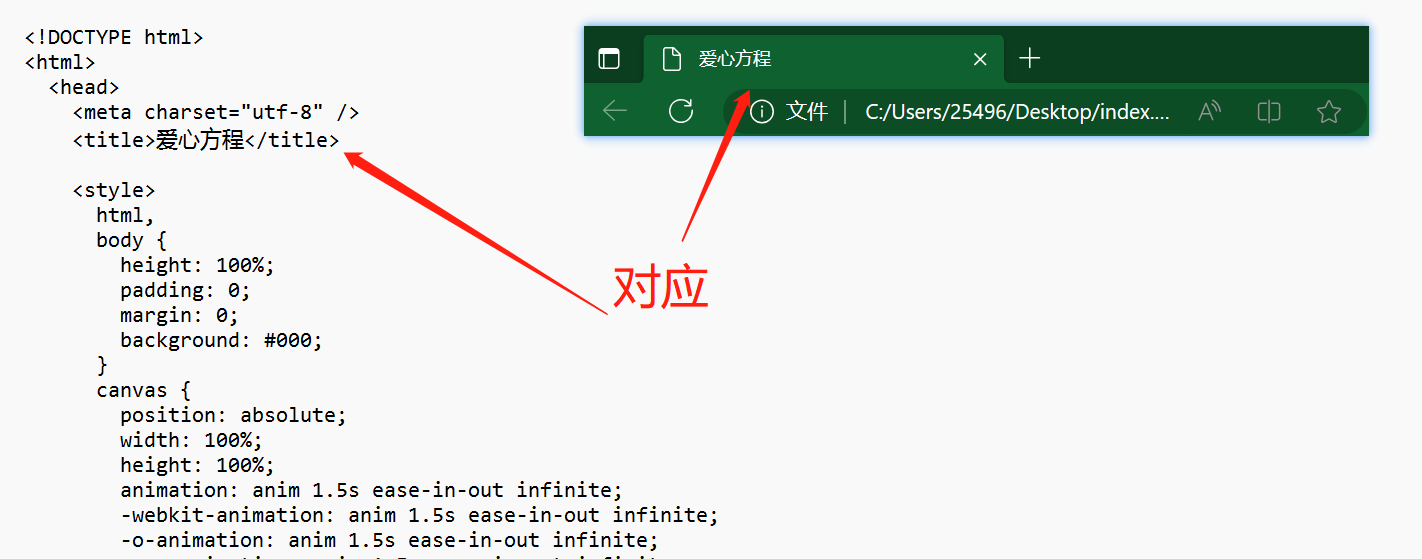
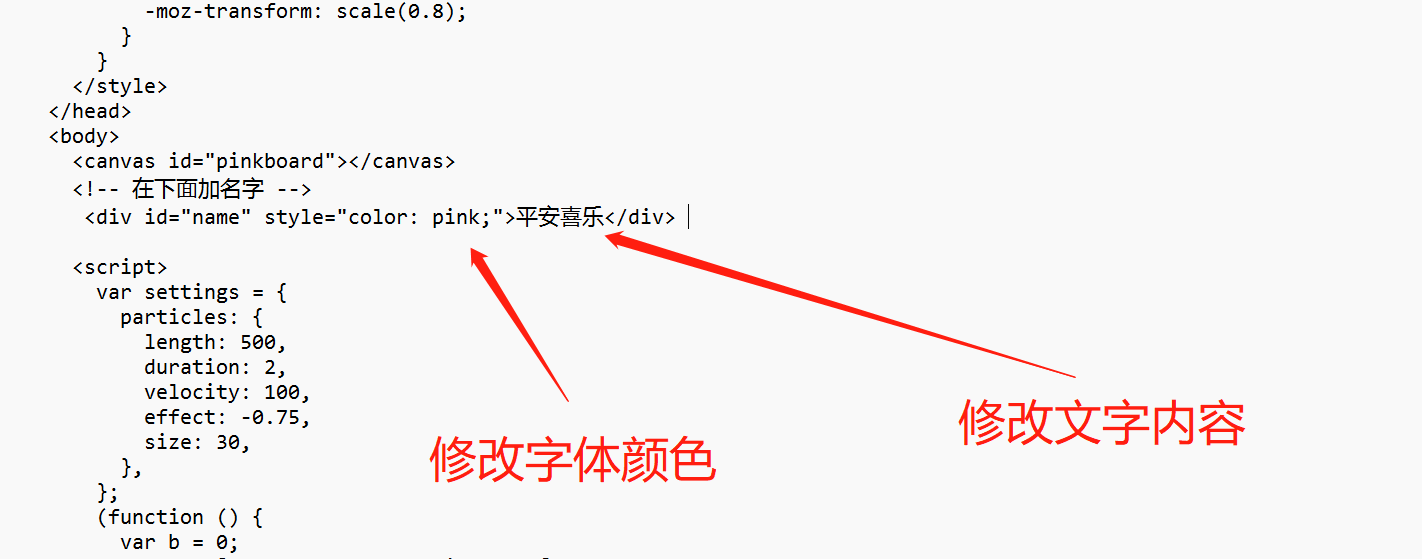
对代码修改:
<!DOCTYPE html>
<html>
<head>
<meta charset="utf-8" />
<title>爱心方程</title>
<style>
html,
body {
height: 100%;
padding: 0;
margin: 0;
background: #000;
}
canvas {
position: absolute;
width: 100%;
height: 100%;
animation: anim 1.5s ease-in-out infinite;
-webkit-animation: anim 1.5s ease-in-out infinite;
-o-animation: anim 1.5s ease-in-out infinite;
-moz-animation: anim 1.5s ease-in-out infinite;
}
#name {
position: absolute;
top: 50%;
left: 50%;
transform: translate(-50%, -50%);
margin-top: -20px;
font-size: 46px;
color: #ea80b0;
}
@keyframes anim {
0% {
transform: scale(0.8);
}
25% {
transform: scale(0.7);
}
50% {
transform: scale(1);
}
75% {
transform: scale(0.7);
}
100% {
transform: scale(0.8);
}
}
@-webkit-keyframes anim {
0% {
-webkit-transform: scale(0.8);
}
25% {
-webkit-transform: scale(0.7);
}
50% {
-webkit-transform: scale(1);
}
75% {
-webkit-transform: scale(0.7);
}
100% {
-webkit-transform: scale(0.8);
}
}
@-o-keyframes anim {
0% {
-o-transform: scale(0.8);
}
25% {
-o-transform: scale(0.7);
}
50% {
-o-transform: scale(1);
}
75% {
-o-transform: scale(0.7);
}
100% {
-o-transform: scale(0.8);
}
}
@-moz-keyframes anim {
0% {
-moz-transform: scale(0.8);
}
25% {
-moz-transform: scale(0.7);
}
50% {
-moz-transform: scale(1);
}
75% {
-moz-transform: scale(0.7);
}
100% {
-moz-transform: scale(0.8);
}
}
</style>
</head>
<body>
<canvas id="pinkboard"></canvas>
<!-- 在下面加名字 -->
<div id="name" style="color: pink;">平安喜乐</div>
<script>
var settings = {
particles: {
length: 500,
duration: 2,
velocity: 100,
effect: -0.75,
size: 30,
},
};
(function () {
var b = 0;
var c = ["ms", "moz", "webkit", "o"];
for (var a = 0; a < c.length && !window.requestAnimationFrame; ++a) {
window.requestAnimationFrame = window[c[a] + "RequestAnimationFrame"];
window.cancelAnimationFrame =
window[c[a] + "CancelAnimationFrame"] ||
window[c[a] + "CancelRequestAnimationFrame"];
}
if (!window.requestAnimationFrame) {
window.requestAnimationFrame = function (h, e) {
var d = new Date().getTime();
var f = Math.max(0, 16 - (d - b));
var g = window.setTimeout(function () {
h(d + f);
}, f);
b = d + f;
return g;
};
}
if (!window.cancelAnimationFrame) {
window.cancelAnimationFrame = function (d) {
clearTimeout(d);
};
}
})();
var Point = (function () {
function Point(x, y) {
this.x = typeof x !== "undefined" ? x : 0;
this.y = typeof y !== "undefined" ? y : 0;
}
Point.prototype.clone = function () {
return new Point(this.x, this.y);
};
Point.prototype.length = function (length) {
if (typeof length == "undefined")
return Math.sqrt(this.x * this.x + this.y * this.y);
this.normalize();
this.x *= length;
this.y *= length;
return this;
};
Point.prototype.normalize = function () {
var length = this.length();
this.x /= length;
this.y /= length;
return this;
};
return Point;
})();
var Particle = (function () {
function Particle() {
this.position = new Point();
this.velocity = new Point();
this.acceleration = new Point();
this.age = 0;
}
Particle.prototype.initialize = function (x, y, dx, dy) {
this.position.x = x;
this.position.y = y;
this.velocity.x = dx;
this.velocity.y = dy;
this.acceleration.x = dx * settings.particles.effect;
this.acceleration.y = dy * settings.particles.effect;
this.age = 0;
};
Particle.prototype.update = function (deltaTime) {
this.position.x += this.velocity.x * deltaTime;
this.position.y += this.velocity.y * deltaTime;
this.velocity.x += this.acceleration.x * deltaTime;
this.velocity.y += this.acceleration.y * deltaTime;
this.age += deltaTime;
};
Particle.prototype.draw = function (context, image) {
function ease(t) {
return --t * t * t + 1;
}
var size = image.width * ease(this.age / settings.particles.duration);
context.globalAlpha = 1 - this.age / settings.particles.duration;
context.drawImage(
image,
this.position.x - size / 2,
this.position.y - size / 2,
size,
size
);
};
return Particle;
})();
var ParticlePool = (function () {
var particles,
firstActive = 0,
firstFree = 0,
duration = settings.particles.duration;
function ParticlePool(length) {
particles = new Array(length);
for (var i = 0; i < particles.length; i++)
particles[i] = new Particle();
}
ParticlePool.prototype.add = function (x, y, dx, dy) {
particles[firstFree].initialize(x, y, dx, dy);
firstFree++;
if (firstFree == particles.length) firstFree = 0;
if (firstActive == firstFree) firstActive++;
if (firstActive == particles.length) firstActive = 0;
};
ParticlePool.prototype.update = function (deltaTime) {
var i;
if (firstActive < firstFree) {
for (i = firstActive; i < firstFree; i++)
particles[i].update(deltaTime);
}
if (firstFree < firstActive) {
for (i = firstActive; i < particles.length; i++)
particles[i].update(deltaTime);
for (i = 0; i < firstFree; i++) particles[i].update(deltaTime);
}
while (
particles[firstActive].age >= duration &&
firstActive != firstFree
) {
firstActive++;
if (firstActive == particles.length) firstActive = 0;
}
};
ParticlePool.prototype.draw = function (context, image) {
if (firstActive < firstFree) {
for (i = firstActive; i < firstFree; i++)
particles[i].draw(context, image);
}
if (firstFree < firstActive) {
for (i = firstActive; i < particles.length; i++)
particles[i].draw(context, image);
for (i = 0; i < firstFree; i++) particles[i].draw(context, image);
}
};
return ParticlePool;
})();
(function (canvas) {
var context = canvas.getContext("2d"),
particles = new ParticlePool(settings.particles.length),
particleRate =
settings.particles.length / settings.particles.duration,
time;
function pointOnHeart(t) {
return new Point(
160 * Math.pow(Math.sin(t), 3),
130 * Math.cos(t) -
50 * Math.cos(2 * t) -
20 * Math.cos(3 * t) -
10 * Math.cos(4 * t) +
25
);
}
var image = (function () {
var canvas = document.createElement("canvas"),
context = canvas.getContext("2d");
canvas.width = settings.particles.size;
canvas.height = settings.particles.size;
function to(t) {
var point = pointOnHeart(t);
point.x =
settings.particles.size / 2 +
(point.x * settings.particles.size) / 350;
point.y =
settings.particles.size / 2 -
(point.y * settings.particles.size) / 350;
return point;
}
context.beginPath();
var t = -Math.PI;
var point = to(t);
context.moveTo(point.x, point.y);
while (t < Math.PI) {
t += 0.01;
point = to(t);
context.lineTo(point.x, point.y);
}
context.closePath();
context.fillStyle = "#ea80b0";
context.fill();
var image = new Image();
image.src = canvas.toDataURL();
return image;
})();
function render() {
requestAnimationFrame(render);
var newTime = new Date().getTime() / 1000,
deltaTime = newTime - (time || newTime);
time = newTime;
context.clearRect(0, 0, canvas.width, canvas.height);
var amount = particleRate * deltaTime;
for (var i = 0; i < amount; i++) {
var pos = pointOnHeart(Math.PI - 2 * Math.PI * Math.random());
var dir = pos.clone().length(settings.particles.velocity);
particles.add(
canvas.width / 2 + pos.x,
canvas.height / 2 - pos.y,
dir.x,
-dir.y
);
}
particles.update(deltaTime);
particles.draw(context, image);
}
function onResize() {
canvas.width = canvas.clientWidth;
canvas.height = canvas.clientHeight;
}
window.onresize = onResize;
setTimeout(function () {
onResize();
render();
}, 10);
})(document.getElementById("pinkboard"));
</script>
</body>
</html>
MATLAB
这个用MATLAB画的爱心还是蛮震撼的我还是比较喜欢曲线那个。
Matlab中爱心的四种画法(附代码)_matlab爱心代码_CarenStrid的博客-CSDN博客![]() https://blog.csdn.net/CarenStrid/article/details/127171616matlab中fill函数的使用方法_matlab fill_平平无奇的小女子~的博客-CSDN博客
https://blog.csdn.net/CarenStrid/article/details/127171616matlab中fill函数的使用方法_matlab fill_平平无奇的小女子~的博客-CSDN博客![]() https://blog.csdn.net/onlyfanlala/article/details/121707456一些心型曲线及其方程_心形曲线_stereohomology的博客-CSDN博客
https://blog.csdn.net/onlyfanlala/article/details/121707456一些心型曲线及其方程_心形曲线_stereohomology的博客-CSDN博客![]() https://blog.csdn.net/stereohomology/article/details/51581391笛卡尔心形函数表达式_数学的有趣图形-心形线_江东的铁壁的博客-CSDN博客
https://blog.csdn.net/stereohomology/article/details/51581391笛卡尔心形函数表达式_数学的有趣图形-心形线_江东的铁壁的博客-CSDN博客![]() https://blog.csdn.net/weixin_35117981/article/details/112368380
https://blog.csdn.net/weixin_35117981/article/details/112368380
心脏曲线 -- 来自 Wolfram MathWorld![]() https://mathworld.wolfram.com/HeartCurve.html
https://mathworld.wolfram.com/HeartCurve.html
这里的plot的函数一般是两个参数,后面的参数是用来设置他的颜色以及线型的。我这里用的是蓝色的线条。
- ‘b’:蓝色
- ‘g’:绿色
- ‘r’:红色
- ‘c’:青色
- ‘m’:品红色
- ‘y’:黄色
- ‘k’:黑色
- ‘w’:白色
%x的取值[-2,2],步长1/500
x = -2:1/500:2;
%用x表示y
y = abs(x .^ (2/3)) + (0.99 * (3.3 - x .^ 2) .^ (1/2)) .* sin(9.9 * pi * x);
%带入方程绘制图像,颜色是'blue'
plot(x, y,'b');
%图像的标题
title('Romantic till death do us part');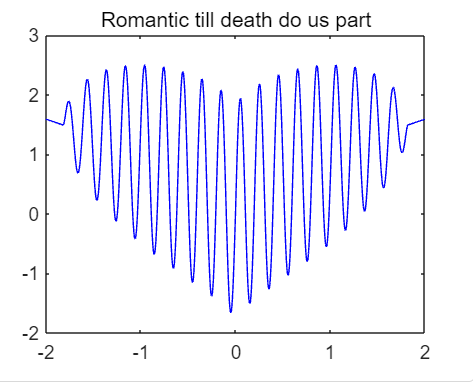
%生成100个线性间断向量
r=linspace(-pi,pi);
%x=2(sinr-(sin2r)/2)
x=2*(sin(r)-sin(2*r)./2);
%y=2(cosr-cosr^2)
y=2*(cos(r)-cos(r).^2);
%曲线的颜色
plot(x,y,'r');
title('You’re the missing piece to my puzzle') 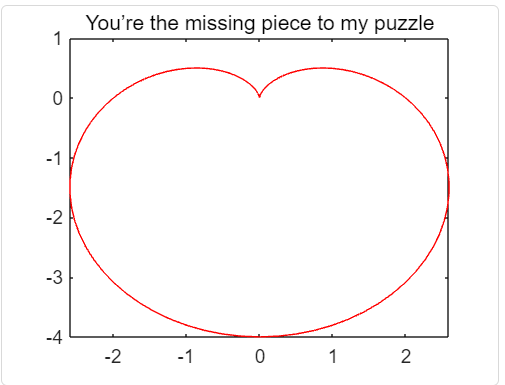
也就改成填充颜色,表示线条颜色,就要用到fill函数了。fill(x,y,'r');
%生成100个线性间断向量
r=linspace(-pi,pi);
%x=2(sinr-(sin2r)/2)
x=2*(sin(r)-sin(2*r)./2);
%y=2(cosr-cosr^2)
y=2*(cos(r)-cos(r).^2);
%填充的颜色
fill(x,y,'r');
title('You’re the missing piece to my puzzle')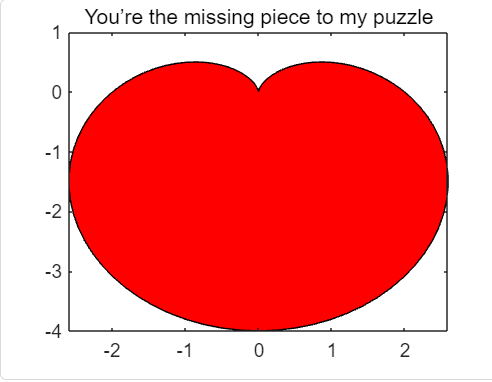
那整理就到此为止了,喜欢的小伙伴可以点赞多多支持一下。