文章目录
前言
WPF数据绑定对于WPF应用程序来说尤为重要,本文将讲述使用MVVM模式进行数据绑定的四步走用法:
我们可以先在项目下新建几个目录:Core、Models、ViewModels
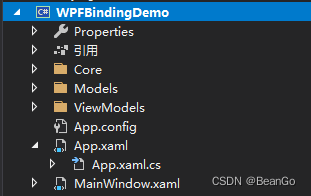
一、声明一个类用来实现接口 INotifyPropertyChanged
在Core文件夹新建类文件:NotifyPropertyObject .cs
示例代码如下
public class NotifyPropertyObject : INotifyPropertyChanged
{
public event PropertyChangedEventHandler PropertyChanged;
public void OnPropertyChanged(string propertyName)
{
if(PropertyChanged != null)
{
PropertyChanged.Invoke(this, new PropertyChangedEventArgs(propertyName));
}
}
}
二、实例化ViewModel对象
1.新建MainViewModel模型类
在ViewModels文件夹新建类文件:MainViewModel .cs
示例代码如下
public class MainViewModel: NotifyPropertyObject
{
private int _MyValue;
public int MyValue
{
get {
return _MyValue; }
set
{
_MyValue = value;
OnPropertyChanged("MyValue");
}
}
public List<string> StrList {
get; set; }
public MyStudent MyStudent {
get; set; }
public MainViewModel()
{
MyStudent = new MyStudent();
StrList = new List<string>() {
"1","2","3","4","5"};
}
}
2.实例化对象
在App.xaml.cs中编辑
代码如下(示例):
public static ViewModels.MainViewModel MainViewModel {
get; private set; }
public App()
{
MainViewModel = new ViewModels.MainViewModel();
}
在主界面后台代码中声明ViewModel
public partial class MainWindow : Window
{
public ViewModels.MainViewModel ViewModel {
get {
return App.MainViewModel; } }
public MainWindow()
{
InitializeComponent();
this.DataContext = ViewModel;
this.Loaded += MainWindow_Loaded;
}
}
为每一个界面建立其模型类,如MainViewModel,AzimuthWindowVM…,此种类型的类同样需继承自类NotifyPropertyObject
注意:(1)此类中主要添加后台的实现代码,其一是使后台代码尽可能简单;其二是便于数据的绑定(2)此类中大多数情况下写的是属性和方法
三、在界面设计代码中进行绑定
.xaml文件
<StackPanel Orientation="Vertical" Grid.Row="0">
<TextBox Text="{Binding MyStudent.Age ,Mode=TwoWay,UpdateSourceTrigger=PropertyChanged}" Width="100" Height="40" Margin="10"></TextBox>
<Button Content="Click1" Click="Button_Click1" Width="100" Height="50"></Button>
</StackPanel>
<StackPanel Orientation="Vertical" Grid.Row="1">
<TextBox Text="{Binding MyValue ,Mode=OneWay,UpdateSourceTrigger=PropertyChanged}" Width="100" Height="40" Margin="10"></TextBox>
<Button Content="Click" Click="Button_Click" Width="100" Height="50"></Button>
</StackPanel>
四、应用
后台代码:
private void Button_Click(object sender, RoutedEventArgs e)
{
Console.WriteLine(ViewModel.MyValue);
ViewModel.MyValue = 20;
//OneWayToSource ----编辑框编辑值时 ViewModel.MyValue可以获取到值,但是ViewModel.MyValue改变时,binding的编辑框无法更改
//OneWay ----编辑框编辑值时 ViewModel.MyValue值无法更新。但是ViewModel.MyValue改变时,binding的编辑框更新了
//TwoWay ----编辑框编辑值时 ViewModel.MyValue可以获取到值,且ViewModel.MyValue改变时,binding的编辑框也更新了
//对于OneWay绑定:在界面中显示的数据可以随数据源的值的变化而变化,但更改界面的数据不会影响到数据源。
//对于TwoWay绑定:界面中显示的数据及数据源的数据可以双向显示及更新。
//对于OneWayToSource绑定:初始时界面的数据为空;更改界面的数据可以影响数据源的值,但是更改数据源的值不会体现在界面上。
//对于OneTime绑定:在界面中显示的为数据源的初始值,更改数据源的值的时候,不会更改界面的数据显示;更改界面的数据也不会影响到数据源的数据。
//UpdateSourceTrigger 属性的角色:
//PropertyChanged:当绑定目标属性更改时,立即更新绑定源。
//LostFocus:当绑定目标元素失去焦点时,更新绑定源。
//Explicit:仅在调用 UpdateSource 方法时更新绑定源。
//注释:多数依赖项属性的UpdateSourceTrigger 值的默认值为 PropertyChanged,而 Text 属性的默认值为 LostFocus。
}
private void Button_Click1(object sender, RoutedEventArgs e)
{
Console.WriteLine(ViewModel.MyStudent.Age);
}