这里我的vue3+vite项目已经有了,在这基础上使用electron转换成桌面应用。
1、获取electron配置文件
首先可以执行以下命令,从electron的官网下载案例,下载会比较慢,可以直接访问git仓库,下载代码。
git clone https://github.com/electron/electron-quick-start
- 下载以后主要是要用到代码里的main.js和preload.js两个文件。如果不下载,直接复制下面的两个文件代码即可。
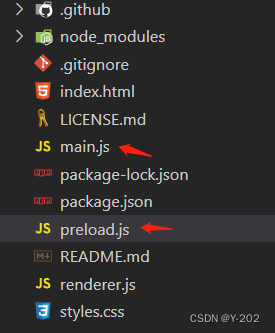
- main.js
// Modules to control application life and create native browser window
const {
app, BrowserWindow} = require('electron')
const path = require('path')
function createWindow () {
// Create the browser window.
const mainWindow = new BrowserWindow({
width: 800,
height: 600,
webPreferences: {
preload: path.join(__dirname, 'preload.js')
}
})
// and load the index.html of the app.
mainWindow.loadFile('index.html')
// Open the DevTools.
// mainWindow.webContents.openDevTools()
}
// This method will be called when Electron has finished
// initialization and is ready to create browser windows.
// Some APIs can only be used after this event occurs.
app.whenReady().then(() => {
createWindow()
app.on('activate', function () {
// On macOS it's common to re-create a window in the app when the
// dock icon is clicked and there are no other windows open.
if (BrowserWindow.getAllWindows().length === 0) createWindow()
})
})
// Quit when all windows are closed, except on macOS. There, it's common
// for applications and their menu bar to stay active until the user quits
// explicitly with Cmd + Q.
app.on('window-all-closed', function () {
if (process.platform !== 'darwin') app.quit()
})
// In this file you can include the rest of your app's specific main process
// code. You can also put them in separate files and require them here.
- preload.js
// All of the Node.js APIs are available in the preload process.
// It has the same sandbox as a Chrome extension.
window.addEventListener('DOMContentLoaded', () => {
const replaceText = (selector, text) => {
const element = document.getElementById(selector)
if (element) element.innerText = text
}
for (const type of ['chrome', 'node', 'electron']) {
replaceText(`${
type}-version`, process.versions[type])
}
})
- 把以上两个文件放到自己的vue项目文件目录下
在根目录下新建了一个electron文件夹,里面放两个js文件
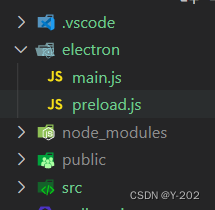
2、项目配置
- 安装依赖
electron不多说。concurrently和 wait-on解释一下。
开发环境的运行条件是,先运行vite启动服务,然后electron去加载本地服务url。这里需要安装两个依赖。
concurrently:阻塞运行多个命令,-k参数用来清除其它已经存在或者挂掉的进程
-wait-on:等待资源,此处用来等待url可访问
npm install electron --save-dev
npm install concurrently wait-on --save-dev
- electron/main.js
根据需求,我添加了Menu.setApplicationMenu(null)隐藏菜单栏,frame是否展示顶部导航的配置,默认为true。mainWindow.loadFile(‘index.html’)修改成了mainWindow.loadURL(关键),具体配置如下。
// Modules to control application life and create native browser window
const {
app, BrowserWindow, Menu } = require('electron')
const path = require('path')
//这里的配置手动写的,也可以使用cross-env插件配置
const mode = 'development'
/*隐藏electron创听的菜单栏*/
Menu.setApplicationMenu(null)
function createWindow() {
// Create the browser window.
const mainWindow = new BrowserWindow({
width: 800,
height: 600,
frame: true /*是否展示顶部导航 去掉关闭按钮 最大化最小化按钮*/ ,
webPreferences: {
preload: path.join(__dirname, 'preload.js'),
},
})
// and load the index.html of the app.
// mainWindow.loadFile('index.html') 修改成如下
mainWindow.loadURL(mode === 'development' ? 'http://localhost:2103' : `file://${
path.join(__dirname, '../dist/index.html')}`)
// Open the DevTools.
if (mode === 'development') {
mainWindow.webContents.openDevTools()
}
}
// This method will be called when Electron has finished
// initialization and is ready to create browser windows.
// Some APIs can only be used after this event occurs.
app.whenReady().then(() => {
createWindow()
app.on('activate', function() {
// On macOS it's common to re-create a window in the app when the
// dock icon is clicked and there are no other windows open.
if (BrowserWindow.getAllWindows().length === 0) createWindow()
})
})
// Quit when all windows are closed, except on macOS. There, it's common
// for applications and their menu bar to stay active until the user quits
// explicitly with Cmd + Q.
app.on('window-all-closed', function() {
if (process.platform !== 'darwin') app.quit()
})
// In this file you can include the rest of your app's specific main process
// code. You can also put them in separate files and require them here.
- vite.config.js
配置base: ‘./’

- package.json
main:main.js修改成main:electron/main.js。添加electron和electron:serve指令
"main": "electron/main.js",
"scripts": {
"dev": "vite --host",
"serve": "vite preview",
"build": "vite build",
"electron": "wait-on tcp:2103 && electron . --mode=development ",
"electron:serve": "concurrently -k \"npm run dev\" \"npm run electron\""
},
- 运行项目
npm run electron:serve
如果运行不成功或者成功之后白屏,可查看以下几个关键配置
端口一致
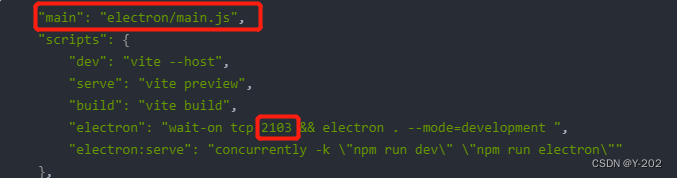

3、打包生成桌面应用
- 安装打包插件 electron-builder
npm install electron-builder --save-dev
- package.json添加electron:build命令,和build配置
"main": "electron/main.js",
"scripts": {
"dev": "vite --host",
"serve": "vite preview",
"build": "vite build",
"electron": "wait-on tcp:2103 && electron . --mode=development ",
"electron:serve": "concurrently -k \"npm run dev\" \"npm run electron\"",
"electron:build": "npm run build && electron-builder"
},
"build": {
"appId": "8a06282fb08c48eeacb15bfbe4d3a35b",
"productName": "ElectronApp",
"copyright": "Copyright © 2022 <项目名称>",
"mac": {
"category": "public.app-category.utilities"
},
"nsis": {
"oneClick": false,
"allowToChangeInstallationDirectory": true
},
"files": [
"dist/**/*",
"electron/**/*"
],
"directories": {
"buildResources": "assets",
"output": "dist_electron"
}
}
- 注意electron/main.js里的配置
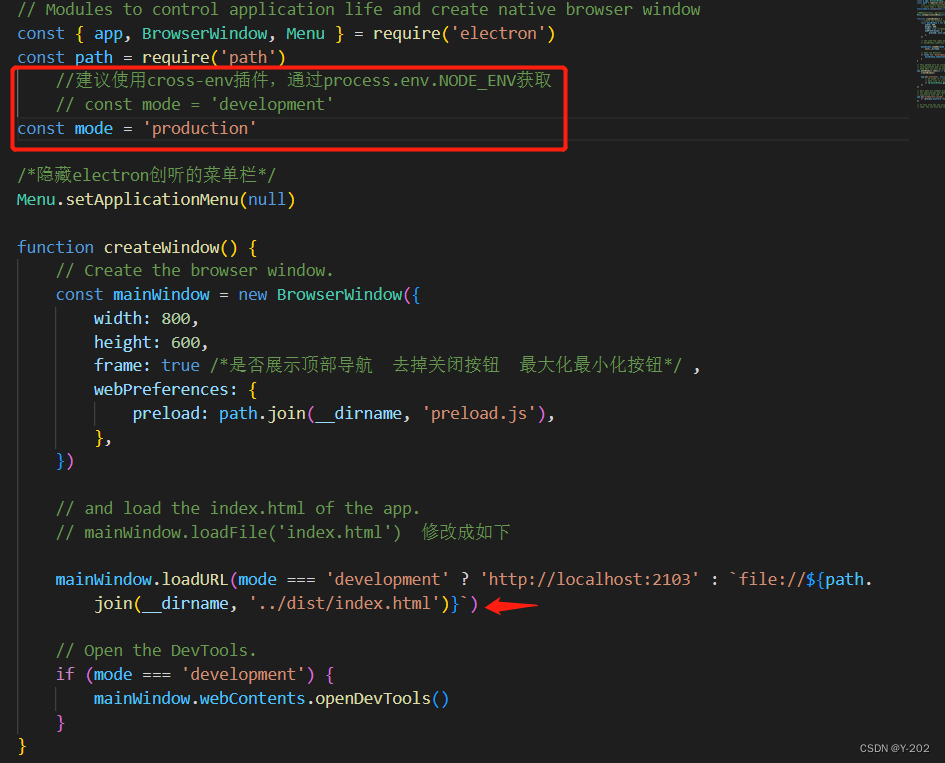
- 执行打包命令
npm run electron:build
出现报错Error: Cannot find module ‘fs/promises’
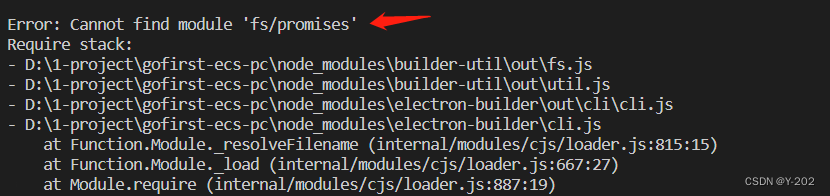
搜索了下是node版本太低,目前是12.22.7,换成16.15.0再次打包成功。
成功后当前项目下出现dist_electron文件夹,即为桌面应用安装包。
提示:多次打包如果报错,可删除dist_electron文件夹,再进行打包。