0.项目概述
项目实现了将两张图片基于OpenCvSharp进行基本的的图像简单拼接,并在picturebox上显示结果,最后将图片保存到本地磁盘。
源代码及测试图片:https://download.csdn.net/download/sunsoldeir1/86738201
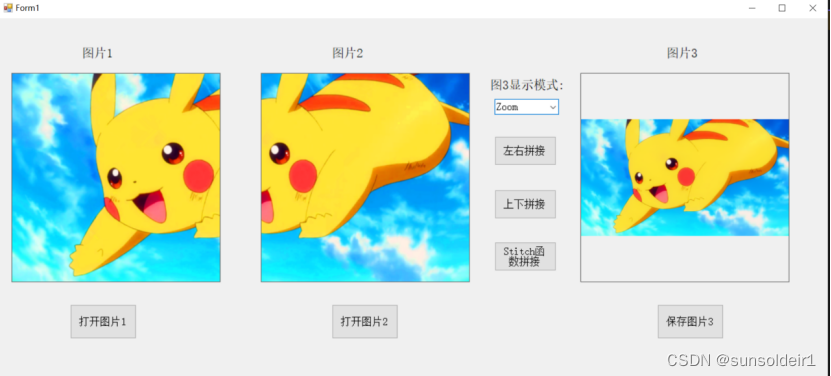
1基础步骤和界面设计
参考之前博客:https://blog.csdn.net/sunsoldeir1/article/details/126073489
1.1引用using OpenCvSharp;using OpenCvSharp.Extensions;
1.2将Picturebox、Label、Button、ComBobox等控件进行布局、改名、调整形状和字体,形成如下界面:
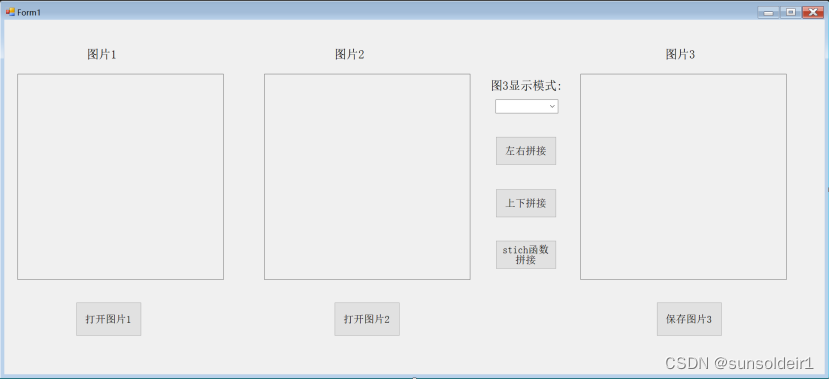
2功能实现
2.1初始化变量
Mat Img1;//用 Mat类定义图片1
Mat Img2;//用 Mat类定义图片2
Mat Img3;//用 Mat类定义图片3
Bitmap bitmap;//Bitmap类定义picturebox3要显示的图片
2.2打开图片
分别双击:两个Button控件

在button1_Click的中部署以下代码,实现点击“打开图片1”后在Picturebox1中显示图片1:
private void button1_Click(object sender, EventArgs e)
{
OpenFileDialog file = new OpenFileDialog();//OpenFileDialog是一个类,实例化此类可以设置弹出一个文件对话框
file.Filter = "JPG(*.JPG;*.JPEG);PNG文件(*.PNG);bmp文件(*.BMP);gif文件(*.GIF)|*.jpg;*.jpeg;*.png;*.bmp;*.gif";//文件类型过滤,只可选择图片的类型
file.ShowDialog();//显示通用对话框
string pathname;//定义图片打开路径
if (file.FileName != string.Empty)
{
try
{
pathname = file.FileName;
Img1 = Cv2.ImRead(pathname);//读取路径下的图片
pictureBox1.Load(pathname); //pictureBox1直接加载
}
catch (Exception ex)
{
MessageBox.Show(ex.Message);
}
}
}
2.3选择图3显示模式
左键点击combobox1控件,在“数据”的“Items”中点击省略号的按钮,打开字符串集合编辑器,换行输入:Nomal、StretchImage、AutoSize、CenterImage、Zoom,然后点击“确认”。
注:Normal(常规模式)
StretchImage(完全填充)、AutoSize(正常大小显示)、CenterImage(显示图像的中心部分)、Zoom(缩小或放大完全显示)
不改变图片大小,原始图片多大,显示就多大。
StretchImage、Zoom都会改变图片大小以适应picturebox,但是zoom感觉会被调整的更小
AutoSize 则是控件适应图片大小
CenterImage则是控件显示图片中部内容
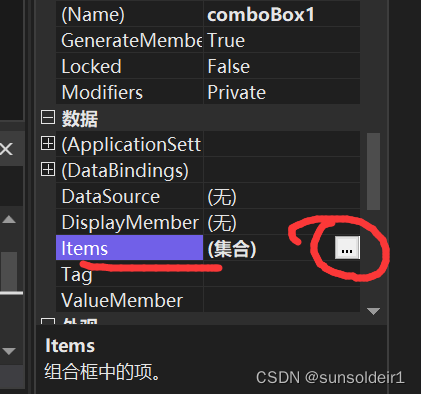
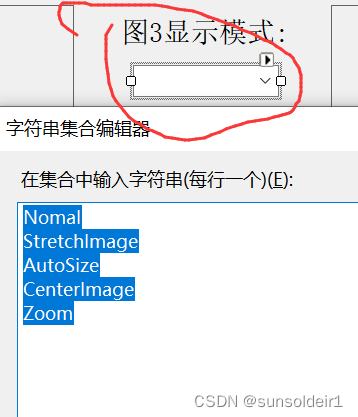
在comboBox1_SelectedIndexChanged设置选择点击combobox1控件后所触发函数

private void comboBox1_SelectedIndexChanged(object sender, EventArgs e)
{
pictureBox3.SizeMode = (PictureBoxSizeMode)comboBox1.SelectedIndex;
//将 pictureBox3的SizeMode设置为comboBox1选择标签的ID
}
2.4左右拼接
双击“左右拼接运算”的button,首先要判断“图片1”、“图片2”是否加载图片,以及两图的高度或行数是否进行相等,如果不相等则返回,并进行信息提示。
if (pictureBox1.Image == null || pictureBox2.Image == null )//判断图片或下拉栏目是否为空
{
MessageBox.Show("没有打开图片1或打开图片2或选择运算符");
return;
}
else
{
if (Img1.Rows== Img2.Rows)
{
Cv2.HConcat(Img1, Img2, Img3);
}
else
{
MessageBox.Show("图片1和图片2要有相同的长度");
return;
}
bitmap = BitmapConverter.ToBitmap(Img3); //把Mat格式的图片转换成Bitmap
pictureBox3.Image = bitmap;
}
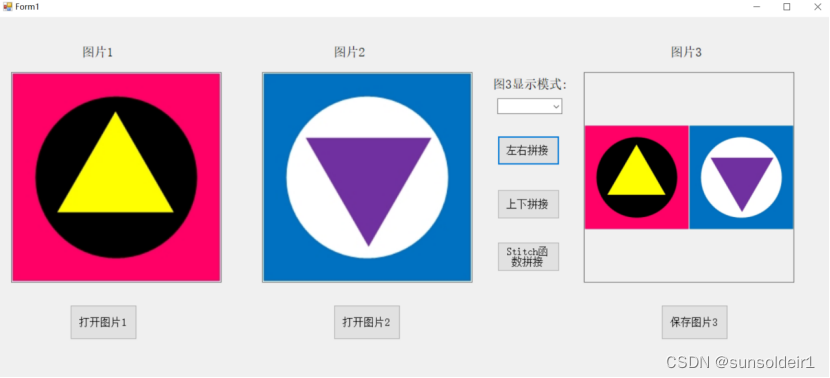
2.5上下拼接
双击“左右拼接运算”的button,首先要判断“图片1”、“图片2”是否加载图片,以及两图的宽度或列数是否进行相等,如果不相等则返回,并进行信息提示。
if (pictureBox1.Image == null || pictureBox2.Image == null)//判断图片或下拉栏目是否为空
{
MessageBox.Show(“没有打开图片1或打开图片2或选择运算符”);
return;
}
else
{
if (Img1.Cols == Img2.Cols)
{
Cv2.VConcat(Img1, Img2, Img3);
}
else
{
MessageBox.Show("图片1和图片2要有相同的宽度");
return;
}
bitmap = BitmapConverter.ToBitmap(Img3); //把Mat格式的图片转换成Bitmap
pictureBox3.Image = bitmap;
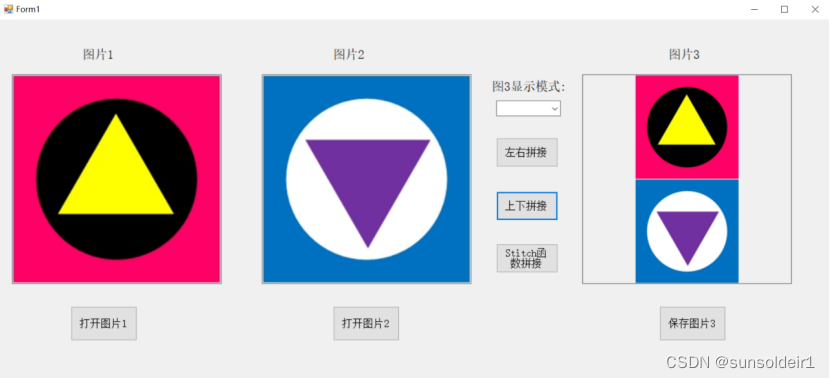
2.6Stitch函数拼接
双击“Stitch函数拼接”的button,首先要判断“图片1”、“图片2”是否加载图片,之后判断Stitch是否执行成功若无则返回,并进行信息提示。
Mat[] images = new Mat[] {
Img1, Img2 };
Stitcher stitcher = Stitcher.Create(Stitcher.Mode.Scans);
Mat pano = new Mat();
var status = stitcher.Stitch(images, pano);
if (status != Stitcher.Status.OK)
{
MessageBox.Show("失败:" + status.ToString());
return;
}
else
{
bitmap = BitmapConverter.ToBitmap(pano); //把Mat格式的图片转换成Bitmap
pictureBox3.Image = bitmap;
}
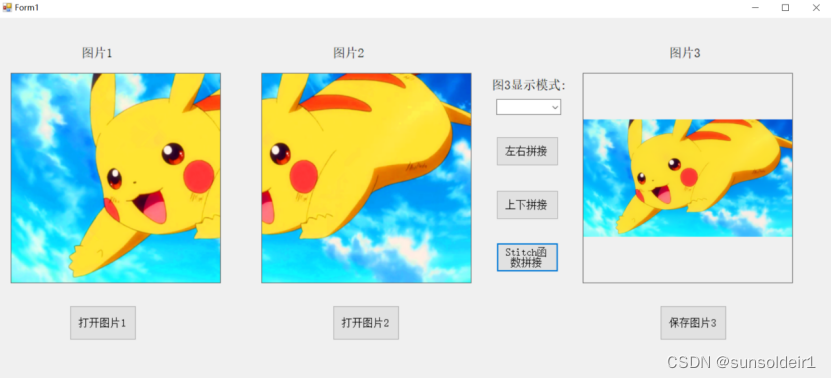
2.7图片保存
使用SaveFileDialog类实现。
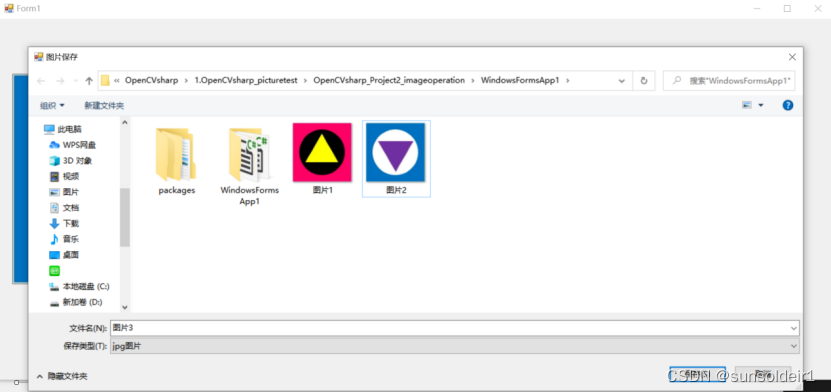
private void button3_Click(object sender, EventArgs e)
{
SaveFileDialog saveImageDialog = new SaveFileDialog();
saveImageDialog.Title = "图片保存";
saveImageDialog.Filter = "jpg图片|*.JPG|gif图片|*.GIF|png图片|*.PNG|jpeg图片|*.JPEG|BMP图片|*.BMP";//文件类型过滤,只可选择图片的类型
saveImageDialog.FilterIndex = 1;//设置默认文件类型显示顺序
saveImageDialog.FileName = "图片保存"; //设置默认文件名,可为空
saveImageDialog.RestoreDirectory = true; //OpenFileDialog与SaveFileDialog都有RestoreDirectory属性,这个属性默认是false,打开一个文件后,那么系统默认目录就会指向刚才打开的文件。如果设为true就会使用系统默认目录
if (saveImageDialog.ShowDialog() == DialogResult.OK)
{
string fileName = saveImageDialog.FileName.ToString();
if (fileName != "" && fileName != null)
{
string fileExtName = fileName.Substring(fileName.LastIndexOf(".") + 1).ToString();
System.Drawing.Imaging.ImageFormat imgformat = null;
if (fileExtName != "")
{
switch (fileExtName)
{
case "jpg":
imgformat = System.Drawing.Imaging.ImageFormat.Jpeg;
break;
case "png":
imgformat = System.Drawing.Imaging.ImageFormat.Png;
break;
case "gif":
imgformat = System.Drawing.Imaging.ImageFormat.Gif;
break;
case "bmp":
imgformat = System.Drawing.Imaging.ImageFormat.Bmp;
break;
default:
imgformat = System.Drawing.Imaging.ImageFormat.Jpeg;
break;
}
try
{
MessageBox.Show("保存路径:" + fileName, "提示", MessageBoxButtons.OK, MessageBoxIcon.Information);
pictureBox3.Image.Save(fileName, imgformat);
}
catch
{
MessageBox.Show("图片保存失败!");
}
}
}
}
}