NFS文件共享
实验环境:两台Centos7 Centos7服务端IP地址:192.168.10.1 Centos7客户端IP地址:192.168.10.2
服务端配置:
安装服务
yum install rpcbind -y #安装rpcbind服务 yum install nfs-utils.x86_64 -y #安装nfs服务
修改配置文件
mkdir /data/share #创建共享文件 vim /etc/exports #修改配置文件 /data/share 192.168.10.*(rw,sync,root_squash) 配置文件 /data/share是共享文件夹 192.168.10.*是共享的网断 rw是读写 sync是同时将数据写入到内存与硬盘中,保证不丢失数据 root_squash是NFS客户端以root管理员访问时,映射为NFS服务器的root管理员 配置文件格式为:[文件共享路径]+[共享网断]+[共享权限]
重启服务:重启服务的顺序是先rpcbind后nfs服务
systemctl restart rpcbind.service #重启rpcbind服务 systemctl restart nfs-server.service nfs.service #重启nfs服务
客户端配置:
yum install showmount -y #安装测试命令 mkdir /gzs #创建挂载点文件 chmod 777 /gzs #给所有权限 vim /etc/fstab #写入开机自启文件 192.168.10.1:/data/share /gzs nfs defaults 0 0 开机自启挂载文件格式为: [服务端IP地址][共享文件夹]+[挂载文件夹] [文件系统格式] [默认挂载]
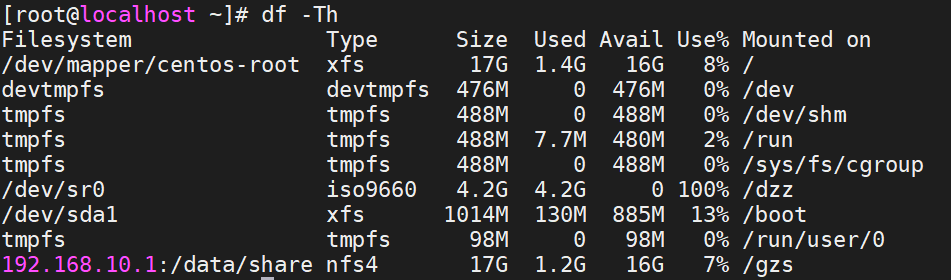
域名挂载
服务端需要做DNS解析
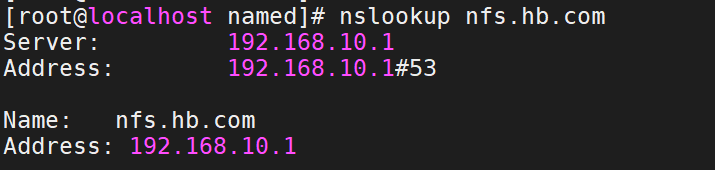

客户端
showmount -e nfs.hb.com

mkdir /gzs chmod 777 /gzs vim /etc/fstab nfs.hb.com:/data/share /gzs nfs defaults 0 0 mount -a
如果客户端挂载出现mount.nfs: access denied by server while mounting 192.168.10.1:/share是因为防火墙开启了,导致nfs端口是大于1000的,去服务端上面修改配置文件,重新挂载
vim /etc/exports /share 192.168.10.0/24(insecure,rw,sync,root_squash)

重启服务
systemctl restart rpcbind.service #重启rpcbind服务 systemctl restart nfs-server.service nfs.service #重启nfs服务
服务器挂载
yum install nfs* -y vim /etc/exports /kdy *(insecure,rw,async,no_root_squash) systemctl restart nfs rpcbind