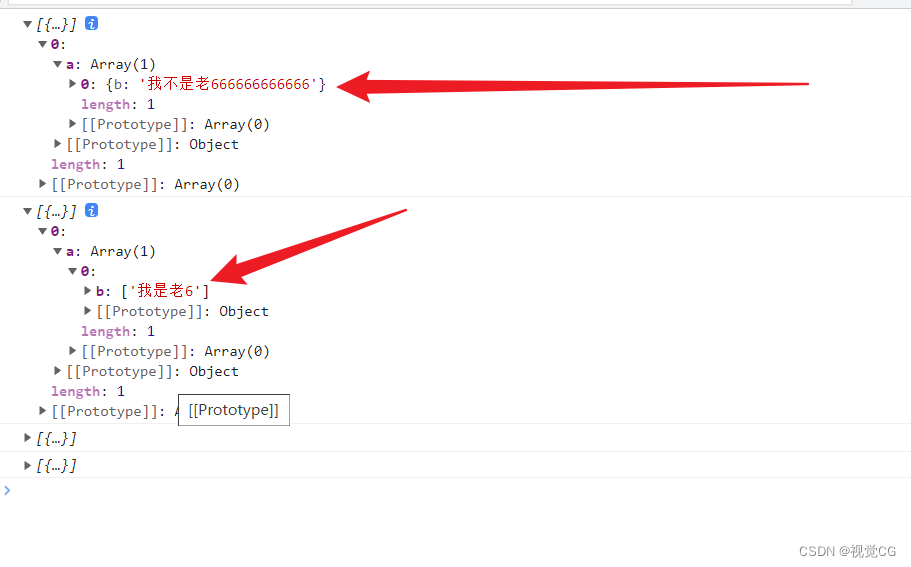JS
js对象深拷贝
/**
* 深拷贝对象
* @param {Object,Array} obj 要复制的对象
* @returns {Object,Array} 返回一个复制的对象
*/
const copyObj = obj => {
// 非对象 {}
const isObj = typeof obj !== 'object' || obj === null
if (isObj) return obj
// 是数组 []
const isArr = Array.isArray(obj)
// 确认数据类型
const newObj = isArr === true ? [] : {
}
// 遍历对象
for (const key in obj) {
newObj[key] = copyObj(obj[key])
}
return newObj
}
const a1 = [
{
a: [
{
b: ['我是老6']
}
]
}
]
const a2 = copyObj(a1)
a1[0].a[0].b = '我不是老666666666666'
console.log(a1)
console.log(a2)
运行结果
js随机色
function ramColor() {
//随机生成RGB颜色
const arr = [];
for (let i = 0; i < 3; i++) {
// 暖色
// arr.push(Math.floor(Math.random() * 128 + 64));
// 亮色
arr.push(Math.floor(Math.random() * 128 + 128));
}
const [r, g, b] = arr;
// rgb颜色
// var color=`rgb(${r},${g},${b})`;
// 16进制颜色
const color = `#${
r.toString(16).length > 1 ? r.toString(16) : "0" + r.toString(16)
}${
g.toString(16).length > 1 ? g.toString(16) : "0" + g.toString(16)}${
b.toString(16).length > 1 ? b.toString(16) : "0" + b.toString(16)
}`;
return color;
}
End
2023/4/20 9:21
数组对象排序
const arr = [{
age: 1 }, {
age: 100 }, {
age: 23 }, {
age: 87 }, {
age: 4 }, {
age: 10 }, {
age: 27 }, {
age: 99 }, {
age: 54 }, {
age: 23 }, {
age: 55 }, {
age: 23 }, {
age: 87 }]
console.log(sortArrKey(arr, 'age', 1));
/**
* @param {Array} arr 要排序的数组
* @param {string} sortKeyName 排序的键(Key)
* @param {Number} sortType 排序类型 1是正序 非1是负序
* @return {Array} 返回一个排序的数组
*/
function sortArrKey(arr, sortKeyName, sortType = 1) {
return arr.sort((o1, o2) => sortType === 1 ? o1[sortKeyName] - o2[sortKeyName] : o2[sortKeyName] - o1[sortKeyName])
}
演示

End
2023/4/19 12:07 辑
兼容pc端与移动端事件
1. 封装兼容pc端与移动端事件
src/tuil/events.js
/**
* 判断是PC端还是移动端
* 通过不同的设备定义不同的事件名
*/
const isMobile =
navigator.userAgent.match(
/(phone|pad|pod|iPhone|iPod|ios|iPad|Android|Mobile|BlackBerry|IEMobile|MQQBrowser|JUC|Fennec|wOSBrowser|BrowserNG|WebOS|Symbian|Windows Phone)/i
) !== null
const events = isMobile
? ['touchstart', 'touchmove', 'touchend']
: ['mousedown', 'mousemove', 'mouseup']
export {
events
}
2. 使用
假如在vue使用
src/views/Home.vue
<template>
<div ref='div'>home</div>
</template>
<script setup>
import {
ref, onMounted } from 'vue'
//引入
import {
events } from '@/utils/event'
const [start, move, end] = events
console.log(start, move, end);
//获取元素
const div = ref(null)
onMounted(() => {
// 使用
div.value.addEventListener(start, _ => console.log('你好呀'))
})
</script>
pc效果
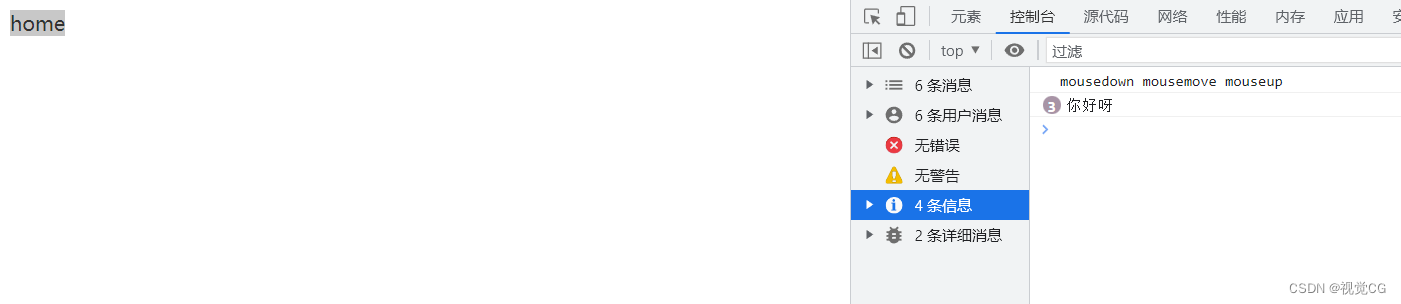
移动端效果

End
2023/4/17 19:19 晴朗
scrollIntoView 滚动到可视区
基本用法
el.scrollIntoView()
el.scrollIntoView(true)
el.scrollIntoView(false)
el.scrollIntoView(opts)
el.scrollIntoView({
behavior: 'smooth', block: 'start', inline: 'nearest' })
el.scrollIntoView({
behavior: 'auto', block: 'start', inline: 'nearest' })
el.scrollIntoView(opts)
- el 滚动的元素,例如 div
- opts:
- true 滚到父级顶部
- false 滚到父级底部
- { behavior: ‘smooth’, block: ‘start’, inline: ‘nearest’ } 参数为一个对象时↓
- behavior
- auto 无动画
- smooth 平缓过渡
- inline 水平对齐 (默认 start)
- start
- center
- end
- nearest
- block 垂直对齐 (默认 start)
- start
- center
- end
- nearest
- behavior
10分钟看懂call apply bind
| 名称 | 地址 |
|---|---|
| call apply bind - 转【菜鸟教程】-侵删 | https://www.runoob.com/w3cnote/js-call-apply-bind.html |
| call apply bind - 转-备用 | https://www.runoob.com/w3cnote/js-call-apply-bind.html |
call apply bind 小结
- call apply bind 作用 => 改变this指向
| 名称 | 用法 |
|---|---|
| call | 对象.call(this指向,参数1,参数2...) |
| apply | 对象.apply(this指向,[参数1,'参数2'....].) |
| bind | 对象.bind(this指向,参数1,参数2...) |
3者区别
| 区别 |
|---|
call、apply、bind第一个参数都是改变this指向 |
3者第一个参数传null或undefined时,this指向window,如fn.call(null,...agrs) |
call与bind传参方式一样,如fn.call(null,...agrs),fn.bind(null,...agrs) |
apply传参为数组方式,如fn.aapply(null,['a','b']) |
call、apply只改变一次this指向,且立即执行一次该函数 |
bind永久改变this指向,且不会立即执行该函数,如:fn1.bind(obj1)不会立即执行fn1函数,如fn2.bind(obj2)(),加个括号会立即执行fn2函数 |
apply和call是一次性传入参数,bind可分为多次传入 |
2023/3/11 10:17
addEventListener-事件绑定
el.addEventListener(event,callback)用于绑定事件,比如点击(click)- el 绑定的元素
- event 事件
- callback 回调函数
例:
HTML元素.addEventListener("事件名", function(){
// js代码
});
pc端事件
| 事件名 | 作用 |
|---|---|
| click | 点击事件 - 注:移动端也可触发 |
| contextmenu | 鼠标右键 |
| dblclick | 双击 - 注:移动端也可触发 |
| mousedown | 鼠标按下 |
| mouseup | 鼠标松开 |
| mouseenter | 鼠标指针移到元素上时触发 - 注:只触发一次 |
| mouseover | 鼠标移到元素上- 注:只触发一次 |
| mousemove | 鼠标被移动时触发 - 注:触发多次 |
| mouseleave | 鼠标指针移出元素触发 |
| mouseout | 鼠标从元素移开 |
| 键盘事件 | …略 |
例
HTML元素.addEventListener('mouseenter', e =>{
console.log('0')})
HTML元素.addEventListener('mouseleave', e =>{
console.log(e)
})
移动端事件(touch)
| 事件名 | 作用 |
|---|---|
| touchstart | 手指按下 |
| touchmove | 手指移动 |
| touchend | 手指离开 |
| touches | 所有手指列表 |
| targetTouches | 第一个手指 |
| changedTouches | 涉及当前事件的手指的一个列表 |
例
HTML元素.addEventListener('touchstart', e=>{
console.log(e)})
HTML元素.addEventListener('touchmove', e=>{
console.log(e)
})
2023/3/11 14:21
div输入框
给div加上contenteditable="true"属性,可作为一个输入框
- 作用 :
- textarea与input输入框无法插入图片以及其它元素
- div不仅可以输入文字,还可插入元素,例如将
img图片转为表情输入,
Vue
Vue中scrollIntoView失效 | Vue中scrollIntoView无效
解决Vue使用scrollIntoView失效
- 在nextTick中使用scrollIntoView即可
例
<script setup>
import {
nextTick } from 'vue';
nextTick(()=> {
HTML元素.scrollIntoView({
behavior: 'smooth', block: 'start', inline: 'nearest' })
})
</script>
2023/3/10 18:46
CSS
文本强制不换行
- 必须设置
width
.user{
width: 100%;
white-space:nowrap;
word-wrap: break-all;/* 英文不换行 */
}
多行文本隐藏
.txt{
overflow: hidden;
text-overflow: ellipsis;
display: -webkit-box;
-webkit-line-clamp: 3; /* 保留几行 */
-webkit-box-orient: vertical;
}
单行文本隐藏
.txt{
overflow: hidden;
text-overflow: ellipsis;
white-space: nowrap;
width: 100pvw; /* 必须设置宽 */
white-space:nowrap;
word-wrap: break-all;/* 英文不换行 */
}
css文本省略表
| 必须的属性 | 作用 |
|---|---|
| overflow: hidden | 超出隐藏文本 |
| text-overflow: ellipsis; | 超出显示省略号 |
| -webkit-line-clamp: 3; | 保留几行 |
2023/3/12 9:19
稀奇属性
| 属性名 | 值 | 作用 | 类型 |
|---|---|---|---|
| caret-color | 颜色值,例red | 设置输入框光标颜色 | CSS |
| contenteditable | false 、true | 将html元素设为输入框 | HTML |
图片与文本水平对齐(vertical-align)
可用于评论框
.emjio {
vertical-align: middle;
}
效果图
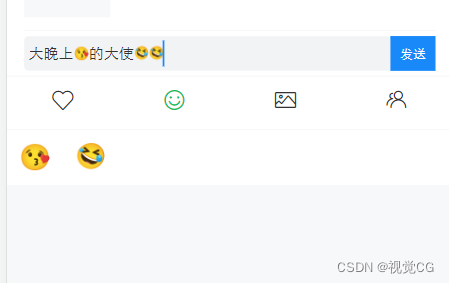
2023/3/17 22:08
range滑块美化
input[type=range] {
margin: 0;
-webkit-appearance: none;
appearance: none;
background-color: transparent;
}
input[type=range]::-webkit-slider-runnable-track {
height: 4px;
background: #eee;
}
input[type=range]::-webkit-slider-container {
height: 20px;
overflow: hidden;
}
input[type=range]::-webkit-slider-thumb {
-webkit-appearance: none;
appearance: none;
width: 20px;
height: 20px;
border-radius: 50%;
cursor: pointer;
background-color: #f44336;
border: 1px solid transparent;
margin-top: -8px;
border-image: linear-gradient(#f44336, #f44336) 0 fill / 8 20 8 0 / 0px 0px 0 2000px;
}
效果
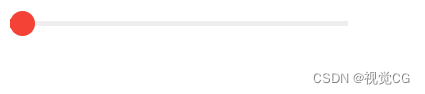

End
2023/4/19 23:46