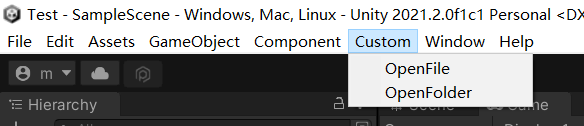unity文件对话框操作
一、运行时操作文件对话框
调用Win32操作对话框
(1)OpenFileDialog控件的基本属性
- InitialDirectory:对话框的初始目录
- Filter:获取或设置当前文件名筛选器字符串,
例如:文本文件 "txt (.txt)";
所有文件 (.)||.* - FilterIndex在对话框中选择的文件筛选器的索引,如果选第一项就设为1
- RestoreDirectory 控制对话框在关闭之前是否恢复当前目录
- FileName:第一个在对话框中显示的文件或最后一个选取的文件
- Title 将显示在对话框标题栏中的字符
- AddExtension是否自动添加默认扩展名
- CheckPathExists 在对话框返回之前,检查指定路径是否存在
- DefaultExt 默认扩展名
- DereferenceLinks 在从对话框返回前是否取消引用快捷方式
- ShowHelp 启用"帮助"按钮
- ValiDateNames控制对话框检查文件名中是否不含有无效的字符或序列
(2)OpenFileDialog控件有以下常用事件
- FileOk 当用户点击"打开"或"保存"按钮时要处理的事件
- HelpRequest 当用户点击"帮助"按钮时要处理的事件
1.打开对话框;保存对话框;调用windows窗口对文件进行筛选功能,文件类型自定义
(1)打开对话框
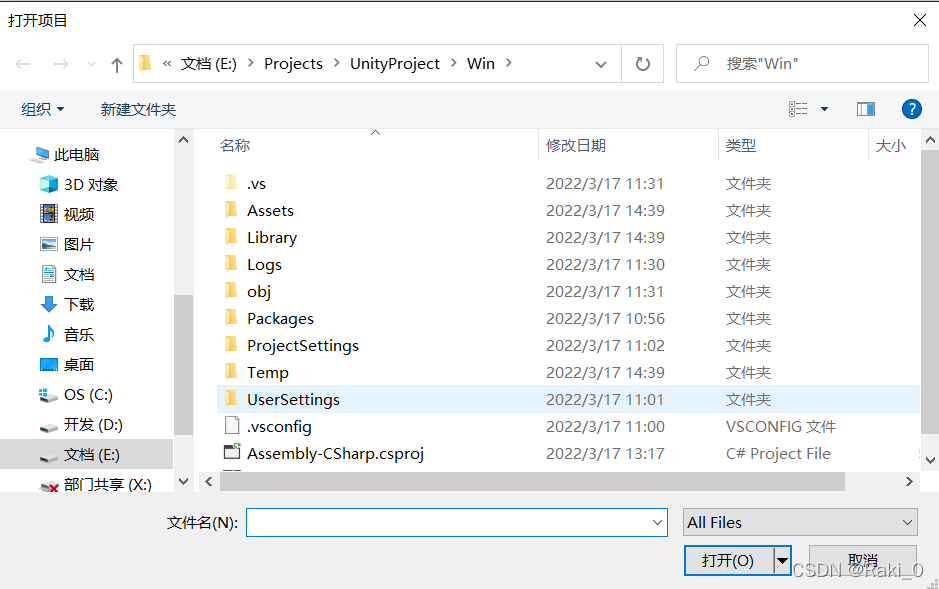
(2)保存对话框

(3)调用windows窗口对文件进行筛选功能,文件类型自定义

主要是:设置filter,并且结合pth.filterIndex去选择使用生成的类型列表中的第几个(注意是从1开始的)
//\0字符串分隔符(多个根据\0分割的字符串形成下拉列表);
//pth.filter = "JSON file(*.json)\0*.json\0FBX file(*.fbx)\0*.fbx\0"; //* \0*.fbx";
//;是&的作用 1:.json;.fbx;.gltf 2:.json 3:.fbx 4:.gltf 5:PNG 6:All Files
pth.filter = "模型文件(*.json|*.fbx|*.gltf)\0*.json;*.fbx;*.gltf\0JSON file(*.json)\0*.json\0FBX file(*.fbx)\0*.fbx\0GLTF file(*.gltf)\0*.gltf\0PNG file(*.png)\0*.png\0All Files\0*.*\0\0";
2.实现步骤
(1)创建窗口对话框类:FileDialog
using UnityEngine;
using System.Collections;
using System.Runtime.InteropServices;
using System;
[StructLayout(LayoutKind.Sequential, CharSet = CharSet.Auto)]
public class FileDialog
{
public int structSize = 0;
public IntPtr dlgOwner = IntPtr.Zero;
public IntPtr instance = IntPtr.Zero;
public String filter = null;
public String customFilter = null;
public int maxCustFilter = 0;
public int filterIndex = 0;
public String file = null;
public int maxFile = 0;
public String fileTitle = null;
public int maxFileTitle = 0;
public String initialDir = null;
public String title = null;
public int flags = 0;
public short fileOffset = 0;
public short fileExtension = 0;
public String defExt = null;
public IntPtr custData = IntPtr.Zero;
public IntPtr hook = IntPtr.Zero;
public String templateName = null;
public IntPtr reservedPtr = IntPtr.Zero;
public int reservedInt = 0;
public int flagsEx = 0;
}
[StructLayout(LayoutKind.Sequential, CharSet = CharSet.Auto)]
public class OpenFileDlg : FileDialog
{
}
public class OpenFileDialog
{
[DllImport("Comdlg32.dll", SetLastError = true, ThrowOnUnmappableChar = true, CharSet = CharSet.Auto)]
public static extern bool GetOpenFileName([In, Out] OpenFileDlg ofd);
}
[StructLayout(LayoutKind.Sequential, CharSet = CharSet.Auto)]
public class SaveFileDlg : FileDialog
{
}
public class SaveFileDialog
{
[DllImport("Comdlg32.dll", SetLastError = true, ThrowOnUnmappableChar = true, CharSet = CharSet.Auto)]
public static extern bool GetSaveFileName([In, Out] SaveFileDlg ofd);
}
(2)创建DialogManager类,调用刚才FileDialog,
using System;
using System.Collections;
using System.Collections.Generic;
using System.IO;
using UnityEngine;
public class DialogManager:MonoBehaviour
{
Action<string> action;
/// <summary>
/// 打开项目弹框
/// </summary>
/// <returns></returns>
public void OpenWindowDialog()
{
string filepath = "";
OpenFile pth = new OpenFile();
pth.structSize = System.Runtime.InteropServices.Marshal.SizeOf(pth);
// pth.filter = "JSON file(*.json)";//是什么文件类型就修改此处
pth.filter = "All Files\0*.*\0\0";
pth.file = new string(new char[256]);
pth.maxFile = pth.file.Length;
pth.fileTitle = new string(new char[64]);
pth.maxFileTitle = pth.fileTitle.Length;
pth.initialDir = Application.dataPath; // default path
pth.title = "打开项目"; //标题
pth.defExt = "json";
//注意 一下项目不一定要全选 但是0x00000008项不要缺少
//0x00080000 是否使用新版文件选择窗口,0x00000200 是否可以多选文件
pth.flags = 0x00080000 | 0x00001000 | 0x00000800 | 0x00000200 | 0x00000008;
if (OpenFileWindow.GetOpenFileName(pth))
{
filepath = pth.file;//选择的文件路径;
action(filepath);
}
}
/// <summary>
/// 创建保存场景/另存场景面板
/// </summary>
/// <param name="titleName">面板主题名</param>
/// <param name="filePath">保存路径</param>
public void SaveOrSaveAsWindowDialog()
{
SaveFile pth = new SaveFile();
pth.structSize = System.Runtime.InteropServices.Marshal.SizeOf(pth);
pth.filter = "All Files\0 *.*\0\0";//是什么文件类型就修改此处
pth.file = new string(new char[256]);
pth.maxFile = pth.file.Length;
pth.fileTitle = new string(new char[64]);
pth.maxFileTitle = pth.fileTitle.Length;
pth.initialDir = Application.dataPath; // default path
pth.title = "保存项目";
pth.defExt = "json";
pth.flags = 0x00080000 | 0x00001000 | 0x00000800 | 0x00000200 | 0x00000008;
if (SaveFileWindow.GetSaveFileName(pth))
{
string filepath = pth.file;//选择的文件路径;
action(filepath);
}
}
/// <summary>
/// 获取SceneName
/// </summary>
/// <param name="name">路径名字</param>
/// <returns></returns>
private string GetSceneName(string name)
{
string[] names = name.Split('\\');
string myname = names[names.Length - 1].Split('.')[0];
return myname;
}
/// <summary>
/// 文件过滤器类型
/// </summary>
public enum FileFilterType
{
/// <summary>
/// 模型文件(.json/.gltf/.fbx) 1
/// </summary>
Model_File,
/// <summary>
/// json文件(.json) 2
/// </summary>
JSON_File,
/// <summary>
/// FBX文件(.fbx) 3
/// </summary>
FBX_File,
/// <summary>
/// GLTF文件(.gltf) 4
/// </summary>
GLTF_File,
/// <summary>
/// PNG文件(.png) 5
/// </summary>
PNG_File,
/// <summary>
/// ALLFile 6
/// </summary>
AllFile,
}
/// <summary>
/// 调用windows窗口对文件进行筛选功能,文件类型自定义,打开项目弹框
/// </summary>
/// <returns></returns>
public void OpenWindowFilterDialog()
{
string filepath = "";
OpenFile pth = new OpenFile();
pth.structSize = System.Runtime.InteropServices.Marshal.SizeOf(pth);
//\0字符串分隔符(多个根据\0分割的字符串形成下拉列表);
//pth.filter = "JSON file(*.json)\0*.json\0FBX file(*.fbx)\0*.fbx\0"; //* \0*.fbx";
//;是&的作用 1:.json;.fbx;.gltf 2:.json 3:.fbx 4:.gltf 5:PNG 6:All Files
FileFilterType fileFilterType=new FileFilterType();
pth.filter = "模型文件(*.json|*.fbx|*.gltf)\0*.json;*.fbx;*.gltf\0JSON file(*.json)\0*.json\0FBX file(*.fbx)\0*.fbx\0GLTF file(*.gltf)\0*.gltf\0PNG file(*.png)\0*.png\0All Files\0*.*\0\0";
pth.filterIndex = ((int)fileFilterType + 1);
pth.file = new string(new char[256]);
pth.maxFile = pth.file.Length;
pth.fileTitle = new string(new char[64]);
pth.maxFileTitle = pth.fileTitle.Length;
pth.initialDir = Application.dataPath; // default path
pth.title = "打开挑选项目";
pth.defExt = "txt"; //默认扩展名
//注意 一下项目不一定要全选 但是0x00000008项不要缺少
//0x00080000 是否使用新版文件选择窗口,0x00000200 是否可以多选文件
pth.flags = 0x00080000 | 0x00001000 | 0x00000800 | 0x00000200 | 0x00000008;
if (OpenFileWindow.GetOpenFileName(pth))
{
filepath = pth.file;//选择的文件路径;
action(filepath);
}
}
}
(4)创建“打开对话框”,“保存对话框”,“筛选对话框”三个Button,分别挂载FileDialogControllor的对应方法
(4)运行
二、编辑时操作文件对话框
使用EditorUtility.OpenFilePanel或者EditorUtility.OpenFolderPanel方法
(1)创建EditedDialogController类
using System.Collections;
using System.Collections.Generic;
using UnityEditor;
using UnityEngine;
public class EditedDialogController : MonoBehaviour
{
[MenuItem("Custom/OpenFile")]
public static void OpenFile()
{
string file = EditorUtility.OpenFilePanel("Open File Dialog", "D:\\", "exe");
Debug.Log(file);
}
[MenuItem("Custom/OpenFolder")]
public static void OpenFolder()
{
string file = EditorUtility.OpenFolderPanel("Open Folder Dialog", "D:\\", "unity");
Debug.Log(file);
}
}
(2)保存之后unity自动添加