前言
目录
一、员工信息导入页面
1.1 员工信息导入页面效果图
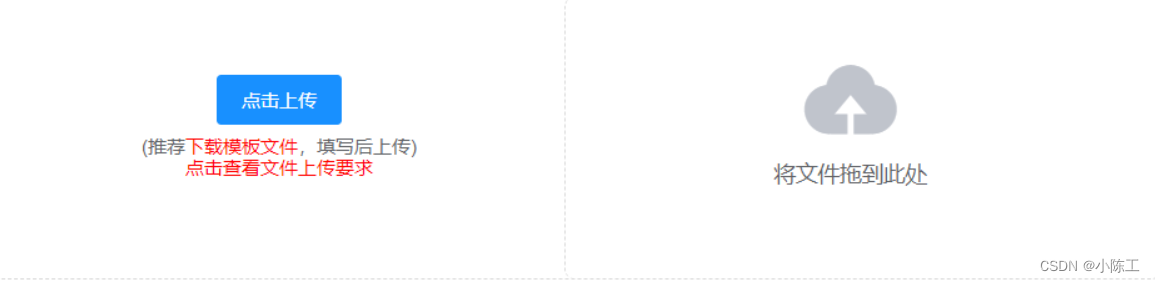
1.2 新建员工信息导入组件
首先需要注意的是,vue-element-admin已经提供了类似功能,我们在其基础上做二次开发即可
excel导入功能需要使用xlsx,所以需要安装xlsx插件:$ npm i xlsx
将vue-element-admin提供的导入功能新建一个组件,位置: src/components/UploadExcel/index.vue
1.3 注册全局的员工信息导入组件
在src/components/index.vue中添加如下代码:
import PageTools from './PageTools'
import UploadExcel from './UploadExcel'
export default {
install(Vue) {
Vue.component('PageTools', PageTools) // 注册工具栏组件
Vue.component('UploadExcel', UploadExcel) // 注册导入excel组件
}
}
1.4 员工信息导入组件的基本布局
src/components/UploadExcel/index.vue添加如下代码:
<template>
<div class="upload-excel">
<div class="btn-upload">
<el-button :loading="loading" size="mini" type="primary" @click="handleUpload">
点击上传
</el-button>
</div>
<input ref="excel-upload-input" class="excel-upload-input" type="file" accept=".xlsx, .xls" @change="handleClick">
<div class="drop" @drop="handleDrop" @dragover="handleDragover" @dragenter="handleDragover">
<i class="el-icon-upload" />
<span>将文件拖到此处</span>
</div>
</div>
</template>
<style scoped lang="scss">
.upload-excel {
display: flex;
justify-content: center;
margin-top: 100px;
.excel-upload-input{
display: none;
z-index: -9999;
}
.btn-upload , .drop{
border: 1px dashed #bbb;
width: 350px;
height: 160px;
text-align: center;
line-height: 160px;
}
.drop{
line-height: 80px;
color: #bbb;
i {
font-size: 60px;
display: block;
}
}
}
</style>
1.5 建立员工信息导入的页面路由
在src/router/index.js中挂载路由:
{
path: '/import',
component: Layout,
hidden: true, // 隐藏在左侧菜单中
children: [{
path: '', // 二级路由path什么都不写 表示二级默认路由
component: () => import('@/views/import')
}]
},
然后在src/views/import/index.vue创建import路由组件:
<template>
<!-- 公共导入组件 -->
<upload-excel :on-success="success" />
</template>
1.6 封装导入员工信息的请求
在src/api/employees.js中添加如下代码:
/** *
* 封装一个导入员工的接口
* ***/
export function importEmployee(data) {
return request({
url: '/sys/user/batch',
method: 'post',
data
})
}
1.7 实现员工信息导入功能
在src/views/import/index.vue中添加如下代码:
async success({
header, results }) {
if (this.type === 'user') {
const userRelations = {
'入职日期': 'timeOfEntry',
'手机号': 'mobile',
'姓名': 'username',
'转正日期': 'correctionTime',
'工号': 'workNumber'
}
const arr = []
// 遍历所有的数组
results.forEach(item => {
// 需要将每一个条数据里面的中文都换成英文
const userInfo = {
}
Object.keys(item).forEach(key => {
// key是当前的中文名 找到对应的英文名
if (userRelations[key] === 'timeOfEntry' || userRelations[key] === 'correctionTime') {
userInfo[userRelations[key]] = new Date(this.formatDate(item[key], '/')) // 只有这样, 才能入库
return
}
userInfo[userRelations[key]] = item[key]
})
// 最终userInfo变成了全是英文
arr.push(userInfo)
})
await importEmployee(arr)
this.$message.success('导入成功')
}
this.$router.back() // 回到上一页
},
formatDate(numb, format) {
const time = new Date((numb - 1) * 24 * 3600000 + 1)
time.setYear(time.getFullYear() - 70)
const year = time.getFullYear() + ''
const month = time.getMonth() + 1 + ''
const date = time.getDate() - 1 + ''
if (format && format.length === 1) {
return year + format + month + format + date
}
return year + (month < 10 ? '0' + month : month) + (date < 10 ? '0' + date : date)
}
1.8 员工页面跳转
<el-button type="warning" size="small" @click="$router.push('/import?type=user')">导入</el-button>
二、员工信息导出功能
2.1 安装依赖
执行一下命令安装依赖:
npm install xlsx file-saver -S
npm install script-loader -S -D
注意:由于js-xlsx体积还是很大的,导出功能也不是一个非常常用的功能,所以使用的时候建议使用懒加载。
2.2 导出功能模块
vue-element-admin已经提供了导出的功能模块,我们将其放置到src/vendor目录下
导出功能模块的参数介绍如下所示:
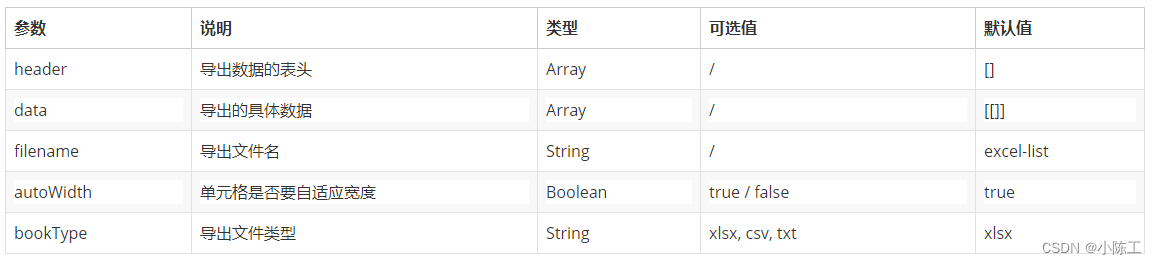
2.3 实现员工信息导出功能
在src/views/employees/index.vue中添加如下代码:
<el-button size="small" type="danger" @click="exportData"> excel导出</el-button>
exportData() {
const headers = {
'姓名': 'username',
'手机号': 'mobile',
'入职日期': 'timeOfEntry',
'聘用形式': 'formOfEmployment',
'转正日期': 'correctionTime',
'工号': 'workNumber',
'部门': 'departmentName'
}
// 导出excel
import('@/vendor/Export2Excel').then(async excel => {
// excel是引入文件的导出对象
// 获取员工的接口,把每页显示条数设置为数据总条数即可获取所有数据
const {
rows } = await getEmployeeList({
page: 1, size: this.page.total })
const data = this.formatJson(headers, rows) // 返回的data就是 要导出的结构
excel.export_json_to_excel({
header: Object.keys(headers),
data,
filename: '员工资料表',
})
})
},
// 将表头数据和数据进行对应
// [{}] => [[]]
formatJson(headers, rows) {
return rows.map(item => {
// item是一个对象 { mobile: 132111,username: '张三' }
// ["手机号", "姓名", "入职日期" 。。]
return Object.keys(headers).map(key => {
// 需要判断 字段
if (headers[key] === 'timeOfEntry' || headers[key] === 'correctionTime') {
// 格式化日期
return formatDate(item[headers[key]])
} else if (headers[key] === 'formOfEmployment') {
const obj = EmployeeEnum.hireType.find(obj => obj.id === item[headers[key]])
return obj ? obj.value : '未知'
}
return item[headers[key]]
})
})
},