前言
学了HTML、CSS和JS有了一个月了,JS还未学完,偷懒写一个小项目,用了一个下午,顺便巩固一下所学知识。(内容比较简陋,适合新手)
源代码:https://github.com/yeziyuhai/QQ-login-interface
简介
左边是我的,右边是官方的。没有设计稿和素材,只能自己找,所以是无法做到一模一样的,不够这样子也差不多了。
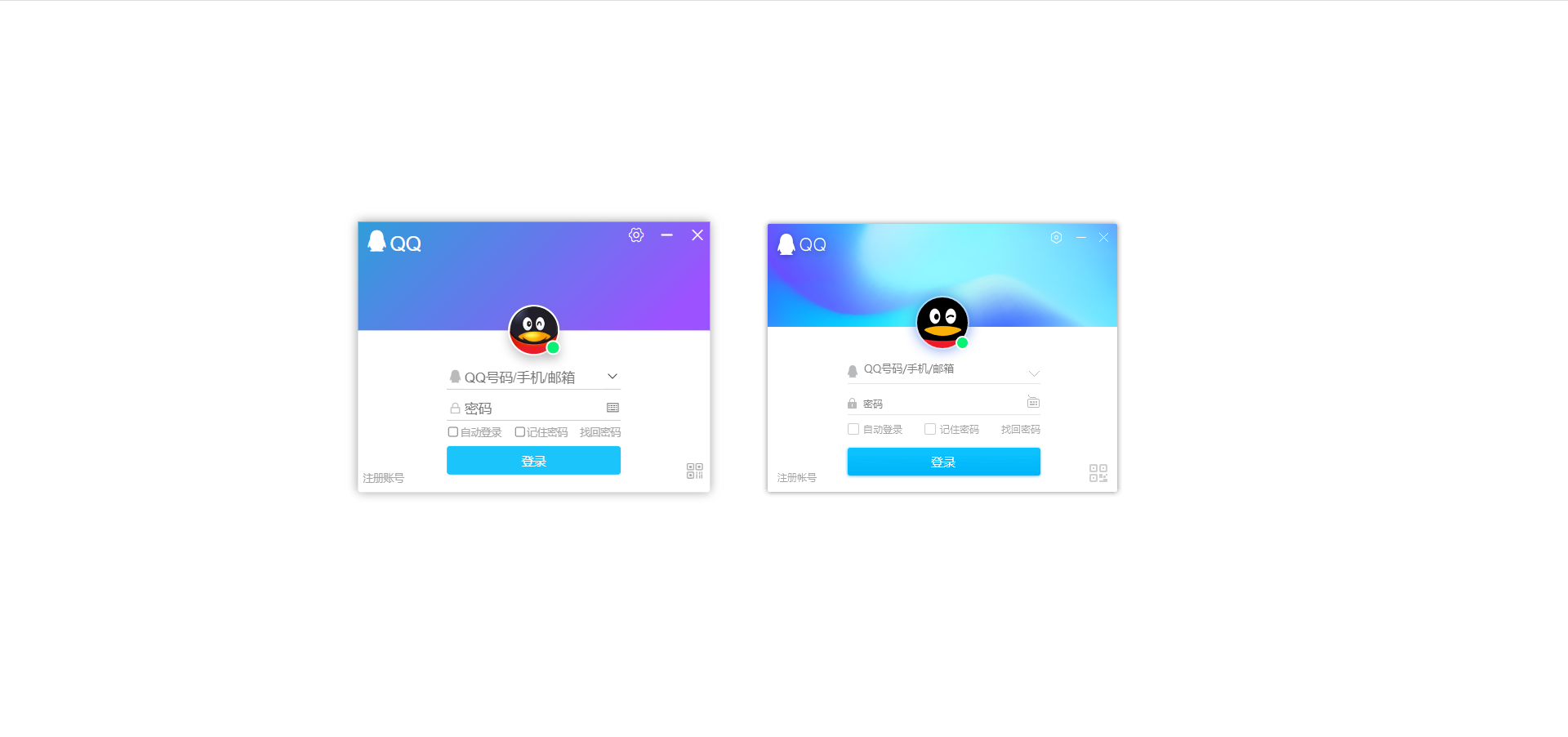
布局思路
很明显,简陋的做法是上下两个盒子,中间头像可以定位上面的父级也可以定位下面的父级,这里我选择的是上面,中间内容用一个表单包裹。注册账号和二维码使用定位,父级是大盒子。
.html
<!-- 登录界面 -->
<div>
<div class="login">
<!-- 顶部 -->
<div class="top">
<div class="left">
<span class="iconfont icon-QQ"></span>QQ
</div>
<div class="right">
<span class="iconfont icon-shezhi"></span>
<span class="iconfont icon-jianhao"></span>
<span class="iconfont icon-chenghao"></span>
</div>
<div class="head">
<div class="green"></div>
</div>
</div>
<!-- 底部 -->
<div class="bottom">
<!-- 表单 -->
<form action="javascript:;">
<div class="input">
<div class="text">
<label for=""><span class="iconfont icon-QQ"></span></label>
<label for=""><span class="iconfont icon-xiala"></span></label>
<input type="text" placeholder="QQ号码/手机/邮箱" name="uname">
</div>
<div class="password">
<label for=""><span class="iconfont icon-suoding_huaban"></span></label>
<label for=""><span class="iconfont icon-jianpan_o"></span></label>
<input type="password" placeholder="密码">
</div>
</div>
<div class="check">
<!-- 点击文字也可以选中 -->
<label><input type="checkbox" >自动登录</label>
<label><input type="checkbox">记住密码</label>
<a href="https://accounts.qq.com/find?aquin" target="_blank">找回密码</a>
</div>
<input type="submit" value="登录" class="loginBtn">
</form>
<!-- 其他 -->
<a href="https://ssl.zc.qq.com/v3/index-chs.html?from=client®key=1720F6EE975B2AFF081EC88BCAE91F145C04012178E039924F1CC17DB69AC184&ADUIN=0&ADSESSION=0&ADTAG=CLIENT.QQ.5929_NewAccount_Btn.0&ADPUBNO=27255" class="signup" target="_blank">注册账号</a>
<span class="iconfont icon-ico"></span>
<!-- 手机登录二维码 -->
</div>
<div class="mobile">
<img src="./images/erweima.png" alt="">
<p>用QQ手机版扫描二维码安全登录</p>
<button class="back">返回</button>
</div>
<!-- 设置 -->
<div class="setup">
<p>懒得弄了</p>
<button class="back">返回</button>
</div>
</div>
</div>
相关代码
颜色渐变动画
思路是渐变45度角倾斜,之后动画改变定位,当然和官方的不一样,做出差不多效果就行。
.css
.login .top {
position: relative;
width: 100%;
height: 40%;
background: linear-gradient(-45deg, #23A6D5, rgba(106, 103, 255), rgba(158, 81, 255), #23A6D5, #23D5AB);
background-size: 400% 400%;
animation: bg 4s infinite linear forwards;
color: #fff;
}
@keyframes bg {
0% {
background-position: 0 50%;
}
50% {
background-position: 100% 50%;
}
100% {
background-position: 0 50%;
}
}
头像
头像绝对定位,顶部相对定位,小绿点绝对定位。
.login .top .head {
position: absolute;
left: 50%;
top: 100%;
width: 50px;
height: 50px;
border-radius: 50%;
border: 2px solid #fff;
transform: translate(-50%, -50%);
box-shadow: 0px 5px 10px 0px rgba(118, 118, 118, 0.4);
background-image: url(/images/head.png);
background-size: contain;
background-repeat: no-repeat;
background-color: rgba(234, 28, 39);
}
.login .top .head .green {
position: absolute;
right: -10px;
bottom: -8px;
width: 14px;
height: 14px;
border-radius: 50%;
border: 2px solid #fff;
transform: translate(-50%, -50%);
box-shadow: 0px 5px 10px 0px rgba(118, 118, 118, 0.4);
background-color: rgba(9, 241, 117);
}
表单区域
直接搬.less过来,清除一些。这里面挺多细节的,先说好字体大小浏览器最小只能是12px,除非你把自己浏览器最小字号调到10px,视觉上好看一些,不然下面复选框的字会换行。
添加了textChange类,因为需要点击输入框之后样式的改变。
这里耗费我比较多的时间,挺多细节,毕竟我这个人追求完美。
.less
form {
position: absolute;
left: 50%;
top: 50%;
transform: translate(-50%, -50%);
text-align: center;
margin-top: 8px;
.input {
.text {
position: relative;
width: 100%;
border-bottom: 1px solid #ccc;
margin-bottom: 5px;
.icon-QQ {
position: absolute;
left: 0;
top: 0;
color: rgba(184, 186, 188);
}
.icon-xiala {
position: absolute;
right: 0;
top: 0;
}
}
.password {
position: relative;
width: 100%;
border-bottom: 1px solid #ccc;
.icon-suoding_huaban {
position: absolute;
left: 2px;
top: 4px;
font-size: 12px;
color: rgba(184, 186, 188);
}
.icon-jianpan_o {
position: absolute;
right: 0;
top: 0;
}
}
// 要放在后面,不然层叠
.textChange {
border-bottom: 1px solid rgba(28, 196, 252);
.icon-QQ {
color: rgba(28, 196, 252);
}
}
.passWordChange {
border-bottom: 1px solid rgba(28, 196, 252);
.icon-suoding_huaban {
color: rgba(28, 196, 252);
}
}
input {
width: 80%;
height: 20px;
/* 去掉默认边框样式 */
border: 0;
outline: none;
}
}
.check {
display: flex;
justify-content: space-between;
width: 100%;
margin: 5px 0;
font-size: 10px;
color: rgba(166, 166, 166);
// 多选框大小
input {
// ohhhhhhhhhhh
float: left;
transform: scale(.8);
}
label {
position: relative;
margin-right: 12px;
}
a {
color: rgba(166, 166, 166);
}
a:hover {
color: rgba(166, 190, 177);
}
}
// 点击登录
.loginBtn {
width: 100%;
height: 28px;
border-radius: 3px;
background-color: rgba(28, 196, 252);
color: #fff;
font-size: 12px;
}
.loginBtn:active {
background-color: rgba(34, 174, 250);
}
}
.signup {
position: absolute;
left: 0;
bottom: 0;
margin: 5px;
font-size: 10px;
color: rgba(166, 166, 166);
}
.signup:hover {
color: rgba(166, 190, 177)
}
JS相关
拖拽界面、界面关闭、输入框显示、点击二维码使用手机登录
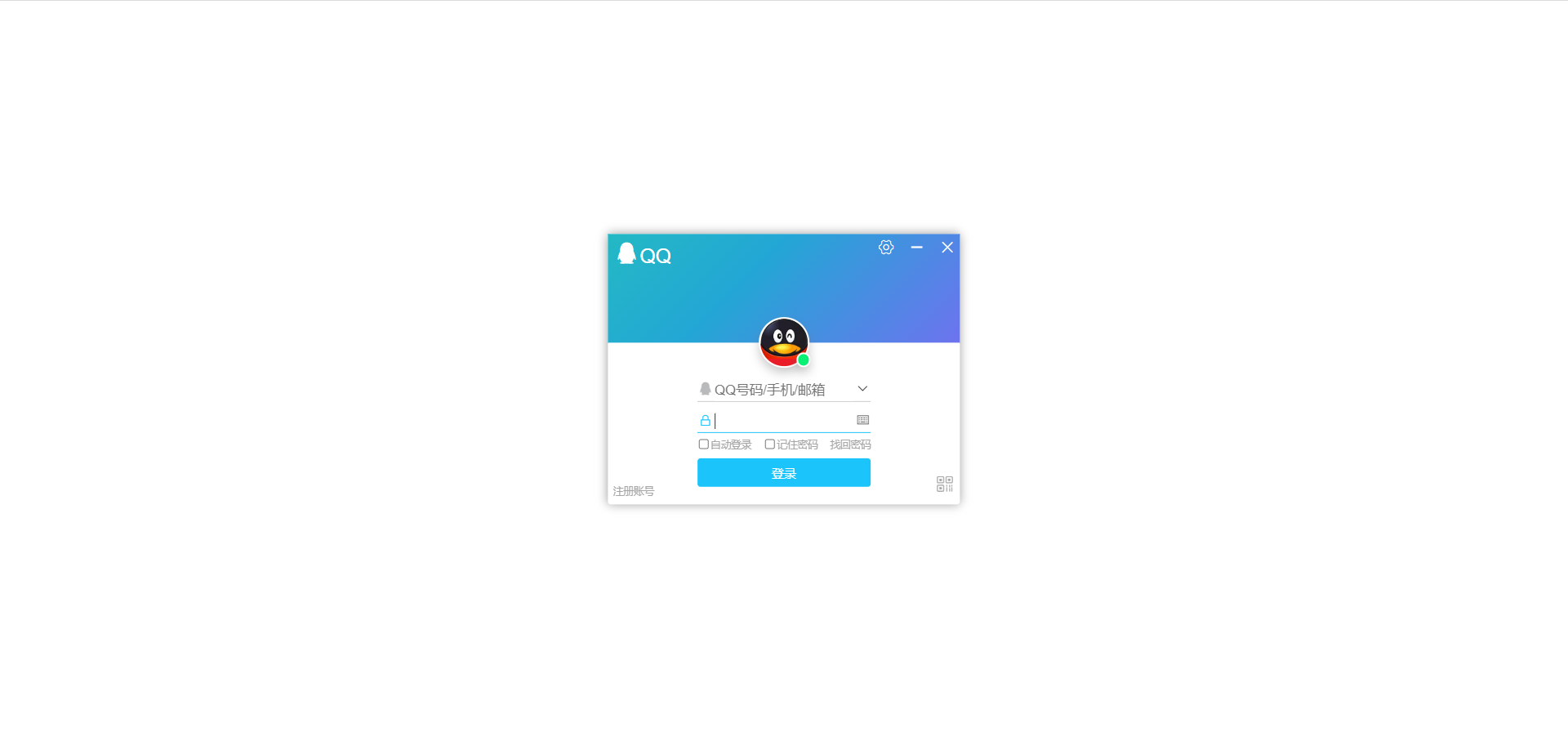
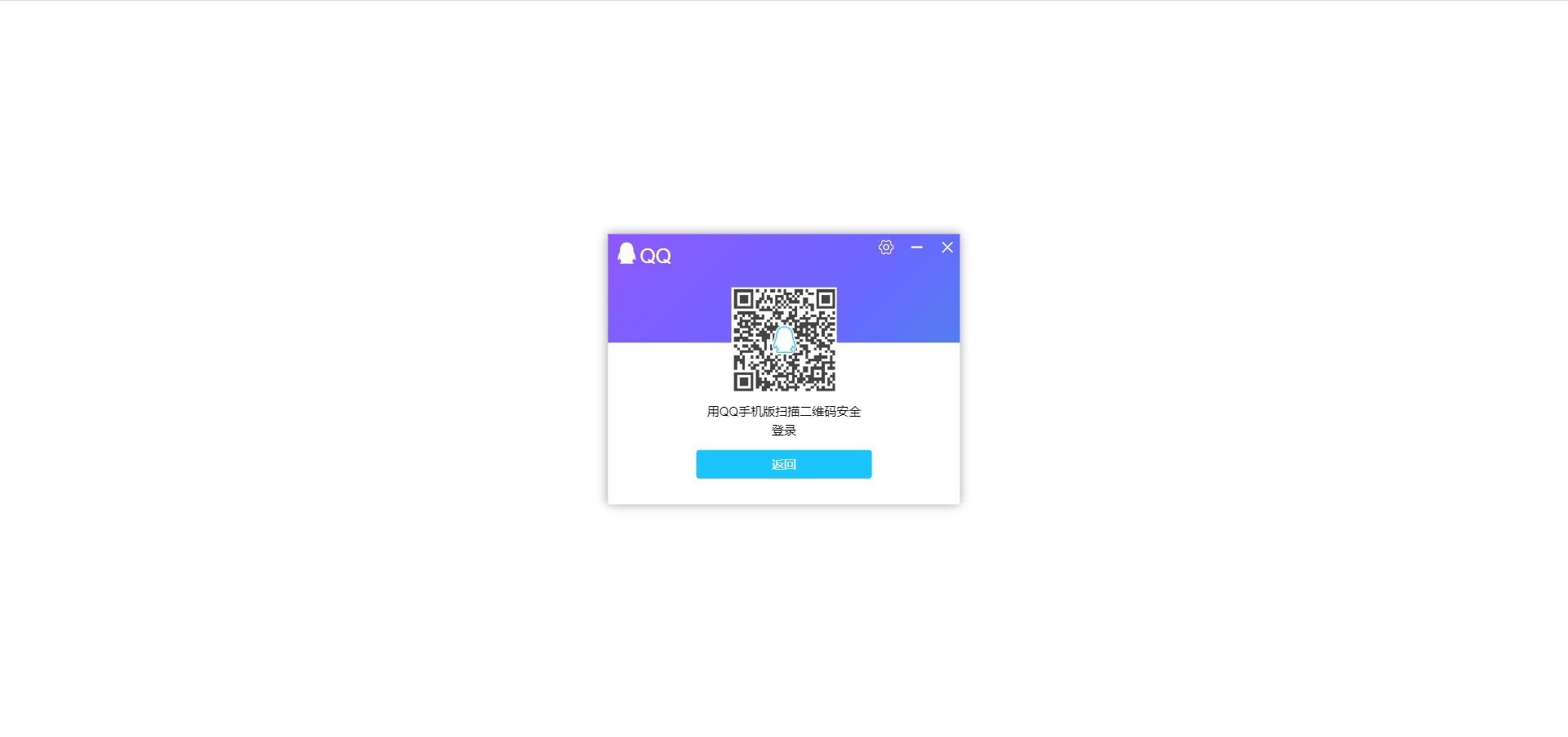
.js
// window.onload是窗口(页面)加载事件,当文档内容完全加载完成会触发该事件(包括图像,脚本文件,CSS文件等),就调用的处理函数。
window.addEventListener('load', function() {
// 1.登录界面
// 关闭
var jianhao = this.document.querySelector('.icon-jianhao');
var chenghao = this.document.querySelector('.icon-chenghao');
var login = this.document.querySelector('.login');
jianhao.addEventListener('click', function() {
login.style.display = 'none';
})
chenghao.addEventListener('click', function() {
login.style.display = 'none';
})
// 输入框
var text = this.document.querySelector('.text');
var password = this.document.querySelector('.password');
var textInput = text.querySelector('input');
var passwordInput = password.querySelector('input');
textInput.addEventListener('focus', function() {
this.placeholder = '';
text.className = 'text textChange';
})
textInput.addEventListener('blur', function() {
this.placeholder = 'QQ号码/手机/邮箱';
text.className = 'text';
})
passwordInput.addEventListener('focus', function() {
this.placeholder = '';
password.className = 'password passWordChange';
})
passwordInput.addEventListener('blur', function() {
this.placeholder = '密码';
password.className = 'password';
})
// 拖拽界面
// 新的坐标 = 鼠标离盒子内距离 - 鼠标距离在网页距离
var top = this.document.querySelector('.top');
top.addEventListener('mousedown', function(e) {
var x = e.pageX - login.offsetLeft;
var y = e.pageY - login.offsetTop;
document.addEventListener('mousemove', move);
function move(e) {
login.style.left = e.pageX - x + 'px';
login.style.top = e.pageY - y + 'px';
}
document.addEventListener('mouseup', function() {
document.removeEventListener('mousemove', move);
})
})
// 手机登录
var ico = this.document.querySelector('.icon-ico');
var mobile = this.document.querySelector('.mobile');
var bottom = this.document.querySelector('.bottom');
var head = this.document.querySelector('.head');
var back = this.document.querySelector('.back');
ico.addEventListener('click', function() {
mobile.style.display = 'block';
bottom.style.display = 'none';
head.style.display = 'none';
})
back.addEventListener('click', function() {
bottom.style.display = 'block';
head.style.display = 'block';
mobile.style.display = 'none';
})
})
总结
多动手技术才会提升,写代码才会熟练,之后也会更新这一系列文章。