高效实现需求的方法,就是避免重复造轮子。图片裁剪的插件也不少,这里我选择 vue-cropper,原因是功能强大、简单易上手。话不多说,上效果图:
效果图
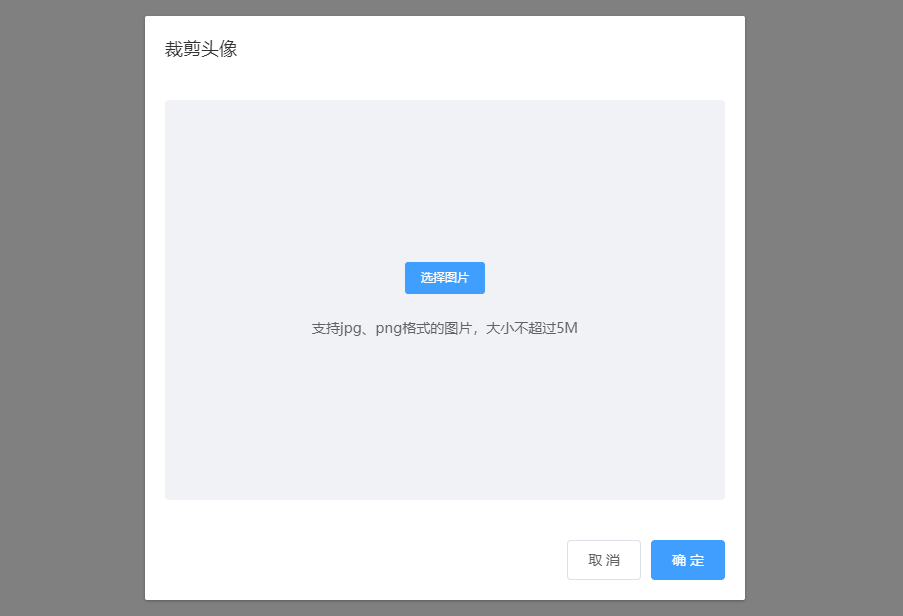
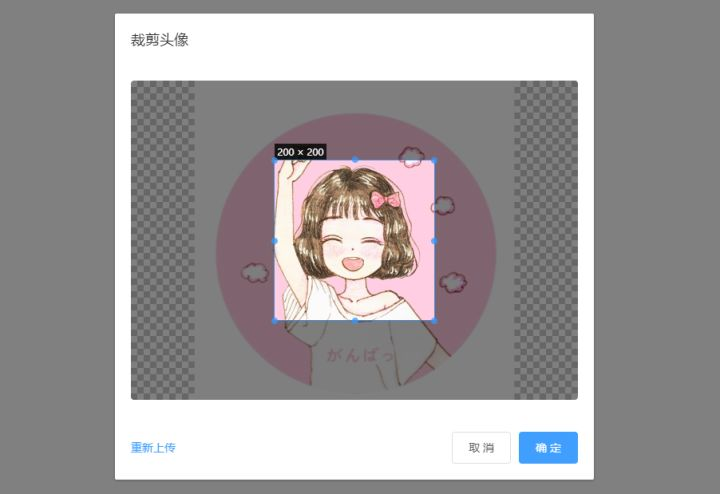
安装
npm install vue-cropper
使用
import { VueCropper } from 'vue-cropper'
代码实现
以 element-ui + vue-cropper 为例实现头像裁剪
src/App.vue
<template>
<div>
<el-button @click="dialogVisible = true">上传头像</el-button>
<avatar-cropper :dialogVisible.sync="dialogVisible" @closeAvatarDialog="closeAvatarDialog"></avatar-cropper>
</div>
</template>
<script>
import avatarCropper from '@/components/avatarCropper'
export default {
components: {
avatarCropper
},
data() {
return {
dialogVisible: false
}
},
methods: {
closeAvatarDialog(data) {
console.log(data)
this.dialogVisible = false
}
}
}
</script>
src/components/avatarCropper.vue
<template>
<el-dialog
title="裁剪头像"
:visible.sync="dialogVisible"
:show-close="false"
:close-on-click-modal="false"
:close-on-press-escape="false"
@close="closeDialog"
width="600px"
>
<div class="avatar-container">
<!-- 待上传图片 -->
<div v-show="!options.img">
<el-upload
class="upload"
ref="upload"
action=""
:on-change="upload"
accept="image/png, image/jpeg, image/jpg"
:show-file-list="false"
:auto-upload="false"
>
<el-button slot="trigger" size="small" type="primary" ref="uploadBtn">
选择图片
</el-button>
</el-upload>
<div>支持jpg、png格式的图片,大小不超过5M</div>
</div>
<!-- 已上传图片 -->
<div v-show="options.img" class="avatar-crop">
<vueCropper
v-if="dialogVisible"
class="crop-box"
ref="cropper"
:img="options.img"
:autoCrop="options.autoCrop"
:fixedBox="options.fixedBox"
:canMoveBox="options.canMoveBox"
:autoCropWidth="options.autoCropWidth"
:autoCropHeight="options.autoCropHeight"
:centerBox="options.centerBox"
:fixed="options.fixed"
:fixedNumber="options.fixedNumber"
:canMove="options.canMove"
:canScale="options.canScale"
></vueCropper>
</div>
</div>
<span slot="footer" class="dialog-footer">
<div class="reupload" @click="reupload">
<span v-show="options.img">重新上传</span>
</div>
<div>
<el-button @click="closeDialog">取 消</el-button>
<el-button type="primary" @click="getCrop">确 定</el-button>
</div>
</span>
</el-dialog>
</template>
<script>
import {
VueCropper } from 'vue-cropper'
export default {
components: {
VueCropper
},
name: 'avatarCropper',
props: {
dialogVisible: {
type: Boolean,
default: false
}
},
data() {
return {
// vueCropper组件 裁剪配置信息
options: {
img: '', // 原图文件
autoCrop: true, // 默认生成截图框
fixedBox: false, // 固定截图框大小
canMoveBox: true, // 截图框可以拖动
autoCropWidth: 200, // 截图框宽度
autoCropHeight: 200, // 截图框高度
fixed: true, // 截图框宽高固定比例
fixedNumber: [1, 1], // 截图框的宽高比例
centerBox: true, // 截图框被限制在图片里面
canMove: false, // 上传图片不允许拖动
canScale: false // 上传图片不允许滚轮缩放
}
}
},
methods: {
// 读取原图
upload(file) {
const isIMAGE = file.raw.type === 'image/jpeg' || file.raw.type === 'image/png'
const isLt5M = file.raw.size / 1024 / 1024 < 5
if (!isIMAGE) {
this.$message({
showClose: true,
message: '请选择 jpg、png 格式的图片',
type: 'warning'
})
return false
}
if (!isLt5M) {
this.$message({
showClose: true,
message: '图片大小不能超过 5MB',
type: 'warning'
})
return false
}
let reader = new FileReader()
reader.readAsDataURL(file.raw)
reader.onload = e => {
this.options.img = e.target.result // base64
}
},
// 获取截图信息
getCrop() {
// 获取截图的 base64 数据
// this.$refs.cropper.getCropData((data) => {
// this.$emit('closeAvatarDialog', data)
// this.closeDialog()
// });
// 获取截图的 blob 数据
this.$refs.cropper.getCropBlob(data => {
this.$emit('closeAvatarDialog', data)
this.closeDialog()
})
},
// 重新上传
reupload() {
this.$refs.uploadBtn.$el.click()
},
// 关闭弹框
closeDialog() {
this.$emit('update:dialogVisible', false)
this.options.img = ''
}
}
}
</script>
<style lang="scss" scoped>
.dialog-footer {
display: flex;
justify-content: space-between;
align-items: center;
font-size: 14px;
.reupload {
color: #409eff;
cursor: pointer;
}
}
.avatar-container {
display: flex;
justify-content: center;
align-items: center;
width: 560px;
height: 400px;
background-color: #f0f2f5;
margin-right: 10px;
border-radius: 4px;
.upload {
text-align: center;
margin-bottom: 24px;
}
.avatar-crop {
width: 560px;
height: 400px;
position: relative;
.crop-box {
width: 100%;
height: 100%;
border-radius: 4px;
overflow: hidden;
}
}
}
</style>
总结
裁剪完成之后可以获取到 base64 和 blob 数据,然后上传至后端。vue-cropper 还有众多属性和方法,用起来都很方便,有兴趣的同学可以实现一下实时预览。
文档地址:https://github.com/xyxiao001/vue-cropper
Demo地址:https://github.com/frontend-afei/vue-cropper-demo
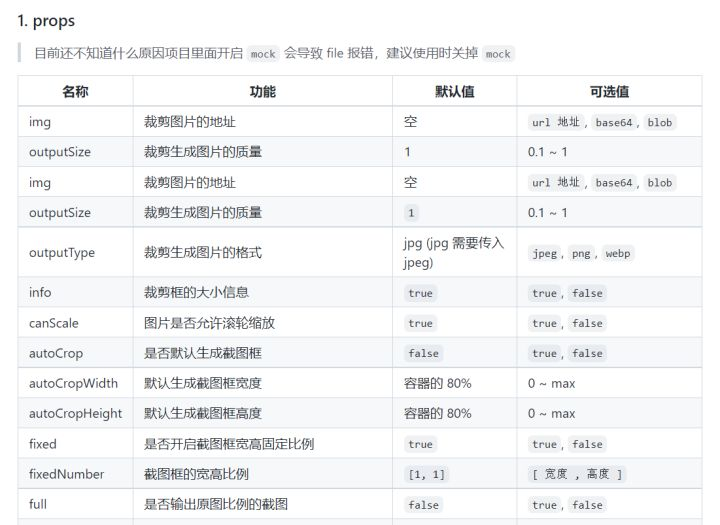
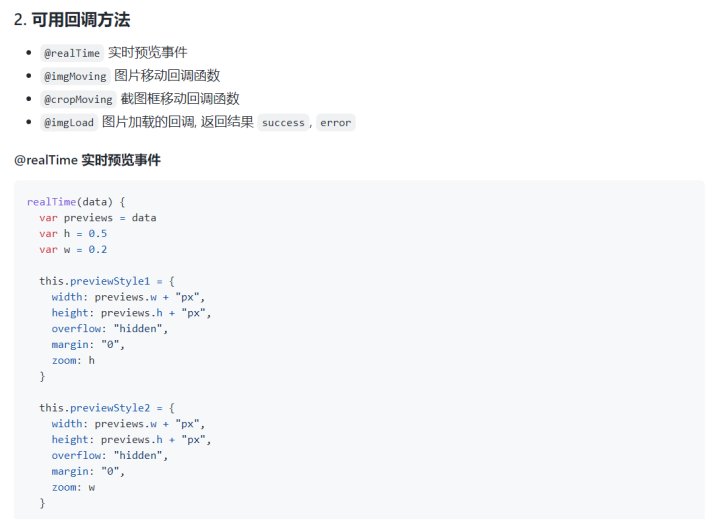
这就是今天的分享,欢迎在评论区留言。如果觉得有用,记得点个赞呦~
听说点赞的来年升职加薪,爱情事业双丰收 ^o^/