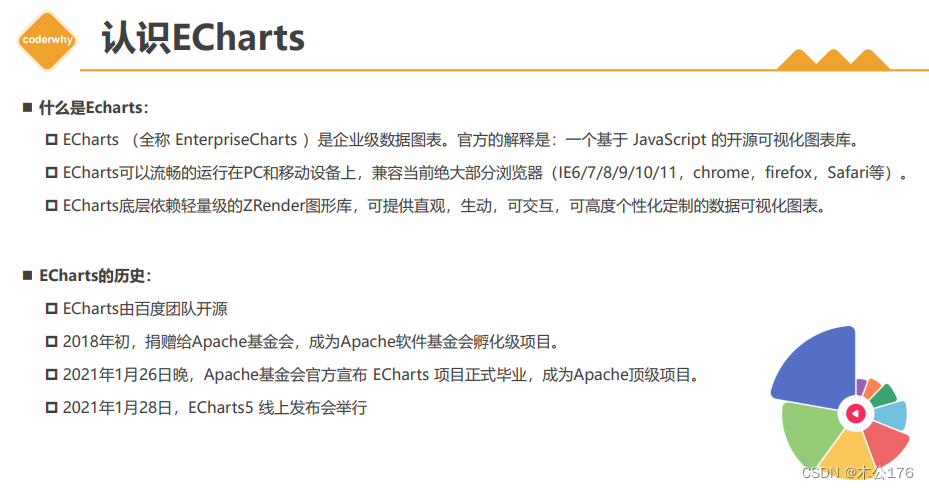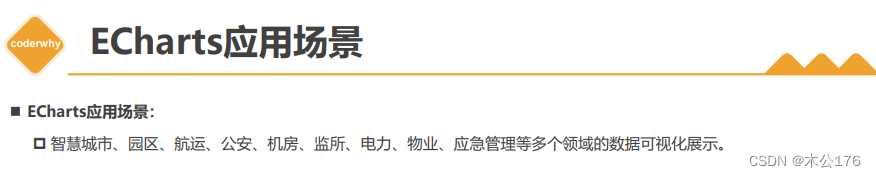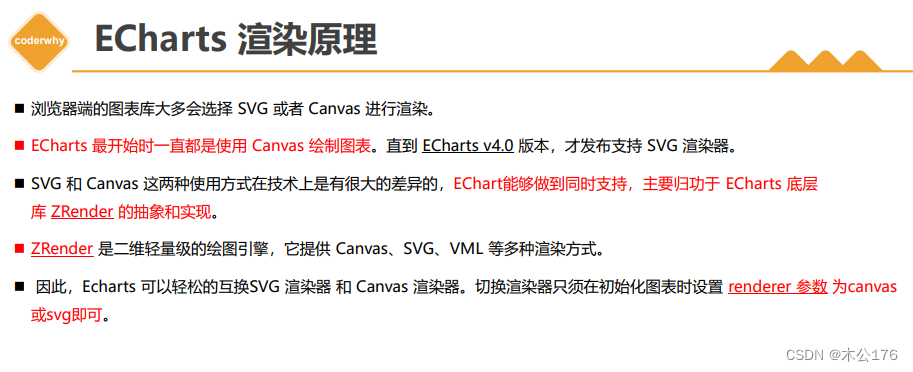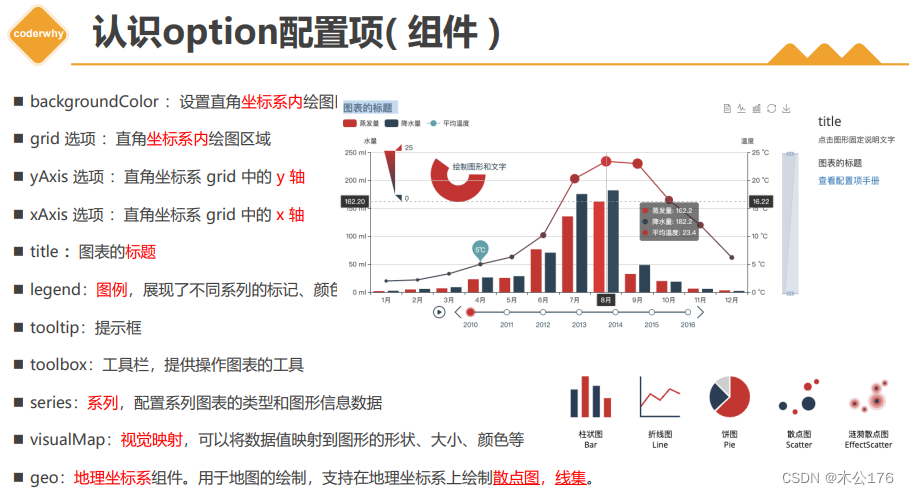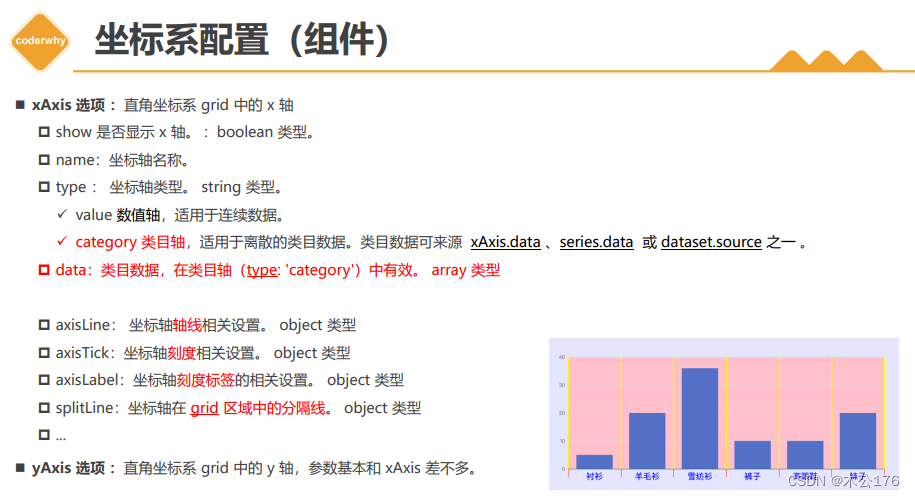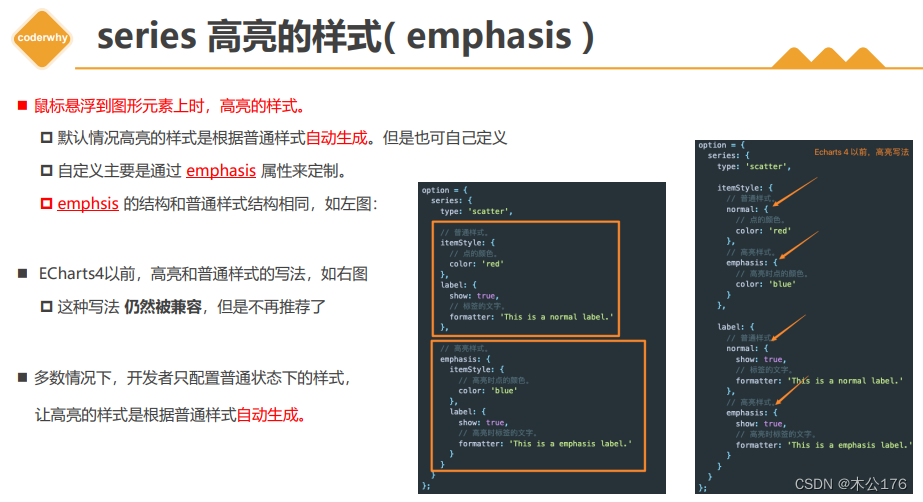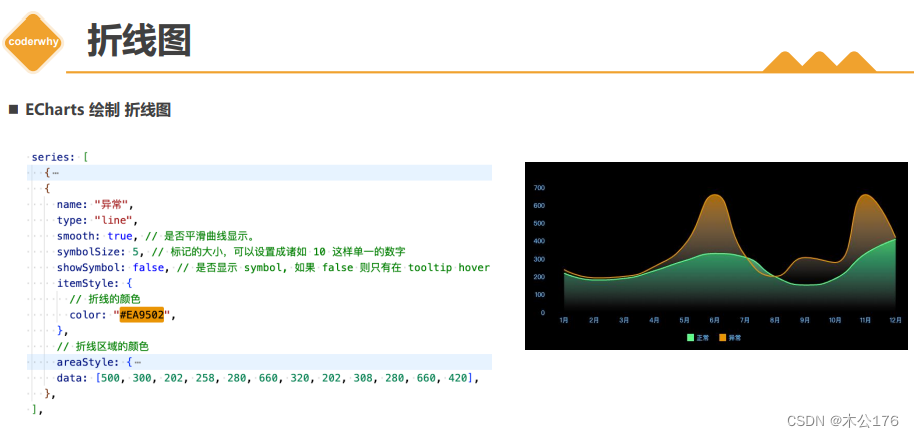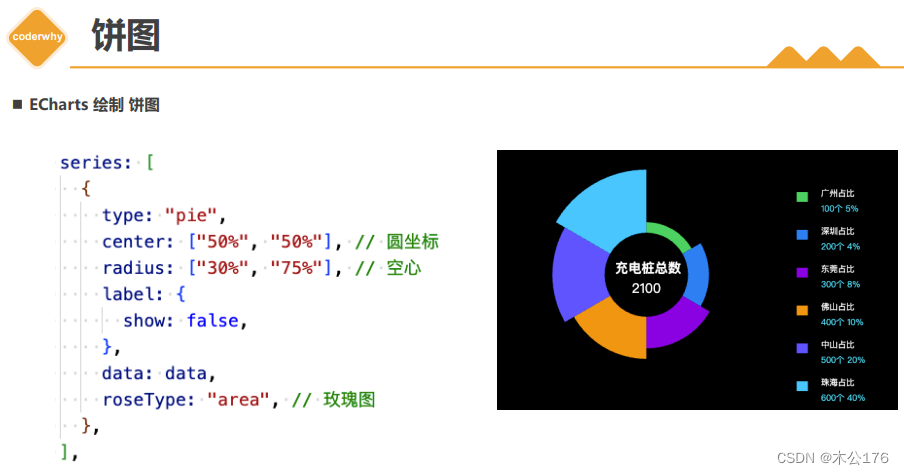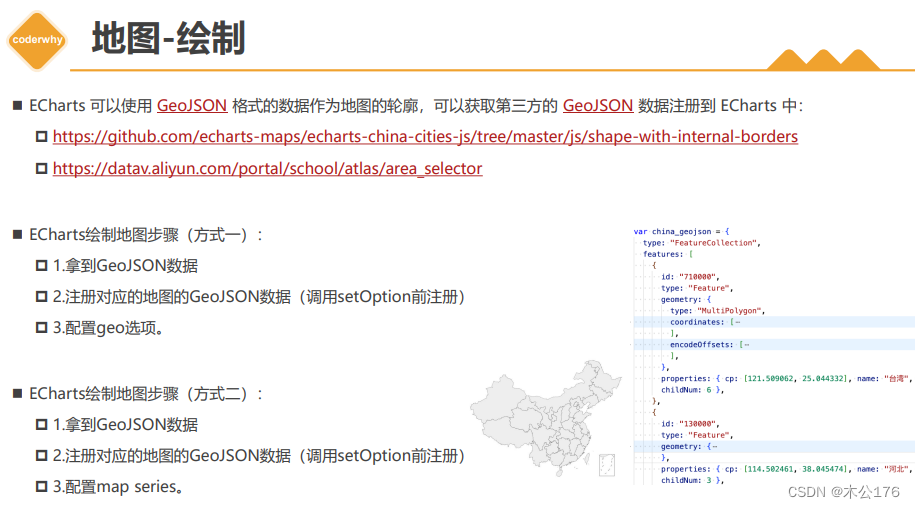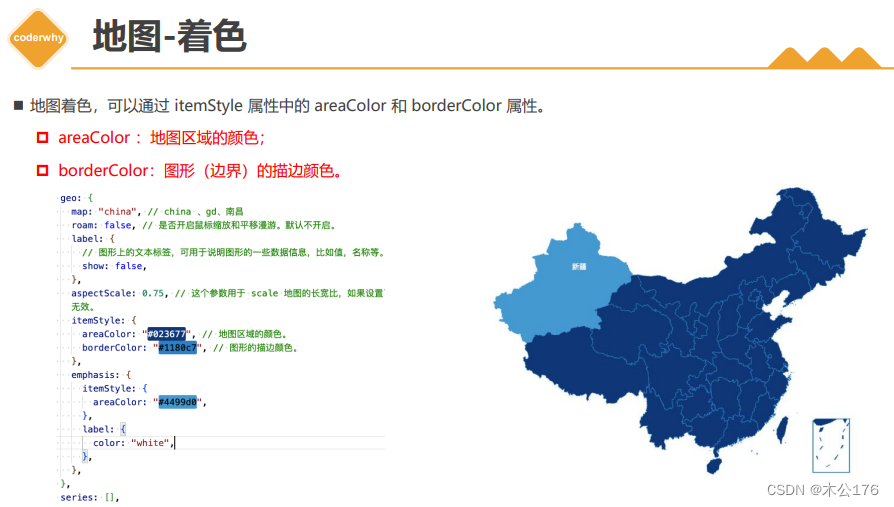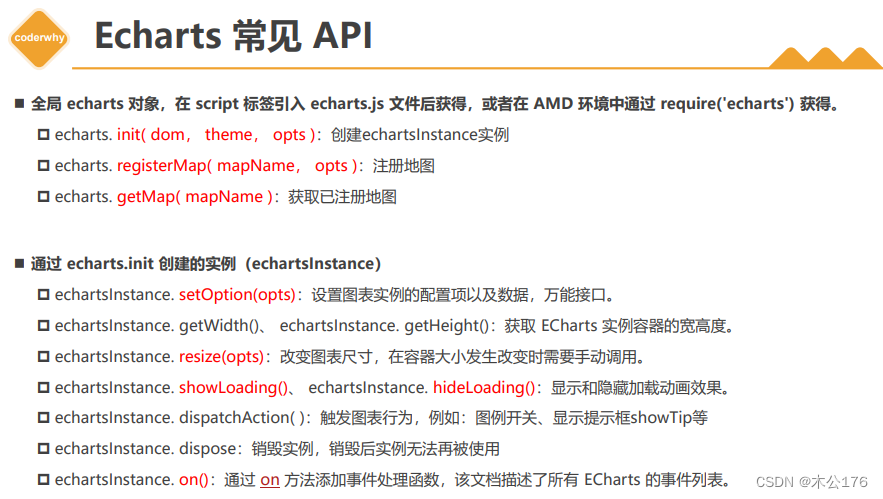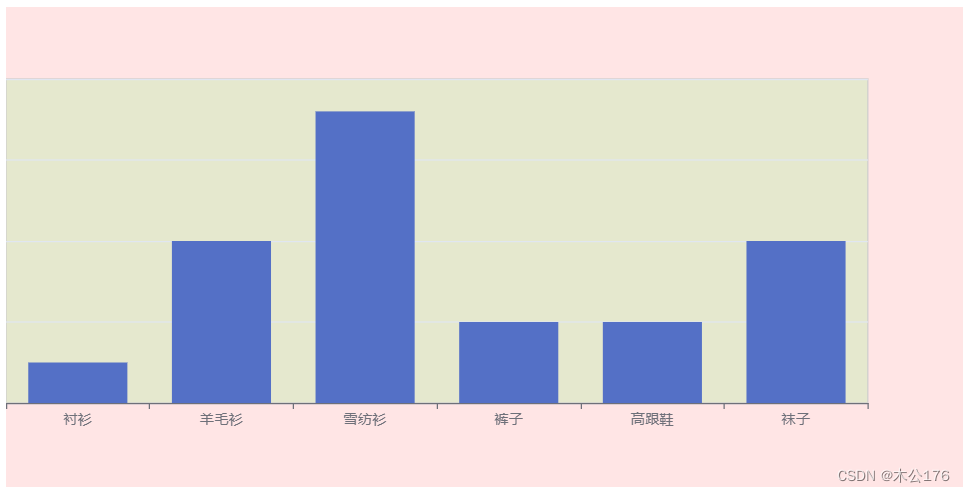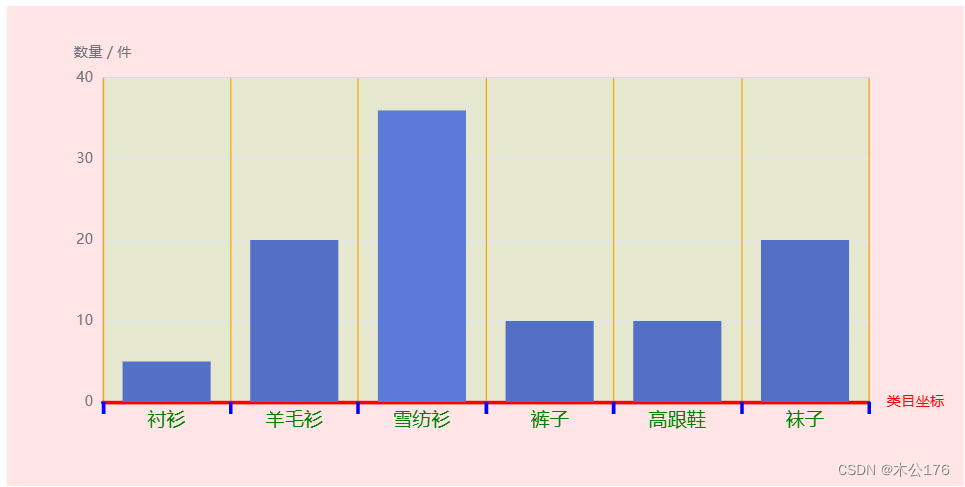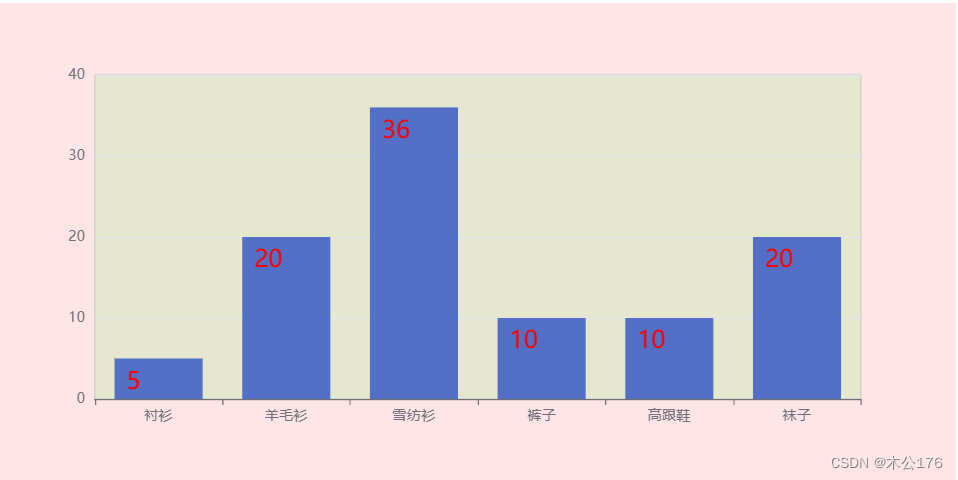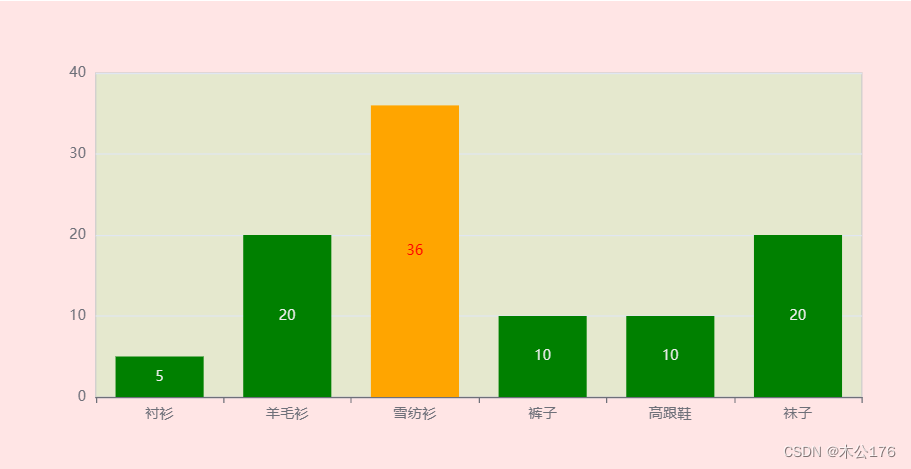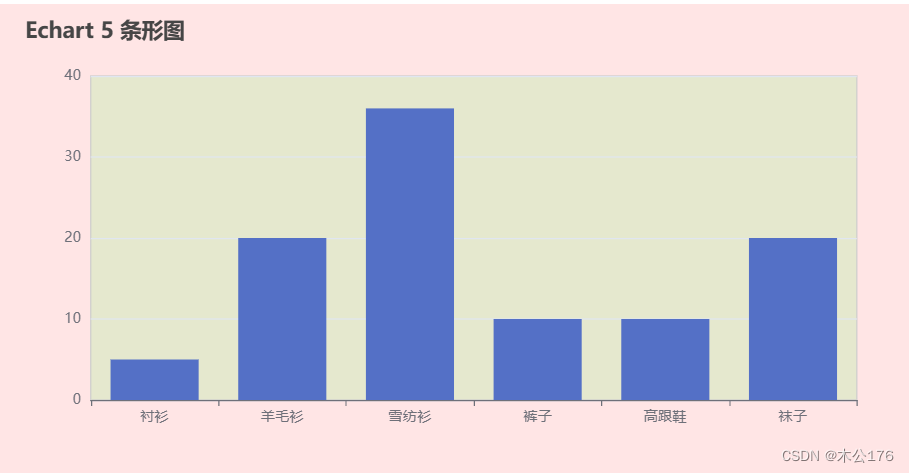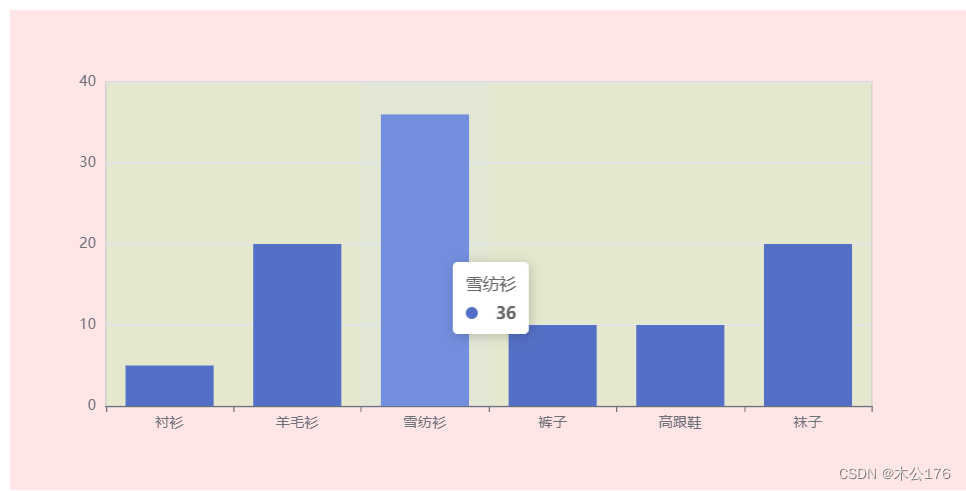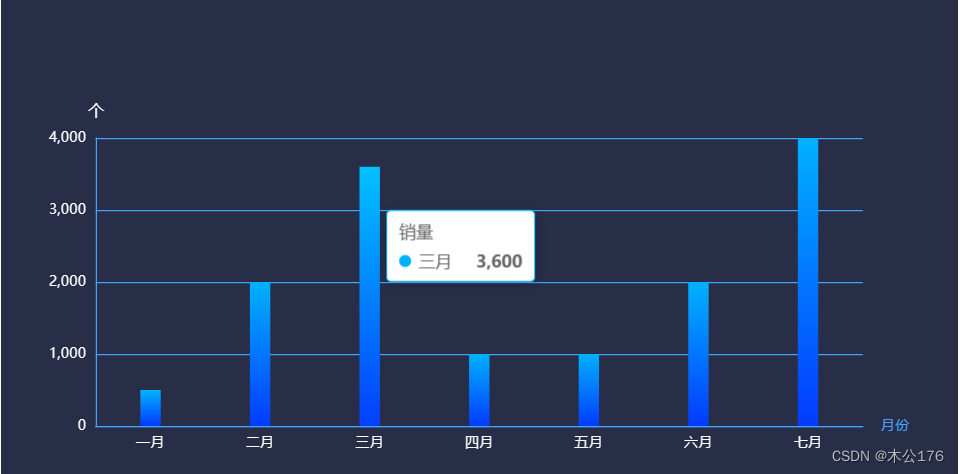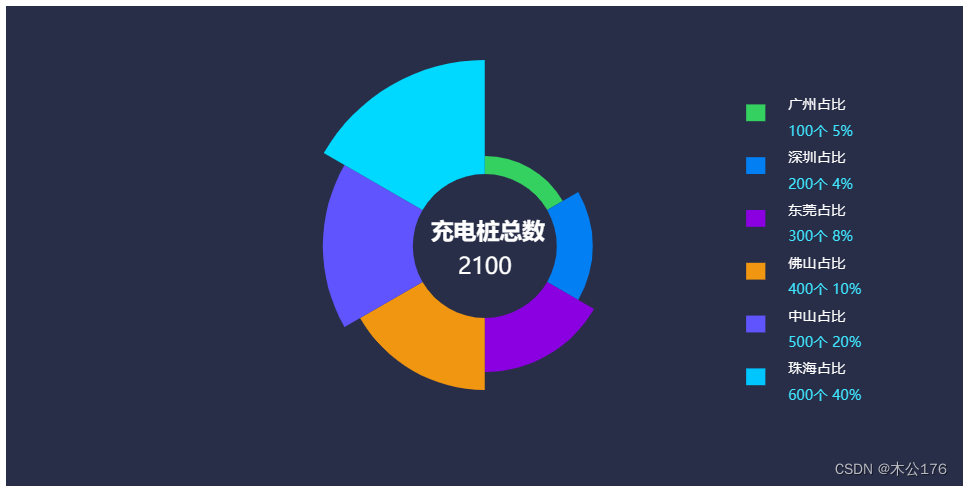1 邂逅 ECharts
2 EChars5初体验
3 ECharts 组件和配置
4 ECharts 图表实战
5 ECharts其它补充
一、初体验echarts5
1、模板
<!DOCTYPE html> <html lang="en"> <head> <meta charset="UTF-8"> <meta http-equiv="X-UA-Compatible" content="IE=edge"> <meta name="viewport" content="width=device-width, initial-scale=1.0"> <title>Document</title> </head> <body> <!-- 4.ECharts 的容器( 必须要有高度,宽度是可选的 ) --> <div id="main" style="height: 400px"></div> <!-- window.echarts = --> <script src="https://cdnjs.cloudflare.com/ajax/libs/echarts/5.4.1/echarts.min.js"></script> <script> window.onload = function() { // 1.基于准备好的dom,初始化 echarts实例 var myChart = echarts.init(document.getElementById('main')); // 2.指定图表的配置项和数据 var option = { title: { text: 'ECharts 入门示例' // ... }, tooltip: {}, legend: { data: ['销量'] }, xAxis: { data: ['衬衫', '羊毛衫', '雪纺衫', '裤子', '高跟鞋', '袜子'] }, yAxis: {}, series: [ { name: '销量', type: 'bar', data: [5, 20, 36, 10, 10, 20] } ] }; // 3.使用刚指定的配置项和数据显示图表。 myChart.setOption(option); } </script> </body> </html>
2、精简版
<!DOCTYPE html> <html lang="en"> <head> <meta charset="UTF-8"> <meta http-equiv="X-UA-Compatible" content="IE=edge"> <meta name="viewport" content="width=device-width, initial-scale=1.0"> <title>Document</title> </head> <body> <div id="main" style="height: 400px"></div> <script src="https://cdnjs.cloudflare.com/ajax/libs/echarts/5.4.1/echarts.min.js"></script> <script> window.onload = function() { let myChart = echarts.init(document.getElementById('main')); let option = { xAxis: { data: ['衬衫', '羊毛衫', '雪纺衫', '裤子', '高跟鞋', '袜子'] }, yAxis: {}, series: [ { type: 'bar', data: [5, 20, 36, 10, 10, 20] } ] }; myChart.setOption(option); } </script> </body> </html>3、切换ECharts-渲染器
<!DOCTYPE html> <html lang="en"> <head> <meta charset="UTF-8"> <meta http-equiv="X-UA-Compatible" content="IE=edge"> <meta name="viewport" content="width=device-width, initial-scale=1.0"> <title>Document</title> </head> <body> <div id="main" style="height: 400px"></div> <script src="https://cdnjs.cloudflare.com/ajax/libs/echarts/5.4.1/echarts.min.js"></script> <script> window.onload = function() { // 切换为svg的渲染器( 默认是canvas ) let myChart = echarts.init(document.getElementById('main'), null, { renderer: 'svg' }); let option = { xAxis: { data: ['衬衫', '羊毛衫', '雪纺衫', '裤子', '高跟鞋', '袜子'] }, yAxis: {}, series: [ { type: 'bar', data: [5, 20, 36, 10, 10, 20] } ] }; myChart.setOption(option); } </script> </body> </html>二、ECharts的组件和配置
1、Grid-组件-配置 图表表格的配置
<!DOCTYPE html> <html lang="en"> <head> <meta charset="UTF-8"> <meta http-equiv="X-UA-Compatible" content="IE=edge"> <meta name="viewport" content="width=device-width, initial-scale=1.0"> <title>Document</title> </head> <body> <div id="main" style="height: 400px"></div> <script src="https://cdnjs.cloudflare.com/ajax/libs/echarts/5.4.1/echarts.min.js"></script> <script> window.onload = function() { let myChart = echarts.init(document.getElementById('main')); let option = { // ECharts的背景 backgroundColor: 'rgba(255, 0, 0, 0.1)', // grid 网格组件( 绘图区域 ) grid: { show: true, backgroundColor: 'rgba(0, 255, 0, 0.1)', // top: 0, // bottom: 0, left: 0, // right: 0, //是否显示xy轴的值 containLabel: false, }, xAxis: { data: ['衬衫', '羊毛衫', '雪纺衫', '裤子', '高跟鞋', '袜子'] }, yAxis: {}, series: [ { type: 'bar', data: [5, 20, 36, 10, 10, 20] } ] }; myChart.setOption(option); } </script> </body> </html>
2、xAxis-坐标系组件-配置 x轴的配置
<!DOCTYPE html> <html lang="en"> <head> <meta charset="UTF-8"> <meta http-equiv="X-UA-Compatible" content="IE=edge"> <meta name="viewport" content="width=device-width, initial-scale=1.0"> <title>Document</title> </head> <body> <div id="main" style="height: 400px"></div> <script src="https://cdnjs.cloudflare.com/ajax/libs/echarts/5.4.1/echarts.min.js"></script> <script> window.onload = function() { let myChart = echarts.init(document.getElementById('main')); let option = { backgroundColor: 'rgba(255, 0, 0, 0.1)', grid: { show: true, backgroundColor: 'rgba(0, 255, 0, 0.1)', }, xAxis: { show: true, //x坐标最右边显示的 name: "类目坐标", type: "category", // 类目坐标才有data选项 ,也可以写值value,只能写数字 data: ['衬衫', '羊毛衫', '雪纺衫', '裤子', '高跟鞋', '袜子'], axisLine: { // 坐标轴轴线相关设置。 show: true, lineStyle: { color: "red", width: 3, }, }, axisLabel: { // 坐标轴刻度标签的相关设置。 show: true, color: "green", fontSize: 16, }, axisTick: { // 坐标轴刻度相关设置。 show: true, length: 10, lineStyle: { color: "blue", width: 3, }, }, splitLine: { // 坐标轴在 grid 区域中的分隔线。 show: true, lineStyle: { color: "orange", width: 1, }, }, }, yAxis: { name: '数量 / 件' // type: "value", }, series: [ { type: 'bar', data: [5, 20, 36, 10, 10, 20] } ] }; myChart.setOption(option); } </script> </body> </html>
3、ECharts-series-系列图-data data的写法推荐,一般使用对象的写法,如果是地图的data,也是差不多,但是多个参数。
<!DOCTYPE html> <html lang="en"> <head> <meta charset="UTF-8"> <meta http-equiv="X-UA-Compatible" content="IE=edge"> <meta name="viewport" content="width=device-width, initial-scale=1.0"> <title>Document</title> </head> <body> <div id="main" style="height: 400px"></div> <script src="https://cdnjs.cloudflare.com/ajax/libs/echarts/5.4.1/echarts.min.js"></script> <script> window.onload = function() { let myChart = echarts.init(document.getElementById('main')); let option = { backgroundColor: 'rgba(255, 0, 0, 0.1)', grid: { show: true, backgroundColor: 'rgba(0, 255, 0, 0.1)', }, xAxis: { data: ['衬衫', '羊毛衫', '雪纺衫', '裤子', '高跟鞋', '袜子'] }, yAxis: {}, series: [ { type: 'bar', label: { show: true }, // 方式一 // data: [5, 20, 36, 10, 10, 20], // 方式二 // data: [ // // x index , y value // [2, 36], // [3, 10], // [4, 10], // [5, 20], // [0, 5], // [1, 20], // ], // 方式三(推荐) // data: [ // { // value: 5, // name: "衬衫", // 数据项名称, 比如pie系列 tooltip 需要用到 // // .... // // .... // }, // { // value: 20, // name: "羊毛衫", // }, // { // value: 36, // name: "雪纺衫", // }, // { // value: 10, // name: "裤子", // }, // { // value: 10, // name: "高跟鞋", // }, // { // value: 20, // name: "袜子", // }, // ], // 方式四 // data: [ // { // value: [0, 5], // 数组第一项为x轴值,第二项为y轴值 // name: "衬衫", // 数据项名称, 比如pie系列 tooltip 需要用到 // }, // { // value: [1, 20], // name: "羊毛衫", // }, // { // value: [2, 36], // name: "雪纺衫", // }, // { // value: [3, 10], // name: "裤子", // }, // { // value: [4, 10], // name: "高跟鞋", // }, // { // value: [5, 20], // name: "袜子", // }, // ], // 方式五(地理坐标系推荐) data: [ { value: [0, 5, 500], // 第一项为x轴或纬度值,第二项为y或维度轴值,第三项以后为扩展值 name: "衬衫", // 数据项名称, 比如pie系列 tooltip 需要用到 }, { value: [1, 20, 400], name: "羊毛衫", }, { value: [2, 36, 200], name: "雪纺衫", }, { value: [3, 10, 100], name: "裤子", }, { value: [4, 10, 600], name: "高跟鞋", }, { value: [5, 20, 300], name: "袜子", }, ], } ] }; myChart.setOption(option); } </script> </body> </html>4、ECharts-series-系列图-type type的参数可以设置展示的图形是柱状图还饼图、折线图等。在series里面配置type
<!DOCTYPE html> <html lang="en"> <head> <meta charset="UTF-8"> <meta http-equiv="X-UA-Compatible" content="IE=edge"> <meta name="viewport" content="width=device-width, initial-scale=1.0"> <title>Document</title> </head> <body> <div id="main" style="height: 400px"></div> <script src="https://cdnjs.cloudflare.com/ajax/libs/echarts/5.4.1/echarts.min.js"></script> <script> window.onload = function() { let myChart = echarts.init(document.getElementById('main')); let option = { backgroundColor: 'rgba(255, 0, 0, 0.1)', grid: { show: true, backgroundColor: 'rgba(0, 255, 0, 0.1)', }, xAxis: { data: ['衬衫', '羊毛衫', '雪纺衫', '裤子', '高跟鞋', '袜子'] }, yAxis: {}, series: [ { type: 'scatter', // line bar scatter pie label: { show: true }, // 方式一 // data: [5, 20, 36, 10, 10, 20], // 方式三(推荐) data: [ { value: 5, name: "衬衫", // 数据项名称, 比如pie系列 tooltip 需要用到 }, { value: 20, name: "羊毛衫", }, { value: 36, name: "雪纺衫", }, { value: 10, name: "裤子", }, { value: 10, name: "高跟鞋", }, { value: 20, name: "袜子", }, ], } ] }; myChart.setOption(option); } </script> </body> </html>
5、ECharts-series-系列图-type-pie 饼图 可以在series里面调整饼图内半径,外半径和图形样式(玫瑰图或者圆形)。
<!DOCTYPE html> <html lang="en"> <head> <meta charset="UTF-8"> <meta http-equiv="X-UA-Compatible" content="IE=edge"> <meta name="viewport" content="width=device-width, initial-scale=1.0"> <title>Document</title> </head> <body> <div id="main" style="height: 400px"></div> <script src="https://cdnjs.cloudflare.com/ajax/libs/echarts/5.4.1/echarts.min.js"></script> <script> window.onload = function() { let myChart = echarts.init(document.getElementById('main')); let option = { backgroundColor: 'rgba(255, 0, 0, 0.1)', grid: { show: true, backgroundColor: 'rgba(0, 255, 0, 0.1)', }, xAxis: { show: false, data: ['衬衫', '羊毛衫', '雪纺衫', '裤子', '高跟鞋', '袜子'] }, yAxis: {}, series: [ { type: 'pie', // line bar scatter pie label: { show: true }, // 设置成百分比时第一项是相对于容器宽度,第二项是相对于容器高度。 // center: ["50%", "50%"], // 饼图的中心(圆心)坐标,数组的第一项是横坐标,第二项是纵坐标。 // 百分比是参照容器高宽中较小一项( 感觉是直径 ) radius: ["0%", "80%"], // 饼图的半径。数组的第一项是内半径,第二项是外半径。 roseType: "area", //area玫瑰图(南丁格尔图)。 圆心角一样,通过半径展现数据大小(默认false) // 方式三(推荐) data: [ { value: 5, name: "衬衫", // 数据项名称, 比如pie系列 tooltip 需要用到 }, { value: 20, name: "羊毛衫", }, { value: 36, name: "雪纺衫", }, { value: 10, name: "裤子", }, { value: 10, name: "高跟鞋", }, { value: 20, name: "袜子", }, ], } ] }; myChart.setOption(option); } </script> </body> </html>
6、ECharts-series-系列图-label 用来设置图形上显示的值的样式
<!DOCTYPE html> <html lang="en"> <head> <meta charset="UTF-8"> <meta http-equiv="X-UA-Compatible" content="IE=edge"> <meta name="viewport" content="width=device-width, initial-scale=1.0"> <title>Document</title> </head> <body> <div id="main" style="height: 400px"></div> <script src="https://cdnjs.cloudflare.com/ajax/libs/echarts/5.4.1/echarts.min.js"></script> <script> window.onload = function() { let myChart = echarts.init(document.getElementById('main')); let option = { backgroundColor: 'rgba(255, 0, 0, 0.1)', grid: { show: true, backgroundColor: 'rgba(0, 255, 0, 0.1)', }, xAxis: { data: ['衬衫', '羊毛衫', '雪纺衫', '裤子', '高跟鞋', '袜子'] }, yAxis: {}, series: [ { name: "产品销量柱形图", type: "bar", label: { // 系列图形上的文本标签 show: true, position: [10, 10], // 支持的类型可以查文档,不同type的position的值会有些差异 color: "red", fontSize: 20, }, data: [5, 20, 36, 10, 10, 20] } ] }; myChart.setOption(option); } </script> </body> </html>
7、ECharts-series-系列图-itemStyle 这个可以写在series里面控制全部的柱状的样式也可以写在data的某个参数里面做到单独控制。
<!DOCTYPE html> <html lang="en"> <head> <meta charset="UTF-8"> <meta http-equiv="X-UA-Compatible" content="IE=edge"> <meta name="viewport" content="width=device-width, initial-scale=1.0"> <title>Document</title> </head> <body> <div id="main" style="height: 400px"></div> <script src="https://cdnjs.cloudflare.com/ajax/libs/echarts/5.4.1/echarts.min.js"></script> <script> window.onload = function() { let myChart = echarts.init(document.getElementById('main')); let option = { backgroundColor: 'rgba(255, 0, 0, 0.1)', grid: { show: true, backgroundColor: 'rgba(0, 255, 0, 0.1)', }, xAxis: { data: ['衬衫', '羊毛衫', '雪纺衫', '裤子', '高跟鞋', '袜子'] }, yAxis: {}, series: [ { name: "产品销量柱形图", type: "bar", itemStyle: { // 系列图形的样式 color: "green", // borderColor: "orange", // borderWidth: 4, // opacity: 0.4, }, // 方式三(推荐) data: [ { value: 5, name: "衬衫", // 数据项名称, 比如pie系列 tooltip 需要用到 // label .... itemStyle: { // 系列图形的样式 color: "red", }, }, { value: 20, name: "羊毛衫", itemStyle: { // 系列图形的样式 color: "orange", }, }, { value: 36, name: "雪纺衫", itemStyle: { // 系列图形的样式 color: "pink", }, }, { value: 10, name: "裤子", }, { value: 10, name: "高跟鞋", }, { value: 20, name: "袜子", }, ], } ] }; myChart.setOption(option); } </script> </body> </html>
8、-ECharts-series-系列图-emphasis 和css的hover类似,鼠标移入会触发事件改变颜色什么的。可以写在series或者data里面。
<!DOCTYPE html> <html lang="en"> <head> <meta charset="UTF-8"> <meta http-equiv="X-UA-Compatible" content="IE=edge"> <meta name="viewport" content="width=device-width, initial-scale=1.0"> <title>Document</title> </head> <body> <div id="main" style="height: 400px"></div> <script src="https://cdnjs.cloudflare.com/ajax/libs/echarts/5.4.1/echarts.min.js"></script> <script> window.onload = function() { let myChart = echarts.init(document.getElementById('main')); let option = { backgroundColor: 'rgba(255, 0, 0, 0.1)', grid: { show: true, backgroundColor: 'rgba(0, 255, 0, 0.1)', }, xAxis: { data: ['衬衫', '羊毛衫', '雪纺衫', '裤子', '高跟鞋', '袜子'] }, yAxis: {}, series: [ { name: "产品销量柱形图", type: "bar", label: { show: true, }, itemStyle: { color: 'green' }, emphasis: { // 图形高亮( label、labelLine、itemStyle、lineStyle、areaStyle... ) label: { show: true, color: 'red' }, itemStyle: { color: 'orange' }, // ..... }, // 方式三(推荐) data: [ { value: 5, name: "衬衫", // 数据项名称, 比如pie系列 tooltip 需要用到 emphasis: { // 图形高亮( label、labelLine、itemStyle、lineStyle、areaStyle... ) label: { show: true, color: 'blue' }, itemStyle: { color: 'pink' }, }, }, { value: 20, name: "羊毛衫", }, { value: 36, name: "雪纺衫", }, { value: 10, name: "裤子", }, { value: 10, name: "高跟鞋", }, { value: 20, name: "袜子", }, ], } ] }; myChart.setOption(option); } </script> </body> </html>
9、ECharts-title-标题组件 设置左上角那行字的,还可以设置副标题。位置不一定设置在左上角,可以通过left、top、right、bottom控制位置。
<!DOCTYPE html> <html lang="en"> <head> <meta charset="UTF-8"> <meta http-equiv="X-UA-Compatible" content="IE=edge"> <meta name="viewport" content="width=device-width, initial-scale=1.0"> <title>Document</title> </head> <body> <div id="main" style="height: 400px"></div> <script src="https://cdnjs.cloudflare.com/ajax/libs/echarts/5.4.1/echarts.min.js"></script> <script> window.onload = function() { let myChart = echarts.init(document.getElementById('main')); let option = { backgroundColor: 'rgba(255, 0, 0, 0.1)', grid: { show: true, backgroundColor: 'rgba(0, 255, 0, 0.1)', }, title: { show: true, text: "Echart 5 条形图", left: 20, top: 10, // subtext: '第二个标题' // .... }, xAxis: { data: ['衬衫', '羊毛衫', '雪纺衫', '裤子', '高跟鞋', '袜子'] }, yAxis: {}, series: [ { name: "产品销量柱形图", type: "bar", data: [5, 20, 36, 10, 10, 20] } ] }; myChart.setOption(option); } </script> </body> </html>
10、ECharts-legend-图例组件 用来设置图例的样式,正方形,长方形,长度以及旁边跟着的文字,文字可以通过formatter函数和富文本来设置需要的位置和字体什么的
<!DOCTYPE html> <html lang="en"> <head> <meta charset="UTF-8"> <meta http-equiv="X-UA-Compatible" content="IE=edge"> <meta name="viewport" content="width=device-width, initial-scale=1.0"> <title>Document</title> </head> <body> <div id="main" style="height: 400px"></div> <script src="https://cdnjs.cloudflare.com/ajax/libs/echarts/5.4.1/echarts.min.js"></script> <script> window.onload = function() { let myChart = echarts.init(document.getElementById('main')); let option = { backgroundColor: 'rgba(255, 0, 0, 0.1)', grid: { show: true, backgroundColor: 'rgba(0, 255, 0, 0.1)', }, legend: { show: true, // width: 100, // itemWidth: 20 icon: 'circle', // round circle ... // formatter: 'liu-{name}' formatter: function(name) { console.log(name) // 富文本的语法: {style_name|content} return name + '{percentageStyle| 40%}' }, textStyle: { rich: { // 给富文本添加样式 percentageStyle: { color: 'red', fontSize: 12 // css 样式 } } } }, xAxis: { show: false, data: ['衬衫', '羊毛衫', '雪纺衫', '裤子', '高跟鞋', '袜子'] }, yAxis: {}, series: [ { type: 'pie', // line bar scatter pie label: { show: true }, // 方式三(推荐) data: [ { value: 5, name: "衬衫", // 数据项名称, 比如pie系列 tooltip 需要用到 }, { value: 20, name: "羊毛衫", }, { value: 36, name: "雪纺衫", }, { value: 10, name: "裤子", }, { value: 10, name: "高跟鞋", }, { value: 20, name: "袜子", }, ], } ] }; myChart.setOption(option); } </script> </body> </html>
11、ECharts-tooltip-提示框组件
<!DOCTYPE html> <html lang="en"> <head> <meta charset="UTF-8"> <meta http-equiv="X-UA-Compatible" content="IE=edge"> <meta name="viewport" content="width=device-width, initial-scale=1.0"> <title>Document</title> </head> <body> <div id="main" style="height: 400px"></div> <script src="https://cdnjs.cloudflare.com/ajax/libs/echarts/5.4.1/echarts.min.js"></script> <script> window.onload = function() { let myChart = echarts.init(document.getElementById('main')); let option = { backgroundColor: 'rgba(255, 0, 0, 0.1)', grid: { show: true, backgroundColor: 'rgba(0, 255, 0, 0.1)', }, tooltip: { show: true, // 使用了 trigger ,一般也结合 axisPointer trigger: "axis", // 默认是 item axisPointer: { type: "shadow", // (默认是竖线 line) (横线 + 竖线 cross) (横线 + 竖线 shadow) }, // formatter: '<div style="color:red">haha</div>' }, xAxis: { data: ['衬衫', '羊毛衫', '雪纺衫', '裤子', '高跟鞋', '袜子'] }, yAxis: {}, series: [ { type: 'bar', data: [5, 20, 36, 10, 10, 20] } ] }; myChart.setOption(option); } </script> </body> </html>
12、ECharts-图形-渐变色 可以在series里面设置也可以在data单独给某个添加渐变。有两种写法
<!DOCTYPE html> <html lang="en"> <head> <meta charset="UTF-8"> <meta http-equiv="X-UA-Compatible" content="IE=edge"> <meta name="viewport" content="width=device-width, initial-scale=1.0"> <title>Document</title> </head> <body> <div id="main" style="height: 400px"></div> <script src="https://cdnjs.cloudflare.com/ajax/libs/echarts/5.4.1/echarts.min.js"></script> <script> window.onload = function() { let myChart = echarts.init(document.getElementById('main')); let option = { backgroundColor: 'rgba(255, 0, 0, 0.1)', grid: { show: true, backgroundColor: 'rgba(0, 255, 0, 0.1)', }, tooltip: { show: true, // 使用了 trigger ,一般也结合 axisPointer trigger: "axis", // 默认是 item axisPointer: { type: "shadow", // (默认是竖线 line) (横线 + 竖线 cross) (横线 + 竖线 shadow) }, // formatter: '<div style="color:red">haha</div>' }, xAxis: { data: ['衬衫', '羊毛衫', '雪纺衫', '裤子', '高跟鞋', '袜子'] }, yAxis: {}, series: [ { type: 'bar', // 图形的颜色 itemStyle: { color: { // 渐变 type: "linear", x: 0, y: 0, x2: 0, y2: 1, colorStops: [ { offset: 0, color: "red", }, { offset: 1, color: "blue", }, ], } }, data: [ { value: 5, name: "衬衫", // 数据项名称, 比如pie系列 tooltip 需要用到 // 图形的颜色 itemStyle: { color: new echarts.graphic.LinearGradient( 0, 0, 0, 1, [ { offset: 0, color: "#20FF89", }, { offset: 1, color: "rgba(255, 255, 255, 0)", }, ], false ), }, }, { value: 20, name: "羊毛衫", }, { value: 36, name: "雪纺衫", }, { value: 10, name: "裤子", }, { value: 10, name: "高跟鞋", }, { value: 20, name: "袜子", }, ], } ] }; myChart.setOption(option); } </script> </body> </html>三、ECharts图表实战
1、柱状图
<!DOCTYPE html> <html lang="en"> <head> <meta charset="UTF-8"> <meta http-equiv="X-UA-Compatible" content="IE=edge"> <meta name="viewport" content="width=device-width, initial-scale=1.0"> <title>Document</title> </head> <body> <div id="main" style="height: 400px"></div> <script src="https://cdnjs.cloudflare.com/ajax/libs/echarts/5.4.1/echarts.min.js"></script> <script> window.onload = function() { let myChart = echarts.init(document.getElementById('main')); var option = { backgroundColor: "rgb(40,46,72)", grid: { left: "5%", right: "10%", top: "30%", bottom: "5%", containLabel: true, // grid 区域是否包含坐标轴的刻度标签 }, tooltip: {}, xAxis: { name: "月份", axisLine: { show: true, lineStyle: { color: "#42A4FF", }, }, axisTick: { show: false, }, axisLabel: { color: "white", }, type: 'category', data: ["一月", "二月", "三月", "四月", "五月", "六月", "七月"], }, yAxis: { name: "个", nameTextStyle: { color: "white", fontSize: 13, }, axisLine: { show: true, lineStyle: { color: "#42A4FF", }, }, axisTick: { show: false, }, splitLine: { show: true, lineStyle: { color: "#42A4FF", }, }, axisLabel: { color: "white", }, }, series: [ { name: "销量", type: "bar", barWidth: 17, itemStyle: { color: { type: "linear", x: 0, y: 0, x2: 0, y2: 1, colorStops: [ { offset: 0, color: "#01B1FF", // 0% 处的颜色 }, { offset: 1, color: "#033BFF", // 100% 处的颜色 }, ] }, }, data: [500, 2000, 3600, 1000, 1000, 2000, 4000], }, ], }; myChart.setOption(option); } </script> </body> </html>
2、折线图
<!DOCTYPE html> <html lang="en"> <head> <meta charset="UTF-8"> <meta http-equiv="X-UA-Compatible" content="IE=edge"> <meta name="viewport" content="width=device-width, initial-scale=1.0"> <title>Document</title> </head> <body> <div id="main" style="height: 400px"></div> <script src="https://cdnjs.cloudflare.com/ajax/libs/echarts/5.4.1/echarts.min.js"></script> <script> window.onload = function() { let myChart = echarts.init(document.getElementById('main'), 'dark'); let option = { grid: { left: "5%", right: "1%", top: "20%", bottom: "15%", containLabel: true, // grid 区域是否包含坐标轴的刻度标签 }, legend: { bottom: "5%", itemGap: 40, itemWidth: 30, itemHeigth: 12, textStyle: { color: "#64BCFF", }, icon: "rect", }, tooltip: { trigger: "axis", axisPointer: { type: "line", lineStyle: { color: "#20FF89", }, }, }, xAxis: [ { type: "category", axisLine: { show: false, }, axisLabel: { color: "#64BCFF", }, splitLine: { show: false, }, axisTick: { show: false, }, data: [ "1月", "2月", "3月", "4月", "5月", "6月", "7月", "8月", "9月", "10月", "11月", "12月", ], }, ], yAxis: [ { type: "value", splitLine: { show: false, }, axisLine: { show: false, }, axisLabel: { show: true, color: "#64BCFF", }, }, ], series: [ // 第一条折线图 { name: "正常", type: "line", smooth: true, // 是否平滑曲线显示。 symbolSize: 5, // 标记的大小 showSymbol: false, itemStyle: { color: "#20FF89", }, // 区域填充样式。设置后显示成区域面积图。 areaStyle: { color: new echarts.graphic.LinearGradient( 0, 0, 0, 1, [ { offset: 0, color: "#20FF89", }, { offset: 1, color: "rgba(255, 255, 255, 0)", }, ], false ), }, data: [200, 200, 191, 234, 290, 330, 310, 201, 154, 190, 330, 410], }, // 第二条折线图 ( n 个系列图 ) { name: "异常", type: "line", smooth: true, // 是否平滑曲线显示。 symbolSize: 5, // 标记的大小,可以设置成诸如 10 这样单一的数字 showSymbol: false, // 是否显示 symbol, 如果 false 则只有在 tooltip hover 的时候显示。 itemStyle: { // 折线的颜色 color: "#EA9502", }, // 折线区域的颜色 areaStyle: { color: { type: "linear", x: 0, y: 0, x2: 0, y2: 1, colorStops: [ { offset: 0, color: "#EA9502", }, { offset: 1, color: "rgba(255, 255, 255, 0)", }, ], }, }, data: [500, 300, 202, 258, 280, 660, 320, 202, 308, 280, 660, 420], }, ], }; myChart.setOption(option); } </script> </body> </html>
3、饼图
<!DOCTYPE html> <html lang="en"> <head> <meta charset="UTF-8"> <meta http-equiv="X-UA-Compatible" content="IE=edge"> <meta name="viewport" content="width=device-width, initial-scale=1.0"> <title>Document</title> </head> <body> <div id="main" style="height: 400px"></div> <script src="https://cdnjs.cloudflare.com/ajax/libs/echarts/5.4.1/echarts.min.js"></script> <script> window.onload = function() { let myChart = echarts.init(document.getElementById('main')); // =====准备数据===== let pieDatas = [ { value: 100, name: "广州占比", percentage: "5%", color: "#34D160", }, { value: 200, name: "深圳占比", percentage: "4%", color: "#027FF2", }, { value: 300, name: "东莞占比", percentage: "8%", color: "#8A00E1", }, { value: 400, name: "佛山占比", percentage: "10%", color: "#F19610", }, { value: 500, name: "中山占比", percentage: "20%", color: "#6054FF", }, { value: 600, name: "珠海占比", percentage: "40%", color: "#00C6FF", }, ]; // 将 pieDatas 格式的 数据映射为 系列图所需要的数据格式 let data = pieDatas.map((item) => { return { value: item.value, name: item.name, itemStyle: { color: item.color, }, }; }); // 求出总数 let total = pieDatas.reduce((a, b) => { return a + b.value * 1; }, 0); // =====准备数据===== // 2.指定图表的配置项和数据 var option = { backgroundColor: "rgb(40,46,72)", // 标题组件 title: { text: `充电桩总数`, top: "50%", left: "50%", padding: [-20, 0, 0, -45], textStyle: { fontSize: 19, color: "white", }, // subtext: `2100`, // subtextStyle : { // color: 'red' // }, // 副标题使用-富文本语法:{style_name|value}, 注意不能有空格 subtext: `{totalSty|${total}}`, subtextStyle: { rich: { totalSty: { fontSize: 19, color: "white", width: 90, align: "center", }, }, }, }, legend: { orient: "vertical", right: "10%", top: "18%", itemGap: 10, itemWidth: 16, itemHeigth: 16, icon: "rect", // 自定义图例的名称 formatter: function (name) { // 图例文本格式化 + 富文本定制样式 var currentItem = pieDatas.find((item) => item.name === name); return ( "{nameSty|" + currentItem.name + "}\n" + "{numberSty|" + currentItem.value + "个 }" + "{preSty|" + currentItem.percentage + "}" ); }, textStyle: { rich: { nameSty: { fontSize: 12, color: "#FFFFFF", padding: [10, 14], }, numberSty: { fontSize: 12, color: "#40E6ff", padding: [0, 0, 0, 14], }, preSty: { fontSize: 12, color: "#40E6ff", }, }, }, }, series: [ { type: "pie", center: ["50%", "50%"], // 饼图的中心(圆心)坐标,数组的第一项是横坐标,第二项是纵坐标。 radius: ["30%", "75%"], // 饼图的半径。数组的第一项是内半径,第二项是外半径。 label: { show: false, }, // data: [ { name: '', value: '', itemStyle } ], data: data, roseType: "area", // area 玫瑰图, 圆心角一样,通过半径展现数据大小( 默认为false ) }, ], }; myChart.setOption(option); } </script> </body> </html>
四、echarts地图 需要导入地图的js或者json文件。
json文件和js文件的不同之处是,js文件里面有注册,json文件没有注册地图,在页面显示的时候需要手动注册地图。js文件里面注册地图的名字,在使用的时候需要知道。
1、初体验中国地图-js
<!DOCTYPE html> <html lang="en"> <head> <meta charset="UTF-8"> <meta http-equiv="X-UA-Compatible" content="IE=edge"> <meta name="viewport" content="width=device-width, initial-scale=1.0"> <title>Document</title> </head> <body> <div id="main" style="height: 400px"></div> <script src="https://cdnjs.cloudflare.com/ajax/libs/echarts/5.4.1/echarts.min.js"></script> <!-- 1.导入了一个中国的 geo json window.china_geojson = {} --> <script src="./geojson/china.js"></script> <script> window.onload = function() { // 2.注册一下中国地图的 geo json ( 需要在setOption之前调用 ) // echarts.registerMap('中国', { geoJSON: china_geojson }) let myChart = echarts.init(document.getElementById('main')); let option = { // 3.在 echarts 中展示中国地图 geo: { //根据js文件注册的名字来写 map: 'china' }, }; myChart.setOption(option); } </script> </body> </html>2、方式一-初体验中国地图-json 格式化之后的json文件 在geo设置地图
<!DOCTYPE html> <html lang="en"> <head> <meta charset="UTF-8"> <meta http-equiv="X-UA-Compatible" content="IE=edge"> <meta name="viewport" content="width=device-width, initial-scale=1.0"> <title>Document</title> </head> <body> <div id="main" style="height: 400px"></div> <script src="https://cdnjs.cloudflare.com/ajax/libs/echarts/5.4.1/echarts.min.js"></script> <!-- 1.导入了一个中国的 geo json window.china_geojson = {} --> <script src="./geojson/china_geojson.js"></script> <script> window.onload = function() { // 2.注册一下中国地图的 geo json ( 需要在setOption之前调用 ) echarts.registerMap('中国', { geoJSON: china_geojson }) let myChart = echarts.init(document.getElementById('main')); let option = { // 3.在 echarts 中展示中国地图 geo: { map: '中国' }, }; myChart.setOption(option); } </script> </body> </html>3、方式二-初体验中国地图-json 在series里面设置地图样式
<!DOCTYPE html> <html lang="en"> <head> <meta charset="UTF-8"> <meta http-equiv="X-UA-Compatible" content="IE=edge"> <meta name="viewport" content="width=device-width, initial-scale=1.0"> <title>Document</title> </head> <body> <div id="main" style="height: 400px"></div> <script src="../libs/echarts-5.3.3.js"></script> <!-- 1.导入了一个中国的 geo json window.china_geojson = {} --> <script src="./geojson/china_geojson.js"></script> <script> window.onload = function() { // 2.注册一下中国地图的 geo json ( 需要在setOption之前调用 ) echarts.registerMap('中国', { geoJSON: china_geojson }) let myChart = echarts.init(document.getElementById('main')); let option = { // 3.在 echarts 中展示中国地图 series: [ { type: 'map', // 系列图是 地图 map: '中国' // 展示中国地图( 因为只注册一个中国地图 ) } ] }; myChart.setOption(option); } </script> </body> </html>4、geo地图和series地图区别 两者都会创建一个地图
<!DOCTYPE html> <html lang="en"> <head> <meta charset="UTF-8"> <meta http-equiv="X-UA-Compatible" content="IE=edge"> <meta name="viewport" content="width=device-width, initial-scale=1.0"> <title>Document</title> </head> <body> <div id="main" style="height: 400px"></div> <script src="https://cdnjs.cloudflare.com/ajax/libs/echarts/5.4.1/echarts.min.js"></script> <!-- 1.导入了一个中国的 geo json window.china_geojson = {} --> <script src="./geojson/china_geojson.js"></script> <script> window.onload = function() { // 2.注册一下中国地图的 geo json ( 需要在setOption之前调用 ) echarts.registerMap('中国', { geoJSON: china_geojson }) let myChart = echarts.init(document.getElementById('main')); let option = { // 3.在 echarts 中展示中国地图 geo: [ { map: '中国', // 全局的地图( 创建一个地理坐标系统, 供其它系列复用该坐标系 ) roam: true, } ], series: [ { type: 'map', // 系列图是 地图(创建一个地理坐标系统, 用来展示数据 ) map: '中国', // roam: true, } ] }; myChart.setOption(option); } </script> </body> </html>5、中国地图着色 地图板块上色 只有series的可以设置
<!DOCTYPE html> <html lang="en"> <head> <meta charset="UTF-8"> <meta http-equiv="X-UA-Compatible" content="IE=edge"> <meta name="viewport" content="width=device-width, initial-scale=1.0"> <title>Document</title> </head> <body> <div id="main" style="height: 400px"></div> <script src="https://cdnjs.cloudflare.com/ajax/libs/echarts/5.4.1/echarts.min.js"></script> <!-- 1.导入了一个中国的 geo json window.china_geojson = {} --> <script src="./geojson/china_geojson.js"></script> <script> window.onload = function() { // 2.注册一下中国地图的 geo json ( 需要在setOption之前调用 ) echarts.registerMap('中国', { geoJSON: china_geojson }) let myChart = echarts.init(document.getElementById('main')); let option = { tooltip: {}, // 3.在 echarts 中展示中国地图 // geo: { // map: '中国', // // =======地图着色========= // itemStyle: { // areaColor: "#023677", // 地图区域的颜色。 // borderColor: "#1180c7", // 图形的描边颜色。 // }, // emphasis: { // itemStyle: { // areaColor: "#4499d0", // }, // label: { // color: "white", // }, // }, // // =======地图着色========= // }, series: [ { type: 'map', // 系列图是 地图(创建一个地理坐标系统, 用来展示数据 ) map: '中国', // roam: true, // =======地图着色========= itemStyle: { areaColor: "#023677", // 地图区域的颜色。 borderColor: "#1180c7", // 图形的描边颜色。 }, emphasis: { itemStyle: { areaColor: "#4499d0", }, label: { color: "white", }, }, // =======地图着色========= } ] }; myChart.setOption(option); } </script> </body> </html>6、中国地图-填充数据 地图data设置有不同,有在data里面设置了参数name和value 的话,在鼠标移动到地图上的时候会有提示
<!DOCTYPE html> <html lang="en"> <head> <meta charset="UTF-8" /> <meta http-equiv="X-UA-Compatible" content="IE=edge" /> <meta name="viewport" content="width=device-width, initial-scale=1.0" /> <title>Document</title> <style></style> </head> <body> <div id="main" style="height: 600px"></div> <script src="https://cdnjs.cloudflare.com/ajax/libs/echarts/5.4.1/echarts.min.js"></script> <script src="./geojson/china_geojson.js"></script> <script> // 注册地图 echarts.registerMap("中国", { geoJSON: china_geojson }); // 1.基于准备好的dom,初始化echarts实例 var myChart = echarts.init(document.getElementById("main"), null, { renderer: "svg", }); var data = [ { name: "北京", value: 199 }, { name: "天津", value: 42 }, { name: "河北", value: 102 }, { name: "山西", value: 81 }, { name: "内蒙古", value: 47 }, { name: "辽宁", value: 67 }, { name: "吉林", value: 82 }, { name: "黑龙江", value: 123 }, { name: "上海", value: 24 }, { name: "江苏", value: 92 }, { name: "浙江", value: 114 }, { name: "安徽", value: 109 }, { name: "福建", value: 116 }, { name: "江西", value: 91 }, { name: "山东", value: 119 }, { name: "河南", value: 137 }, { name: "湖北", value: 116 }, { name: "湖南", value: 114 }, { name: "重庆", value: 91 }, { name: "四川", value: 125 }, { name: "贵州", value: 62 }, { name: "云南", value: 83 }, { name: "西藏", value: 9 }, { name: "陕西", value: 80 }, { name: "甘肃", value: 56 }, { name: "青海", value: 10 }, { name: "宁夏", value: 18 }, { name: "新疆", value: 180 }, { name: "广东", value: 123 }, { name: "广西", value: 59 }, { name: "海南", value: 14 }, ]; // 2.指定图表的配置项和数据 var option = { tooltip: {}, grid: {}, // 1.视觉数据映射 visualMap: [ { // type: "continuous", // 连续型视觉映射组件 (默认) // type: "piecewise", // 分段型视觉映射组件 left: "20%", seriesIndex: [0], // 指定取哪个系列的数据 // 定义 在选中范围中 的视觉元素, 对象类型。 inRange: { color: ["#04387b", "#467bc0"], // 映射组件和地图的颜色(一般和地图色相近) }, }, ], series: [ { name: "中国地图", type: "map", map: "中国", data, // data: [ // { name: "广东", value: 123 }, // { name: "广西", value: 59 }, // { name: "海南", value: 14 }, // // .... // // ... // ], itemStyle: { areaColor: "#023677", borderColor: "#1180c7", }, emphasis: { itemStyle: { areaColor: "#4499d0" }, label: { color: "white" }, }, select: { label: { color: "white" }, itemStyle: { areaColor: "#4499d0" }, }, }, ], }; myChart.setOption(option); </script> </body> </html>7、中国地图+散点图 制作地图某块地方会显示涟漪的圆形
<!DOCTYPE html> <html lang="en"> <head> <meta charset="UTF-8"> <meta http-equiv="X-UA-Compatible" content="IE=edge"> <meta name="viewport" content="width=device-width, initial-scale=1.0"> <title>Document</title> </head> <body> <div id="main" style="height: 400px"></div> <script src="https://cdnjs.cloudflare.com/ajax/libs/echarts/5.4.1/echarts.min.js"></script> <!-- 1.导入了一个中国的 geo json window.china_geojson = {} --> <script src="./geojson/china_geojson.js"></script> <script> window.onload = function() { // 2.注册一下中国地图的 geo json ( 需要在setOption之前调用 ) echarts.registerMap('中国', { geoJSON: china_geojson }) let myChart = echarts.init(document.getElementById('main')); let option = { // 3.在 echarts 中展示中国地图 geo: [ { map: '中国' } ], series: [ { name: "散点图", type: "effectScatter", geoIndex: 0, // geo 支持数组,默认是 0 coordinateSystem: "geo", // 使用地理坐标系,通过 geoIndex 指定相应的地理坐标系组件。 data: [ { name: "广东", value: [113.280637, 23.125178, 93], }, { name: "北京", value: [116.405285, 39.904989, 199], }, // { // name: "天津", // value: [117.190182, 39.125596, 99], // }, ], // ====== 散点大小和着色======== symbolSize: function (val) { console.log(val) return val[2] / 10; // 控制散点图的大小 }, itemStyle: { color: "green", shadowBlur: 10, shadowColor: "yellow", }, // ====== 散点大小和着色======== } ] }; myChart.setOption(option); } </script> </body> </html>8、中国地图+散点图-最终案例
<!DOCTYPE html> <html lang="en"> <head> <meta charset="UTF-8"> <meta http-equiv="X-UA-Compatible" content="IE=edge"> <meta name="viewport" content="width=device-width, initial-scale=1.0"> <title>Document</title> </head> <body> <div id="main" style="height: 400px"></div> <script src="https://cdnjs.cloudflare.com/ajax/libs/echarts/5.4.1/echarts.min.js"></script> <!-- 1.导入了一个中国的 geo json window.china_geojson = {} --> <script src="./geojson/china_geojson.js"></script> <script> window.onload = function() { let mapName = '中国' // 2.注册一下中国地图的 geo json ( 需要在setOption之前调用 ) echarts.registerMap(mapName, { geoJSON: china_geojson }) let myChart = echarts.init(document.getElementById('main')); var data = [ { name: "北京", value: 199 }, { name: "天津", value: 42 }, { name: "河北", value: 102 }, { name: "山西", value: 81 }, { name: "内蒙古", value: 47 }, { name: "辽宁", value: 67 }, { name: "吉林", value: 82 }, { name: "黑龙江", value: 123 }, { name: "上海", value: 154 }, { name: "江苏", value: 102 }, { name: "浙江", value: 114 }, { name: "安徽", value: 109 }, { name: "福建", value: 116 }, { name: "江西", value: 91 }, { name: "山东", value: 119 }, { name: "河南", value: 137 }, { name: "湖北", value: 116 }, { name: "湖南", value: 114 }, { name: "重庆", value: 101 }, { name: "四川", value: 125 }, { name: "贵州", value: 62 }, { name: "云南", value: 83 }, { name: "西藏", value: 9 }, { name: "陕西", value: 80 }, { name: "甘肃", value: 56 }, { name: "青海", value: 10 }, { name: "宁夏", value: 18 }, { name: "新疆", value: 120 }, { name: "广东", value: 193 }, { name: "广西", value: 59 }, { name: "海南", value: 14 }, ]; var geoCoordMap = {}; /*获取地图数据*/ myChart.showLoading(); // console.log(echarts.getMap(mapName)); // 1.先拿到地图的 geo json 对象 var mapFeatures = echarts.getMap(mapName).geoJson.features; mapFeatures.forEach(function (v) { // 地区名称 var name = v.properties.name; // 地区经纬度 geoCoordMap[name] = v.properties.cp; }); myChart.hideLoading(); console.log("data=>", data); console.log("geoCoordMap=>", geoCoordMap); var convertData = function (data) { var res = []; for (var i = 0; i < data.length; i++) { var geoCoord = geoCoordMap[data[i].name]; if (geoCoord) { res.push({ name: data[i].name, value: [...geoCoord, data[i].value], }); } } console.log("res=>", res); return res; }; // 2.指定图表的配置项和数据 var option = { tooltip: {}, // 提示框 // visualMap: { // 视觉映射组件 // left: "20%", // seriesIndex: [0], // inRange: { // color: ["#04387b", "#467bc0"], // 蓝绿 // }, // }, geo: { // 注册一个地理坐标系组件( 给散点图用 ) map: "中国", roam: false, label: { show: false }, aspectScale: 0.75, // 缩放地图 itemStyle: { areaColor: "#023677", borderColor: "#1180c7", }, emphasis: { itemStyle: { areaColor: "#4499d0" }, label: { color: "white" }, }, }, series: [ { name: "中国地图", type: "map", map: "中国", data, // 给地图填充数据 // 地图样式 itemStyle: { areaColor: "#023677", borderColor: "#1180c7", }, emphasis: { itemStyle: { areaColor: "#4499d0" }, label: { color: "white" }, }, select: { label: { color: "white" }, itemStyle: { areaColor: "#4499d0" }, }, // 地图样式 }, { name: "散点图充电桩", type: "effectScatter", // 散点图使用的坐标系: geo定义的坐标系组件 geoIndex: 0, coordinateSystem: "geo", // 使用地理坐标系,通过 geoIndex 指定相应的地理坐标系组件。 data: convertData(data), symbolSize: function (val) { return val[2] / 10; }, itemStyle: { color: "yellow", shadowBlur: 10, shadowColor: "yellow", }, tooltip: { show: true, trigger: "item", formatter: function (params) { console.log(params); var data = params.data; return `${params.seriesName} <div style="margin:5px 0px;"/> ${data.name} ${data.value[2]}`; }, }, }, ], }; myChart.setOption(option); } </script> </body> </html>五、ECharts的补充API
1、响应式图表
<!DOCTYPE html> <html lang="en"> <head> <meta charset="UTF-8"> <meta http-equiv="X-UA-Compatible" content="IE=edge"> <meta name="viewport" content="width=device-width, initial-scale=1.0"> <title>Document</title> </head> <body> <div id="main" style="height: 400px"></div> <script src="https://cdnjs.cloudflare.com/ajax/libs/echarts/5.4.1/echarts.min.js"></script> <script> window.onload = function() { let myChart = echarts.init(document.getElementById('main')); let option = { backgroundColor: 'rgba(255, 0, 0, 0.1)', grid: { show: true, backgroundColor: 'rgba(0, 255, 0, 0.1)', }, xAxis: { data: ['衬衫', '羊毛衫', '雪纺衫', '裤子', '高跟鞋', '袜子'] }, yAxis: {}, series: [ { type: 'bar', data: [5, 20, 36, 10, 10, 20] } ] }; myChart.setOption(option); // 1.响应式图表 window.addEventListener('resize', function() { myChart.resize() }) } </script> </body> </html>2、自动触发Action实现提示框轮播
<!DOCTYPE html> <html lang="en"> <head> <meta charset="UTF-8"> <meta http-equiv="X-UA-Compatible" content="IE=edge"> <meta name="viewport" content="width=device-width, initial-scale=1.0"> <title>Document</title> </head> <body> <div id="main" style="height: 400px"></div> <script src="https://cdnjs.cloudflare.com/ajax/libs/echarts/5.4.1/echarts.min.js"></script> <script> window.onload = function() { let myChart = echarts.init(document.getElementById('main')); let option = { backgroundColor: 'rgba(255, 0, 0, 0.1)', grid: { show: true, backgroundColor: 'rgba(0, 255, 0, 0.1)', }, tooltip: { position: 'top', // top }, xAxis: { data: ['衬衫', '羊毛衫', '雪纺衫', '裤子', '高跟鞋', '袜子'] }, yAxis: {}, series: [ { type: 'bar', data: [5, 20, 36, 10, 10, 20] } ] }; myChart.setOption(option); // 1.实现提示框轮播的功能 setInterval(function () { autoToolTip(); }, 1000); let index = 0; // 0-5 function autoToolTip() { index++; if (index > 5) { index = 0; } // 1.显示提示框 myChart.dispatchAction({ type: "showTip", // 触发的action type seriesIndex: 0, // 系列的 索引 dataIndex: index,// 数据项的 索引 position: "top", // top }); } } </script> </body> </html>3、地图-下钻
<!DOCTYPE html> <html lang="en"> <head> <meta charset="UTF-8"> <meta http-equiv="X-UA-Compatible" content="IE=edge"> <meta name="viewport" content="width=device-width, initial-scale=1.0"> <title>Document</title> </head> <body> <button onclick="back()"> 返回 > 中国地图</button> <div id="main" style="height: 400px"></div> <script src="https://cdnjs.cloudflare.com/ajax/libs/echarts/5.4.1/echarts.min.js"></script> <!-- 1.导入了一个中国的 geo json window.china_geojson = {} --> <script src="./geojson/china_geojson.js"></script> <script src="./geojson/guangdong_geojson.js"></script> <script> let myChart = null let option = {} window.onload = function() { // 2.注册一下中国地图的 geo json ( 需要在setOption之前调用 ) echarts.registerMap('中国', { geoJSON: china_geojson }) myChart = echarts.init(document.getElementById('main')); option = { // 3.在 echarts 中展示中国地图 series: [ { type: 'map', // 系列图是 地图 map: '中国', // 展示中国地图( 因为只注册一个中国地图 ) roam: true } ] }; myChart.setOption(option); // 1.地图下钻的功能 myChart.on('click', function(event) { // console.log(event) // event.name == 广东 if(event.name === '广东'){ if(!echarts.getMap(event.name)){ console.log('注册地图') echarts.registerMap(event.name, { geoJSON: guangdong_geojson}) } option.series[0].map = event.name // 将中国地图切换为广东地图 myChart.setOption(option) } }) } function back() { option.series[0].map ='中国' myChart.setOption(option) } </script> </body> </html>