1、效果展示
效果展示:
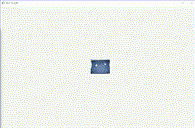
样式图片:

2、代码
import com.tobiasy.applet.pdf.utils.FileUtils;
import com.tobiasy.applet.pdf.utils.ResourceUtils;
import javafx.application.Application;
import javafx.geometry.Pos;
import javafx.scene.Scene;
import javafx.scene.control.ScrollPane;
import javafx.scene.image.Image;
import javafx.scene.image.ImageView;
import javafx.scene.layout.AnchorPane;
import javafx.scene.layout.VBox;
import javafx.stage.Stage;
import java.io.File;
import java.io.FileInputStream;
public class ImagesViewer extends Application {
public static void main(String[] args) {
launch(args);
}
public ImagesViewer() {
}
public ImagesViewer(String title, String url) {
this.title = title;
this.url = url;
}
private static double size = 1;
private static double count = 1.0;
@Override
public void start(Stage primary) {
AnchorPane root = new AnchorPane();
ScrollPane scrollPane = new ScrollPane();
scrollPane.setStyle("-fx-border-color: #ffffff;-fx-background-color: #ffffff;");
root.getChildren().add(scrollPane);
Image image = new Image(url);
double width = image.getWidth();
double height = image.getHeight();
double percent = 1000 / image.getWidth() < 600 / image.getHeight() ? 1000 / image.getWidth() : 600 / image.getHeight();
if (percent < 1) {
width = width * percent;
height = height * percent;
}
VBox vBox = new VBox();
vBox.setPrefWidth(1000);
vBox.setPrefHeight(600);
vBox.setAlignment(Pos.CENTER);
scrollPane.setContent(vBox);
ImageView imageView = new ImageView();
imageView.setImage(image);
imageView.setFitWidth(width);
imageView.setFitHeight(height);
vBox.getChildren().add(imageView);
size = 1;
count = 1;
imageView.setOnScroll(event -> {
if (event.getDeltaY() > 0) {
count = count + 1.0 / 10;
size = 1.0 / 200 * (count - 1) * (count - 1) * (count - 1) + 1;
imageView.setFitWidth(imageView.getFitWidth() * size);
imageView.setFitHeight(imageView.getFitHeight() * size);
count++;
} else {
count = count - 1.0 / 10;
double y = 1.0 / 200 * (count - 1) * (count - 1) * (count - 1) + 1;
size = y < 0 ? size : y;
imageView.setFitWidth(imageView.getFitWidth() / size);
imageView.setFitHeight(imageView.getFitHeight() / size);
count--;
}
});
Scene scene = new Scene(root);
primary.setTitle(title);
// 设置软件头部icon
// File iconFile = ResourceUtils.getIconFile();
// FileInputStream inputStream = FileUtils.getFileInputStream(iconFile);
// primary.getIcons().add(new Image(inputStream));
primary.setScene(scene);
primary.setWidth(1000);
primary.setHeight(700);
primary.show();
}
private String title = "图片浏览器";
private String url = "https://img.zcool.cn/community/015ede57b04f050000018c1b1409b4.JPG?x-oss-process=image/auto-orient,1";
}
3、核心代码讲解
3.1 图片缩放核心代码
count = count - 1.0 / 10;
double y = 1.0 / 200 * (count - 1) * (count - 1) * (count - 1) + 1;
size = y < 0 ? size : y;
imageView.setFitWidth(imageView.getFitWidth() / size);
imageView.setFitHeight(imageView.getFitHeight() / size);
count--;这是图片缩小核心代码,由第一行可以看出,每次宽度缩小1/10个像素,其次第二行中看到一个三次函数,这是用来降低平滑度的,这里我们先说一下为什么要用它,如果宽度每次缩小1/10,当宽度很小时,图片缩小程度会越来越慢,因此我不想让它按照正比进行缩放,而是想让它随着图片的缩小而越来越快,但是这里的越来越快我们也可以根据需求设置相应的速度,于是我们大概知道了这个函数的图像:

横轴代表代码中的count(图片宽度), 纵轴代表size(放大倍数),由图像可知,当图片宽度被缩小(小于1方向)时,缩得越小,其斜率越大,换言之也就是缩小的越快,同样的道理,放大也是一样的,这样我们就能够顺利解决上面我们碰到的问题了。
3.2 设置软件头部icon
File iconFile = ResourceUtils.getIconFile();
FileInputStream inputStream = FileUtils.getFileInputStream(iconFile);
primary.getIcons().add(new Image(inputStream));首先我们或得到一个File对象,再通过File对象获取到其输入流,再通过输入流创建一个Image对象,最后将Image对象添加到Stage对象中去就好啦。
3.3 计算图片宽高比例
double width = image.getWidth();
double height = image.getHeight();
double percent = 1000 / image.getWidth() < 600 / image.getHeight() ? 1000 / image.getWidth() : 600 / image.getHeight();
if (percent < 1) {
width = width * percent;
height = height * percent;
}第三行的计算其实我们就是想得到一个最比例,这个比例刚好将图片放置在1000*600的容器里面,这里为什么要这样做的目的就是为了既适应长>宽的也要适应宽>长的图片,总而言之就是将长大于1000的或者宽大于600的图片进行缩放显示。
3.4 鼠标滚动事件
上面我们说过图片缩放,这里究竟是通过什么操作来实现的呢,其实就是滚动鼠标来实现的,那我们来看看滚动事件触发的函数:
imageView.setOnScroll(event -> {
// 缩放具体逻辑
if (event.getDeltaY() > 0) {
// 这里是向上滚动滚轮(即放大图片)
} else {
// 这里是乡下滚动滚轮(即缩小图片)
}
}代码已经贴出来了,并且已经加上具体的事件处理了,内部嵌入核心的缩放图片逻辑就好啦。
核心代码除此之外就是其他比较简单的javafx语法了,如果有想继续学习javafx的,请持续关注我的文章,谢谢大家。
赶紧复制代码试试看吧