通过对布局的学习,第一次写整个界面的设计,主要锻炼自己基础布局嵌套能力,记录以便未来的工作学习!
设计界面图
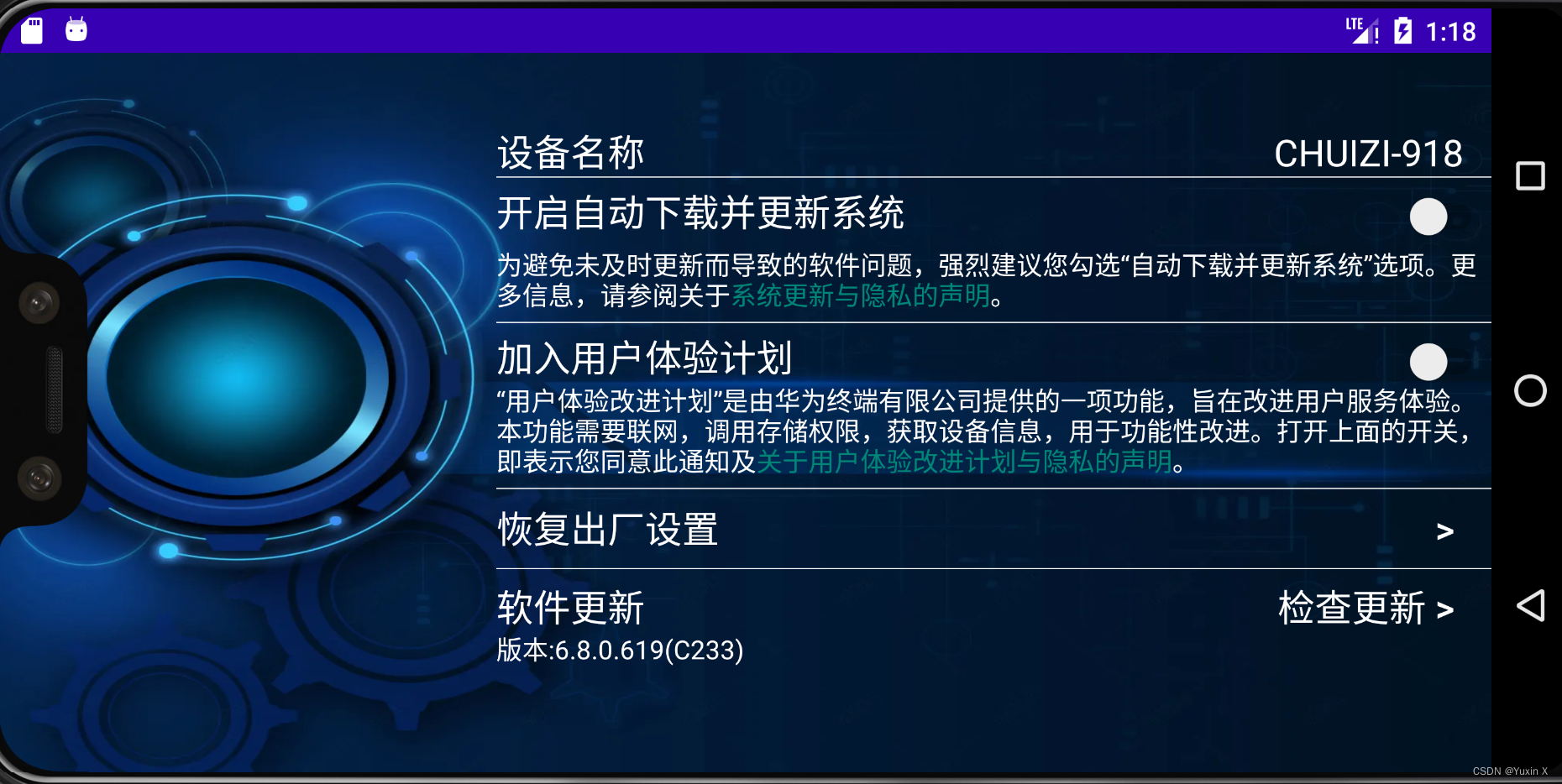
设计思路
1.锻炼自己基础布局能力,整个页面布局采用LinearLayout层层嵌套。
2.除了TextView文本框控件,采用两个Switch控件。
3.通过自定义getClickSpan方法实现对文本框中部分文字的超链接。
4.两个Button按钮采用AlertDialog进行提示,完成采用toast进行提示。
设计代码
1.布局文件代码:
<?xml version="1.0" encoding="utf-8"?>
<LinearLayout xmlns:android="http://schemas.android.com/apk/res/android"
android:layout_width="match_parent"
android:layout_height="match_parent"
android:background="@drawable/background"
android:orientation="horizontal">
<LinearLayout
android:layout_width="match_parent"
android:layout_height="match_parent"
android:layout_weight="2">
</LinearLayout>
<LinearLayout
android:layout_width="match_parent"
android:layout_height="match_parent"
android:layout_weight="1"
android:orientation="vertical">
//设备名称那一行
<LinearLayout
android:layout_width="match_parent"
android:layout_height="wrap_content"
android:orientation="horizontal"
android:layout_marginTop="40dp"
>
<TextView
android:layout_width="wrap_content"
android:layout_height="wrap_content"
android:layout_weight="1"
android:text="设备名称"
android:textSize="20dp"
android:textColor="#fff"/>
<TextView
android:layout_width="wrap_content"
android:layout_height="wrap_content"
android:layout_weight="1"
android:layout_marginRight="15dp"
android:text="CHUIZI-918"
android:textSize="20dp"
android:textColor="#fff"
android:gravity="right"/>
</LinearLayout>
//下划线那一行
<TextView
android:layout_width="match_parent"
android:layout_height="0.5dp"
android:background="#fff" />
//开启自动下载并更新那一行
<LinearLayout
android:layout_width="match_parent"
android:layout_height="wrap_content"
android:orientation="horizontal"
android:layout_marginTop="5dp"
>
<TextView
android:layout_width="wrap_content"
android:layout_height="wrap_content"
android:layout_weight="1"
android:text="开启自动下载并更新系统"
android:textColor="#fff"
android:textSize="20dp" />
<Switch
android:id="@+id/s_v1"
android:layout_width="wrap_content"
android:layout_height="wrap_content"
android:checked="false"
/>
</LinearLayout>
//为避免未及时更新一行
<TextView
android:id="@+id/tv_privacy1"
android:layout_width="match_parent"
android:layout_height="wrap_content"
android:text="为避免未及时更新而导致的软件问题,强烈建议您勾选“自动下载并更新系统”选项。更多信息,请参阅关于系统更新与隐私的声明。"
android:textColor="#fff"
android:layout_marginTop="5dp"/>
//下划线一行
<TextView
android:layout_width="match_parent"
android:layout_height="0.5dp"
android:background="#fff"
android:layout_marginTop="5dp"/>
//加入用户体验一行
<LinearLayout
android:layout_width="match_parent"
android:layout_height="wrap_content"
android:orientation="horizontal"
android:layout_marginTop="5dp">
<TextView
android:layout_width="match_parent"
android:layout_height="wrap_content"
android:layout_weight="1"
android:text="加入用户体验计划"
android:textSize="20dp"
android:textColor="#fff"/>
<Switch
android:id="@+id/s_v2"
android:layout_width="wrap_content"
android:layout_height="wrap_content"
android:checked="false"
/>
</LinearLayout>
//"用户体验改进计划"一行
<TextView
android:id="@+id/tv_privacy2"
android:layout_width="match_parent"
android:layout_height="wrap_content"
android:text="“用户体验改进计划”是由华为终端有限公司提供的一项功能,旨在改进用户服务体验。本功能需要联网,调用存储权限,获取设备信息,用于功能性改进。打开上面的开关,即表示您同意此通知及关于用户体验改进计划与隐私的声明。"
android:textColor="#fff"
android:autoLink="all"
/>
//下划线一行
<TextView
android:layout_width="match_parent"
android:layout_height="0.5dp"
android:background="#fff"
android:layout_marginTop="5dp"/>
//恢复出厂设置一行
<LinearLayout
android:layout_width="match_parent"
android:layout_height="wrap_content"
android:layout_marginTop="8dp"
android:orientation="horizontal">
<TextView
android:layout_width="wrap_content"
android:layout_height="wrap_content"
android:layout_weight="1"
android:text="恢复出厂设置"
android:textSize="20dp"
android:textColor="#fff"/>
// “>”一行
<Button
android:id="@+id/bn1"
android:layout_width="wrap_content"
android:layout_height="match_parent"
android:layout_marginRight="20dp"
android:layout_weight="1"
android:background="@null"
android:gravity="right"
android:text=">"
android:textColor="#fff"
android:textSize="20dp" />
</LinearLayout>
//下划线一行
<TextView
android:layout_width="match_parent"
android:layout_height="0.5dp"
android:background="#fff"
android:layout_marginTop="8dp"/>
//软件更新一行
<LinearLayout
android:layout_width="match_parent"
android:layout_height="wrap_content"
android:orientation="horizontal"
android:layout_marginTop="7dp">
<TextView
android:layout_width="match_parent"
android:layout_height="wrap_content"
android:layout_weight="1"
android:text="软件更新"
android:textSize="20dp"
android:textColor="#fff"/>
//检查更新
<Button
android:id="@+id/bn2"
android:layout_width="match_parent"
android:layout_height="match_parent"
android:layout_marginRight="20dp"
android:layout_weight="1"
android:background="@null"
android:gravity="right"
android:text="检查更新 >"
android:textColor="#fff"
android:textSize="20dp" />
</LinearLayout>
// 版本一行
<TextView
android:layout_width="match_parent"
android:layout_height="wrap_content"
android:text="版本:6.8.0.619(C233)"
android:textColor="#fff"/>
</LinearLayout>
</LinearLayout>Notebook: XML布局文件注释快捷键:Ctrl+/ ;
2.主活动代码
package com.example.dialog;
import androidx.annotation.NonNull;
import androidx.appcompat.app.AlertDialog;
import androidx.appcompat.app.AppCompatActivity;
import android.app.ActionBar;
import android.app.Notification;
import android.content.DialogInterface;
import android.content.Intent;
import android.graphics.Color;
import android.os.Bundle;
import android.text.SpannableString;
import android.text.Spanned;
import android.text.TextPaint;
import android.text.method.LinkMovementMethod;
import android.text.style.ClickableSpan;
import android.text.style.ForegroundColorSpan;
import android.view.View;
import android.widget.Button;
import android.widget.TextView;
import android.widget.Toast;
public class MainActivity extends AppCompatActivity {
Button bn1,bn2;
TextView tv_privacy1,tv_privacy2;
@Override
protected void onCreate(Bundle savedInstanceState) {
super.onCreate(savedInstanceState);
setContentView(R.layout.activity_main);
androidx.appcompat.app.ActionBar actionBar = getSupportActionBar();
if (actionBar!=null)actionBar.hide();
bn1 = (Button)findViewById(R.id.bn1);
bn2 = (Button)findViewById(R.id.bn2);
tv_privacy1 = (TextView)findViewById(R.id.tv_privacy1);
tv_privacy2 = (TextView)findViewById(R.id.tv_privacy2);
//---------------------设置按钮1:恢复出厂设置 按钮2:检查更新按钮--------------------------------/
bn1.setOnClickListener(new View.OnClickListener() {
@Override
public void onClick(View v) {
AlertDialog.Builder dialog1 = new AlertDialog.Builder(MainActivity.this);
dialog1.setTitle("警告");
dialog1.setMessage("确定要恢复出厂设置吗?");
dialog1.setCancelable(false);
dialog1.setNegativeButton("取消", new DialogInterface.OnClickListener() {
@Override
public void onClick(DialogInterface dialog, int which) {
}
});
dialog1.setPositiveButton("确定", new DialogInterface.OnClickListener() {
@Override
public void onClick(DialogInterface dialog, int which) {
Toast.makeText(MainActivity.this,"已恢复出厂设置",Toast.LENGTH_SHORT).show();
}
});
dialog1.show();
}
});
bn2.setOnClickListener(new View.OnClickListener(){
@Override
public void onClick(View v) {
AlertDialog.Builder dialog2 = new AlertDialog.Builder(MainActivity.this);
dialog2.setMessage("检测到有新版本发布,是否更新");
dialog2.setPositiveButton("更新", new DialogInterface.OnClickListener() {
@Override
public void onClick(DialogInterface dialog, int which) {
Toast.makeText(MainActivity.this,"更新完成",Toast.LENGTH_SHORT).show();
}
});
dialog2.setNegativeButton("取消", new DialogInterface.OnClickListener() {
@Override
public void onClick(DialogInterface dialog, int which) {
}
});
dialog2.show();
}
});
//------------------------------------Button按钮设置完成-----------------------------------------/
//----------------------------对TextView1,2进行超链接跳转-----------------------------------------/
tv_privacy1.setText(getClickableSpan1());
tv_privacy1.setMovementMethod(LinkMovementMethod.getInstance());
tv_privacy2.setText(getClickableSpan2());
tv_privacy2.setMovementMethod(LinkMovementMethod.getInstance());
//----------------------------用户协议部分完成----------------------------------------------------/
}
//------------------------自定义getClickableSpan方法,用于跳转自定部分-------------------------------/
private SpannableString getClickableSpan1(){
SpannableString spannableString = new SpannableString(tv_privacy1.getText().toString());
ClickableSpan clickableSpan = new ClickableSpan() {
@Override
public void onClick(@NonNull View widget) {
Intent intent1 = new Intent(MainActivity.this,UserPrivacymsg.class);
startActivity(intent1);
}
@Override
public void updateDrawState(@NonNull TextPaint ds) {
super.updateDrawState(ds);
ds.setUnderlineText(false);
}
};
spannableString.setSpan(clickableSpan,48,58, Spanned.SPAN_INCLUSIVE_INCLUSIVE);
return spannableString;
}
private SpannableString getClickableSpan2(){
SpannableString spannableString = new SpannableString(tv_privacy2.getText().toString());
ClickableSpan clickableSpan = new ClickableSpan() {
@Override
public void onClick(@NonNull View widget) {
Intent intent1 = new Intent(MainActivity.this,UserPrivacymsg2.class);
startActivity(intent1);
}
@Override
public void updateDrawState(@NonNull TextPaint ds) {
super.updateDrawState(ds);
ds.setUnderlineText(false);
}
};
spannableString.setSpan(clickableSpan,87,103, Spanned.SPAN_INCLUSIVE_INCLUSIVE);
return spannableString;
}
//------------------------------getClickableSpan方法设置完成-------------------------------------/
}问题:
1.写了AlertDialog调试时不运行不弹框。
解决:切记勿忘调用dialog.show();
2.在主活动中隐藏了标题栏,同样的ActionBar.hide();方法在其他活动中不能隐藏掉的问题。
解决:在注册Xml文件中记得引入以下:
android:theme="@style/Theme.AppCompat.Light.NoActionBar"3.选中TextView中的部分文字进行超链接到所需活动页面。
解决:自定方法getClickableSpan通过spanableString.setSpan选中需要的超链接的部分。
private SpannableString getClickableSpan1(){
SpannableString spannableString = new SpannableString(tv_privacy1.getText().toString());
ClickableSpan clickableSpan = new ClickableSpan() {
@Override
public void onClick(@NonNull View widget) {
Intent intent1 = new Intent(MainActivity.this,UserPrivacymsg.class);
startActivity(intent1);
}
@Override
public void updateDrawState(@NonNull TextPaint ds) {
super.updateDrawState(ds);
ds.setUnderlineText(false);
}
};
spannableString.setSpan(clickableSpan,48,58, Spanned.SPAN_INCLUSIVE_INCLUSIVE);
return spannableString;
} tv_privacy1.setText(getClickableSpan1());
tv_privacy1.setMovementMethod(LinkMovementMethod.getInstance());基本写完了简单的产品介绍设置页面,仍然还有很大的改进空间。
谢谢!
共勉!