前言
本文主要分享:handler耗时检测、帧率、丢帧统计的方法。
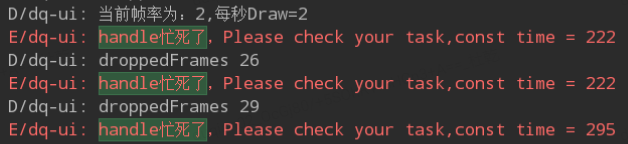
统计方法与实现
我们知道,Handler有个成员变量mLooper,它通过loop()方法取出需要执行的Message,message非空时,会根据是否有printer来打印开始、结束的log,我们可以自定义一个Printer,根据回调统计耗时。
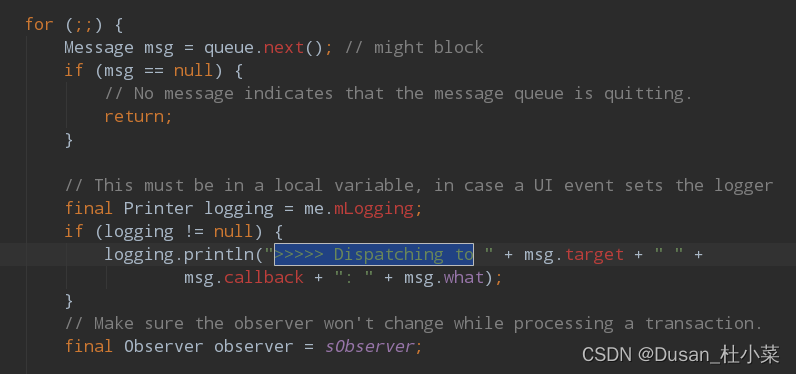
具体实现:
class HandlerLogger : Printer {
companion object {
private const val START = ">>>>> Dispatching to"
private const val END = "<<<<< Finished to"
}
//打印log,可以统计时长,超过xxxms认为卡顿
private var start = 0L
override fun println(x: String?) {
val isStartHandle = x?.startsWith(START) == true
if (isStartHandle) {
//开始计时
LogMonitor.instance.startMonitor()
start = System.currentTimeMillis()
}
if (x?.startsWith(END) == true) {
//结束计时,并计算出方法执行时间
LogMonitor.instance.removeMonitor()
val end = System.currentTimeMillis()
val diff = end - start
if (diff > 100 && start > 0) {
Log.e(TAG, "dq-handle忙死了,Please check your task,time=$diff" + "ms")
}
}
}
}
帧率统计
系统每一帧的绘制都有回调,我们也是可以注册监听。通过Choreographer来统计帧率:
@JvmStatic
fun frameMonitor() {//帧率检测
mFpsCount = 0
mLastFrameTime = 0
mLastFrameTimeNanos = 0
mFrameTimeNanos = 0
Choreographer.getInstance().postFrameCallback(object : FrameCallback {
override fun doFrame(frameTimeNanos: Long) {
val diff = (frameTimeNanos - mLastFrameTimeNanos) / 1_000_000
if (diff > frameCountPerSecond && mLastFrameTimeNanos > 0) {
val droppedFrames = (diff / frameCountPerSecond).roundToInt()
if (droppedFrames > 3) {
Log.d(TAG, "dq-丢帧 droppedFrames=$droppedFrames")
}
}
mLastFrameTimeNanos = frameTimeNanos
mFpsCount++
mFrameTimeNanos = frameTimeNanos
Choreographer.getInstance().postFrameCallback(this)
}
})
Rx2Utils.backgroundTaskDelayed(runnable, 1000)
}
打印耗时堆栈
handler任务开始(>>>>> Dispatching to)时,设置定时器,如果handle处理耗时超过100ms,打印主线程的堆栈。
/**
* 自定义超时的阈值,如果handle处理耗时超过100ms,打印堆栈
*/
private const val TIME_BLOCK = 100L
private val mLogRunnable = Runnable {
//打印出执行的耗时方法的栈消息
val sb = StringBuilder()
val stackTrace = Looper.getMainLooper().thread.stackTrace
for (s in stackTrace) {
sb.append(s.toString())
sb.append("\n")
}
Log.e(TAG, "dq-main-ui stackTrace=$sb")
}
Janky Frames
官方衡量Janky frames的标准:一帧的时间超过16.67ms。可以通过adb命令获取当前的丢帧信息。
adb shell dumpsys gfxinfo your_package_name framestats
Matrix检测
使用Matrix框架,可以统计并打印每个方法的耗时,有对主要耗时的方法降序打印堆栈信息。
系统UI工具
开发者模式里面打开帧率统计工具(具体看手机,有些是性能监视器,显示FPS信息)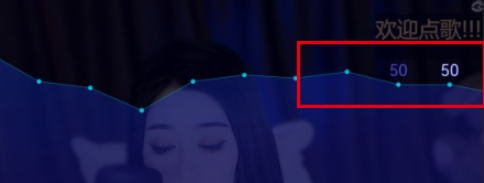
profile工具
as自带的profile工具,可以看方法耗时
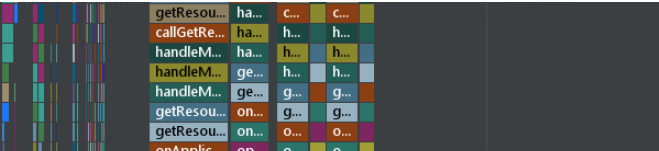
Thanks
Welcome to contact me: [email protected] or Wechat:dusan2010