前言
在使用 Qt Quick 开发的过程中,有时我们会遇到这样的需求,界面窗口显示出来后,某些 Item 并不存在,当发生了鼠标点击或者某种事件触发之后,才会去创建这些Item并显示出来,这就是我们经常说的动态创建组件。本章节博主就整理了几种在 QML 中动态创建组件的方法。
方法一:Model + View
首先需要定义好 view 和 model,当我们获取到一组新的数据需要在界面上显示的时候,可以通过在model中添加数据的方式,在view中动态显示。
示例:
import QtQuick 2.12
import QtQuick.Window 2.12
Window {
visible: true
width: 640
height: 480
ListView {
id: view
width: parent.width
height: 300
clip: true
focus: true
model: ListModel {
id: model
ListElement { name: "Apple"; cost: 2.45 }
}
delegate: Component {
Item {
width: 180; height: 40
Column {
anchors.verticalCenter: parent.verticalCenter
Text { text: '<b>Name:</b> ' + name }
Text { text: '<b>Number:</b> ' + cost }
}
}
}
highlight: Rectangle {
color: "lightsteelblue"
radius: 5
}
add: Transition {
NumberAnimation { properties: "x,y"; from: 100; duration: 1000 }
}
}
Rectangle {
width: 120
height: 80
anchors.bottom: parent.bottom
anchors.bottomMargin: 50
anchors.horizontalCenter: parent.horizontalCenter
color: "yellow"
Text {
anchors.centerIn: parent
font.pixelSize: 28
font.family: "微软雅黑"
color: "black"
text: qsTr("add")
}
MouseArea {
anchors.fill: parent
onClicked: {
addItemToListView("banana", 5)
addItemToListView("orange", 3.6)
addItemToListView("pear", 1.8)
addItemToListView("watermelon", 8.5)
}
}
}
function addItemToListView(name, cost)
{
model.append({ "name":name, "cost":cost })
}
}
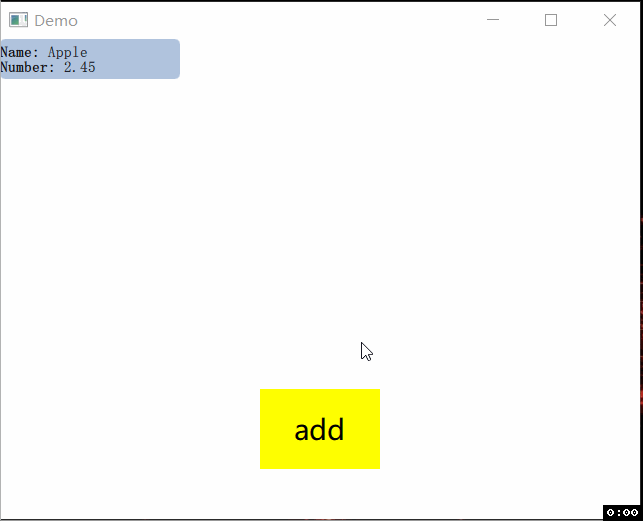
方法二:Loader +Component
MyItem1.qml
import QtQuick 2.0
Rectangle {
width: 640
height: 300
color: "yellow"
Text {
anchors.centerIn: parent
font.pixelSize: 48
font.family: "微软雅黑"
text: "I am yellow !"
color: "black"
}
}
MyItem2.qml
import QtQuick 2.0
Rectangle {
width: 640
height: 300
color: "red"
Text {
anchors.centerIn: parent
font.pixelSize: 48
font.family: "微软雅黑"
text: "I am red !"
color: "black"
}
}
import QtQuick 2.12
import QtQuick.Window 2.12
import QtQuick.Controls 2.5
Window {
visible: true
width: 640
height: 480
property bool jud: true
property int count: 0
Loader {
id: loader
anchors.top: parent.top
anchors.left: parent.left
asynchronous: false // 异步加载,默认false
}
Text {
id: text
anchors.horizontalCenter: parent.horizontalCenter
anchors.bottom: parent.bottom
anchors.bottomMargin: 100
font.pixelSize: 24
font.family: "微软雅黑"
color: "black"
text: JSON.stringify(count)
}
Button {
anchors.horizontalCenter: parent.horizontalCenter
anchors.bottom: parent.bottom
anchors.bottomMargin: 40
text: "load"
onClicked: {
timer1.start()
timer2.start()
}
}
Timer {
id: timer1
interval: 10
repeat: true
onTriggered: {
count++
}
}
Timer {
id: timer2
interval: 10
repeat: true
onTriggered: {
if (jud) {
loader.source = "MyItem1.qml"
} else {
loader.source = "MyItem2.qml"
}
jud = !jud
}
}
}

这里说明一下,Loader 使用同步加载的方式在这个 Demo 中其实是不会卡顿的,Item 切换非常流畅,上图gif中出现卡顿是因为录制GIF的工具帧数没有跟上。。。也是有点无语。小伙伴们可以自己跑一下程序看一下效果。
Loader 的 asynchronous 属性代表是否异步加载,默认是false。当与源属性一起使用时,加载和编译也将在后台线程中执行。异步加载会跨多个帧创建组件声明的对象,并减少动画中出现故障的可能性。
异步加载时,状态将更改为Loader.loading。创建整个组件后,该项将可用,状态将更改为Loader.Ready。在进行异步加载时将此属性的值更改为false将强制立即同步完成。这允许在异步加载完成之前必须访问加载程序内容时,开始异步加载,然后强制完成。
方法三:createObject / createQmlObject
MyItem.qml
import QtQuick 2.0
import QtQuick.Controls 2.5
Rectangle {
id: rec
property alias textInformation : myText.text
signal destroyMyself(var object)
Text {
id: myText
anchors.left: parent.left
anchors.leftMargin: 10
anchors.verticalCenter: parent.verticalCenter
font.pixelSize: 24
font.family: "微软雅黑"
color: "black"
}
Button {
anchors.right: parent.right
anchors.rightMargin: 10
anchors.verticalCenter: parent.verticalCenter
text: "delete"
onClicked: {
destroyMyself(rec)
}
}
}
main.qml
import QtQuick 2.12
import QtQuick.Window 2.12
import QtQuick.Controls 2.5
Window {
visible: true
width: 1024
height: 768
Column {
id: column
anchors.top: parent.top
anchors.left: parent.left
width: parent.width
height: 700
spacing: 5
}
Button {
id: createObjectBtn
anchors.left: parent.left
anchors.bottom: parent.bottom
anchors.leftMargin: 120
anchors.bottomMargin: 50
text: "createObject"
onClicked: {
createObject()
}
}
Button {
id: createQmlObjectBtn
anchors.right: parent.right
anchors.bottom: parent.bottom
anchors.rightMargin: 120
anchors.bottomMargin: 50
text: "createQmlObject"
onClicked: {
createQmlObject()
}
}
Component {
id: myComponent
Rectangle {
id: rec
property alias textInformation : myText.text
signal destroyMyself(var object)
Text {
id: myText
anchors.left: parent.left
anchors.leftMargin: 10
anchors.verticalCenter: parent.verticalCenter
font.pixelSize: 24
font.family: "微软雅黑"
color: "black"
}
Button {
anchors.right: parent.right
anchors.rightMargin: 10
anchors.verticalCenter: parent.verticalCenter
text: "delete"
onClicked: {
destroyMyself(rec)
}
}
}
}
function componentDestroy(object) {
object.destroy()
}
function createObject() {
// createComponent from external file "MyItem.qml"
var component = Qt.createComponent("MyItem.qml")
if (component.status === Component.Ready) {
var obj = component.createObject(column, { "color": "yellow",
"width": column.width,
"height": 50,
"textInformation": 'createComponent from external file "MyItem.qml"' })
obj.destroyMyself.connect(componentDestroy)
}
// createComponent from internal file myComponent
var obj2 = myComponent.createObject(column, { "color": "red",
"width": column.width,
"height": 50,
"textInformation": "createComponent from internal file myComponent" })
obj2.destroyMyself.connect(componentDestroy)
}
function createQmlObject() {
var newObject = Qt.createQmlObject('import QtQuick 2.0; Rectangle {color: "blue"; width: 1024; height: 50}',
column,
"");
}
}
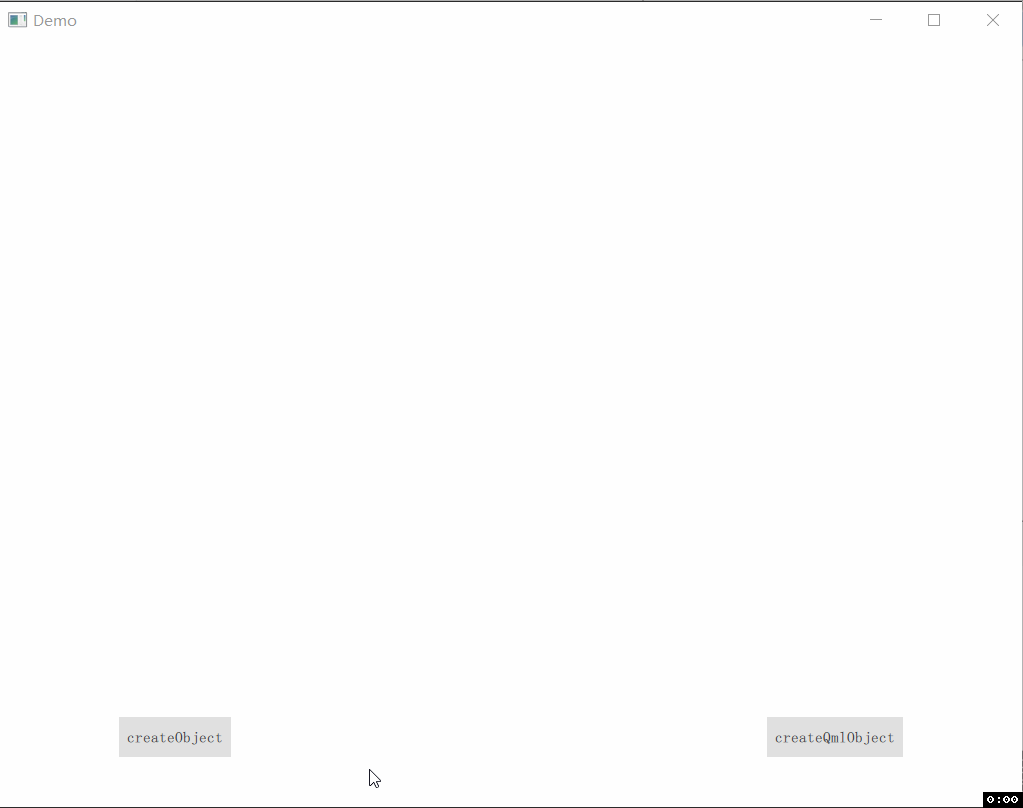

object createQmlObject(qml, object parent, string filepath)
返回从给定的qml字符串创建的具有指定父级的新对象,如果创建对象时出错,则返回null。 如果指定了filepath,它将用于为创建的对象报告错误。
查看示例的代码可以发现,通过 createQmlObject 动态创建不是很方便,因为如果组件的样式或功能比较多的话,qml字符串就会很长很繁琐。
object createObject(parent, object properties)
可以在文件中或者在外部把组件定义好,如果是外部定义的需要先通过 createComponent 创建组件,然后再通过 createObject 创建此组件的对象实例。
本文福利,莬费领取Qt开发学习资料包、技术视频,内容包括(C++语言基础,C++设计模式,Qt编程入门,QT信号与槽机制,QT界面开发-图像绘制,QT网络,QT数据库编程,QT项目实战,QSS,OpenCV,Quick模块,面试题等等)↓↓↓↓↓↓见下面↓↓文章底部点击莬费领取↓↓