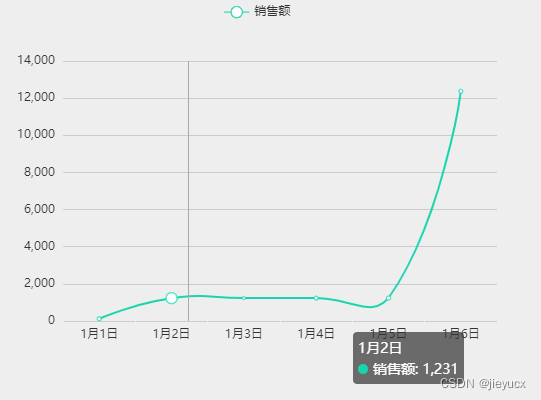一、在vue2中使用echarts
在vue2中使用echarts,和在原生js中使用echarts步骤差不多,只不过我们需要在mounted钩子中写逻辑代码,具体步骤如下,
安装`echarts``
npm install echarts -S
在main.js中导入
import ECharts from "echarts";
Vue.prototype.$echarts = ECharts;
将其挂载到vue的原型上,这样我们在全局都可以通过this.$echarts来访问echarts了
准备工作做好了,咱们看个例子
绘制如图所示的一个示例图
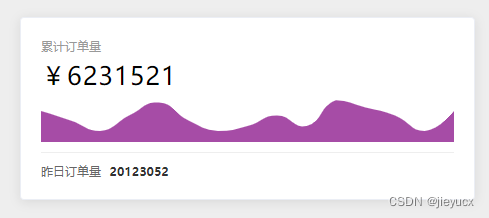
<template>
<div id="total-orders-chart" :style="{ width: '100%', height: '100%' }"></div>
</template>
<script>
export default {
mounted() {
const chartDom = document.getElementById('total-orders-chart')
const chart = this.$echarts.init(chartDom)
chart.setOption({
xAxis: {
type: 'category',
show: false,
boundaryGap: false
},
yAxis: {
show: false
},
series: [{
type: 'line',
data: [620, 432, 220, 534, 790, 430, 220, 320, 532, 320, 834, 690, 530, 220, 620],
areaStyle: {
color: 'purple'
},
lineStyle: {
width: 0
},
itemStyle: {
opacity: 0
},
smooth: true
}],
grid: {
top: 0,
bottom: 0,
left: 0,
right: 0
}
})
},
}
</script>
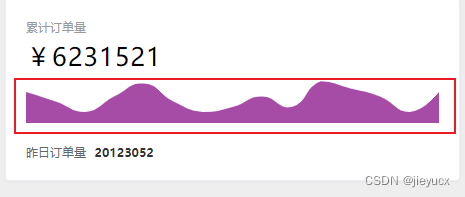
代码只是圈住的图的部分
二、使用vue-echarts同样实现上图例子
还是得先安装,导入
安装
vue-echarts是依赖echarts的,如果你没有安装echarts,记得在安装vue-echarts时一起安装了
npm install echarts vue-echarts -S
导入
import VueECharts from "vue-echarts";
Vue.component("v-chart", VueECharts);
使用vue.component注册组件之后我们全局都可以直接使用<v-chart />组件了
<template>
<v-chart :options="getOptions()" />
</template>
<script>
export default {
methods: {
getOptions() {
return {
xAxis: {
type: 'category',
show: false,
boundaryGap: false
},
yAxis: {
show: false
},
series: [{
type: 'line',
data: [620, 432, 220, 534, 790, 430, 220, 320, 532, 320, 834, 690, 530, 220, 620],
areaStyle: {
color: 'purple'
},
lineStyle: {
width: 0
},
itemStyle: {
opacity: 0
},
smooth: true
}],
grid: {
top: 0,
bottom: 0,
left: 0,
right: 0
}
}
}
}
}
</script>
可以看到使用<v-chart /> 组件了之后可以省去那些繁琐的获取dom和初始化操作
三、使用v-charts
v-charts官网
同样的安装导入,v-charts同样依赖echarts
安装
vue-echarts是依赖echarts的,如果你没有安装echarts,记得在安装vue-echarts时一起安装了
npm install echarts v-charts -S
导入
import VCharts from 'v-charts'
import 'v-charts/lib/style.css'
Vue.use(VCharts)
示例:
<template>
<div style="width: 500px; height: 500px;">
<ve-line :data="data"></ve-line>
</div>
</template>
<script>
/* eslint-disable */
export default {
name: 'salesView',
data() {
return {
data: {
columns: ['日期', '销售额'],
rows: [
{
'日期': '1月1日', '销售额': 123 },
{
'日期': '1月2日', '销售额': 1231 },
{
'日期': '1月3日', '销售额': 1232 },
{
'日期': '1月4日', '销售额': 1233},
{
'日期': '1月5日', '销售额': 1236 },
{
'日期': '1月6日', '销售额': 12367 },
]
}
}
}
}
</script>
<style lang="scss" scoped></style>