2022-12-09 揭幕2022卡塔尔世界杯4强角逐的第一天,越来越精彩了
同时记录程序猿的成长~
1.背景
由于期望搭建一个企业级CICD的环境,开始尝试常规的gitlab+jenkins+k8s+docker harbor+springboot开始练手
其中版本如下:
1.gitlab: GitLab Community Edition 12.2.1
2.jenkins:
3.Mac kubernetes: v1.24.2
4.Mac docker: Engine: 20.10.17 Compose: 1.29.2
5.harbor: v2.5.1-b0506782
1.1 前提
- 企业级代码库 Gitlab
- 企业级CICD持续化集成工具 Jenkins
- 企业级容器化技术架构:Docker+Kubernetes
以下就开始搭建Harbor,构造企业级私有化镜像仓库
1.2 为什么选择Harbor?
因为它的功能相对较强,能够基本满足企业级运作
上图先浅看一下
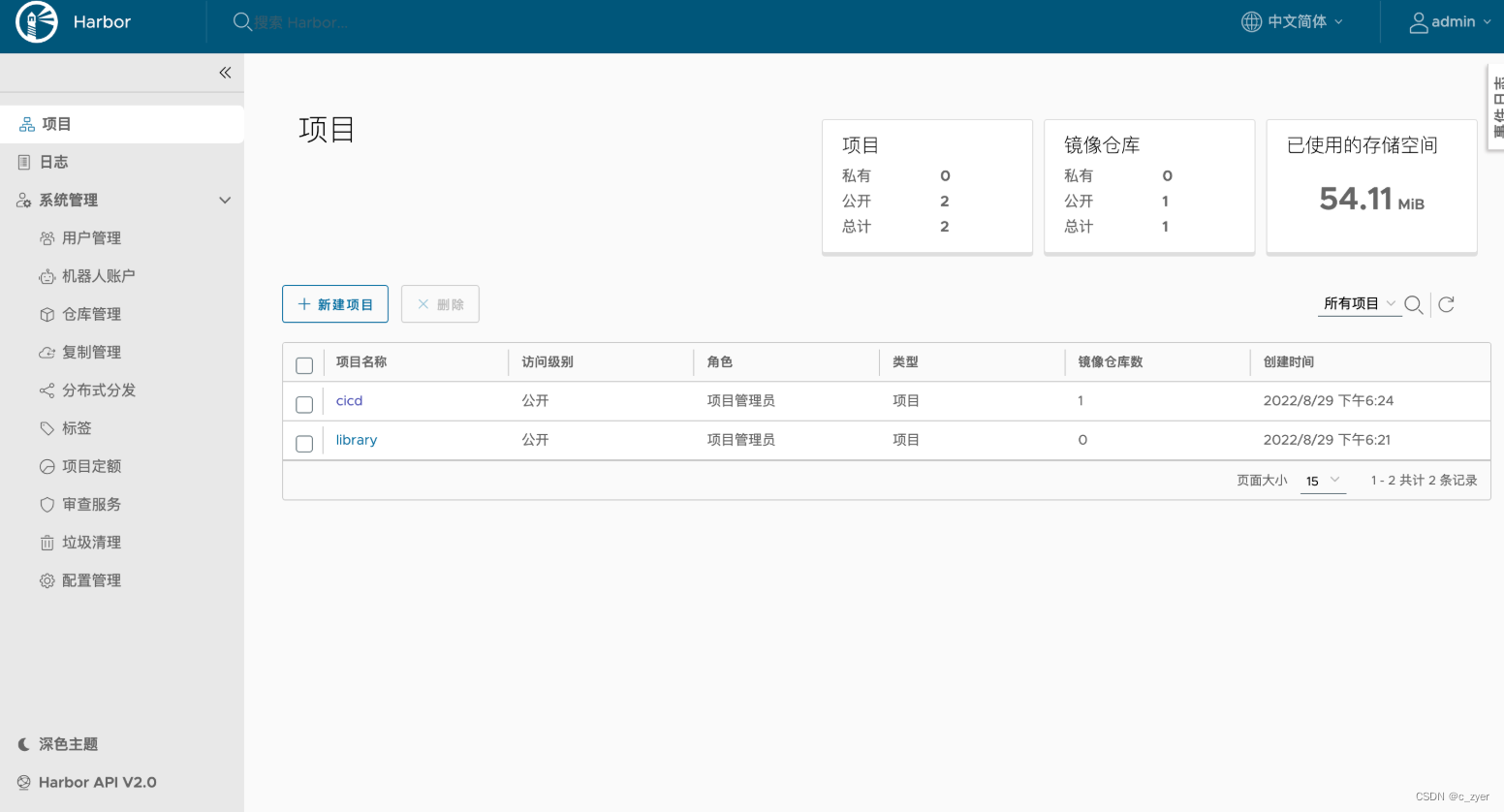
2.使用离线包进行手动安装
请注意需要安装在有Docker指令的机器上
2.1 下载资源包
从 github releases 官方下载offline离线包,这边选取一个稳定版本v2.5.1(online版本需要在线去持续下载资源,为了避免失败,直接下载离线包更为简单)
#通过wget
wget https://github.com/goharbor/harbor/releases/download/v2.5.1/harbor-online-installer-v2.5.1.tgz
#通过页面
#直接点击Asserts中harbor-online-installer-v2.5.1.tgz 下载即可
2.2 解压并配置
tgz的包直接解压
tar zxf harbor-online-installer-v2.5.1.tgz ./harbor
解压出来后的目录结构:
-rw-r--r--@ 1 xxxxx test 11347 5 26 23:59 LICENSE
drwxr-xr-x 3 xxxxx test 96 8 29 18:20 common
-rw-r--r--@ 1 xxxxx test 3361 5 26 23:59 common.sh
-rw-r--r-- 1 xxxxx test 6057 8 30 08:25 docker-compose.yml
-rw-r--r--@ 1 xxxxx test 664492716 5 27 00:00 harbor.v2.5.1.tar.gz
-rw-r--r--@ 1 xxxxx test 9917 5 26 23:59 harbor.yml.tmpl
-rwxr-xr-x@ 1 xxxxx test 2500 5 26 23:59 install.sh
-rwxr-xr-x@ 1 xxxxx test 1881 5 26 23:59 prepare
脚本有prepare install common三个,其中common是基础脚本,我们只会直接调用prepare和install两个脚本
其中harbor.yml.tmpl为核心配置的模板,我们可以直接修改文件名称,或者拷贝一个文件来作为核心配置文件,文件内容如下:
# Configuration file of Harbor
# The IP address or hostname to access admin UI and registry service.
# DO NOT use localhost or 127.0.0.1, because Harbor needs to be accessed by external clients.
# 以下主要填写仓库的IP或域名,最好为域名形式
hostname: 127.0.0.1
# http related config
# 以下为HTTP的配置形式
http:
# port for http, default is 80. If https enabled, this port will redirect to https port
# 默认80,基本是要调整
port: 18080
# https related config
# 以下为HTTPs的配置形式,正常生产环境需要打开,需要配置https证书
#https:
# https port for harbor, default is 443
#port: 443
# The path of cert and key files for nginx
#certificate: /your/certificate/path
#private_key: /your/private/key/path
# # Uncomment following will enable tls communication between all harbor components
# internal_tls:
# # set enabled to true means internal tls is enabled
# enabled: true
# # put your cert and key files on dir
# dir: /etc/harbor/tls/internal
# Uncomment external_url if you want to enable external proxy
# And when it enabled the hostname will no longer used
# external_url: https://reg.mydomain.com:8433
# The initial password of Harbor admin
# It only works in first time to install harbor
# Remember Change the admin password from UI after launching Harbor.
# 以下是Harbor admin的默认密码,可修改
harbor_admin_password: Harbor123
# Harbor DB configuration
database:
# The password for the root user of Harbor DB. Change this before any production use.
# 内置DB的默认密码
password: root123
# The maximum number of connections in the idle connection pool. If it <=0, no idle connections are retained.
max_idle_conns: 100
# The maximum number of open connections to the database. If it <= 0, then there is no limit on the number of open connections.
# Note: the default number of connections is 1024 for postgres of harbor.
max_open_conns: 900
# The default data volume
# 挂载的目录
data_volume: /files/docker/harbor
# Harbor Storage settings by default is using /data dir on local filesystem
# Uncomment storage_service setting If you want to using external storage
# storage_service:
# # ca_bundle is the path to the custom root ca certificate, which will be injected into the truststore
# # of registry's and chart repository's containers. This is usually needed when the user hosts a internal storage with self signed certificate.
# ca_bundle:
# # storage backend, default is filesystem, options include filesystem, azure, gcs, s3, swift and oss
# # for more info about this configuration please refer https://docs.docker.com/registry/configuration/
# filesystem:
# maxthreads: 100
# # set disable to true when you want to disable registry redirect
# redirect:
# disabled: false
# Trivy configuration
#
# Trivy DB contains vulnerability information from NVD, Red Hat, and many other upstream vulnerability databases.
# It is downloaded by Trivy from the GitHub release page https://github.com/aquasecurity/trivy-db/releases and cached
# in the local file system. In addition, the database contains the update timestamp so Trivy can detect whether it
# should download a newer version from the Internet or use the cached one. Currently, the database is updated every
# 12 hours and published as a new release to GitHub.
trivy:
# ignoreUnfixed The flag to display only fixed vulnerabilities
ignore_unfixed: false
# skipUpdate The flag to enable or disable Trivy DB downloads from GitHub
#
# You might want to enable this flag in test or CI/CD environments to avoid GitHub rate limiting issues.
# If the flag is enabled you have to download the `trivy-offline.tar.gz` archive manually, extract `trivy.db` and
# `metadata.json` files and mount them in the `/home/scanner/.cache/trivy/db` path.
skip_update: false
#
# The offline_scan option prevents Trivy from sending API requests to identify dependencies.
# Scanning JAR files and pom.xml may require Internet access for better detection, but this option tries to avoid it.
# For example, the offline mode will not try to resolve transitive dependencies in pom.xml when the dependency doesn't
# exist in the local repositories. It means a number of detected vulnerabilities might be fewer in offline mode.
# It would work if all the dependencies are in local.
# This option doesn’t affect DB download. You need to specify "skip-update" as well as "offline-scan" in an air-gapped environment.
offline_scan: false
#
# insecure The flag to skip verifying registry certificate
insecure: false
# github_token The GitHub access token to download Trivy DB
#
# Anonymous downloads from GitHub are subject to the limit of 60 requests per hour. Normally such rate limit is enough
# for production operations. If, for any reason, it's not enough, you could increase the rate limit to 5000
# requests per hour by specifying the GitHub access token. For more details on GitHub rate limiting please consult
# https://developer.github.com/v3/#rate-limiting
#
# You can create a GitHub token by following the instructions in
# https://help.github.com/en/github/authenticating-to-github/creating-a-personal-access-token-for-the-command-line
#
# github_token: xxx
jobservice:
# Maximum number of job workers in job service
max_job_workers: 10
notification:
# Maximum retry count for webhook job
webhook_job_max_retry: 10
chart:
# Change the value of absolute_url to enabled can enable absolute url in chart
absolute_url: disabled
# Log configurations
log:
# options are debug, info, warning, error, fatal
level: info
# configs for logs in local storage
local:
# Log files are rotated log_rotate_count times before being removed. If count is 0, old versions are removed rather than rotated.
rotate_count: 50
# Log files are rotated only if they grow bigger than log_rotate_size bytes. If size is followed by k, the size is assumed to be in kilobytes.
# If the M is used, the size is in megabytes, and if G is used, the size is in gigabytes. So size 100, size 100k, size 100M and size 100G
# are all valid.
rotate_size: 200M
# The directory on your host that store log
location: /var/log/harbor
# Uncomment following lines to enable external syslog endpoint.
# external_endpoint:
# # protocol used to transmit log to external endpoint, options is tcp or udp
# protocol: tcp
# # The host of external endpoint
# host: localhost
# # Port of external endpoint
# port: 5140
#This attribute is for migrator to detect the version of the .cfg file, DO NOT MODIFY!
_version: 2.5.0
# Uncomment external_database if using external database.
# external_database:
# harbor:
# host: harbor_db_host
# port: harbor_db_port
# db_name: harbor_db_name
# username: harbor_db_username
# password: harbor_db_password
# ssl_mode: disable
# max_idle_conns: 2
# max_open_conns: 0
# notary_signer:
# host: notary_signer_db_host
# port: notary_signer_db_port
# db_name: notary_signer_db_name
# username: notary_signer_db_username
# password: notary_signer_db_password
# ssl_mode: disable
# notary_server:
# host: notary_server_db_host
# port: notary_server_db_port
# db_name: notary_server_db_name
# username: notary_server_db_username
# password: notary_server_db_password
# ssl_mode: disable
# Uncomment external_redis if using external Redis server
# external_redis:
# # support redis, redis+sentinel
# # host for redis: <host_redis>:<port_redis>
# # host for redis+sentinel:
# # <host_sentinel1>:<port_sentinel1>,<host_sentinel2>:<port_sentinel2>,<host_sentinel3>:<port_sentinel3>
# host: redis:6379
# password:
# # sentinel_master_set must be set to support redis+sentinel
# #sentinel_master_set:
# # db_index 0 is for core, it's unchangeable
# registry_db_index: 1
# jobservice_db_index: 2
# chartmuseum_db_index: 3
# trivy_db_index: 5
# idle_timeout_seconds: 30
# Uncomment uaa for trusting the certificate of uaa instance that is hosted via self-signed cert.
# uaa:
# ca_file: /path/to/ca
# Global proxy
# Config http proxy for components, e.g. http://my.proxy.com:3128
# Components doesn't need to connect to each others via http proxy.
# Remove component from `components` array if want disable proxy
# for it. If you want use proxy for replication, MUST enable proxy
# for core and jobservice, and set `http_proxy` and `https_proxy`.
# Add domain to the `no_proxy` field, when you want disable proxy
# for some special registry.
proxy:
http_proxy:
https_proxy:
no_proxy:
components:
- core
- jobservice
- trivy
# metric:
# enabled: false
# port: 9090
# path: /metrics
# Trace related config
# only can enable one trace provider(jaeger or otel) at the same time,
# and when using jaeger as provider, can only enable it with agent mode or collector mode.
# if using jaeger collector mode, uncomment endpoint and uncomment username, password if needed
# if using jaeger agetn mode uncomment agent_host and agent_port
# trace:
# enabled: true
# # set sample_rate to 1 if you wanna sampling 100% of trace data; set 0.5 if you wanna sampling 50% of trace data, and so forth
# sample_rate: 1
# # # namespace used to differenciate different harbor services
# # namespace:
# # # attributes is a key value dict contains user defined attributes used to initialize trace provider
# # attributes:
# # application: harbor
# # # jaeger should be 1.26 or newer.
# # jaeger:
# # endpoint: http://hostname:14268/api/traces
# # username:
# # password:
# # agent_host: hostname
# # # export trace data by jaeger.thrift in compact mode
# # agent_port: 6831
# # otel:
# # endpoint: hostname:4318
# # url_path: /v1/traces
# # compression: false
# # insecure: true
# # timeout: 10s
# enable purge _upload directories
upload_purging:
enabled: true
# remove files in _upload directories which exist for a period of time, default is one week.
age: 168h
# the interval of the purge operations
interval: 24h
dryrun: false
2.3 将Harbor仓库地址配置在Docker的代理仓库地址中
找到自己当前部署Docker daemon.json所在目录
cat /etc/docker/daemon.json
{
"registry-mirrors": ["https://docker.mirrors.ustc.edu.cn"],
"insecure-registries" : ["127.0.0.1:18080"]
}
配置保存后,需要重新加载启动一下Docker服务使其生效
2.4 启动Harbor
#使用当前目录下install指令即可启动
./install.sh
如果修改了harbor.yml则需要先执行 prepare指令,再执行install指令
此外还可以在系统上将服务固定下来,不用手动启动,将其设置为基于docker服务的系统服务
[Unit]
Description=Harbor
After=docker.service systemd-networkd.service systemd-resolved.service
Requires=docker.service
Documentation=http://github.com/vmware/harbor
[Service]
Type=simple
Restart=on-failure
RestartSec=5
ExecStart=/usr/local/bin/docker-compose -f [harbor dir]/docker-compose.yml up ##中括号部分修改成harbor的文件夹
ExecStop=/usr/local/bin/docker-compose -f [harbor dir]/docker-compose.yml down ##中括号部分修改成harbor的文件夹
[Install]
WantedBy=multi-user.target
2.5 校验仓库的登录与推送
# 一、使用页面登录,直接输入 127.0.0.1:18080的地址,即可出现登录页,可使用配置文件中的admin密码进行设置
# 二、使用指令验证
a@b:/etc/docker$ docker login 127.0.0.1:18080
Authenticating with existing credentials...
Login Succeeded
#制作镜像
docker tag nginx:latest 127.0.0.1:18080/cicd/nginx:latest
#查看镜像
a@b:/etc/docker$ docker images
REPOSITORY TAG IMAGE ID CREATED SIZE
127.0.0.1:18080/cicd/nginx latest 2b7d6430f78d 6 days ago 142MB
#推送镜像
a@v:/etc/docker$ docker push 127.0.0.1:18080/cicd/nginx:latest
The push refers to repository [127.0.0.1:18080/cicd/nginx]
73993eeb8aa2: Pushed
2c31eef17db8: Pushed
7b9055fc8058: Pushed
04ab349b7b3b: Pushed
226117031573: Pushed
6485bed63627: Pushed
latest: digest: sha256:89020cd33be2767f3f894484b8dd77bc2e5a1ccc864350b92c53262213257dfc size: 1570
#最终能够在页面查看到对应仓库中的镜像