git 上传文件到gitlab
1.登录
首先进入需要上传的文件夹,鼠标右键点击Git Bash Here
#输入用户名、邮箱
git config --global user.name "Your Name"
git config --global user.email "[email protected]"
//查看设置
git config --list
2.生成公共密钥
ssh-keygen -t rsa -C "[email protected]"
生成密钥的位置在:
C:\Users\Administrator\.ssh
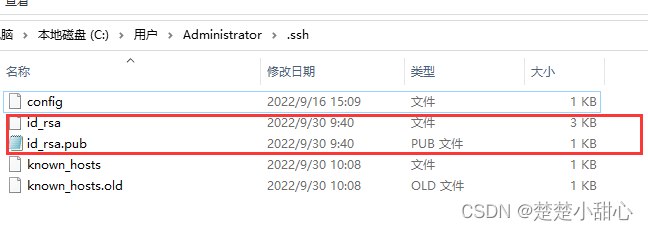
打开 id_rsa.pub,复制密钥,粘贴到下图中,点击增加密钥。
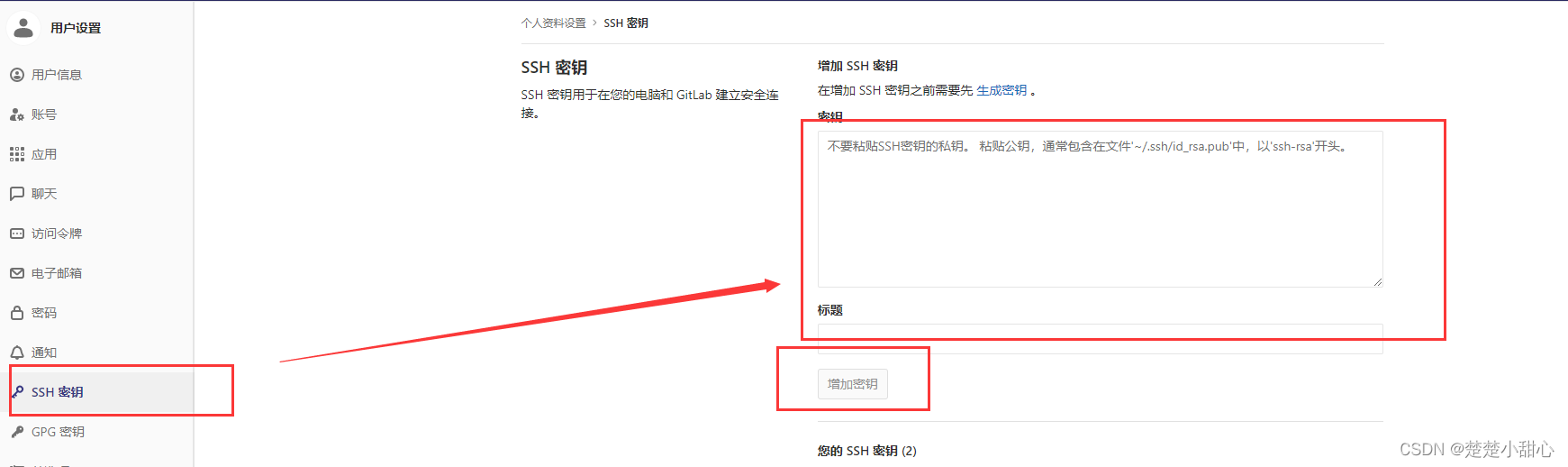
3.配置路由到hosts文件
当你出现报错:
ssh: Could not resolve hostname xxx.com: Name or service not known
fatal: Could not read from remote repository.
Please make sure you have the correct access rights
and the repository exists.
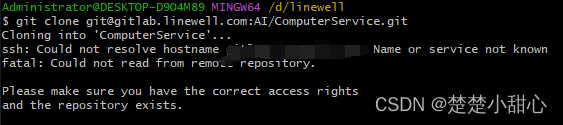
解决:
在C:\Windows\System32\drivers\etc中,配置hosts文件
右击hosts文件,并以记事本格式打开。然后在文件最后一行添加如下内容:
xxx.xxx.xxx github.com
4.初始化
输入git init,初始化git相关配置文件
git init
5、设置本地与远程仓库的链接
输入git remote add origin *你的远程仓库地址*,设置本地与远程仓库的链接
git remote add origin http://gitlabxxxxx.git
如果不设置会出现:
fatal: 'origin' does not appear to be a git repository fatal: Could not read from remote repository.
6、拉取远程仓库
输入git pull origin master,将远程仓库进行下拉,获取同步
git pull origin master
7、添加上传文件
输入git add . ,将所有文件添加
git add .
8、暂存文件
输入git commit -m “add new file”,提交代码
git commit -m “add new file”
9、提交暂存文件到指定分支
输入git push origin master,将代码上传至远程仓库的master节点
git push origin master