基于微信小程序的抽屉菜单特效
前言:随着每个应用复杂程度的增加以及逐渐变大的手机屏幕,如果一直要通过各个角落的按钮来访问不同的菜单,这就明显不如能直接在屏幕中间使用的抽屉功能方便。
一、功能介绍
抽屉菜单是现在移动端网页、App都很常见的设计,这里将用小程序来实现这一效果。小程序提供了一系列触摸触发的事件,我们可以在这些事件上绑定自定义的响应,即可达到打开关闭菜单的操作效果。
二、小程序效果图



三、实现步骤
1、首先在wxml中定义两个scroll-view,一个是默认显示的区域,另一个是触发事件后显示的区域,滑动时主题内容右滑,抽屉菜单在上层显示。
- 在wxml定义scroll-view标签,设置允许纵向滚动,同时设置页面高度为获取屏幕高度且不允许下拉刷新,这样用户所有的操作都会在我们所定义的区域内完成。
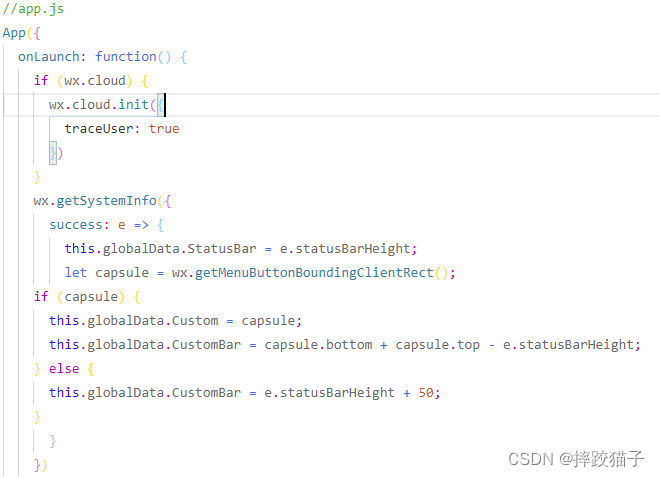
图片3.1,在App.js中获取屏幕高度
2、在wxml中的两个容器之间增加一个view标签,它在这里起到一个遮罩层的作用。
- 遮罩层关键属性pointer-events,我们将其设置为none,这样我们的动作就会穿透这个view达到下层的scroll-view,如果不加这个属性,所有对左侧抽屉菜单的操作都会作用到右侧上面,那相当于是一个无效样式。

图片3.2,定义遮罩层
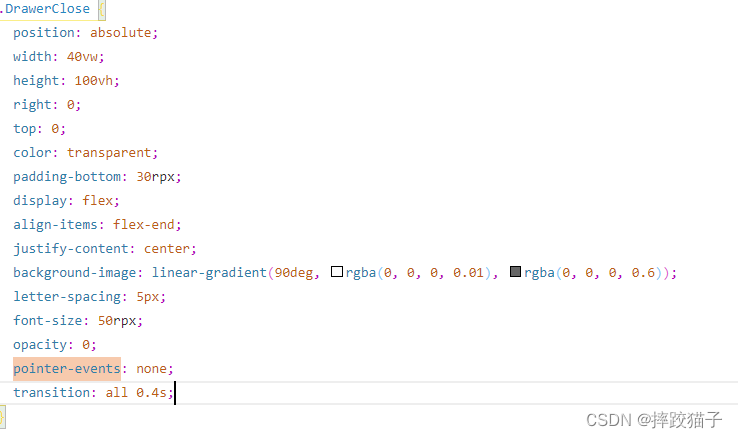
3、通过响应事件给对应的scroll以及view设置不同的class并响应渲染。
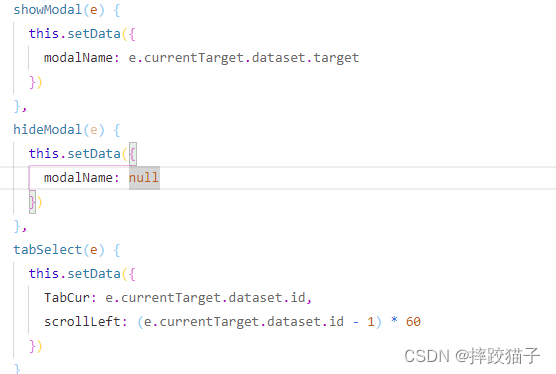
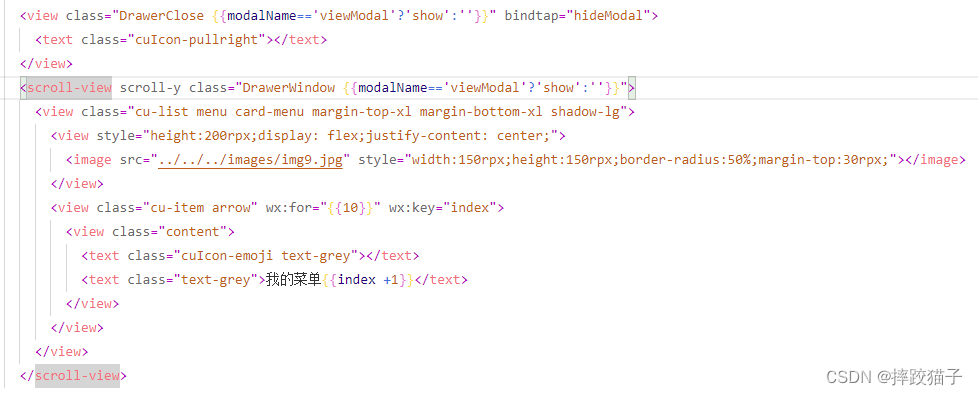
四、完整代码
<scroll-view scroll-y class="DrawerPage {
{modalName=='viewModal'?'show':''}}">
<cu-custom bgColor="bg-gradual-blue" isBack="{
{true}}"><view slot="backText">返回</view>
<view slot="content">全屏抽屉</view>
</cu-custom>
<view class='cu-btn bg-green lg block shadow radius margin-xl' bindtap="showModal" data-target="viewModal">
打开抽屉
</view>
<view class="cu-list menu card-menu margin-top-xl margin-bottom-xl shadow-lg">
<view class="cu-item arrow" wx:for="{
{10}}" wx:key="index">
<view class="content">
<text class="cuIcon-similar text-grey"></text>
<text class="text-grey">{
{index +1}}</text>
</view>
</view>
</view>
</scroll-view>
<view class="DrawerClose {
{modalName=='viewModal'?'show':''}}" bindtap="hideModal">
<text class="cuIcon-pullright"></text>
</view>
<scroll-view scroll-y class="DrawerWindow {
{modalName=='viewModal'?'show':''}}">
<view class="cu-list menu card-menu margin-top-xl margin-bottom-xl shadow-lg">
<view style="height:200rpx;display: flex;justify-content: center;">
<image src="../../../images/img9.jpg" style="width:150rpx;height:150rpx;border-radius:50%;margin-top:30rpx;"></image>
</view>
<view class="cu-item arrow" wx:for="{
{10}}" wx:key="index">
<view class="content">
<text class="cuIcon-emoji text-grey"></text>
<text class="text-grey">我的菜单{
{index +1}}</text>
</view>
</view>
</view>
</scroll-view>
page {
background-image: var(--gradualBlue);
width: 100vw;
overflow: hidden;
}
.DrawerPage {
position: fixed;
width: 100vw;
height: 100vh;
left: 0vw;
background-color: #f1f1f1;
transition: all 0.4s;
}
.DrawerPage.show {
transform: scale(0.9, 0.9);
left: 85vw;
box-shadow: 0 0 60rpx rgba(0, 0, 0, 0.2);
transform-origin: 0;
}
.DrawerWindow {
position: absolute;
width: 85vw;
height: 100vh;
left: 0;
top: 0;
transform: scale(0.9, 0.9) translateX(-100%);
opacity: 0;
pointer-events: none;
transition: all 0.4s;
}
.DrawerWindow.show {
transform: scale(1, 1) translateX(0%);
opacity: 1;
pointer-events: all;
}
.DrawerClose {
position: absolute;
width: 40vw;
height: 100vh;
right: 0;
top: 0;
color: transparent;
padding-bottom: 30rpx;
display: flex;
align-items: flex-end;
justify-content: center;
background-image: linear-gradient(90deg, rgba(0, 0, 0, 0.01), rgba(0, 0, 0, 0.6));
letter-spacing: 5px;
font-size: 50rpx;
opacity: 0;
pointer-events: none;
transition: all 0.4s;
}
.DrawerClose.show {
opacity: 1;
pointer-events: all;
width: 15vw;
color: #fff;
}
.DrawerPage .cu-bar.tabbar .action button.icon {
width: 64rpx;
height: 64rpx;
line-height: 64rpx;
margin: 0;
display: inline-block;
}
.DrawerPage .cu-bar.tabbar .action .cu-avatar {
margin: 0;
}
.DrawerPage .nav {
flex: 1;
}
.DrawerPage .nav .cu-item.cur {
border-bottom: 0;
position: relative;
}
.DrawerPage .nav .cu-item.cur::after {
content: "";
width: 10rpx;
height: 10rpx;
background-color: currentColor;
position: absolute;
bottom: 10rpx;
border-radius: 10rpx;
left: 0;
right: 0;
margin: auto;
}
.DrawerPage .cu-bar.tabbar .action {
flex: initial;
}
showModal(e) {
this.setData({
modalName: e.currentTarget.dataset.target
})
},
hideModal(e) {
this.setData({
modalName: null
})
},
tabSelect(e) {
this.setData({
TabCur: e.currentTarget.dataset.id,
scrollLeft: (e.currentTarget.dataset.id - 1) * 60
})
}