【Unity】编辑器扩展-01-拓展Project视图
拓展右键菜单

编辑器使用的代码应该仅限编辑模式下,也就是说正式的游戏包不应该包含这些代码。Unity提供了一个规则:如果属于编辑模式下的代码,需要放在Editor文件夹下;如果属于运行时执行的代码,放在任意非Editor文件夹下即可。此外,Editor文件夹的位置比较灵活,他可以作为多个目录下的子文件夹存在,这样开发者就可以根据功能来划分,将不同功能的编辑代码放在不同的Editor目录下。
using System.Collections;
using System.Collections.Generic;
using UnityEngine;
using UnityEditor;
public class Script_01 : MonoBehaviour
{
//常规的Project视图菜单扩展(以Assets目录开头)
[MenuItem("Assets/My Tools/Tools 1",false,2)]
static void MyTools1()
{
Debug.Log(Selection.activeObject.name);
}
[MenuItem("Assets/My Tools/Tools 2", false, 1)]
static void MyTools2()
{
Debug.Log(Selection.activeObject.name);
}
//窗体菜单目录扩展
[MenuItem("My Tools/Tools 2", false, 1)]
static void MyTools3()
{
Debug.Log(Selection.activeObject.name);
}
//Tools 2的验证函数,当该函数返回false时,Tools 2无法点击
[MenuItem("Assets/My Tools/Tools 2", true, 1)]
static bool MyTools2Validate()
{
return false;
}
}
自定义菜单的参数需要在MenuItem方法中写入显示的菜单路径,第二个参数则表示该函数是否为验证函数,第三个参数则表示该菜单的排序,数字越小,排序越靠前。
拓展布局
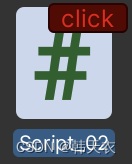
using System.Collections;
using System.Collections.Generic;
using UnityEngine;
using UnityEditor;
public class Script_02 : MonoBehaviour
{
//表示此方法会在C#编译完成后首先调用
[InitializeOnLoadMethod]
static void InitializeOnLoadMethod()
{
EditorApplication.projectWindowItemOnGUI = delegate (string guid,Rect selectionRect){
if(Selection.activeObject&& guid == AssetDatabase.AssetPathToGUID(AssetDatabase.GetAssetPath(Selection.activeObject)))
{
float width = 40f;
float height = 15f;
//注意,调用回调函数输入的位置参数,在Project视图的左上角为原点
selectionRect.x += (selectionRect.width - width);
selectionRect.y += 2f;
selectionRect.width = width;
selectionRect.height = height;
GUI.color = Color.red;
if (GUI.Button(selectionRect, "click"))
{
Debug.LogFormat("click:{0}",Selection.activeObject);
}
GUI.color = Color.white;
}
};
}
}
监听事件
Project视图中的资源比较多,如果不好好规划,资源就会很凌乱。有时候,我们需要借助程序来约束资源。
我们可以通过监听资源的创建、删除、移动和保存等事件来实现。例如,一个文件移动到错误的目录下,此时可以借助监听资源移动事件,判断移动的位置是否合法,从而决定是否要阻止本次移动。
using System.Collections;
using System.Collections.Generic;
using UnityEngine;
using UnityEditor;
public class Script_03 : UnityEditor.AssetModificationProcessor
{
[InitializeOnLoadMethod]
static void InitializeOnLoadMethod()
{
//全局监听资源变化
EditorApplication.projectChanged += delegate ()
{
Debug.Log("change");
};
}
//监听双击鼠标左键
public static bool IsOpenForEdit(string assetPath,out string message)
{
message = null;
//Debug.LogFormat("assetPath:{0}",assetPath);
return true;
}
//监听资源创建事件
public static void OnWillCreateAsset(string path)
{
Debug.LogFormat("path:{0}",path);
}
//监听资源即将被保存
public static string[] OnWillSaveAssets(string[] paths)
{
if (paths != null)
{
Debug.LogFormat("path:{0}",string.Join(",",paths));
}
return paths;
}
//监听移动事件
public static AssetMoveResult OnWillMoveAsset(string oldPath, string newPath)
{
Debug.LogFormat("from:{0} to : {1}", oldPath, newPath);
return AssetMoveResult.DidMove;
}
//监听删除事件
public static AssetDeleteResult OnWillDeleteAsset(string assetPath, RemoveAssetOptions option)
{
Debug.LogFormat("delete:{0}",assetPath);
return AssetDeleteResult.DidDelete;
}
}