参考
文本组件
Text(文本)
Text文本组件, 用于显示简单样式文本。
基本使用
class YcHomeBody extends StatelessWidget {
const YcHomeBody({
Key? key}) : super(key: key);
@override
Widget build(BuildContext context) {
return const Text("文本组件");
}
}
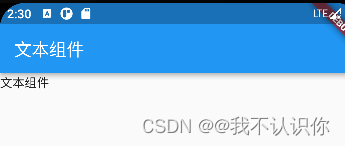
设置样式
TextStyle,用于指定文本显示的样式如颜色、字体、粗细、背景等
return const Text("文本组件",style: TextStyle(color:Colors.blue,fontSize: 30),);
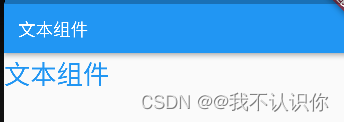
其他属性
text文本组件的属性挺多的,我们可以通过查看源码的方式来知道可以使用哪些属性
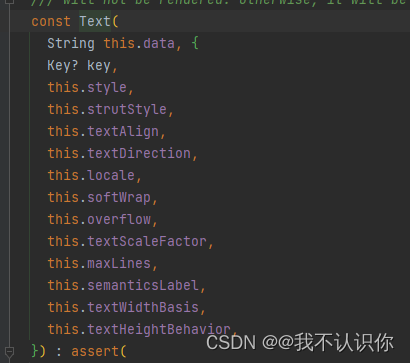
然后在通过属性的源码,来知道属性需要什么样的参数,以此类推
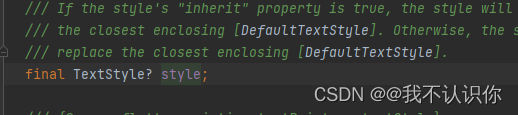
自定义字体
- 下载字体,可以使用 站长字体,比如 幸福的圆蛋字体
- 将字体文件拷贝的项目中,一般目录是:lib/assets/fonts/,assets和fonts都需要手动创建,此目录不是必须的,而是约定俗成,资源一般都放在assets目录下。

- 配置pubspec.yaml
flutter:
fonts:
- family: xfdyd
fonts:
- asset: lib/assets/fonts/xfdyd.ttf
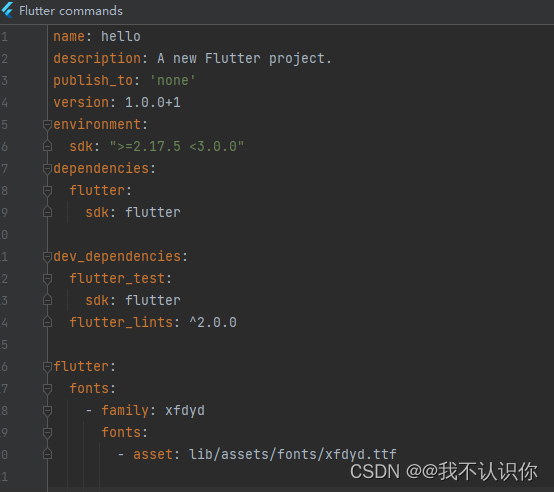
- 使用
return const Text("自定义字体",style: TextStyle(color:Colors.blue,fontSize: 30,fontFamily: 'xfdyd'),);
上面两本电子书中都没有加lib,但是根本不生效,反而是加上lib生效了,如下图:
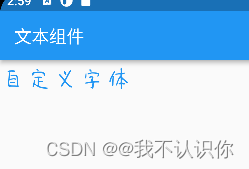
RichText(富文本)
通常情况下Text组件可以完成绝大多数需求,它可以显示不同大小的文字、字体、颜色等,如果想在一句话或者一段文字里面显示不同样式的文字,Text组件无法满足我们的需求,这个时候需要使用RichText。
RichText 组件的text属性是TextSpan,TextSpan中的style样式需要设置属性
class YcHomeBody extends StatelessWidget {
const YcHomeBody({
Key? key}) : super(key: key);
@override
Widget build(BuildContext context) {
// return const Text("自定义字体",style: TextStyle(color:Colors.blue,fontSize: 30,fontFamily: 'xfdyd'),);
return const Text.rich(
TextSpan(
style: TextStyle(fontSize: 20),
children: [
TextSpan(text: 'Hello',style: TextStyle(color: Colors.blue)),
TextSpan(text: ','),
TextSpan(text: 'Flutter'),
]),
);
}
}

注:
-
TextSpan不是widget,因此不能直接在build方法中return -
除此之外
TextSpan还可以通过recognizer属性指定手势交互,类型是GestureRecognizer,GestureRecognizer是抽象类,一般使用其子类TapGestureRecognizer实现点击交互。
TextField(文本输入组件)
参考:TextField
基本(无参)
TextField();
上面的代码可以直接显示一个输入框,获取焦点后可以唤起键盘
decoration
decoration是TextField组件的装饰(外观)参数,类型是InputDecoration。
图标
配置文件pubspec.yaml 中必须有下面的配置,才能够使用flutter默认的图标
flutter:
uses-material-design: true
return const TextField(
decoration:InputDecoration(
icon:Icon(Icons.person)
)
);
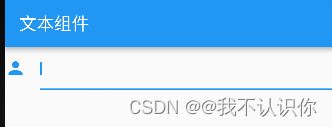
labelText 和 labelStyle
return const TextField(
decoration: InputDecoration(
labelText: '姓名', labelStyle: TextStyle(color: Colors.blue,fontSize: 20)));
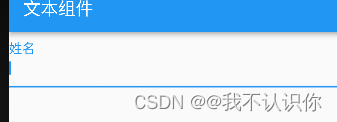
helperText 和 helperStyle
helperText显示在输入框的左下部,用于提示用户,helperStyle参数表示文本样式
return const TextField(
decoration: InputDecoration(
helperText: '用户名长度为6-10个字母',
helperStyle: TextStyle(color: Colors.blue),
helperMaxLines: 1));
}
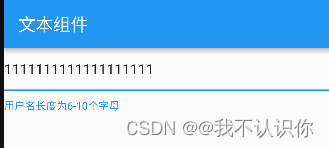
hintText
hintText是当输入框为空时的提示,不为空时不在显示,
return const TextField(
decoration: InputDecoration(
hintText: '用户名长度为6-10个字母',
hintStyle: TextStyle(color: Colors.blue),
hintMaxLines: 1));
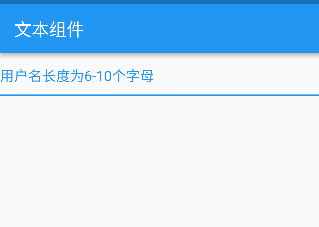
errorText
errorText显示在输入框的左下部,默认字体为红色
Widget build(BuildContext context) {
return Container(
padding: const EdgeInsets.all(20),
child: const TextField(
decoration: InputDecoration(
errorText: '用户名长度为6-10个字母',
errorMaxLines: 1,
errorBorder: OutlineInputBorder(
borderSide: BorderSide(color: Colors.red)))),
);
}
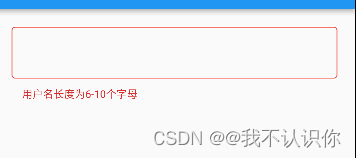
prefix 和 suffix
prefix系列的组件是输入框前面的部分,suffix和prefix相反,suffix在输入框的尾部
注意prefix和icon的区别,icon是在输入框边框的外部,而prefix在里面。
TextField(
decoration: InputDecoration(
prefixIcon: Icon(Icons.person)
),
)
counter
counter组件统计输入框文字的个数,counter仅仅是展示效果,不具备自动统计字数的功能, 自动统计字数代码如下:
import 'package:flutter/material.dart';
//使用箭头函数简写
main() => runApp(const MyApp());
class MyApp extends StatelessWidget {
//创建widget的唯一标识
const MyApp({
Key? key}) : super(key: key);
//重写build方法
@override
Widget build(BuildContext context) {
//返回一个material类型的app
return const MaterialApp(
//指定显示哪一个页面
home: YcHomePage(),
);
}
}
//app的主页面
class YcHomePage extends StatelessWidget {
const YcHomePage({
Key? key}) : super(key: key);
@override
Widget build(BuildContext context) {
//首页需要有导航和内容,这里借助Scaffold来快速创建
return Scaffold(
//导航条
appBar: AppBar(
title: const Text("文本组件", style: TextStyle(color: Colors.white)),
),
//页面主题内容
body: const YcHomeBody(),
);
}
}
class YcHomeBody extends StatefulWidget {
const YcHomeBody({
Key? key}) : super(key: key);
@override
State<YcHomeBody> createState() => _YcHomeBodyState();
}
class _YcHomeBodyState extends State<YcHomeBody> {
String _textFieldValue = '';
@override
Widget build(BuildContext context) {
return Container(
padding: const EdgeInsets.all(20),
child: TextField(
decoration: InputDecoration(
counterText: '${_textFieldValue.length}/10',
counterStyle: const TextStyle(fontSize: 16)),
onChanged: (value) {
setState(() {
_textFieldValue = value;
});
}));
}
}
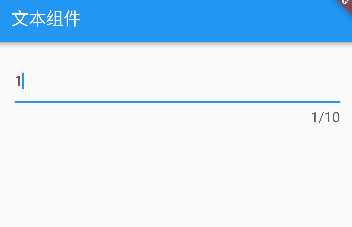
除了使用上面介绍的方法外,还可以使用buildCounter,建议使用此方法,用法如下:
TextField(
maxLength: 100,
buildCounter: (
BuildContext context, {
int currentLength,
int maxLength,
bool isFocused,
}) {
return Text(
'$currentLength/$maxLength',
);
},
)
obscureText 密码框
return Container(
padding: const EdgeInsets.all(20),
child: TextField(
obscureText: true,
decoration: InputDecoration(
counterText: '${_textFieldValue.length}/10',
counterStyle: const TextStyle(fontSize: 16)),
onChanged: (value) {
setState(() {
_textFieldValue = value;
});
}));
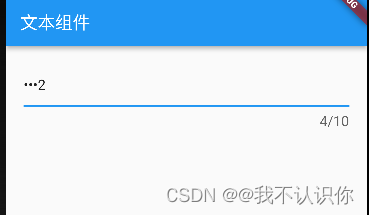
inputFormatters 限制用户输入的内容
比如只想让用户输入字符
TextField(
inputFormatters: [
WhitelistingTextInputFormatter(RegExp("[a-zA-Z]")),
],
)
事件
onChanged是当内容发生变化时回调,onSubmitted是点击回车或者点击软键盘上的完成回调,onTap点击输入框时回调
文本组件五大案例
案例来源:文本组件五大案例
过渡颜色的文字
涉及其他知识暂放
带前后置标签的文本
涉及其他知识暂放
服务协议
Widget build(BuildContext context) {
return Text.rich(
TextSpan(
text: '登录即代表同意并阅读',
style: const TextStyle(fontSize: 20,color: Color(0xFF999999)),
children: [
TextSpan(
text: '《服务协议》',
style: const TextStyle(
color: Colors.blue, fontWeight: FontWeight.bold),
recognizer: TapGestureRecognizer()
..onTap = () => {
print("点击了协议")}),
]),
);
}
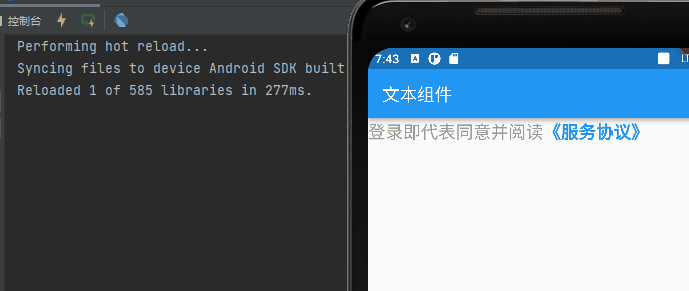
密码输入框
Widget build(BuildContext context) {
return TextField(
decoration: const InputDecoration(
fillColor: Color(0x30cccccc),
filled: true,
enabledBorder: OutlineInputBorder(
borderSide: BorderSide(color: Color(0x00FF0000)),
borderRadius: BorderRadius.all(Radius.circular(100))),
hintText: '输入密码',
focusedBorder: OutlineInputBorder(
borderSide: BorderSide(color: Color(0x00000000)),
borderRadius: BorderRadius.all(Radius.circular(100))),
),
textAlign: TextAlign.center,
obscureText: true,
onChanged: (value) {
},
);
}
回复
Widget build(BuildContext context) {
return Text.rich(
TextSpan(
text: '回复',
style: const TextStyle(fontSize: 20),
children:[
TextSpan(
text: "@Flutter:",
style: const TextStyle(color: Colors.blue),
recognizer:TapGestureRecognizer()
..onTap=()=>print("点击了")
),
const TextSpan(
text: 'Flutter这次更新了哪些内容?'
)
]
)
);
}
