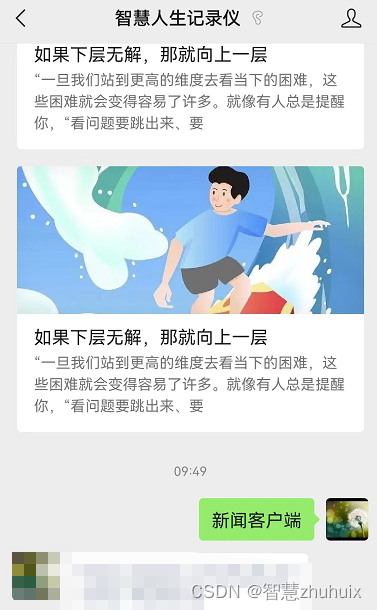系列文章目录
Vue基础篇一:编写第一个Vue程序
Vue基础篇二:Vue组件的核心概念
Vue基础篇三:Vue的计算属性与侦听器
Vue基础篇四:Vue的生命周期(秒杀案例实战)
Vue基础篇五:Vue的指令
Vue基础篇六:Vue使用JSX进行动态渲染
Vue提高篇一:使用Vuex进行状态管理
Vue提高篇二:使用vue-router实现静态路由
Vue提高篇三:使用vue-router实现动态路由
Vue提高篇四:使用Element UI组件库
Vue提高篇五:使用Jest进行单元测试
Vue提高篇六: 使用Vetur+ESLint+Prettier插件提升开发效率
Vue实战篇一: 使用Vue搭建注册登录界面
Vue实战篇二: 实现邮件验证码发送
Vue实战篇三:实现用户注册
Vue实战篇四:创建多步骤表单
Vue实战篇五:实现文件上传
Vue实战篇六:表格渲染动态数据
Vue实战篇七:表单校验
Vue实战篇八:实现弹出对话框进行交互
Vue实战篇九:使用省市区级联选择插件
Vue实战篇十:响应式布局
Vue实战篇十一:父组件获取子组件数据的常规方法
Vue实战篇十二:多项选择器的实际运用
Vue实战篇十三:实战分页组件
Vue实战篇十四:前端excel组件实现数据导入
Vue实战篇十五:表格数据多选在实际项目中的技巧
Vue实战篇十六:导航菜单
Vue实战篇十七:用树型组件实现一个知识目录
Vue实战篇十八:搭建一个知识库框架
Vue实战篇十九:使用printjs打印表单
Vue实战篇二十:自定义表格合计
Vue实战篇二十一:实战Prop的双向绑定
Vue实战篇二十二:生成二维码
Vue实战篇二十三:卡片风格与列表风格的切换
Vue实战篇二十四:分页显示
Vue实战篇二十五:使用ECharts绘制疫情折线图
Vue实战篇二十六:创建动态仪表盘
Vue实战篇二十七:实现走马灯效果的商品轮播图
Vue实战篇二十八:实现一个手机版的购物车
Vue实战篇二十九:模拟一个简易留言板
Vue项目实战篇一:实现一个完整的留言板(带前后端源码下载)
Vue实战篇三十:实现一个简易版的头条新闻
Vue实战篇三十一:实现一个改进版的头条新闻
Vue实战篇三十二:实现新闻的无限加载
文章目录
一、背景
- 在上一篇文章中,我们加入了新闻浏览的无限滚动功能,这次我们继续扩充功能,给webApp加入浏览历史的功能。
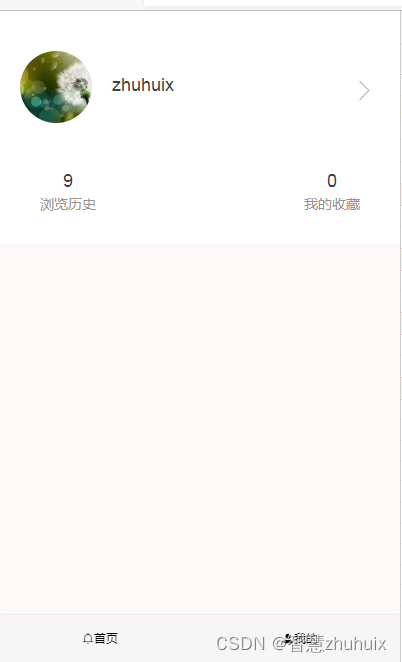
二、实现浏览历史功能
2.1 添加浏览历史的状态管理器
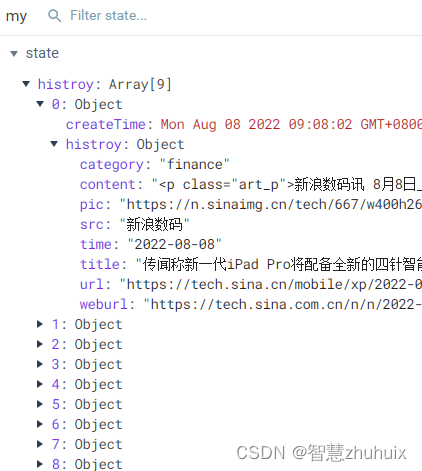
- 代码
const my = {
state: {
// 存储浏览历史
histroy: [],
// 存储我的收藏
favourite: []
},
mutations: {
SET_HISTROY: (state, histroy) => {
state.histroy.unshift({
createTime: new Date(), histroy: histroy })
},
SET_FAVOURITE: (state, favourite) => {
state.favourite.unshift(favourite)
}
},
actions: {
setHistroy({
commit }, histroy) {
return new Promise(resolve => {
commit('SET_HISTROY', histroy)
})
},
setFavourite({
commit }, favourite) {
return new Promise(resolve => {
commit('SET_FAVOURITE', favourite)
})
}
}
}
export default my
2.2 浏览内容存储

- 代码改造
<template>
<div>
<!-- 标题栏 -->
<div class="header">
<span />
<span>新闻</span>
<span />
</div>
<channel />
<div ref="container" class="nav-content">
<!-- 在新闻列表中引入无限滚动加载功能 -->
<div v-if="loading == false" ref="scroll" v-infinite-scroll="load" class="news-list">
<div
v-for="(item, index) in newData"
:key="index"
class="section"
@click="toNews(index)"
>
<div class="news">
<div class="news-left">
<img :src="item.pic" alt="">
</div>
<div class="news-right">
<div class="newsTitle">{
{ item.title }}</div>
<div class="newsMessage">
<span>{
{ item.time }}</span>
<span>{
{ item.src }}</span>
</div>
</div>
</div>
</div>
</div>
</div>
</div>
</template>
<script>
export default {
...
methods: {
...
// 打开新闻阅读
toNews(index) {
// 存储浏览历史
this.$store.commit('SET_HISTROY', this.newData[index])
// 打开明细
this.$store.commit('SET_NEWS_INDEX', index)
this.$router.push('/news')
}
}
}
</script>
2.3 在我的页面中添加浏览历史
- 我们在我的页面中添加浏览历史,直接调取存储管理器的计数,进行显示。
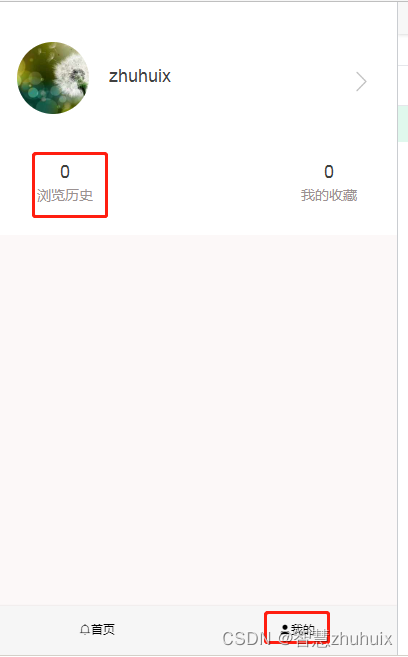
<template>
<div class="content">
<div class="header">
<div class="user">
<img class="avatar" src="@/assets/images/avatar.png">
<p class="user-name">{
{ 'zhuhuix' }}</p>
<img class="right" src="@/assets/images/right.png">
</div>
<div class="info">
<div class="histroy" @click="toHistroy()">
<span class="histroy-count">{
{ histroryCount }}</span>
<span class="histroy-text">{
{ '浏览历史' }}</span>
</div>
<div class="fav">
<span class="fav-count">{
{ favCount }}</span>
<span class="fav-text">{
{ '我的收藏' }}</span>
</div>
</div>
</div>
</div>
</template>
<script>
export default {
computed: {
// 调取浏览历史存储管理器中的计数
histroryCount() {
return this.$store.state.my.histroy.length
},
favCount() {
return this.$store.state.my.favourite.length
}
},
methods: {
toHistroy() {
if (this.histroryCount > 0) {
this.$router.push('/list')
}
}
}
}
</script>
<style lang="css" scoped>
.content {
width: 100%;
height: 100%;
background-color: rgb(252, 248, 248);
}
.header {
width: 100%;
height: 5.33rem;
background-color: #fff;
}
.user {
margin-top: 0.5rem;
overflow: hidden;
padding: 0.5rem;
height: 2.5rem;
width: 100%;
}
.avatar {
float: left;
width: 1.8rem;
height: 1.8rem;
border-radius: 50%;
}
.user-name {
float: left;
margin-top: 0.6rem;
margin-left: 0.5rem;
color: #404040;
font-size: 18px;
}
.right {
float: right;
width: 0.8rem;
height: 0.8rem;
margin-top: 0.6rem;
}
.info {
float: left;
padding: 1rem;
height: 2.5rem;
width: 100%;
}
.histroy {
display: flex;
float: left;
flex-direction: column;
align-items: center;
justify-content: center;
cursor: pointer;
}
.histroy-count {
color: #404040;
font-size: 18px;
}
.histroy-text {
margin-top: 0.1rem;
color: #9b9191;
font-size: 14px;
}
.fav {
display: flex;
float: right;
flex-direction: column;
align-items: center;
justify-content: center;
cursor: pointer;
}
.fav-count {
color: #404040;
font-size: 18px;
}
.fav-text {
margin-top: 0.1rem;
color: #9b9191;
font-size: 14px;
}
</style>
2.4 动图演示

三、添加新的浏览历史页面
1、增加一个新的浏览历史页面,该页面类似于新闻列表页面。
2、该页面按浏览时间从新到旧显示列表内容。
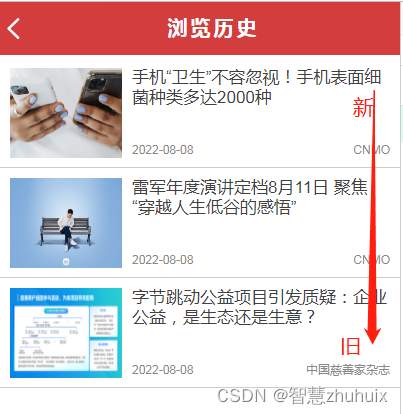
- 完整的页面源码:
<template>
<div>
<!-- 标题栏 -->
<div class="header">
<img src="@/assets/images/back.png" @click="back">
<span>浏览历史</span>
<span />
</div>
<div ref="container" class="nav-content">
<!-- 在新闻列表中引入无限滚动加载功能 -->
<div ref="scroll" v-infinite-scroll="load" class="news-list">
<div
v-for="(item, index) in data"
:key="index"
class="section"
@click="toNews(index)"
>
<div class="news">
<div class="news-left">
<img :src="item.histroy.pic" alt="">
</div>
<div class="news-right">
<div class="newsTitle">{
{ item.histroy.title }}</div>
<div class="newsMessage">
<span>{
{ item.histroy.time }}</span>
<span>{
{ item.histroy.src }}</span>
</div>
</div>
</div>
</div>
</div>
</div>
</div>
</template>
<script>
export default {
name: 'List',
beforeRouteLeave(to, from, next) {
this.scroll = this.$refs.scroll.scrollTop
next()
},
data() {
return {
data: [],
scrollTop: 0,
currentPage: 0
}
},
computed: {
histroy() {
return this.$store.state.my.histroy
}
},
activated() {
this.$refs.scroll.scrollTop = this.scroll
},
methods: {
// 获取下一页历史
load() {
// 判断当前已加载多少页
console.log('currentPage', this.currentPage)
const totalPage = Math.floor(this.$store.state.my.histroy.length / this.$store.state.news.num)
console.log('totalPage', totalPage)
if (this.currentPage <= totalPage) {
// 当前加载的起始位置
const start = this.currentPage * this.$store.state.news.num
// 结束位置
let end = start + this.$store.state.news.num
// 如果剩余未加载的条数小于固定加载条数,则取剩余条数
const banlance = this.histroy.length - this.currentPage * this.$store.state.news.num
if (banlance < this.$store.state.news.num) {
end = start + banlance
}
console.log(start)
console.log(end)
for (let i = start; i < end; i++) {
this.data.push(this.histroy[i]) }
console.log(this.data)
this.currentPage++
}
},
// 打开新闻阅读
toNews(index) {
// 打开明细
this.$store.commit('SET_NEWS_INDEX', index)
this.$router.push('/news')
},
back() {
this.$router.back()
}
}
}
</script>
<style lang="scss" scoped>
.header {
width: 100%;
height: 1.33rem;
background-color: #d43d3d;
color: #fff;
font-size: 20px;
font-weight: 700;
letter-spacing: 3px;
display: flex;
align-items: center;
justify-content: space-between;
position: fixed;
top: 0;
}
.header img {
width: 0.67rem;
height: 0.67rem;
cursor: pointer;
}
.nav-content {
margin-top: 1.4rem;
}
.news-list {
position: relative;
height:calc(100vh - 1.4rem - 49px);
overflow-y:auto;
width: 100%;
}
.section {
width: 100%;
height: 2.5rem;
border-bottom: 1px solid #ccc;
}
.news {
height: 2.25rem;
box-sizing: border-box;
margin: 10px 10px;
display: flex;
}
.news-left {
height: 100%;
width: 2.8rem;
display: inline-block;
}
.news-left img {
width: 100%;
height: 100%;
}
.news-right {
flex: 1;
padding-left: 10px;
}
.newsTitle {
width: 100%;
height: 62%;
color: #404040;
font-size: 17px;
overflow: hidden;
}
.newsMessage {
width: 100%;
height: 38%;
display: flex;
align-items: flex-end;
color: #888;
justify-content: space-between;
}
.load {
width: 100%;
height: 100%;
overflow: hidden;
}
.loading-more {
margin-top: 5px;
width: 100%;
height: 20px;
text-align: center;
}
</style>
四、效果演示

五、源码地址
- 请关注文末的微信公众号,回复“新闻客户端”。