我们怎么实现自定义通知呢?今天写一个demo作为经验分享,我们从以下五个步骤进行描述
1. 绘画基本界面
2. 自定义通知的view界面
3. 代码层实现view的实现设置Text文字,设置Image图片
4. 运行效果
在开发中基本通知我们可以参考资料:
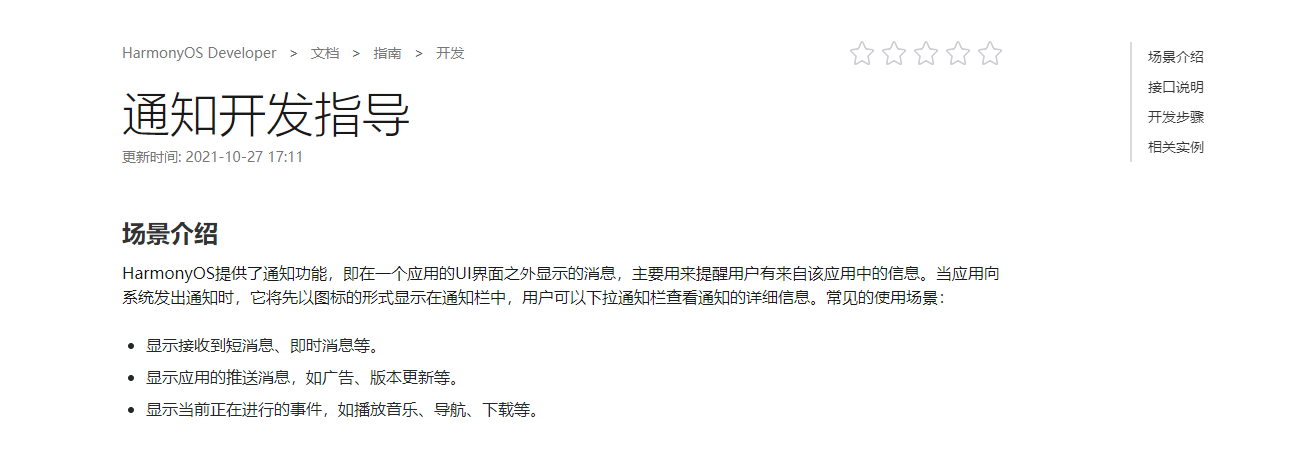
第一步:绘画基本界面
1.1我们在布局绘画一个Text用于触发发布通知 xml代码如下
<?xml version="1.0" encoding="utf-8"?>
<DirectionalLayout
xmlns:ohos="http://schemas.huawei.com/res/ohos"
ohos:height="match_parent"
ohos:width="match_parent"
ohos:orientation="vertical">
<Text
ohos:id="$+id:PushNotification"
ohos:height="100vp"
ohos:width="match_parent"
ohos:background_element="#ed6262"
ohos:layout_alignment="horizontal_center"
ohos:text="发布通知"
ohos:text_color="#ffffff"
ohos:text_alignment="center"
ohos:text_size="40vp"
/>
</DirectionalLayout>
第二步:自定义通知的view界面
自定义通知布局,新建一个xml 布局名称notification_view.xml 需要设置remote为true
代码如下
<?xml version="1.0" encoding="utf-8"?>
<DirectionalLayout
xmlns:ohos="http://schemas.huawei.com/res/ohos"
ohos:height="100vp"
ohos:width="match_parent"
ohos:orientation="horizontal"
ohos:remote="true">
<Image
ohos:left_margin="30px"
ohos:id="$+id:myImage"
ohos:height="50vp"
ohos:width="50vp"
ohos:image_src="$media:icon"/>
<DirectionalLayout
ohos:height="match_parent"
ohos:width="match_parent"
ohos:orientation="vertical">
<Text
ohos:id="$+id:title"
ohos:height="0fp"
ohos:weight="1"
ohos:left_padding="20fp"
ohos:text_size="30fp"
ohos:text="通知标题"
ohos:text_alignment="center|left"
ohos:width="match_parent"/>
<Text
ohos:left_padding="20fp"
ohos:height="0fp"
ohos:weight="1"
ohos:text_size="20fp"
ohos:text="通知内容"
ohos:text_alignment="center|left"
ohos:width="match_parent"/>
</DirectionalLayout>
</DirectionalLayout>效果如下
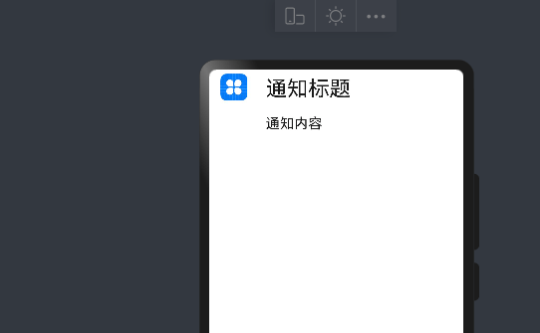
第三步 代码层实现view的实现设置Text文字,设置Image图片
3.1 使用ComponentProvider加载布局代码如下
ComponentProvider remoteView = new ComponentProvider(ResourceTable.Layout_notification_view, this);3.2设置文字
//todo 通知设置文字
remoteView.setTextColor(ResourceTable.Id_title, new Color(0xFFFF0000));
remoteView.setFloat(ResourceTable.Id_title, "setTextSize", 20);
remoteView.setString(ResourceTable.Id_title, "setText", "这是通知标题");3.2使用setImageContent的api设置图片资源,
准备工作
1)在resources/base/media 文件存放一个图片为myicon.png图片,结构如下
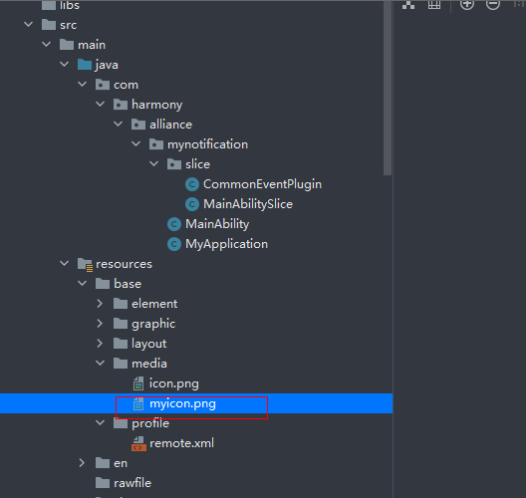
2)我们需要在resources/base/profile文件新建一个名为remote.xml文件,图片如下
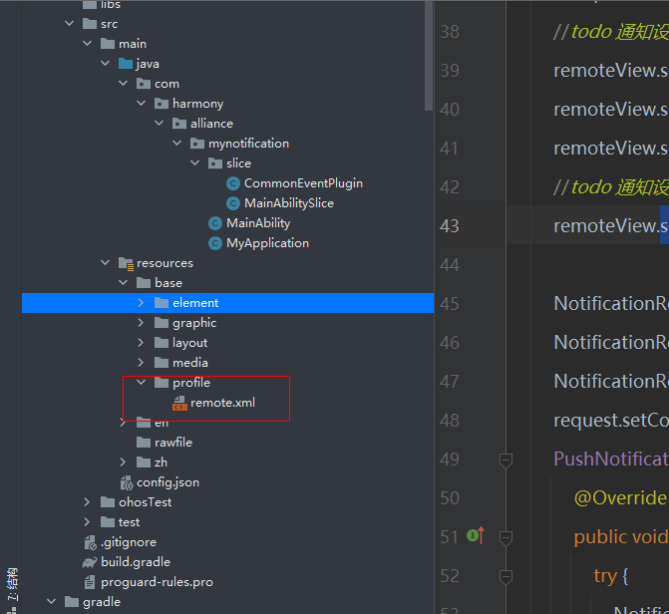
3)romote.xml
<?xml version="1.0" encoding="UTF-8"?>
<remoteresources>
<item>$media:myicon</item>
</remoteresources>4)Java代码设置图片
remoteView.setImageContent(ResourceTable.Id_myImage, ResourceTable.Media_myicon);5)通知代码实现
NotificationRequest.NotificationNormalContent content = new NotificationRequest.NotificationNormalContent();
NotificationRequest.NotificationContent notificationContent = new NotificationRequest.NotificationContent(content);
NotificationRequest request = new NotificationRequest(this, 1);
request.setContent(notificationContent).setCustomView(remoteView);6)全部代码如下
public class MainAbilitySlice extends AbilitySlice {
private Text PushNotification;
private String event = "com.utils.test";
static final HiLogLabel LABEL = new HiLogLabel(HiLog.LOG_APP, 0x00201, "######");
@Override
public void onStart(Intent intent) {
super.onStart(intent);
super.setUIContent(ResourceTable.Layout_ability_main);
PushNotification = findComponentById(ResourceTable.Id_PushNotification);
ComponentProvider remoteView = new ComponentProvider(ResourceTable.Layout_notification_view, this);
//todo 通知设置文字
remoteView.setTextColor(ResourceTable.Id_title, new Color(0xFFFF0000));
remoteView.setFloat(ResourceTable.Id_title, "setTextSize", 20);
remoteView.setString(ResourceTable.Id_title, "setText", "这是通知标题");
//todo 通知设置图片
remoteView.setImageContent(ResourceTable.Id_myImage, ResourceTable.Media_myicon);
NotificationRequest.NotificationNormalContent content = new NotificationRequest.NotificationNormalContent();
NotificationRequest.NotificationContent notificationContent = new NotificationRequest.NotificationContent(content);
NotificationRequest request = new NotificationRequest(this, 1);
request.setContent(notificationContent).setCustomView(remoteView);
PushNotification.setClickedListener(new Component.ClickedListener() {
@Override
public void onClick(Component component) {
try {
NotificationHelper.publishNotification(request);
} catch (ohos.rpc.RemoteException ex) {
HiLog.error(LABEL, ex.getLocalizedMessage());
}
}
});
}}第四步:效果图如下
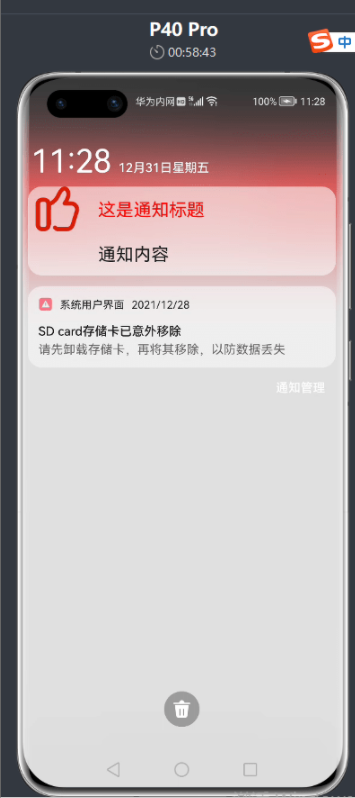
| 更多相关学习资料: https://developer.huawei.com/consumer/cn/forum/topic/0201768617076660043?fid=0102683795438680754?ha_source=zzh |
{{o.name}}
{{m.name}}