NDK20b FFmpeg4.2.2 编译和集成
1 ffmpeg
wget https://ffmpeg.org/releases/ffmpeg-4.2.2.tar.bz2 --no-check-certificate
tar -jxvf ffmpeg-4.2.2.tar.bz2
2 NDK20b
wget https://dl.google.com/android/repository/android-ndk-r20b-linux-x86_64.zip
unizp android-ndk-r20b-linux-x86_64.zip
3 build_android.sh
#!/bin/bash
export NDK=/root/workspace/android-ndk-r20b #这里配置先你的 NDK 路径
TOOLCHAIN=$NDK/toolchains/llvm/prebuilt/linux-x86_64
function build_android
{
./configure \
--prefix=$PREFIX \
--enable-neon \
--enable-hwaccels \
--enable-gpl \
--disable-postproc \
--disable-debug \
--enable-small \
--enable-jni \
--enable-mediacodec \
--enable-decoder=h264_mediacodec \
--enable-static \
--enable-shared \
--disable-doc \
--enable-ffmpeg \
--disable-ffplay \
--disable-ffprobe \
--disable-avdevice \
--disable-doc \
--disable-symver \
--cross-prefix=$CROSS_PREFIX \
--target-os=android \
--arch=$ARCH \
--cpu=$CPU \
--cc=$CC \
--cxx=$CXX \
--enable-cross-compile \
--sysroot=$SYSROOT \
--extra-cflags="-Os -fpic $OPTIMIZE_CFLAGS" \
--extra-ldflags="$ADDI_LDFLAGS"
make clean
make -j16
make install
echo "============================ build android arm64-v8a success =========================="
}
#arm64-v8a
ARCH=arm64
CPU=armv8-a
API=21
CC=$TOOLCHAIN/bin/aarch64-linux-android$API-clang
CXX=$TOOLCHAIN/bin/aarch64-linux-android$API-clang++
SYSROOT=$NDK/toolchains/llvm/prebuilt/linux-x86_64/sysroot
CROSS_PREFIX=$TOOLCHAIN/bin/aarch64-linux-android-
PREFIX=$(pwd)/android/$CPU
OPTIMIZE_CFLAGS="-march=$CPU"
build_android
./build_android.sh
编译成功后会在 android 目录下生成对应六个模块的静态库和动态库。
另外,若要编译成 32 位的库,则需修改对应的编译脚本:
#armv7-a
ARCH=arm
CPU=armv7-a
API=21
CC=$TOOLCHAIN/bin/armv7a-linux-androideabi$API-clang
CXX=$TOOLCHAIN/bin/armv7a-linux-androideabi$API-clang++
SYSROOT=$NDK/toolchains/llvm/prebuilt/linux-x86_64/sysroot
CROSS_PREFIX=$TOOLCHAIN/bin/arm-linux-androideabi-
PREFIX=$(pwd)/android/$CPU
OPTIMIZE_CFLAGS="-mfloat-abi=softfp -mfpu=vfp -marm -march=$CPU "
4 FFmpeg 集成
基于上节编译好的 FFmpeg 静态库,我们在 Android Studio 上进行简单的集成测试。
 我们可以按照上图所示,将 FFmpeg 各个模块的静态库和头文件放置到指定目录下,实现一个获取各个模块版本信息的 jni 。
我们可以按照上图所示,将 FFmpeg 各个模块的静态库和头文件放置到指定目录下,实现一个获取各个模块版本信息的 jni 。
#include <cstdio>
#include <cstring>
#include "util/LogUtil.h"
#include "jni.h"
//由于 FFmpeg 库是 C 语言实现的,告诉编译器按照 C 的规则进行编译
extern "C" {
#include <libavcodec/version.h>
#include <libavcodec/avcodec.h>
#include <libavformat/version.h>
#include <libavutil/version.h>
#include <libavfilter/version.h>
#include <libswresample/version.h>
#include <libswscale/version.h>
};
#ifdef __cplusplus
extern "C" {
#endif
/*
* Class: com_byteflow_learnffmpeg_media_FFMediaPlayer
* Method: native_GetFFmpegVersion
* Signature: ()Ljava/lang/String;
*/
JNIEXPORT jstring JNICALL Java_com_byteflow_learnffmpeg_media_FFMediaPlayer_native_1GetFFmpegVersion
(JNIEnv *env, jclass cls)
{
char strBuffer[1024 * 4] = {0};
strcat(strBuffer, "libavcodec : ");
strcat(strBuffer, AV_STRINGIFY(LIBAVCODEC_VERSION));
strcat(strBuffer, "\nlibavformat : ");
strcat(strBuffer, AV_STRINGIFY(LIBAVFORMAT_VERSION));
strcat(strBuffer, "\nlibavutil : ");
strcat(strBuffer, AV_STRINGIFY(LIBAVUTIL_VERSION));
strcat(strBuffer, "\nlibavfilter : ");
strcat(strBuffer, AV_STRINGIFY(LIBAVFILTER_VERSION));
strcat(strBuffer, "\nlibswresample : ");
strcat(strBuffer, AV_STRINGIFY(LIBSWRESAMPLE_VERSION));
strcat(strBuffer, "\nlibswscale : ");
strcat(strBuffer, AV_STRINGIFY(LIBSWSCALE_VERSION));
strcat(strBuffer, "\navcodec_configure : \n");
strcat(strBuffer, avcodec_configuration());
strcat(strBuffer, "\navcodec_license : ");
strcat(strBuffer, avcodec_license());
LOGCATE("GetFFmpegVersion\n%s", strBuffer);
return env->NewStringUTF(strBuffer);
}
#ifdef __cplusplus
}
#endif
Java 层的调用逻辑:
package com.byteflow.learnffmpeg.media;
public class FFMediaPlayer {
static {
System.loadLibrary("learn-ffmpeg");
}
public static String GetFFmpegVersion() {
return native_GetFFmpegVersion();
}
private static native String native_GetFFmpegVersion();
}
public class MainActivity extends AppCompatActivity {
@Override
protected void onCreate(Bundle savedInstanceState) {
super.onCreate(savedInstanceState);
setContentView(R.layout.activity_main);
((TextView)findViewById(R.id.text_view)).setText(FFMediaPlayer.GetFFmpegVersion());
}
}
CMakeLists.txt 构建脚本:
# Sets the minimum version of CMake required to build the native library.
cmake_minimum_required(VERSION 3.4.1)
set(CMAKE_CXX_FLAGS "${CMAKE_CXX_FLAGS} -std=gnu++11")
set(jnilibs ${CMAKE_SOURCE_DIR}/../jniLibs)
set(libname learn-ffmpeg)
include_directories(
include
${CMAKE_SOURCE_DIR}/util
)
link_directories(
${jnilibs}/${ANDROID_ABI})
file(GLOB src-files
${CMAKE_SOURCE_DIR}/*.cpp)
add_library( # Sets the name of the library.
${libname}
# Sets the library as a shared library.
SHARED
# Provides a relative path to your source file(s).
${src-files}
)
set(third-party-libs
avformat
avcodec
avfilter
swresample
swscale
avutil
)
set(native-libs
android
EGL
GLESv3
OpenSLES
log
m
z
)
target_link_libraries( # Specifies the target library.
${libname}
# Links the target library to the log library
# included in the NDK.
${log-lib}
${third-party-libs}
${native-libs}
)
编译完成后,运行 App 获取 FFmpeg 各个模块版本和编译配置信息。
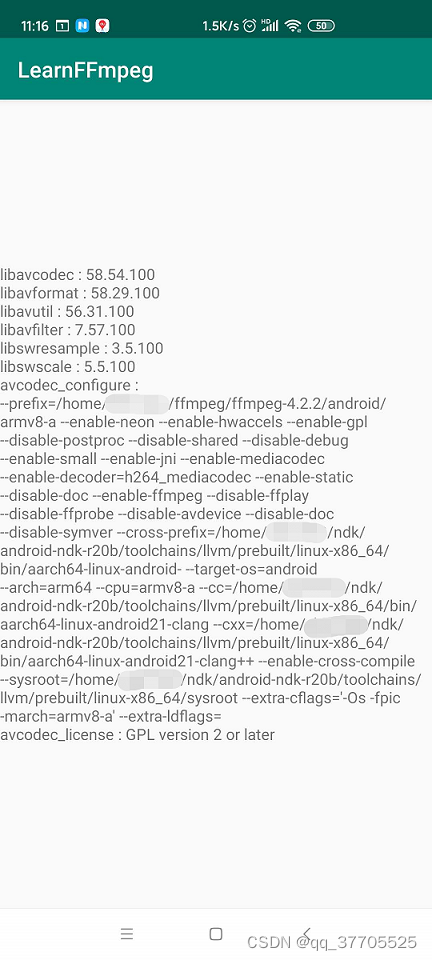
https://blog.csdn.net/leixiaohua1020
https://juejin.im/post/5e1eace16fb9a02fec66474e