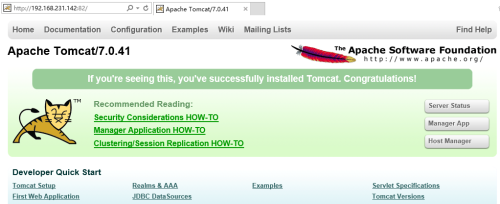docker题外话:
centos7安装supervisor:
源码编译安装:
下载源码文件:supervisor-3.3.1.tar.gz 下载地址:https://pypi.python.org/pypi/supervisor
|
1
2
3
4
5
6
7
8
9
10
11
12
13
14
|
安装:
[root@cenots7 src]
# tar -zxf supervisor-3.3.1.tar.gz
[root@cenots7 src]
# cd supervisor-3.3.1/
[root@cenots7 supervisor-3.3.1]
# python setup.py install
检查是否安装成功:
登陆python控制台输入
import
supervisor 查看是否能成功加载
[root@cenots7 supervisor-3.3.1]
# python
Python 2.7.5 (default, Sep 15 2016, 22:37:39)
[GCC 4.8.5 20150623 (Red Hat 4.8.5-4)] on linux2
Type
"help"
,
"copyright"
,
"credits"
or
"license"
for
more
information.
>>>
import
supervisor
>>>
|
|
1
2
3
4
5
6
7
8
9
10
11
12
13
14
15
16
17
18
19
20
|
生成配置文件:
[root@cenots7 supervisor-3.3.1]
# mkdir /etc/supervisor
[root@cenots7 supervisor-3.3.1]
# echo_supervisord_conf > /etc/supervisor/supervisord.conf
[root@cenots7 supervisor-3.3.1]
# grep -E -v '^;|^$' /etc/supervisor/supervisord.conf
[unix_http_server]
file
=
/tmp/supervisor
.sock ; (the path to the socket
file
)
[supervisord]
logfile=
/tmp/supervisord
.log ; (main log
file
;default $CWD
/supervisord
.log)
logfile_maxbytes=50MB ; (max main logfile bytes b4 rotation;default 50MB)
logfile_backups=10 ; (num of main logfile rotation backups;default 10)
loglevel=info ; (log level;default info; others: debug,warn,trace)
pidfile=
/tmp/supervisord
.pid ; (supervisord pidfile;default supervisord.pid)
nodaemon=
false
; (start
in
foreground
if
true
;default
false
)
minfds=1024 ; (min. avail startup
file
descriptors;default 1024)
minprocs=200 ; (min. avail process descriptors;default 200)
[rpcinterface:supervisor]
supervisor.rpcinterface_factory = supervisor.rpcinterface:make_main_rpcinterface
[supervisorctl]
serverurl=unix:
///tmp/supervisor
.sock ; use a unix:
//
URL
for
a unix socket
|
|
1
2
3
4
5
6
7
8
9
10
11
12
|
启动服务:
[root@cenots7 tmp]
# supervisord -c /etc/supervisor/supervisord.conf
关闭服务:
[root@cenots7 tmp]
# supervisorctl shutdown
Shut down
查看状态:
[root@cenots7 tmp]
# supervisorctl status
启动或停止某一个服务:
supervisorctl stop|start program_name
|
yum直接安装:
|
1
2
3
4
5
|
rpm -Uvh https:
//mirrors
.ustc.edu.cn
/fedora/epel/7/x86_64/e/epel-release-7-8
.noarch.rpm
yum update;yum -y
install
supervisor
cat
/etc/supervisord
.conf
supervisord -c
/etc/supervisord
.conf
|
说明:
Docker 容器在启动的时候开启单个进程,比如,一个 ssh 或者 apache 的 daemon 服务。但我们经常需要在一个机器上开启多个服务,这可以有很多方法,最简单的就是把多个启动命令放到一个启动脚本里面,启动的时候直接启动这个脚本,另外就是安装进程管理工具
使用进程管理工具 supervisor 来管理容器中的多个进程。使用 Supervisor 可以更好的控制、管理、重启我们希望运行的进程
扫描二维码关注公众号,回复:
1433534 查看本文章


在这里我们演示一下容器中如何同时使用 ssh 和 tomcat 服务
配置:
首先创建Dockerfile文件:
|
1
2
3
4
5
6
7
8
9
10
11
12
13
14
15
16
17
18
19
20
21
22
23
24
25
26
27
28
29
30
31
32
33
34
35
36
37
38
39
40
41
|
[root@cenots7 shencj]
# vim Dockerfile
# centos:ssh
#
# VERSION 0.0.1
FROM centos
MAINTAINER shencj
"[email protected]"
#ssh
RUN yum
install
-y openssh openssh-server openssh-clients
RUN
mkdir
/var/run/sshd
RUN
ssh
-keygen -t rsa -f
/etc/ssh/ssh_host_rsa_key
RUN
ssh
-keygen -t dsa -f
/etc/ssh/ssh_host_dsa_key
RUN
sed
-i
's/#UseDNS yes/UseDNS no/g'
/etc/ssh/sshd_config
RUN
sed
-i
's/GSSAPIAuthentication yes/GSSAPIAuthentication no/g'
/etc/ssh/sshd_config
RUN
/bin/echo
'root:123456'
|chpasswd
RUN
/bin/sed
-i
's/.*session.*required.*pam_loginuid.so.*/session optional pam_loginuid.so/g'
/etc/pam
.d
/sshd
RUN
/bin/echo
-e
"LANG=\"en_US.UTF-8\""
>
/etc/default/local
#tomcat
ADD apache-tomcat-7.0.41.
tar
.gz
/usr/local/src/
COPY jdk-7u80-linux-x64.rpm
/usr/local/src/
WORKDIR
/usr/local/src/
RUN rpm -ivh jdk-7u80-linux-x64.rpm
ENV JAVA_HOME
/usr/java/jdk1
.7.0_80
ENV PATH $PATH:$JAVA_HOME
/bin
ENV CLASSPATH .:$JAVA_HOME
/jre/lib/rt
.jar:$JAVA_HOME
/lib/dt
.jar:$JAVA_HOME
/lib/tools
.jar
#RUN java -version
RUN
mkdir
-p
/usr/local/tools
RUN
cp
-r apache-tomcat-7.0.41
/usr/local/tools/tomcat7_8080
#supervisor
RUN rpm -Uvh https:
//mirrors
.ustc.edu.cn
/fedora/epel/7/x86_64/e/epel-release-7-8
.noarch.rpm
RUN yum update;yum -y
install
supervisor
RUN
mkdir
-p
/etc/supervisor/
COPY supervisord.conf
/etc/supervisor/
EXPOSE 22 8080
CMD supervisord -c
/etc/supervisor/supervisord
.conf
#CMD ["supervisord","-c","/etc/supervisor/supervisord.conf"]
|
|
1
2
3
4
5
6
7
8
9
10
11
12
13
14
15
16
17
18
19
20
21
22
23
24
25
26
|
[root@cenots7 shencj]
# vim supervisord.conf
[unix_http_server]
file
=
/var/run/supervisor/supervisor
.sock ; (the path to the socket
file
)
[supervisord]
logfile=
/var/run/supervisor/supervisord
.log ; (main log
file
;default $CWD
/supervisord
.log)
logfile_maxbytes=50MB ; (max main logfile bytes b4 rotation;default 50MB)
logfile_backups=10 ; (num of main logfile rotation backups;default 10)
loglevel=info ; (log level;default info; others: debug,warn,trace)
pidfile=
/var/run/supervisor/supervisord
.pid ; (supervisord pidfile;default supervisord.pid)
nodaemon=
true
; (start
in
foreground
if
true
;default
false
)
minfds=1024 ; (min. avail startup
file
descriptors;default 1024)
minprocs=200 ; (min. avail process descriptors;default 200)
[rpcinterface:supervisor]
supervisor.rpcinterface_factory = supervisor.rpcinterface:make_main_rpcinterface
[supervisorctl]
serverurl=unix:
///var/run/supervisor/supervisor
.sock ; use a unix:
//
URL
for
a unix socket
[program:sshd]
command
=
/usr/sbin/sshd
-D
[program:tomcat]
command
=
/usr/local/tools/tomcat7_8080/bin/catalina
.sh run
|
注意:
serverurl=unix:///var/run/supervisor/supervisor.sock : 这个建议不要修改
nodaemon=true : 设置为true
command=/usr/local/tools/tomcat7_8080/bin/catalina.sh run :这个必须这样写(supervisor管理tomcat必须这样启动,其他方式好像都有问题),参考:http://serverfault.com/questions/425132/controlling-tomcat-with-supervisor
创建镜像:
[root@cenots7 shencj]# docker build -t shencj/centos-ssh-tomcat:v1 .
运行容器:
|
1
2
3
|
[root@cenots7 shencj]
# docker run -d --name ssh-tomcat --restart=always -p 4426:22 -p 82:8080 shencj/centos-ssh-tomcat:v1
cc8006c07f6c703c476c69ecc3699f0c9a1e5f456949e65a8e92b55dafa8be1e
[root@cenots7 shencj]
#
|
查看容器:
|
1
2
3
|
[root@cenots7 shencj]
# docker ps -a
CONTAINER ID IMAGE COMMAND CREATED STATUS PORTS NAMES
cc8006c07f6c shencj
/centos-ssh-tomcat
:v1
"/bin/sh -c 'supervis"
56 seconds ago Up 54 seconds 0.0.0.0:4426->22
/tcp
, 0.0.0.0:82->8080
/tcp
ssh
-tomcat
|
登录容器:
|
1
2
3
4
5
6
7
8
9
10
11
12
13
14
|
[root@cenots7 shencj]
# ssh localhost -p 4426
root@localhost's password:
[root@cc8006c07f6c ~]
# ps -ef
UID PID PPID C STIME TTY TIME CMD
root 1 0 0 03:56 ? 00:00:00
/usr/bin/python
/usr/bin/supervisord
-c
/etc/supervisor/supervisord
.conf
root 7 1 0 03:56 ? 00:00:00
/usr/sbin/sshd
-D
root 8 1 3 03:56 ? 00:00:03
/usr/java/jdk1
.7.0_80
/bin/java
-Djava.util.logging.config.
file
=
/usr/local/tools/tomcat7_8080/conf/logging
.properties -Djava.util.logging.manager=org.apa
root 30 7 0 03:58 ? 00:00:00 sshd: root@pts
/0
root 32 30 0 03:58 pts
/0
00:00:00 -
bash
root 45 32 0 03:58 pts
/0
00:00:00
ps
-ef
[root@cc8006c07f6c ~]
# supervisorctl status
sshd RUNNING pid 7, uptime 0:02:58
tomcat RUNNING pid 8, uptime 0:02:58
|
访问tomcat:
http://ip:82