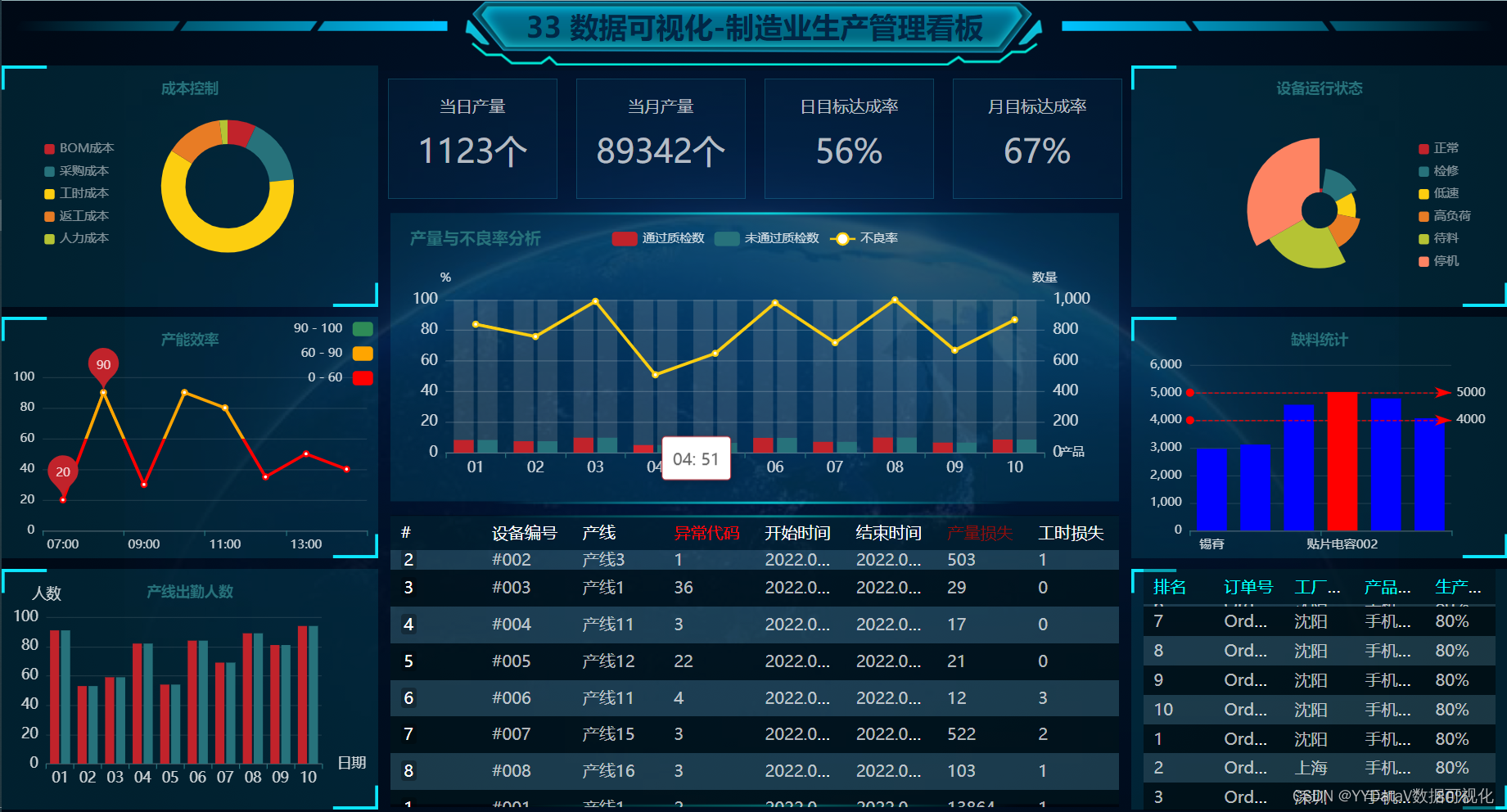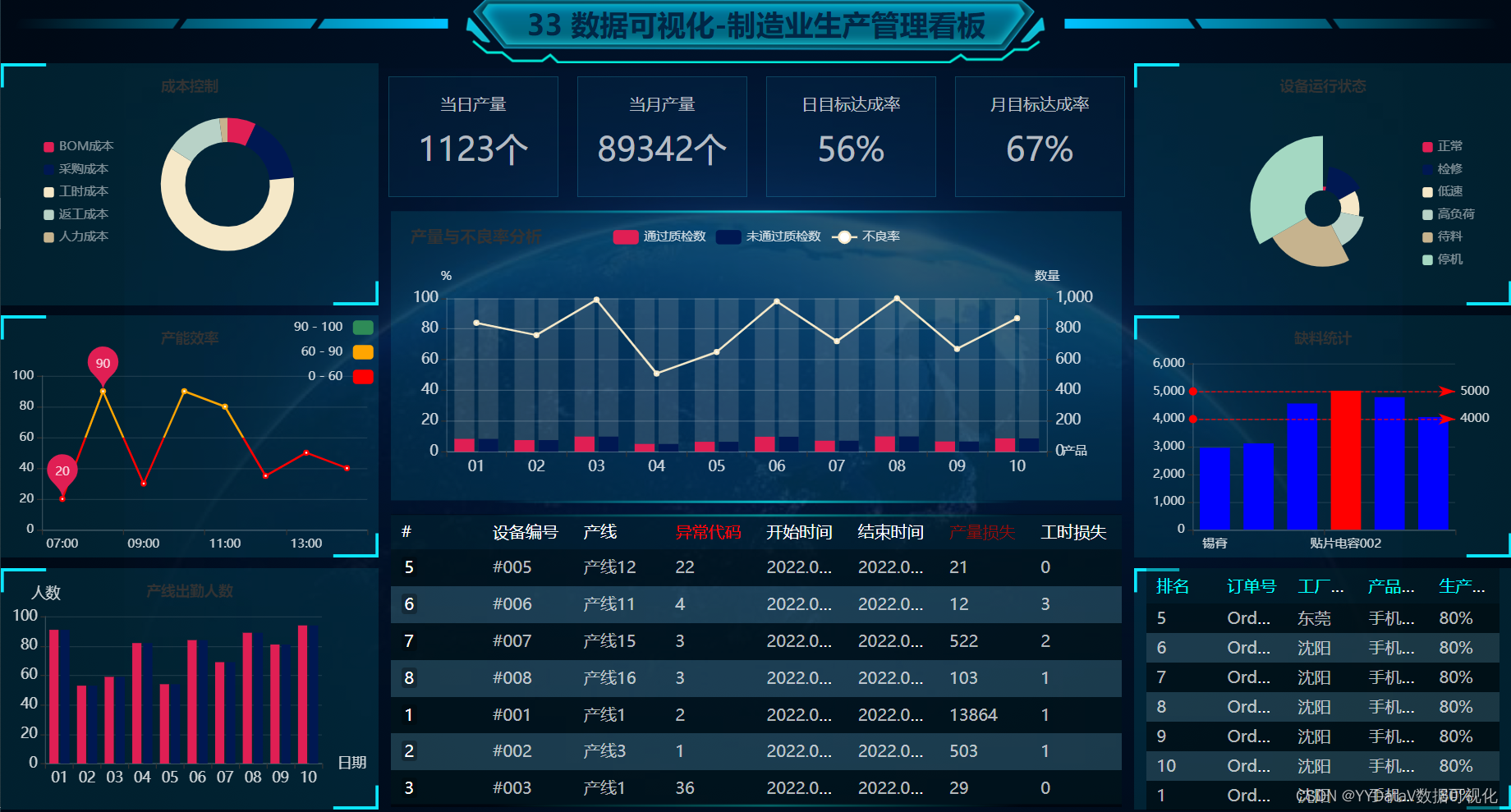效果展示
1.动态实时更新数据效果图
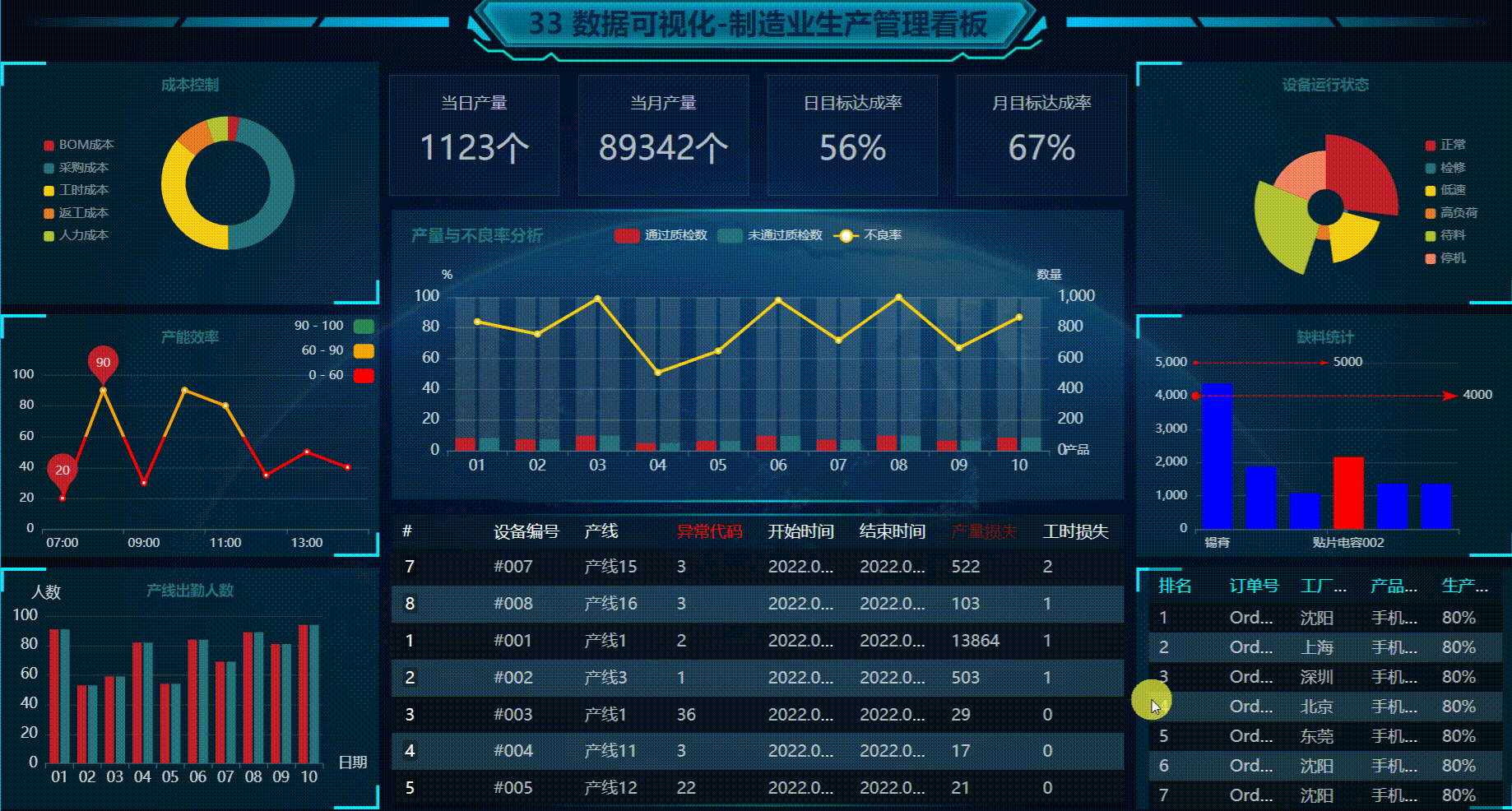
2.鼠标右键切换主题
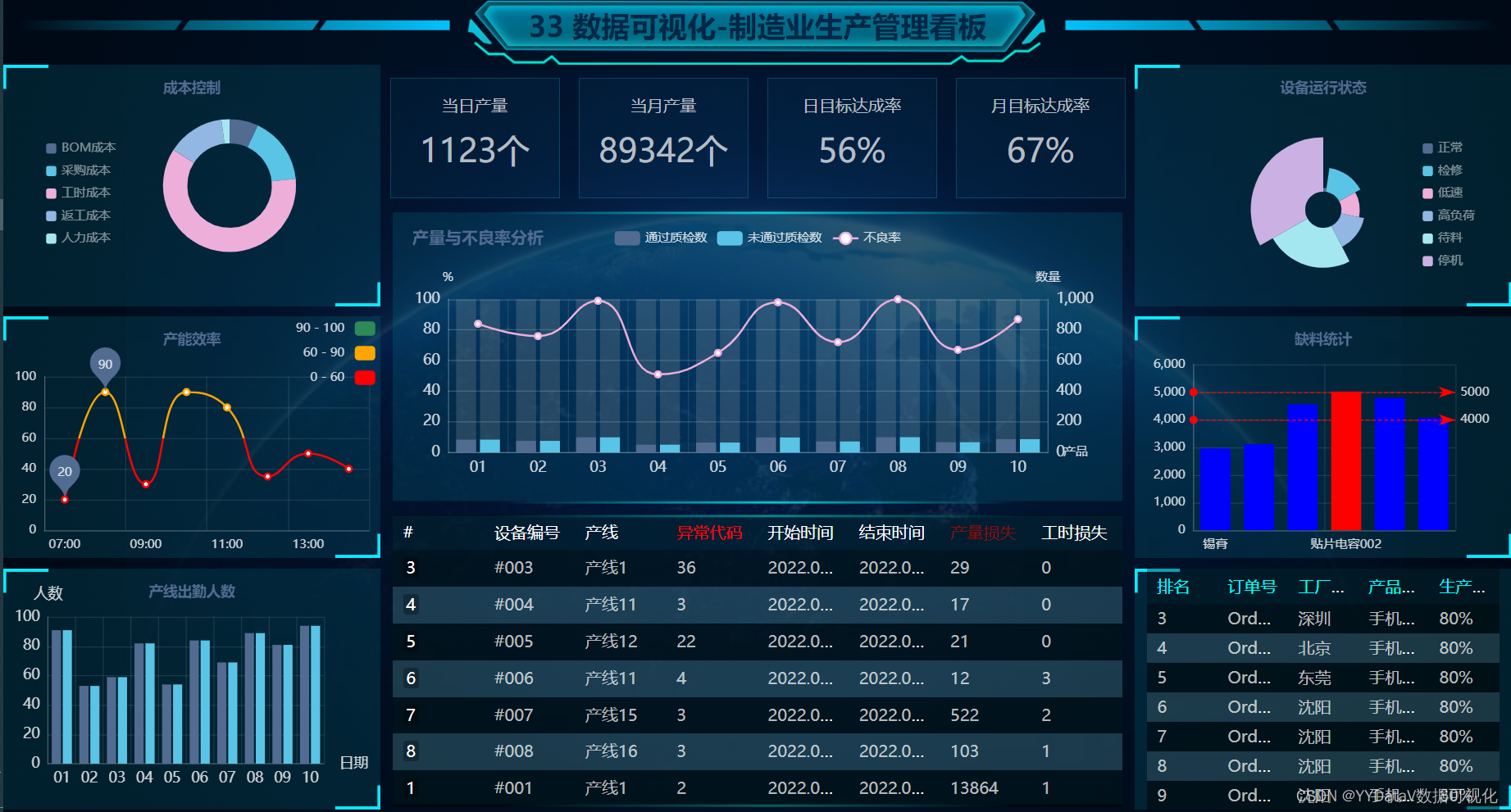
一.确定需求方案
1. 屏幕分辨率
这个案例的分辨率是16:9,最常用的的宽屏比。
根据电脑分辨率屏幕自适应显示,F11全屏查看;
2. 部署方式
B/S方式:支持Windows、Linux、Mac等各种主流操作系统;支持主流浏览器Chrome,Microsoft Edge,360等;服务器采用python语言编写,配置好python环境即可。
二. 整体架构设计
- 前端Echarts开源库:使用 WebStorm 编辑器;
- 后端 http服务器:基于 Python 实现,使用 Pycharm 或 VSCode 编辑器;
- 数据传输格式:JSON;
- 数据源类型:JSON文件。实际开发需求中,支持定制HTTP API接口方式或其它各种类型数据库,如PostgreSQL、MySQL、Oracle、Microsoft SQL Server、SQLite、Excel表格等。
- 数据更新方式:采用http get 轮询方式 。在实际应用中,也可以视情况选择j监测后端数据实时更新,实时推送到前端的方式;
三.编码实现 (基于篇幅及可读性考虑,此处展示部分关键代码)
1. 前端html代码
本次页面布局使用BootStrap,操作灵活,方便扩展。
<div class="container-fluid">
<!-- 标题栏 -->
<div class="row_fluid">
<div id="container_0" class="col-12">
</div>
</div>
<!-- 外框 在row这里设置样式-->
<div class="row" style="height: 90%; ">
<!-- 左侧 -->
<div class="col-3" style="height: 100%;">
<!-- 左侧第1行 -->
<div class="row" id="container_l1">
</div>
<!-- 左侧第2行 -->
<div class="row" id="container_l2">
</div>
<!-- 左侧第3行 -->
<div class="row" id="container_l3">
</div>
</div>
<!-- 中间 -->
<div class="col-6" style="height:100%;">
<div>
<!-- 中间第一行 -->
<div class="row" id="container_m1">
<div class="col-3" id="container_m1_1"></div>
<div class="col-3" id="container_m1_2"></div>
<div class="col-3" id="container_m1_3"></div>
<div class="col-3" id="container_m1_4"></div>
</div>
<!-- 中间第二行 -->
<div class="row-fluid" id="container_m2">
</div>
<!-- 中间第三行 -->
<div class="row-fluid" id="container_m3">
<dv-scroll-board id="vue_app_1" :config="config" />
</div>
</div>
</div>
<!-- 右侧 -->
<div class="col-3" style="height:100%;">
<!-- 右侧第一行 -->
<div class="row" id="container_r1">
</div>
<!-- 右侧第二行 -->
<div class="row" id="container_r2">
</div>
<!-- 右侧第三行 -->
<div class="row" id="container_r3">
<dv-scroll-board id="vue_app_2" :config="config" />
</div>
</div>
</div>布局效果 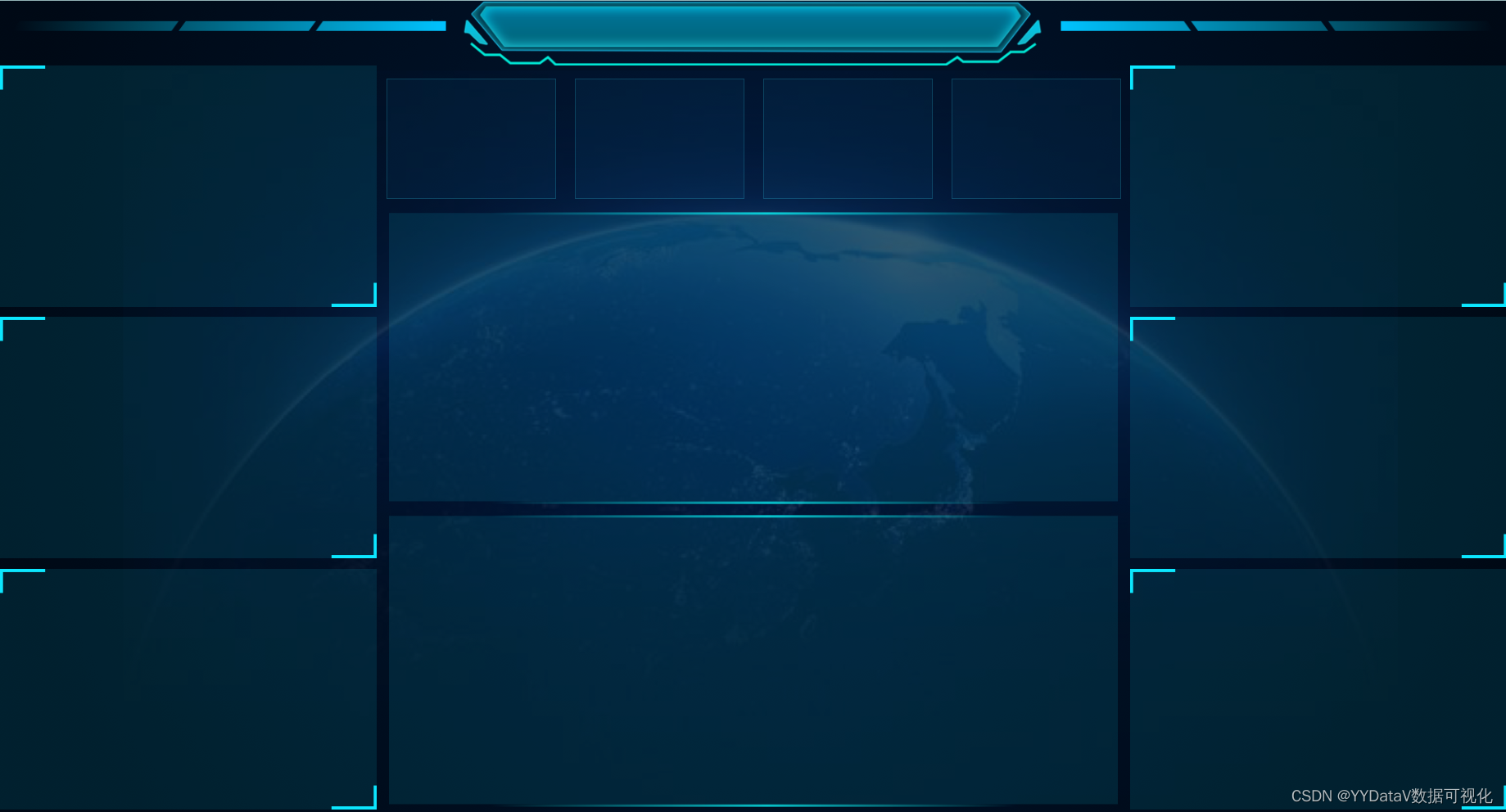
2. 前端JS - echarts图表
function init_echart_bar_multi_series(container) {
var chartDom = document.getElementById(container);
var myChart = echarts.init(chartDom, window.gTheme);
var option;
option = {
title: {
text: "产线出勤人数",
top: "5%",
left: "center",
textStyle: {
// color: "#00ffff",
fontSize: "14",
},
},
grid: {
left: "3%",
right: "15%",
bottom: "10%",
top: "20%",
containLabel: true,
},
tooltip: {
trigger: "item",
formatter: "{b}: {c}",
position: function (p) {
//其中p为当前鼠标的位置
return [p[0] + 10, p[1] - 10];
},
},
xAxis: {
name: "日期",
type: "category",
nameTextStyle: {
color: "rgba(255,255,255,.8)",
fontSize: 14,
},
data: [],
axisLabel: {
textStyle: {
color: "rgba(255,255,255,.8)",
fontSize: 14,
},
},
axisLine: {
lineStyle: {
color: "rgba(255,255,255,.2)",
},
},
splitLine: {
lineStyle: {
color: "rgba(255,255,255,.1)",
},
},
},
yAxis: {
name: "人数",
type: "value",
nameTextStyle: {
color: "rgba(255,255,255,.8)",
fontSize: 14,
},
axisLabel: {
textStyle: {
color: "rgba(255,255,255,.8)",
fontSize: 14,
},
},
axisLine: {
lineStyle: {
color: "rgba(255,255,255,.2)",
},
},
splitLine: {
lineStyle: {
color: "rgba(255,255,255,.1)",
},
},
},
series: [
{
name: "出勤人数",
data: [],
type: "bar",
// showBackground: true,
// backgroundStyle: {
// color: "rgba(180, 180, 180, 0.2)",
// },
},
{
name: "缺勤人数",
data: [],
type: "bar",
// showBackground: true,
// backgroundStyle: {
// color: "rgba(180, 180, 180, 0.2)",
// },
},
],
};
option && myChart.setOption(option);
window.addEventListener("resize", function () {
myChart.resize();
});
}
3. 前端JS - 数据定时更新控制
支持在每个echarts图表中独立控制定时更新的间隔。
function async_echart_bar_multi_series(container, filename) {
$.getJSON(filename).done(function (data) {
var myChart = echarts.init(
document.getElementById(container),
window.gTheme
);
myChart.setOption(data);
}); //end $.getJSON
}
4. 数据传输格式 - JSON 定义
{
"xAxis": {
"data": [
"01",
"02",
"03",
"04",
"05",
"06",
"07",
"08",
"09",
"10"
]
},
"series": [
{
"data": [
91,
53,
59,
82,
54,
84,
69,
89,
81,
94
]
},
{
"data": [
91,
53,
59,
82,
54,
84,
69,
89,
81,
94
]
}
]
}5. 后端 flask 服务器
from flask import Flask
app = Flask(__name__, static_folder="static", template_folder="template")
# 主程序在这里
if __name__ == "__main__":
# 开启线程,触发动态数据
a = threading.Thread(target=asyncJson.loop)
a.start()
# 开启 flask 服务
app.run(host='0.0.0.0', port=88, debug=True)四. 启动命令
<!-- 启动server命令 -->
python main.py
<!-- 浏览器中输入网址查看大屏(端口为 main.py 中的 port 参数定义) -->
http://localhost:88/static/index.html
<!-- 更多资料参考我的博客主页 -->
https://yydatav.blog.csdn.net/
<!-- 更多案例参考 -->
https://blog.csdn.net/lildkdkdkjf/article/details/120705616
我的微信号:6550523 欢迎多多交流五. 运行效果
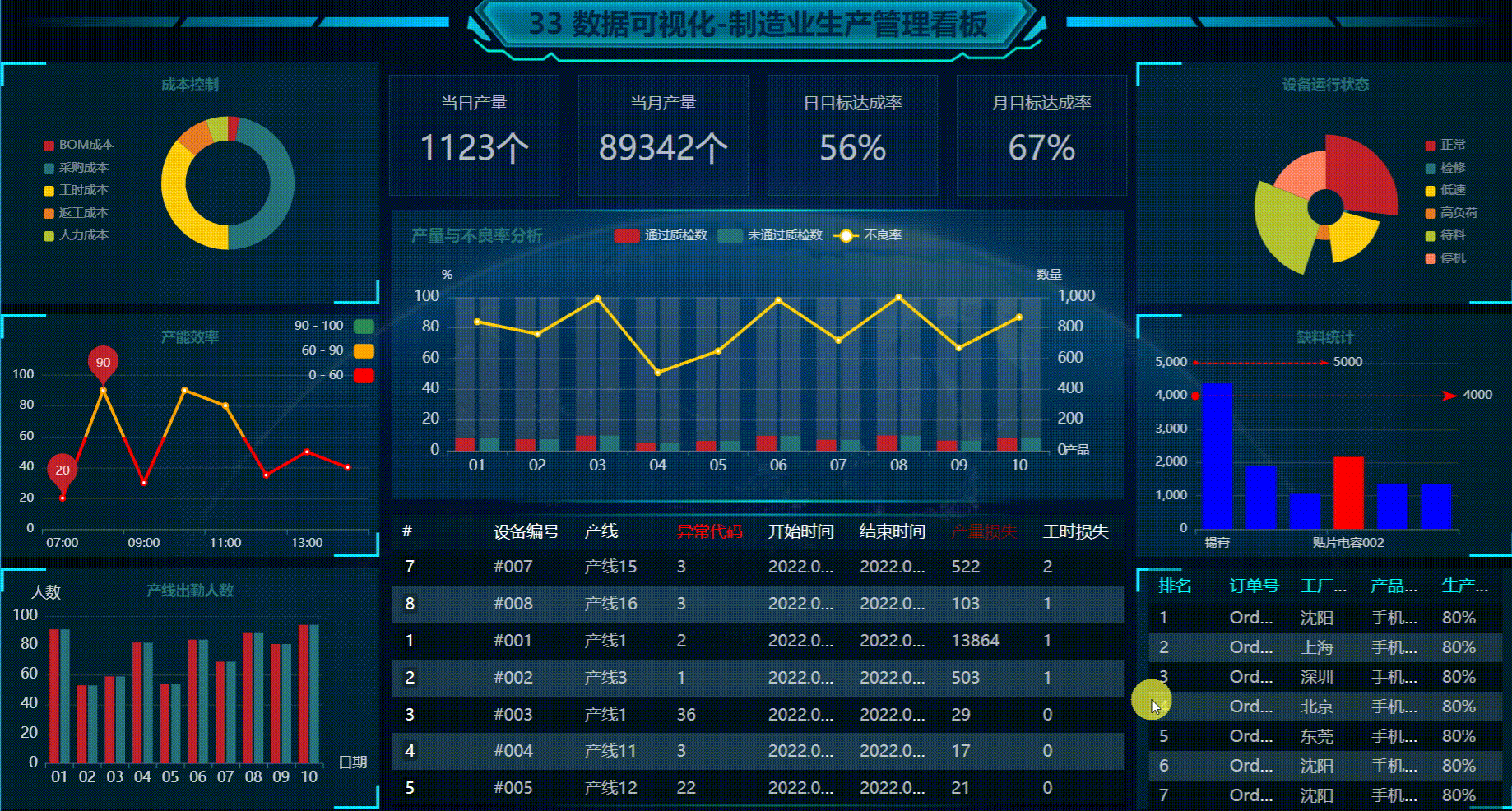
六. 源码下载
33【源码】数据可视化:基于Echarts+PythonFlask动态实时大屏-制造业生产管理看板.zip-企业管理文档类资源-CSDN下载
更多案例
YYDatav的数据可视化大屏《精彩案例汇总》(Python&Echarts源码)_YYDataV的博客-CSDN博客
《工厂订单出入库信息管理系统》完整案例详解(含演示网址账号)(Go&Vue源码)_YYDataV的博客-CSDN博客
本次分享结束,欢迎讨论!QQ微信同号: 6550523