文章目录
什么是插槽(slot)?
1. 插槽的作用
- 让父组件可以向子组件指定位置插入
html结构,也是一种组件间通信的方式。- 适用于:
父组件 => 子组件
2. 插槽的分类
- 默认插槽
- 具名插槽
- 作用域插槽
一、默认插槽
1. 语法规范
父组件中:定义
html结构
<Category>
<div>html结构1</div>
</Category>
子组件中:使用
<slot>标签,标签内容为默认内容(即不传入具体结构时显示)
<template>
<div>
<!-- 定义插槽 -->
<slot>插槽默认内容...</slot>
</div>
</template>
2. 实例:呈现三种 html 内容
Category.vue(子组件)
- 使用插槽,呈现父组件中的内容
- 注:其实使用 props 和 v-show 也可以实现,但配置的较为繁琐。
<template>
<div class="category">
<h3>{
{
title }}分类</h3>
<slot>没有传递具体结构时,我会出现</slot>
</div>
</template>
<script>
export default {
name: "myCategory",
props: ["title"],
};
</script>
<style scoped>
.category {
background-color: skyblue;
height: 300px;
width: 200px;
}
h3 {
text-align: center;
background-color: orange;
}
img {
width: 100%;
}
</style>
App.vue(父组件)
- 在 data 中准备好要使用的数据
- 在第一个标签中传入图片、第二个标签输出数据、第三个标签中传入视频
<template>
<div class="container">
<Category title="美食">
<img src="https://s3.ax1x.com/2021/01/16/srJlq0.jpg"/>
</Category>
<Category title="游戏">
<ul>
<li v-for="(g, index) in games" :key="index">{
{
g }}</li>
</ul>
</Category>
<Category title="电影">
<video
controls
src="http://clips.vorwaerts-gmbh.de/big_buck_bunny.mp4"
></video>
</Category>
</div>
</template>
<script>
import Category from "./components/Category.vue";
export default {
name: "App",
components: {
Category },
data() {
return {
foods: ["火锅", "烧烤", "小龙虾", "西瓜"],
games: ["王者荣耀", "APEX", "超级玛丽"],
films: ["《活着》", "《超能陆战队》", "《寻梦环游记》", "《扬名立万》"],
};
},
};
</script>
<style scoped>
.container {
display: flex;
justify-content: space-around;
}
video {
width: 100%;
}
</style>
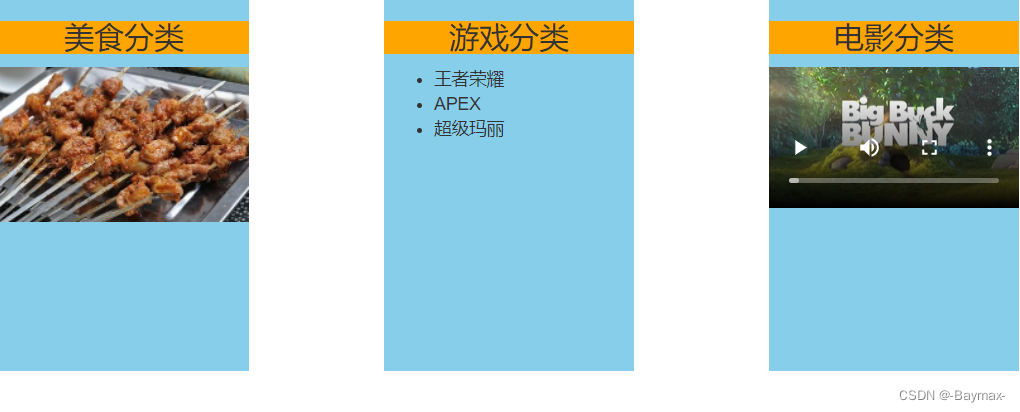
二、具名插槽
1、语法规范
父组件中:定义
html结构,并给不同的插槽name命名,这样可以对应的使用多个插槽。
<Category>
<template slot="center">
<div>html结构1</div>
</template>
<template v-slot="footer">
<div>html结构1</div>
</template>
</Category>
子组件中:使用
<slot>标签,标签内容为默认内容(即不传入具体结构时显示)。里面的name对应父组件中的定义的值。
<template>
<div>
<slot name="center">默认插槽内容...</slot>
<slot name="footer">默认插槽内容...</slot>
</div>
</template>
2. 实例:呈现三种 html 内容(多个插槽)
Category.vue(子组件)
- 使用插槽,呈现父组件中的内容
- 每一个插槽都有特定的名字
<template>
<div class="category">
<h3>{
{
title }}分类</h3>
<slot name="center">没有传递具体结构时,我会出现</slot>
<slot name="footer">没有传递具体结构时,我会出现</slot>
</div>
</template>
<script>
export default {
name: "myCategory",
props: ["title"],
};
</script>
<style scoped>
.category {
background-color: skyblue;
height: 300px;
width: 200px;
}
h3 {
text-align: center;
background-color: orange;
}
img {
width: 100%;
}
</style>
App.vue(父组件)
- 在 data 中准备好要使用的数据
- 在第一个标签中传入图片、第二个标签输出数据、第三个标签中传入视频
- 并在第一个插槽下面,呈现第二个插槽对应的内容(超链接 和 h4文本)
<template>
<div class="container">
<Category title="美食">
<img slot="center" src="https://s3.ax1x.com/2021/01/16/srJlq0.jpg" />
<a slot="footer" href="#">更多美食</a>
</Category>
<Category title="游戏">
<ul slot="center">
<li v-for="(g, index) in games" :key="index">{
{
g }}</li>
</ul>
<div class="foot" slot="footer">
<a href="#">单机游戏</a>
<a href="#">网络游戏</a>
</div>
</Category>
<Category title="电影">
<video
slot="center"
controls
src="http://clips.vorwaerts-gmbh.de/big_buck_bunny.mp4"
></video>
<template v-slot:footer>
<div class="foot">
<a href="#">经典</a>
<a href="#">热门</a>
<a href="#">推荐</a>
</div>
<h4>欢迎前来观影</h4>
</template>
</Category>
</div>
</template>
<script>
// 引入组件
import Category from "./components/Category.vue";
export default {
name: "App",
components: {
Category },
data() {
return {
foods: ["火锅", "烧烤", "小龙虾", "西瓜"],
games: ["王者荣耀", "APEX", "超级玛丽"],
films: ["《活着》", "《超能陆战队》", "《寻梦环游记》", "《扬名立万》"],
};
},
};
</script>
<style scoped>
.container,
.foot {
display: flex;
justify-content: space-around;
}
video {
width: 100%;
}
h4 {
text-align: center;
}
</style>
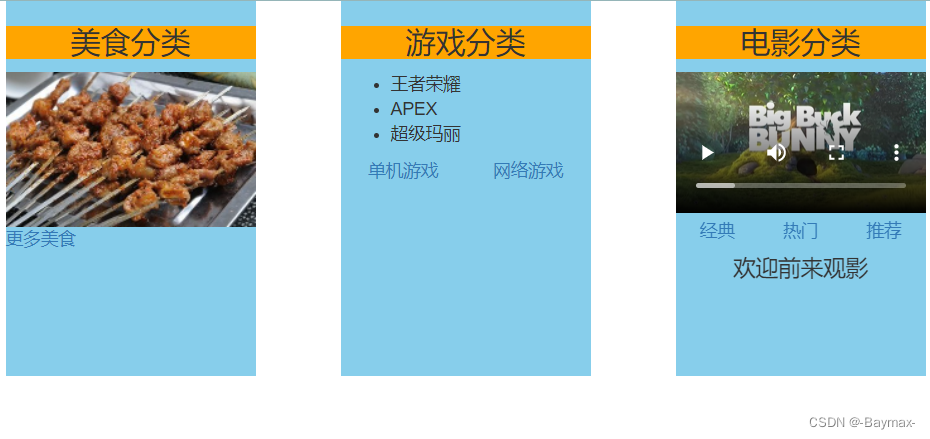
三、作用域插槽
1. 理解
- 数据在组件的自身,但根据数据生成的结构需要组件的使用者来决定。
- 在下面实例中:games 数据在 Category 组件中,但使用数据所遍历出来的结构由 App 组件决定。
2. 语法规范
父组件中:定义
html结构。数据不在父组件上。
<Category>
<template>
<ul>
<li v-for="g in scopeData.games" :key="g">{
{
g}}</li>
</ul>
</template>
<template>
<ul>
<h4 v-for="g in scopeData.games" :key="g">{
{
g}}</h4>
</ul>
</template>
</Category>
子组件中:使用
<slot>标签,标签内容为默认内容(即不传入具体结构时显示)
<template>
<div>
<slot :games="games"></slot>
</div>
</template>
<script>
export default {
name: 'Category',
props: ['title'],
//数据在子组件自身
data(){
return{
games: ["王者荣耀", "侠盗飞车", "超级玛丽"]
}
}
}
</script>
2. 实例:对游戏数据的三种呈现(有序、无序和h4大小)
Category.vue(子组件)
- 使用插槽,呈现父组件中的内容
- 数据放入了子组件中
- 单项数据绑定 games
<template>
<div class="category">
<h3>{
{
title }}分类</h3>
<slot :games="games"></slot>
</div>
</template>
<script>
export default {
name: "myCategory",
props: ["title"],
data() {
return {
games: ["王者荣耀", "侠盗飞车", "超级玛丽"],
};
},
};
</script>
<style scoped>
.category {
background-color: skyblue;
height: 300px;
width: 200px;
}
h3 {
text-align: center;
background-color: orange;
}
img {
width: 100%;
}
</style>
App.vue(父组件)
- 常规写法:先
scope="demo",再demo.games- ES6+另一种常规写法写法:先
slot-scope="{games}",直接解构games- ES6+新命名方式:
v-slot="games",直接解构games- 3可以简写为:
#:{games}
<template>
<div class="container">
<Category title="游戏">
<template scope="demo">
<ul>
<li v-for="(g, index) in demo.games" :key="index">{
{
g }}</li>
</ul>
</template>
</Category>
<Category title="游戏">
<template slot-scope="{games}">
<ol>
<li v-for="(g, index) in games" :key="index">{
{
g }}</li>
</ol>
</template>
</Category>
<Category title="游戏">
<template v-slot="{games}">
<h4><li v-for="(g, index) in games" :key="index">{
{
g }}</li></h4>
</template>
</Category>
</div>
</template>
<script>
// 引入组件
import Category from "./components/Category.vue";
export default {
name: "App",
components: {
Category },
};
</script>
<style scoped>
.container,
.foot {
display: flex;
justify-content: space-around;
}
video {
width: 100%;
}
h4 {
text-align: center;
}
</style>
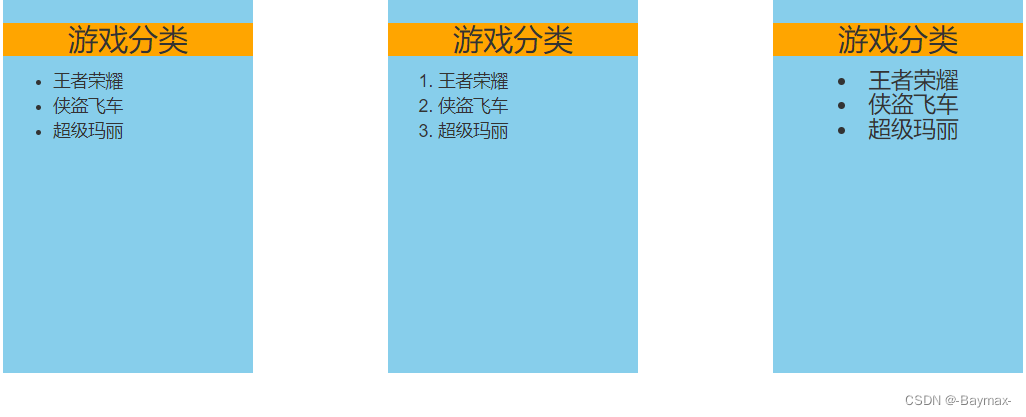
不积跬步无以至千里 不积小流无以成江海