一、前言
平时项目得数据文件文件一般都使用Resources.Load或者Application.streamingAssetsPath这两中方式读取,但是项目打包成Android或IOS时这些路径获取方式就不能用原方法了。下面讲一下打包安卓后这两个文件夹的文件路径、读取权限及注意事项。
二、打包安卓后路径
1、Resources文件夹
打包安卓后可使用Resources.Load<T>("文件名");获取文件数据.
注意:
1.在安卓中只能读不能写
2.文件名不能加后缀名
2.StreamingAssets文件夹
打包安卓后路径为:"jar:file://" + Application.dataPath + "!/assets/" +文件名.后缀名 这一串路径等同于Application.streamingAssetsPath+"/"+文件名.后缀名
注意:
1.官方路径"jar:file://" + Application.dataPath + "!/assets"中 "!/assets"是少了一个 " /" 的,要注意在文件名前加一个 " /"
2.在安卓中只能读不能写
3.获取数据只能使用WWW或UnityWebRequest访问
3.文件要加后缀名
3.Application.persistentDataPath 路径(推荐使用)
这个文件路径在安卓中比较特殊,他是在游戏运行的时候使用代码来创建才行。
注意:
1.该文件需要在游戏运行时使用代码创建
2.在安卓中游戏运行时可以进行读取操作
3.获取修改数据可以使用File类、WWW或UnityWebRequest访问
4.文件要加后缀名
三、实际引用
在做之前推荐大家一个手机端的错误信息获取插件IngameDebugConsole,可以直接在商城搜索下载免费的超级好用。Ctrl+9快捷键可以打开商城。
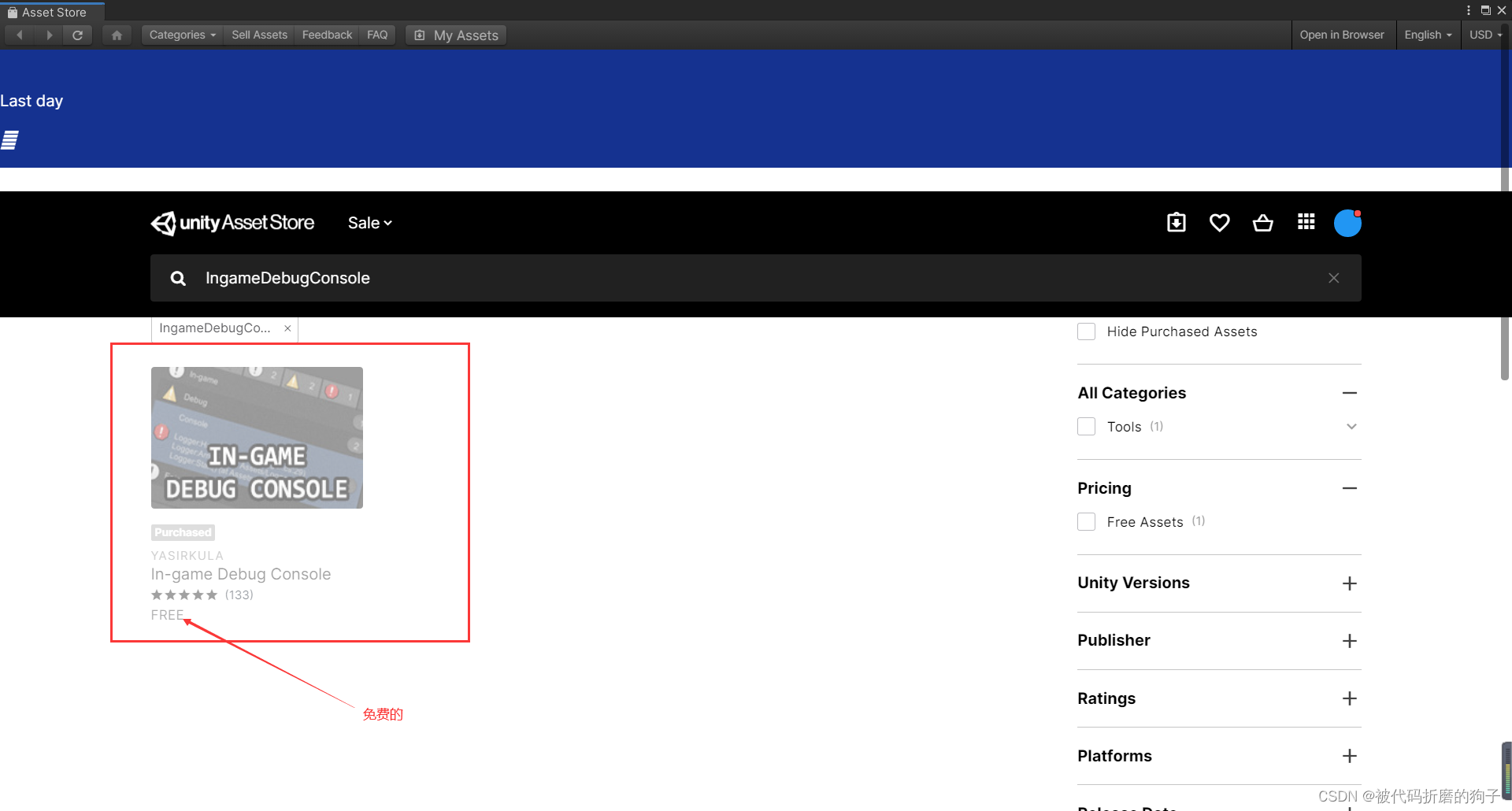
导入后,拖入预设即可,运行后会自动获取错误和debug等信息。
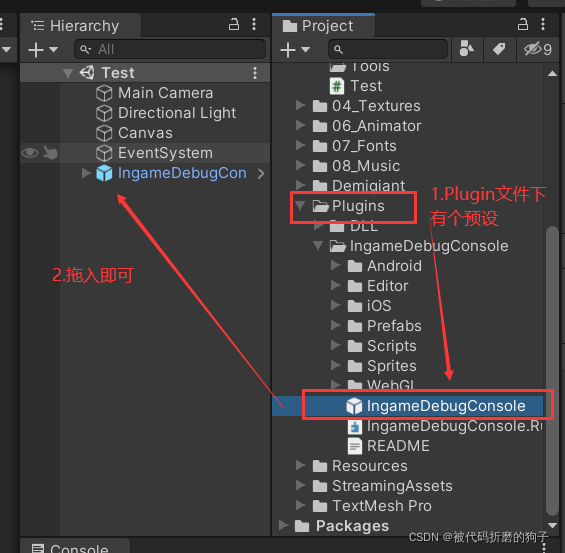
演示:运行会自动出现。
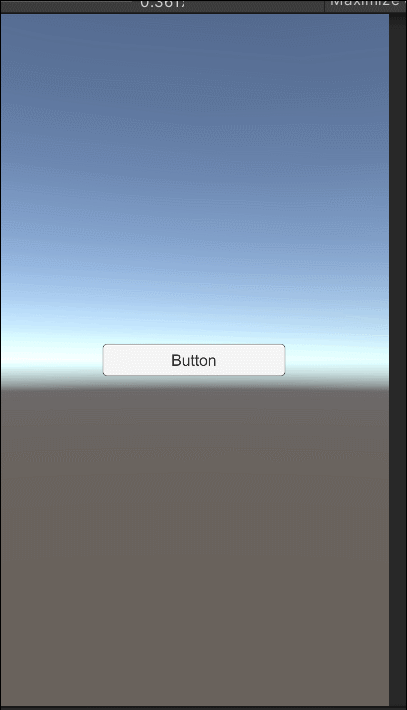
接下来步入正题,先说一下思路,我们在PC端测试时使用StreamingAssets文件夹下的Txt文件存储Json游戏数据,在android中的话,分为3步:
(1)游戏运行先获取StreamingAssets下的数据,
(2)获取到后判断persistentDataPath是否有这个Txt文件,没有创建一个Txt文件
(3)创建完毕,将读取的数据存储。
好的知道思路后我们开始做吧。
1.第一步
先在StreamingAssets创建一个test.txt文件,用于存放游戏json数据
{
"username":"张三",
"password":123456
}
2.第二步
判断我们程序运行是在PC还是Android端,获取StreamingAssets下test.Txt的数据,判断persistentDataPath是否有这个test.Txt文件,没有的话创建一个test.Txt文件并将数据写入新建文件中。
using System.Collections;
using System.Collections.Generic;
using System.IO;
using UnityEngine.UI;
using UnityEngine;
using UnityEngine.EventSystems;
using UnityEngine.Networking;
using System;
public class Test : MonoBehaviour
{
void Start()
{
//CreatPersistentDataData("Test.txt");
StartCoroutine("GetData", "Test.txt");
}
#region 创建persistentDataPath文件夹
IEnumerator CreatPersistentDataData(string fileName)
{
string fromPath = "";
if (Application.platform == RuntimePlatform.Android)
fromPath = "jar:file://" + Application.dataPath + "!/assets/" + fileName;
else
fromPath = Application.streamingAssetsPath + "/" + fileName;
#region 使用WWW方法
//WWW www = new WWW(fromPath);
//yield return www;
//if (www.isDone)
//{
// if (!File.Exists(Application.persistentDataPath + "/" + fileName))
// {
// FileStream fs = File.Create(Application.persistentDataPath + "/" + fileName);
// fs.Close();
// File.WriteAllBytes(Application.persistentDataPath + "/" + fileName, www.bytes);
// }
// stagePropertyData = JsonMapper.ToObject<StagePropertyData>(GetTextForStreamingAssets("StagePropertyData.txt"));//初始化数据
// //播放当前背景音乐
// SetPanel.GetInstance().SetBgMusic(StagePropertyData.bgmusicindex);
// //道具数量刷新
// RefreshStagePropertyNumber(moneyStagePropertyTxt, timeStagePropertyTxt, findStagePropertyTxt);
//}
#endregion
#region 使用UnityWebRequest方法
UnityWebRequest request = UnityWebRequest.Get(fromPath);
yield return request.SendWebRequest();
if (request.isHttpError || request.isNetworkError)
Debug.Log(request.error);
else
{
//Debug.Log(request.downloadHandler.text);
if (!File.Exists(Application.persistentDataPath + "/" + fileName))
{
FileStream fs = File.Create(Application.persistentDataPath + "/" + fileName);
fs.Close();
File.WriteAllBytes(Application.persistentDataPath + "/" + fileName, request.downloadHandler.data);
}
stagePropertyData = JsonMapper.ToObject<StagePropertyData>(GetTextForStreamingAssets("StagePropertyData.txt"));//初始化数据
//播放当前背景音乐
SetPanel.GetInstance().SetBgMusic(StagePropertyData.bgmusicindex);
//道具数量刷新
RefreshStagePropertyNumber(moneyStagePropertyTxt, timeStagePropertyTxt, findStagePropertyTxt);
}
#endregion
}
#endregion
}
3.第三步
根据不同平台获取Txt文件路径,并读取数据转换成json类。
[Serializable] //一定要序列化
public class TestData
{
//字段名字要与json对应
public string username;
public int password;
}
#region 获取Json数据文件
TestData testData;//创建存储json数据类
string GetTextForStreamingAssets(string fileName)
{
string jsonPath;
if (Application.platform == RuntimePlatform.Android)
jsonPath = Application.persistentDataPath + "/" + fileName;
else
jsonPath = Application.streamingAssetsPath + "/" + fileName;
string data = File.ReadAllText(jsonPath);
//Debug.Log("获取Json数据文件: " + data);
return data;
}
#endregion
4.修改数据
#region 存储json数据
public void SaveJsonData(string fileName)
{
string jsonPath;
if (Application.platform == RuntimePlatform.Android)
jsonPath = Application.persistentDataPath + "/" + fileName; //安卓存储
else
jsonPath = Application.streamingAssetsPath + "/" + fileName; //pc存储
if (File.Exists(jsonPath))
{
byte[] byteData = System.Text.Encoding.Default.GetBytes(JsonUtility.ToJson(testData, true));
File.WriteAllBytes(jsonPath, byteData);
}
}
#endregion最终整合:
using System.Collections;
using System.Collections.Generic;
using System.IO;
using UnityEngine.UI;
using UnityEngine;
using UnityEngine.EventSystems;
using UnityEngine.Networking;
using System;
[Serializable] //一定要序列化
public class TestData
{
//字段名字要与json对应
public string username;
public int password;
}
public class Test : MonoBehaviour
{
void Start()
{
StartCoroutine("CreatPersistentDataData", "Test.txt"); //开启协程
}
#region 创建persistentDataPath文件夹
TestData testData;//创建存储json数据类
IEnumerator CreatPersistentDataData(string fileName)
{
string fromPath = "";
if (Application.platform == RuntimePlatform.Android)
fromPath = "jar:file://" + Application.dataPath + "!/assets/" + fileName;
else
fromPath = Application.streamingAssetsPath + "/" + fileName;
WWW www = new WWW(fromPath);
yield return www;
if (www.isDone)
{
if (!File.Exists(Application.persistentDataPath + "/" + fileName))
{
FileStream fs = File.Create(Application.persistentDataPath + "/" + fileName);
fs.Close();
File.WriteAllBytes(Application.persistentDataPath + "/" + fileName, www.bytes);
}
testData = JsonUtility.FromJson<TestData>(GetTextForStreamingAssets(fileName));
}
}
#endregion
#region 获取Json数据文件
string GetTextForStreamingAssets(string fileName)
{
string jsonPath;
if (Application.platform == RuntimePlatform.Android)
jsonPath = Application.persistentDataPath + "/" + fileName;
else
jsonPath = Application.streamingAssetsPath + "/" + fileName;
string data = File.ReadAllText(jsonPath);
//Debug.Log("获取Json数据文件: " + data);
return data;
}
#endregion
#region 存储json数据
public void SaveJsonData(string fileName)
{
string jsonPath;
if (Application.platform == RuntimePlatform.Android)
jsonPath = Application.persistentDataPath + "/" + fileName; //安卓存储
else
jsonPath = Application.streamingAssetsPath + "/" + fileName; //pc存储
if (File.Exists(jsonPath))
{
byte[] byteData = System.Text.Encoding.Default.GetBytes(JsonUtility.ToJson(testData, true));
File.WriteAllBytes(jsonPath, byteData);
}
}
#endregion
}