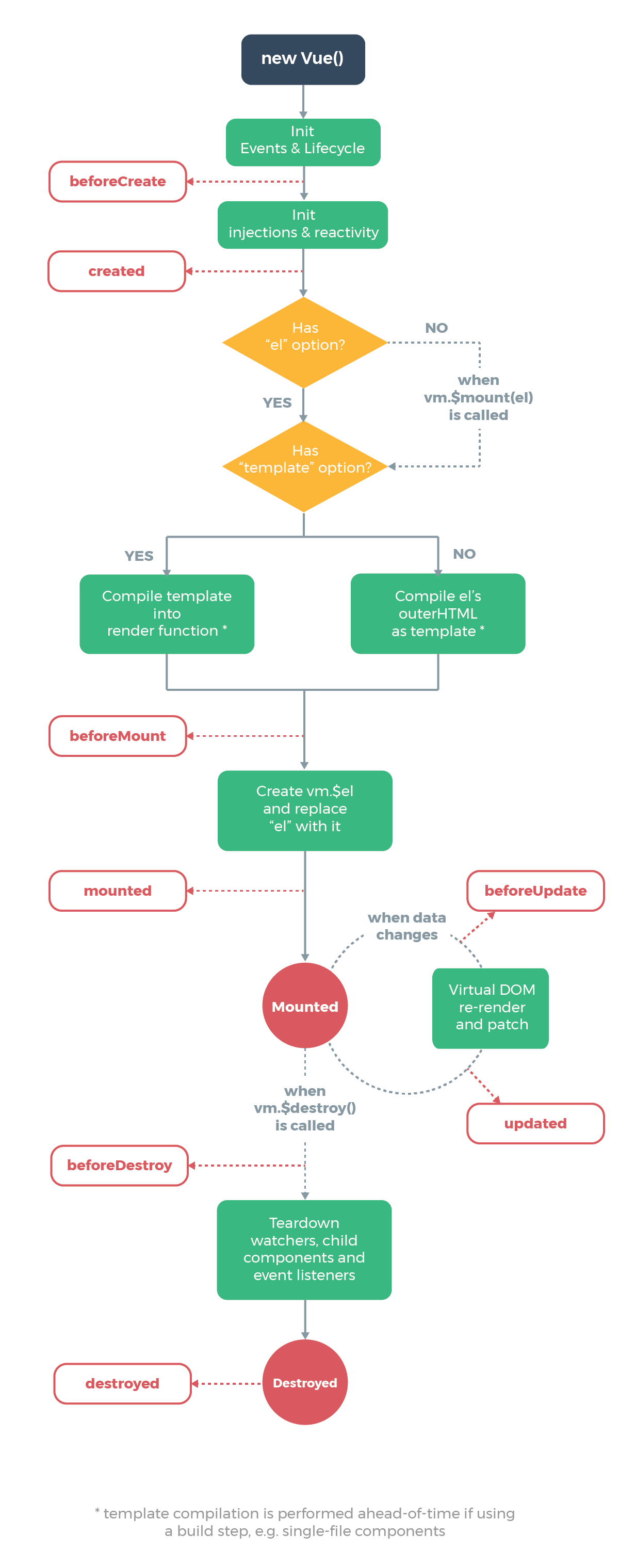本专栏将从基础开始,循序渐进的讲解Vue的基本概念以及使用,希望大家都能够从中有所收获,也请大家多多支持。
专栏地址: Vue专栏
相关软件地址: 相关安装包地址
如果文章知识点有错误的地方,请指正!大家一起学习,一起进步。
文章目录
1 组件
1.1 组建的创建
- 新建组件
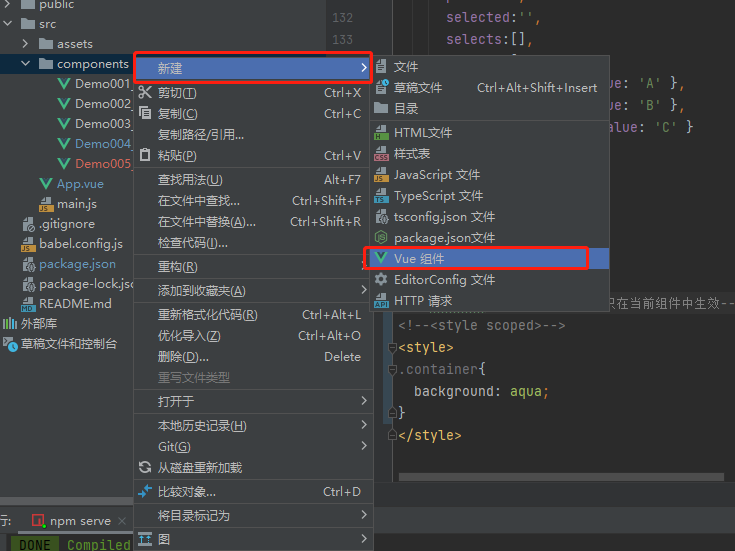
- 编写组件代码
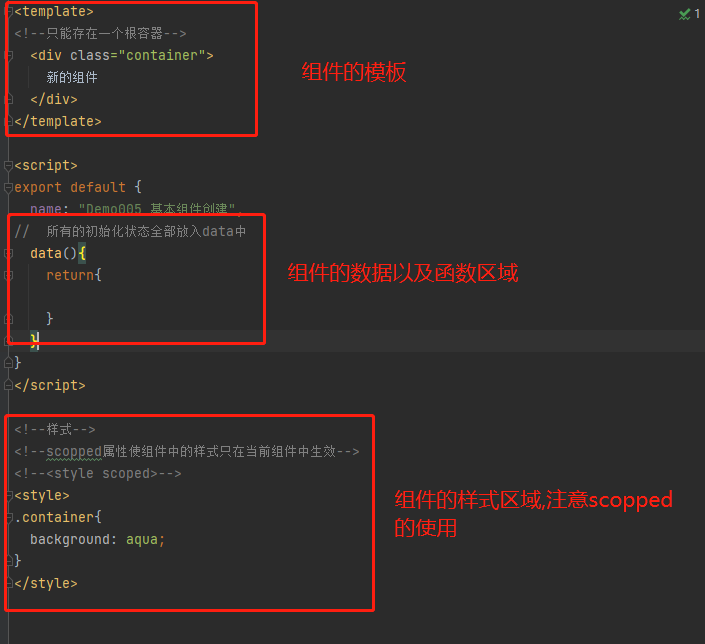
- 使用组件

1.2 组件之间传递数据
1.2.1 通过props,父组件向子组件传递数据
父组件:
<vueTemplate mytitle="123"/>
子组件vueTemplate:
<template>
<!--只能存在一个根容器-->
<div class="container">
组件名:{
{
mytitle}}
</div>
</template>
<script>
export default {
name: "Demo005_基本组件创建",
//props中的双引号不能少
props:["mytitle"],
}
</script>
父组件:
<vueTemplate :mytitle="mytitle"/>
data(){
return{
mytitle:{
name:"父组件名称"}
}
}
子组件vueTemplate:
<template>
<!--只能存在一个根容器-->
<div class="container">
组件名:{
{
mytitle}}
</div>
</template>
<script>
export default {
name: "Demo005_基本组件创建",
//props中的双引号不能少
props:["mytitle"],
}
</script>
- 传递多个属性,并设置属性默认值以及验证
父组件:
扫描二维码关注公众号,回复:
14189573 查看本文章


<template>
<div class="parent">
父组件
<!-- 指定类型-->
<!-- 输入与number类型绑定-->
<input type="number" v-model.number="price"/>
<!-- 没有冒号:,传入的数据都是字符串类型,有冒号传递的是对象类型-->
<child title="来自父组件数据title" author="来自父组件数据author" :chapers="[1,2,3]" />
{
{
msgFromChild}}
</div>
</template>
<script>
import child from "./child";
export default {
name: "parent",
components: {
child
},
methods:{
getChildMsg(data){
this.msgFromChild = data;
}
},
data(){
return{
msgFromChild:"",
price:0,
}
}
}
</script>
<style scoped>
.parent{
background-color: aqua;
}
</style>
子组件:
<template>
<div class="child">
子组件:<br/>
title:{
{
title}}<br/>
author:{
{
author}}<br/>
price:{
{
price}}<br/>
chapters:{
{
chapers}}<br/>
<input v-model="childMsg">
<button @click = "sendMsg" type="button" name="button">子组件发送数据</button>
</div>
</template>
<script>
export default {
name: "child",
//不指定类型
// props:["title","author"],
//指定类型,开发中一般都要指定类型
props:{
//表示title是必选项
title:{
type:String,
required:true
},
author:String,
//设置price的默认值
price:{
type:Number,
default:100
},
//注意,默认值如果是数组或者对象,必须返回一个function
chapers:{
type:Array,
default: function (){
//如果是对象则返回{}
return ['1','2']
}
}
},
methods:{
sendMsg(){
this.$emit("msg_sig",this.childMsg);
}
},
data(){
return{
childMsg:"来自子组件的数据"
}
}
}
</script>
<style scoped>
.child{
background-color: darkgray;
}
</style>
1.2.2 通过emit信号,子组件向父组件传递数据
- 子组件
<template>
<!--只能存在一个根容器-->
<div class="container">
<!-- vmodel动态传递数据-->
<input v-model="searchText">
<button @click = "sendMsg" type="button" name="button">给父组件传递数据</button>
</div>
</template>
export default {
name: "Demo005_基本组件创建",
// 所有的初始化状态全部放入data中,data必须是一个函数
data(){
return{
searchText:""
}
},
methods:{
sendMsg(){
//第一个参数相当于信号名,第二个参数是发送的参数
// this.$emit("getMsg","来自子组件的数据")
//传递动态数据
this.$emit("getMsg",this.searchText)
}
}
}
- 父组件
<template>
<div id="app">
<img alt="Vue logo" src="./assets/logo.png">
{
{
msgOfSon}}
<!-- 接收子组件的信号,将子组件发出的信号getMsg与父组件的函数getSonMsg绑定-->
<vueTemplate @getMsg="getSonMsg" :mytitle="mytitle"/>
</div>
</template>
<script>
import Demo005_基本组件创建 from "./components/Demo005_基本组件创建";
export default {
name: 'App',
components: {
vueTemplate:Demo005_基本组件创建
},
methods:{
getSonMsg(msg){
this.msgOfSon = msg;
}
},
data(){
return{
msgOfSon:"",
}
}
}
</script>
运行结果如下图所示:
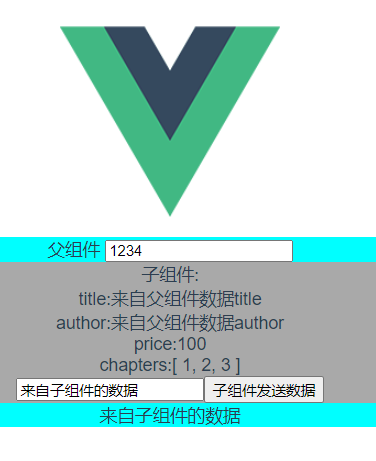
1.3 使用component加载组件与keep-alive
非keep-alive演示如下图所示,可以看到切换回来时,状态没有保持:
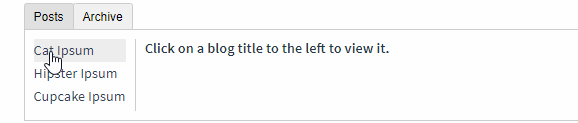
keep-alive演示如下,可以看到切换回来时,状态是保持的:

- 创建A组件
<template>
<div>
A
<input/>
</div>
</template>
<script>
export default {
name: "Demo006_A"
}
</script>
<style scoped>
</style>
- 创建B组件
<template>
<div>
B
</div>
</template>
<script>
export default {
name: "Demo006_B"
}
</script>
<style scoped>
</style>
- 加载
<template>
<div id="app">
<img alt="Vue logo" src="./assets/logo.png">
<!-- <ClassStyle/>-->
<!-- <ClacDemo/>-->
<!-- <FormDemo/>-->
<!-- 基本数据-->
<!-- <vueTemplate mytitle="123"/>-->
<!-- 复杂数据,数据可以是动态的-->
<!-- <vueTemplate :mytitle="mytitle"/>-->
<!-- {
{
msgOfSon}}-->
<!-- 接收子组件的信号,将子组件发出的信号getMsg与父组件的函数getSonMsg绑定-->
<!-- <vueTemplate @getMsg="getSonMsg" :mytitle="mytitle"/>-->
<!-- keep-alive保证组件不重复渲染-->
<keep-alive>
<component v-bind:is="mycomponent"/>
</keep-alive>
<button @click = "changeComponent" type="button" name="button">改变组件</button>
</div>
</template>
<script>
import Demo006_A from "./components/Demo006_A";
import Demo006_B from "./components/Demo006_B";
export default {
name: 'App',
components: {
},
methods:{
changeComponent(){
if(this.mycomponent == Demo006_A){
this.mycomponent = Demo006_B
}else{
this.mycomponent = Demo006_A
}
}
},
data(){
//注意:使用v-bind:is,组件应该放在data中
return{
//mycomponent,默认为Demo006_A
mycomponent:Demo006_A,
}
}
}
</script>
1.4 组件深入
1.4.1 通过main.js添加全局变量
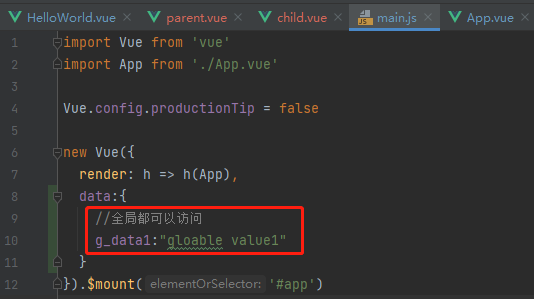
使用全局变量
//全局属性访问得从computed计算属性中读取
computed:{
getGData1(){
return this.$root.g_data1
}
},
<br>
全局变量:{
{
getGData1}}
<br>
1.4.2 通过ref标签操作原生HTML
<!-- 通过ref获取原生dom-->
<p ref="p1">原生p标签</p>
mounted() {
this.$refs.p1.innerHTML = "改变原生p标签"
}
1.5 插槽
1.5.1 简单插槽
- 父组件
<template>
<div>
fu
<ZiElement>
来自父组件的数据
</ZiElement>
</div>
</template>
<script>
import ZiElement from "./ZiElement";
export default {
name: "FuElement",
components:{
ZiElement
}
}
</script>
<style scoped>
</style>
- 子组件
<template>
<div>
zi,来自父组件:<slot></slot>
</div>
</template>
<script>
export default {
name: "ZiElement"
}
</script>
<style scoped>
</style>
运行截图:
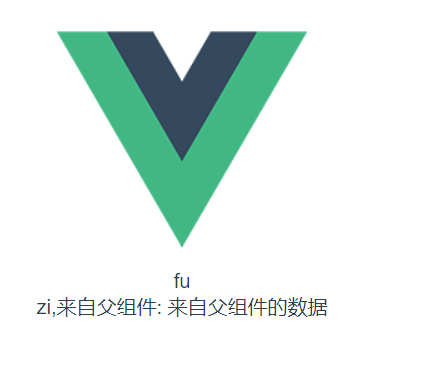
1.5.2 具名插槽
- 父组件
<slot-demo>
<!-- 具名插槽,如果带有slot=""属性,则在子组件中需要使用<slot name="">的方式才可以使用该组件-->
<template slot="slot1">
<div>
父组件div,slot="slot1"
</div>
</template>
</slot-demo>
- 子组件
<template>
<div>
<!-- 具名插槽-->
<slot name="slot1"></slot>
<slot name="slot2" >
没有传递slot2,显示默认值
</slot>
</div>
</template>
1.5.3 子组件插槽传递数据给父组件,通过父组件改变样式
- 父组件
<template>
<div id="app">
<slot-demo>
<!-- 使用子组件传递过来的数据 2.1.0版本后 slot-scope可以在template以外的标签上使用-->
<div slot-scope="slotProps">
<h1>{
{
slotProps.ct}}</h1>
</div>
</slot-demo>
</div>
</template>
- 子组件
<template>
<div>
<!-- 传递数据给父组件,这样做的好处是显示的效果可以由父组件决定-->
<slot ct="来自子组件的数据"></slot>
</div>
</template>
1.6 组件案例1 Tabs标签组件的实现
案例效果:

1.6.1 编写tabs组件
代码如下:
<template>
<div class="tabs">
<div class="tabs-bar">
<!-- 标签页标题,通过v-for实现循环 :class 动态渲染每一个item的label-->
<!-- :key="item.name" 以item.name为键进行遍历,item.name不能有重复的元素-->
<div :class="tabCls(item)"
v-for="(item,index) in navList"
@click = "handleChange(index)" :key="item.name">
<!-- 显示label标签-->
{
{
item.label}}
</div>
</div>
<div class="tabs-content">
<!-- slot放置pane组件内容-->
<slot></slot>
</div>
</div>
</template>
<script>
export default {
name: "tabs",
props: {
value: [String, Number],
required: true
},
data () {
return {
currentValue: this.value,
navList: []
}
},
methods: {
//样式
tabCls(item){
return [
'tabs-tab',
{
'tabs-tab-active': item.name === this.currentValue
}
]
},
//获取tabs标签下的所有pane标签
getTabs(){
// this.$children.forEach((value, index, array) => {
// console.log(value.$options.name)
// })
return this.$children.filter(function (item) {
return item.$options.name === 'pane'
})
},
//把嵌套的组件放入父组件的navList中
updateNav(){
console.log("updateNav()")
//嵌套的组件调用上一级组件,this指向的是嵌套的组件,所以要想使用上一级组件中的变量,需要使用let _this = this
//_this表示该组件的this
let _this = this
//获取标题,并放置到navList数组中
_this.navList = []
//获取tabs标签下的所有pane标签
_this.getTabs().forEach(function (pane, index) {
//获取标签pane的label与name属性
_this.navList.push({
label: pane.label,
//如果name的值为null则用index代替name
name: pane.name || index
})
if (!pane.name) pane.name = index
//如果currentValue的值为null则赋值为第一个pane
if (index === 0) {
if (!_this.currentValue) {
_this.currentValue = pane.name || index
}
}
})
_this.updateStatus()
},
//根据currentValue值来确定哪个嵌套组件pane显示
updateStatus () {
let _this = this
_this.getTabs().forEach(function (tab) {
//改变嵌套组件pane的show
tab.show = tab.name === _this.currentValue
})
},
handleChange (index) {
let nav = this.navList[index]
let name = nav.name
this.currentValue = name
this.$emit('input', name)
this.$emit('on-click', name)
}
},
watch: {
value: function (val) {
this.currentValue = val
},
currentValue () {
this.updateStatus()
}
}
}
</script>
<style scoped>
.tabs{
font-size: 14px;
color: #657180;
}
.tabs-bar:after{
content: '';
display: block;
width: 100%;
height: 1px;
background: #d7dde4;
margin-top:-1px;
}
.tabs-tab{
display: inline-block;
padding: 4px 16px;
margin-right: 6px;
background: #fff;
border: 1px solid #d7dde4;
cursor: pointer;
position: relative;
}
.tabs-tab-active{
color: #3399ff;
border-top: 1px solid #3399ff;
border-bottom: 1px solid #3399ff;
}
.tabs-tab-active:before{
content: '';
display: block;
height: 1px;
background: #3399ff;
position: absolute;
top: 0;
left: 0;
right: 0;
}
.tabs-content{
padding: 8px 0;
}
</style>
关键点:
- 通过this. $children.filter(function (item) { return item. $options.name === ‘pane’}),可以获得当前组件下所有类型为pane的子组件
- updateNav()用于把嵌套的pane组件放入父组件的navList中
- updateStatus ()根据currentValue值来确定哪个嵌套组件pane显示
- :class="tabCls(item)"为动态渲染,渲染满足条件的item
1.6.1 编写pane组件(每个tab显示的内容)
<template>
<!-- 根据show的值判断是否显示该<slot>-->
<div class="pane" v-show="show">
<slot></slot>
</div>
</template>
<script>
export default {
name: "pane",
props: {
name: {
type: String
},
label: {
type: String,
default: ''
}
},
data () {
return {
show: true
}
},
methods: {
updateNav () {
//调用父组件的updateNav函数
this.$parent.updateNav()
}
},
watch: {
label () {
this.updateNav()
}
},
mounted () {
this.updateNav()
},
computed: {
active () {
return false
}
}
}
</script>
<style scoped>
</style>
1.6.2 测试组件
<template>
<div class="tabDemo">
<!-- v-model是双向绑定,tabs标签中的value变化会导致父组件的value变化-->
<!-- v-model="value"的写法相当于v-model:value="value"-->
<!-- <tabs v-model="value">-->
<!-- v-bind是单向数据绑定,父组件会影响到子组件,子组件不能影响到父组件-->
<tabs :value="value">
<pane label="标签一" name="1">
标签一内容
</pane>
<pane label="标签二" name="2">
标签二内容
</pane>
<pane label="标签三" name="3">
标签三内容
</pane>
</tabs>
<tabs :value="value">
<pane label="标签一" name="1">
标签一内容
</pane>
<pane label="标签二" name="2">
标签二内容
</pane>
<pane label="标签三" name="3">
标签三内容
</pane>
</tabs>
</div>
</template>
<script>
import Tabs from '../components/tabs/tabs'
import pane from '../components/tabs/pane'
export default {
name: "tabDemo",
components: {
Tabs,
pane,
},
data () {
return {
value: "1",
value2: "2",
}
},
methods:{
}
}
</script>
<style scoped>
</style>
2 生命周期
下图所示,Vue一共有八个生命周期函数,分别是创建之前,创建之后,渲染之前,渲染之后,更新之前,更新之后,销毁之前,销毁之后。