本专栏将从基础开始,循序渐进的讲解Vue的基本概念以及使用,希望大家都能够从中有所收获,也请大家多多支持。
专栏地址: Vue专栏
相关软件地址: 相关安装包地址
如果文章知识点有错误的地方,请指正!大家一起学习,一起进步。
1 ElementUI
官方地址:https://element.eleme.io/#/zh-CN
1.1 安装
cnpm i element-ui -S
1.2 使用
- 完整引入
import ElementUI from 'element-ui';
import 'element-ui/lib/theme-chalk/index.css';
Vue.use(ElementUI)
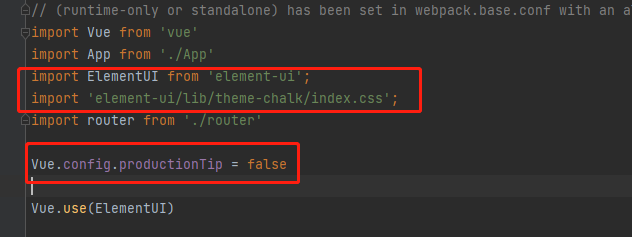
- 按需引入(一般使用这种方式)
- 首先,安装 babel-plugin-component:
cnpm install babel-plugin-component -D
- 然后,将 .babelrc 修改为:
{
"presets": [
["env", {
"modules": false,
"targets": {
"browsers": ["> 1%", "last 2 versions", "not ie <= 8"]
}
}],
"stage-2"
],
"plugins": ["transform-vue-jsx", "transform-runtime",[
"component",
{
"libraryName": "element-ui",
"styleLibraryName": "theme-chalk"
}
]]
}
对main.js做如下修改,然后需要用什么组件就import哪个组件
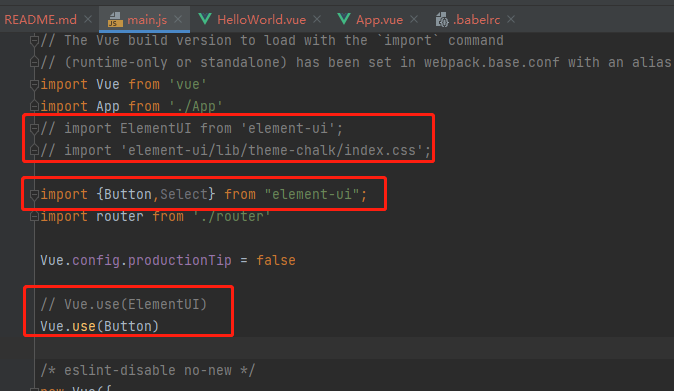
2 iView
官方地址:https://iview.github.io/
3 swiper滑动组件
github:https://github.com/surmon-china/vue-awesome-swiper
swiper中文:https://www.swiper.com.cn/demo/web/index.html
- 安装:
//swiper版本换为 5.4.5 , 5.4.5版本较之其他更加稳定
cnpm install [email protected] --save
cnpm install vue-awesome-swiper --save
- 引入并使用
- 全局注册
import Vue from 'vue'
import VueAwesomeSwiper from 'vue-awesome-swiper'
// import style (>= Swiper 6.x)
//import 'swiper/swiper-bundle.css'
// import style (<= Swiper 5.x)
import 'swiper/css/swiper.css'
Vue.use(VueAwesomeSwiper, /* { default options with global component } */)
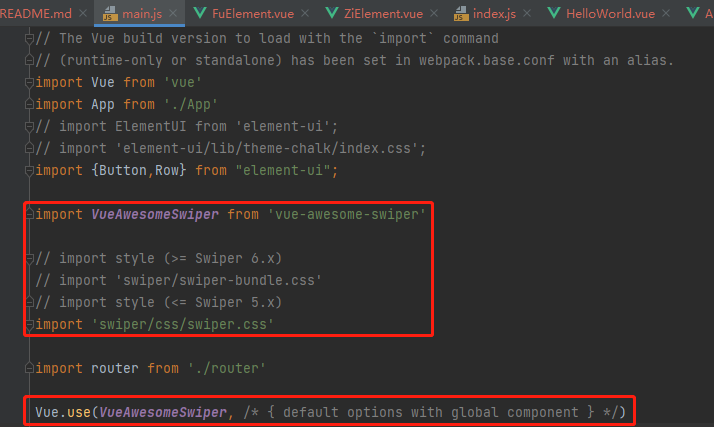
- 局部注册
import {
Swiper, SwiperSlide, directive } from 'vue-awesome-swiper'
// import style (>= Swiper 6.x)
import 'swiper/swiper-bundle.css'
// import style (<= Swiper 5.x)
import 'swiper/css/swiper.css'
export default {
components: {
Swiper,
SwiperSlide
},
directives: {
swiper: directive
}
}
- 使用
<template>
<div class="fu" >
<swiper class="mySwiper" ref="mySwiper" :options="swiperOptions">
<swiper-slide>Slide 1</swiper-slide>
<swiper-slide>Slide 2</swiper-slide>
<swiper-slide>Slide 3</swiper-slide>
<swiper-slide>Slide 4</swiper-slide>
<swiper-slide>Slide 5</swiper-slide>
<div class="swiper-pagination" slot="pagination"></div>
</swiper>
</div>
</template>
<script>
import ZiElement from "./ZiElement";
import HelloWorld from "./HelloWorld";
export default {
name: "FuElement",
components:{
HelloWorld,
ZiElement,
},
data(){
return {
swiperOptions: {
pagination: {
el: '.swiper-pagination',
// Some Swiper option/callback...
clickable:true,
},
autoplay: {
disableOnInteraction: false,
delay: 2000,
},
}
}
},
computed: {
swiper() {
return this.$refs.mySwiper.$swiper
}
},
mounted() {
this.swiper.slideTo(3, 1000, false)
},
}
</script>
<style scoped>
.mySwiper{
height: 50px;
background-color: aquamarine;
}
</style>
效果如下:
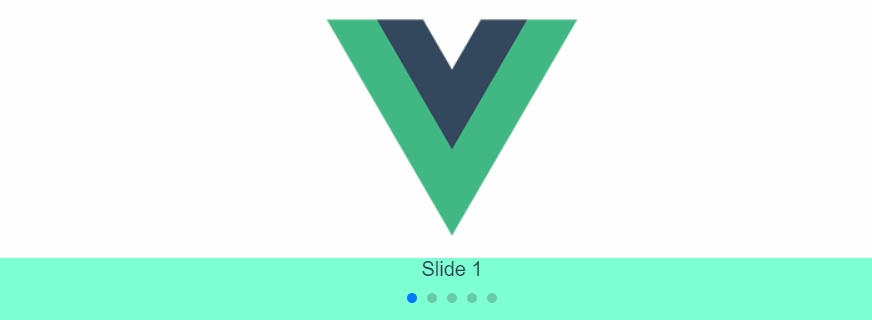
3.1 swiper滑动图片案例
效果如下:
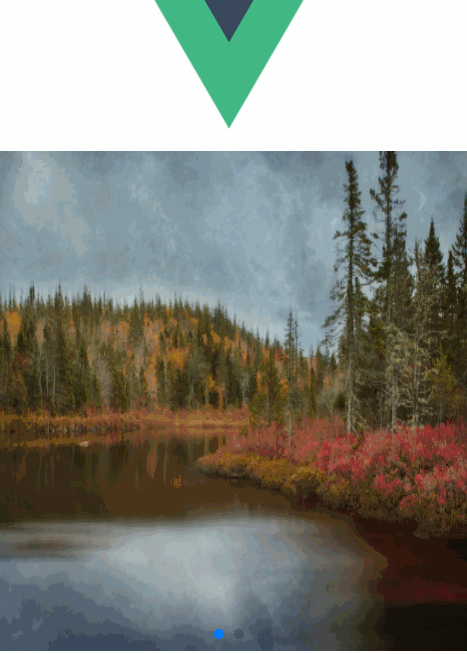
代码如下:
<template>
<div class="fu" >
<swiper ref="mySwiper" :options="swiperOptions">
<swiper-slide v-for="(slide,index) in imgs" :key="index">
<img :src="slide.image" alt="">
</swiper-slide>
<div class="swiper-pagination" slot="pagination"></div>
</swiper>
</div>
</template>
<script>
import ZiElement from "./ZiElement";
import HelloWorld from "./HelloWorld";
export default {
name: "FuElement",
components:{
HelloWorld,
ZiElement,
},
data(){
return {
swiperOptions: {
pagination: {
el: '.swiper-pagination',
// Some Swiper option/callback...
clickable:true,
},
autoplay: {
disableOnInteraction: false,
delay: 2000,
},
},
imgs:[
{
desc:'aaa',
image:"https://cdn.stocksnap.io/img-thumbs/960w/autumn-lake_QQTVFKZ1WR.jpg",
},
{
desc:'bbb',
image:"https://cdn.stocksnap.io/img-thumbs/960w/fall-leaves_MKRJKUSIPC.jpg"
}
]
}
},
computed: {
swiper() {
return this.$refs.mySwiper.$swiper
}
},
// mounted() {
// this.swiper.slideTo(3, 1000, false)
// },
}
</script>
<style scoped>
img{
width: 100%;
height: 400px;
}
</style>
4 vue常用组件
组件入口地址:官网https://cn.vuejs.org/
使用:
- 选择想用的组件,然后安装,这里以echart为例作为示范
https://github.com/ambit-tsai/echarts-for-vue

cnpm i -S echarts-for-vue
- 添加组件
官方文档:
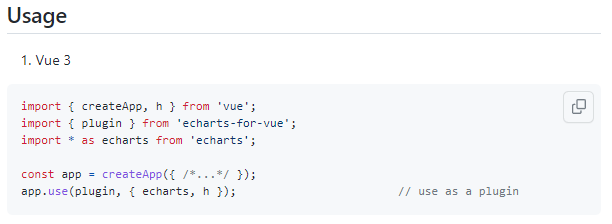
项目中使用:
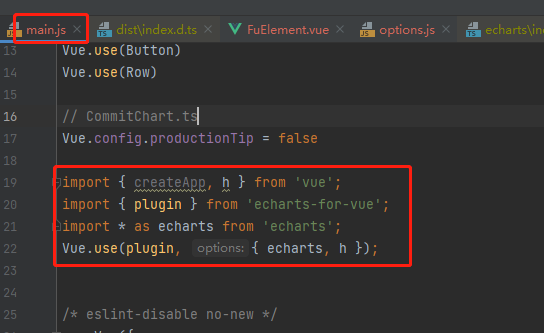
-
组件中使用
官方文档:
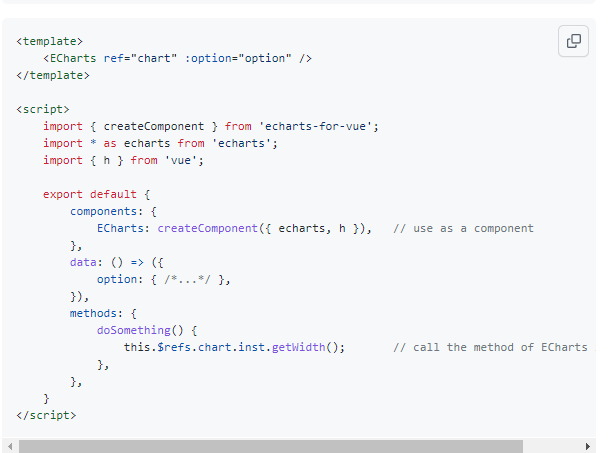
项目中使用:
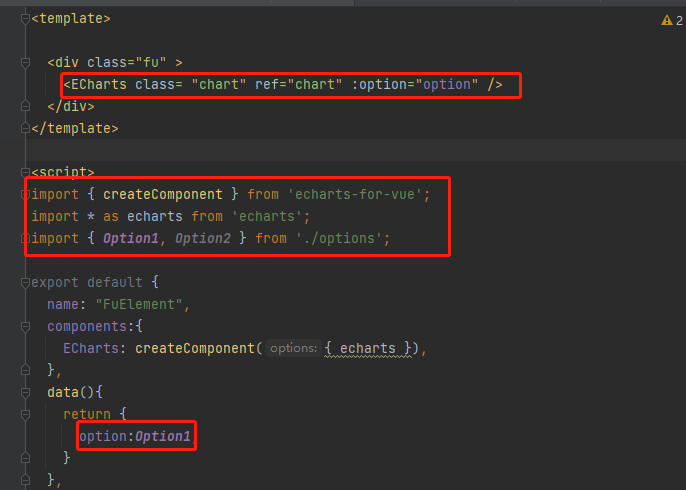
详细代码如下:
<template>
<div class="fu" >
<ECharts class= "chart" ref="chart" :option="option" />
</div>
</template>
<script>
import {
createComponent } from 'echarts-for-vue';
import * as echarts from 'echarts';
import {
Option1, Option2 } from './options';
export default {
name: "FuElement",
components:{
ECharts: createComponent({
echarts }),
},
data(){
return {
option:Option1,
}
},
computed: {
swiper() {
return this.$refs.mySwiper.$swiper
}
}
}
</script>
<style scoped>
img{
width: 100%;
height: 200px;
}
.chart{
height: 200px;
overflow: hidden;
-webkit-tap-highlight-color: transparent;
user-select: none;
position: relative;
}
.fu{
height: 300px;
}
</style>
option结构:
export const Option1 = Object.freeze({
title: {
text: 'Example'
},
tooltip: {
trigger: 'axis',
axisPointer: {
type: 'cross',
label: {
backgroundColor: '#6a7985'
}
}
},
legend: {
data: ['邮件营销', '联盟广告', '视频广告', '直接访问', '搜索引擎']
},
toolbox: {
feature: {
saveAsImage: {
}
}
},
grid: {
left: '3%',
right: '4%',
bottom: '3%',
containLabel: true
},
xAxis: [
{
type: 'category',
boundaryGap: false,
data: ['周一', '周二', '周三', '周四', '周五', '周六', '周日']
}
],
yAxis: [
{
type: 'value'
}
],
series: [
{
name: '邮件营销',
type: 'line',
stack: '总量',
areaStyle: {
},
data: [120, 132, 101, 134, 90, 230, 210]
},
{
name: '联盟广告',
type: 'line',
stack: '总量',
areaStyle: {
},
data: [220, 182, 191, 234, 290, 330, 310]
},
{
name: '视频广告',
type: 'line',
stack: '总量',
areaStyle: {
},
data: [150, 232, 201, 154, 190, 330, 410]
},
{
name: '直接访问',
type: 'line',
stack: '总量',
areaStyle: {
},
data: [320, 332, 301, 334, 390, 330, 320]
},
{
name: '搜索引擎',
type: 'line',
stack: '总量',
label: {
show: true,
position: 'top',
},
areaStyle: {
},
data: [820, 932, 901, 934, 1290, 1330, 1320]
}
]
});
export const Option2 = Object.freeze({
tooltip: {
trigger: 'axis',
axisPointer: {
type: 'cross',
crossStyle: {
color: '#999'
}
}
},
toolbox: {
feature: {
dataView: {
show: true, readOnly: false},
magicType: {
show: true, type: ['line', 'bar']},
restore: {
show: true},
saveAsImage: {
show: true}
}
},
legend: {
data: ['蒸发量', '降水量', '平均温度']
},
xAxis: [
{
type: 'category',
data: ['1月', '2月', '3月', '4月', '5月', '6月', '7月', '8月', '9月', '10月', '11月', '12月'],
axisPointer: {
type: 'shadow'
}
}
],
yAxis: [
{
type: 'value',
name: '水量',
min: 0,
max: 250,
interval: 50,
axisLabel: {
formatter: '{value} ml'
}
},
{
type: 'value',
name: '温度',
min: 0,
max: 25,
interval: 5,
axisLabel: {
formatter: '{value} °C'
}
}
],
series: [
{
name: '蒸发量',
type: 'bar',
data: [2.0, 4.9, 7.0, 23.2, 25.6, 76.7, 135.6, 162.2, 32.6, 20.0, 6.4, 3.3]
},
{
name: '降水量',
type: 'bar',
data: [2.6, 5.9, 9.0, 26.4, 28.7, 70.7, 175.6, 182.2, 48.7, 18.8, 6.0, 2.3]
},
{
name: '平均温度',
type: 'line',
yAxisIndex: 1,
data: [2.0, 2.2, 3.3, 4.5, 6.3, 10.2, 20.3, 23.4, 23.0, 16.5, 12.0, 6.2]
}
]
});
结果展示:
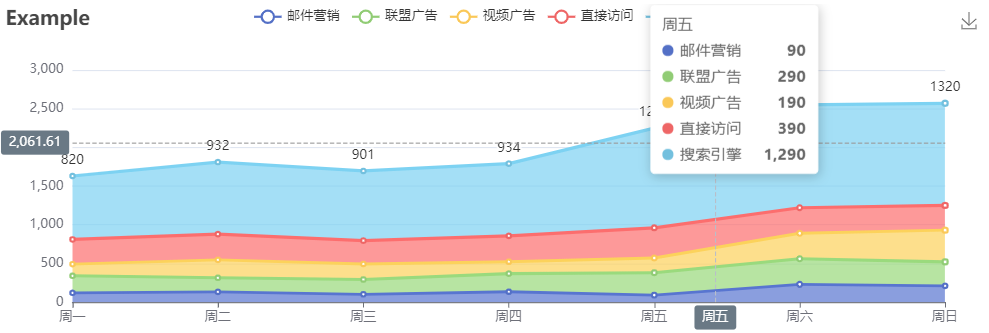
详细代码地址:https://gitee.com/codinginn/public-code-storage/tree/master/testelemntui