大部分源码参考Github,是一本名为WPF-3D的书的代码,有条件的可以买下实体书。
本文源码:Cube.zip
xml写法
若只是希望新建一个下面这样简单的3D图形,那么只需修改xml就能实现。
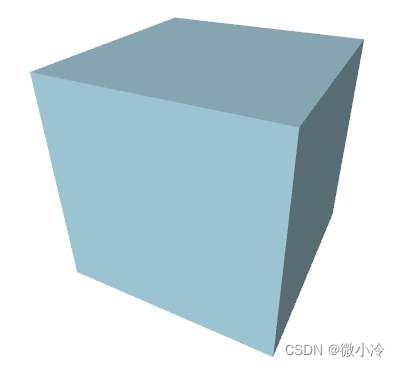
其主要分为两个部分,如下面的代码所示,其中ModelVisual3D即位集合模型,而<Viewport3D.Camera则代表相机视角。我们在屏幕上所看到的三维图,实际上是相机拍摄到并转化为二维的图。
<Window>
<Viewport3D>
<Viewport3D.Camera></Viewport3D.Camera>
<ModelVisual3D>
<ModelVisual3D.Content>
<Model3DGroup></Model3DGroup>
</ModelVisual3D.Content>
</ModelVisual3D>
</Viewport3D>
</Window>
其中,相机部分主要有四个参数,分别是位置Position,视角LookDirection,视场角FieldOfView。
第四个参数upDirection用于规定正向,相当于照片拍出来之后要以哪边为正。
<Viewport3D.Camera>
<PerspectiveCamera
Position = "1.5, 2, 3"
LookDirection = "-1.5, -2, -3"
FieldOfView = "60"
UpDirection = "0, 1, 0"/>
</Viewport3D.Camera>
接下来,Model3DGroup则表示即将绘制的几何体,其中最重要的当然是GeometryModel3D,用于规定生成几何体的点。
在WPF中,三维图形必须通过面的形式展现出来,而每生成一个面,则需要三个点。也就是说,通过一个又一个的三角形来拼接成几何体的表面。
所以,尽管希望生成一个正方体,但并不可以让正方体边上的四边形作为最小的面元。

在设置好三维图形的几何要素之后,则可设置其表面颜色和光线颜色。其中DiffuseMaterial中的Brush属性记为几何体表面颜色。
AmbientLight和DirectionLight分别代表背景光和前景光。
<Model3DGroup>
<!-- Lights -->
<AmbientLight Color="Gray" />
<DirectionalLight Color="Gray" Direction="1,-2,-3" />
<GeometryModel3D>
<GeometryModel3D.Geometry>
<!-- Cube -->
<MeshGeometry3D
Positions="
-1,-1,-1 1,-1,-1 1,-1, 1 -1,-1, 1
-1,-1, 1 1,-1, 1 1, 1, 1 -1, 1, 1
1,-1, 1 1,-1,-1 1, 1,-1 1, 1, 1
1, 1, 1 1, 1,-1 -1, 1,-1 -1, 1, 1
-1,-1, 1 -1, 1, 1 -1, 1,-1 -1,-1,-1
-1,-1,-1 -1, 1,-1 1, 1,-1 1,-1,-1
"
TriangleIndices="
0 1 2 2 3 0
4 5 6 6 7 4
8 9 10 10 11 8
12 13 14 14 15 12
16 17 18 18 19 16
20 21 22 22 23 20
" />
</GeometryModel3D.Geometry>
<GeometryModel3D.Material>
<DiffuseMaterial Brush="LightBlue" />
</GeometryModel3D.Material>
</GeometryModel3D>
</Model3DGroup>
调整相机视场角
和位置、方向这两个参数相比,视场角并不是那么容易理解,毕竟人眼的视场角几乎是恒定的,所以体会不到视场角发生变化所带来的视野的不同。
所以接下来新建一个slider来绑定视场角,从而直观地感受一下视场角所带来的差别

其代码为
<DockPanel LastChildFill="True">
<WrapPanel DockPanel.Dock="Top">
<Slider Width="200" Value="60" Maximum="170" Minimum="1" x:Name="sAngle"/>
<TextBox Text="{Binding ElementName=sAngle,Path=Value, UpdateSourceTrigger=PropertyChanged, Mode=TwoWay}"
Margin="0 5" Width="30"/>
</WrapPanel>
<Viewport3D>
</Viewport3D>
</DockPanel>
此外,需要将PerspectiveCamera中的FieldOfView改为FieldOfView = "{Binding Value, ElementName=sAngle}"。
cs写法
将代码全部写在xml端虽然很便携很直观,但在涉及到某些交互操作时,未必十分灵活。好在任何xml端的代码都可以写在cs端
// 窗口加载时执行
private void Window_Loaded(object sender, RoutedEventArgs e)
{
// 定义WPF组件
ModelVisual3D visual3d = new ModelVisual3D();
Model3DGroup group3d = new Model3DGroup();
//对应xaml中ModelVisual3D.Content
visual3d.Content = group3d;
//visual3d是mainViewport的子控件
mainViewport.Children.Add(visual3d);
//定义相机、光线和模型.
DefineCamera(mainViewport);
DefineLights(group3d);
DefineModel(group3d);
}
// 定义相机
private void DefineCamera(Viewport3D viewport)
{
Point3D p = new Point3D(1.5, 2, 3);
Vector3D lookDirection = new Vector3D(-p.X, -p.Y, -p.Z);
Vector3D upDirection = new Vector3D(0, 1, 0);
double fieldOfView = 60;
//对应PerspectiveCamera的四个参数
PerspectiveCamera camera = new PerspectiveCamera(
p, lookDirection, upDirection, fieldOfView);
viewport.Camera = camera;
}
// 定义光线.
private void DefineLights(Model3DGroup group)
{
group.Children.Add(new AmbientLight(Colors.Gray));
Vector3D direction = new Vector3D(1, -2, -3);
group.Children.Add(new DirectionalLight(Colors.Gray, direction));
}
接下来是比较复杂的定义模型,其实并不复杂,只是点有点多,如果像写xaml那样写,强迫症可能受不了。
考虑到正方体共有8个顶点,6个面,每个面需要两个三角形,则一共需要12个三角形,总计36组顶点号。
对于每个正方形而言,若生成两个三角形,由于有一条重合的边,故而四个点累计使用6次。若想让点号递增时显得自然一些,则可以让每个面生成四个点,即总计24个点。如此一来,拼接点号为0,1,2,3的正方形,只需用到0,1,2和2,3,0两组点即可。
而正方体的六个面的点的坐标也很有特点,即必有一个坐标轴的分量是不变的,而另外两个坐标轴分量则遍历所有可能的取值。这个逻辑相对来说有些复杂,所以就不改了。
最终得到cs代码如下。
// 定义模型
private void DefineModel(Model3DGroup group)
{
// Create the geometry.
MeshGeometry3D mesh = new MeshGeometry3D();
// Define the positions.
Point3D[] points =
{
new Point3D(-1, -1, -1), new Point3D(1, -1, -1),
new Point3D(1, -1, 1), new Point3D(-1, -1, 1),
new Point3D(-1, -1, 1), new Point3D(1, -1, 1),
new Point3D(1, 1, 1), new Point3D(-1, 1, 1),
new Point3D(1, -1, 1), new Point3D(1, -1, -1),
new Point3D(1, 1, -1), new Point3D(1, 1, 1),
new Point3D(1, 1, 1), new Point3D(1, 1, -1),
new Point3D(-1, 1, -1), new Point3D(-1, 1, 1),
new Point3D(-1, -1, 1), new Point3D(-1, 1, 1),
new Point3D(-1, 1, -1), new Point3D(-1, -1, -1),
new Point3D(-1, -1, -1), new Point3D(-1, 1, -1),
new Point3D(1, 1, -1), new Point3D(1, -1, -1),
};
foreach (Point3D point in points) mesh.Positions.Add(point);
// Define the triangles.
Tuple<int, int, int>[] triangles = new Tuple<int, int, int>[12];
for (int i = 0; i < triangles.Length; i++)
{
int tmp = i%2==0 ? 2 : -2;
triangles[i] = new Tuple<int, int, int>(
2 * i, 2 * i + 1, 2 * i + tmp);
}
foreach (var tup in triangles)
{
mesh.TriangleIndices.Add(tup.Item1);
mesh.TriangleIndices.Add(tup.Item2);
mesh.TriangleIndices.Add(tup.Item3);
}
DiffuseMaterial material = new DiffuseMaterial(Brushes.LightBlue);
GeometryModel3D model = new GeometryModel3D(mesh, material);
group.Children.Add(model);
}