JS读取Excel数据
为什么要导入Excel数据,在所有的系统中几乎都会涉及到添加数据功能,添加数据有两种方法,第一种就是手动输入,一次只能输入一条数据。另一种就是通过导入excel文件实现多条数据的添加。
接下来我们就通过一个例子来实现excel数据的导入
1、示例代码
<template>
<div class="hello">
<h1>{
{
msg }}</h1>
<h2>Essential Links</h2>
<el-row>
<el-col>
<el-upload
ref="upload"
action="/"
:show-file-list="false"
:on-change="(file, fileList) => {batchImport(file, fileList,importHeader)}"
:auto-upload="false"
style="margin-left: 30px;width:130px">
<el-button
style="width: 130px"
type="primary"
plain
icon="el-icon-upload2"
class="handle-del">批量导入
</el-button>
</el-upload>
</el-col>
</el-row>
</div>
</template>
<script>
import XLSX from "xlsx";
export default {
name: 'HelloWorld',
data () {
return {
xlsxJson: {
},
importHeader:["姓名","年龄"],
msg: 'Welcome to Your Vue.js App'
}
},
methods:{
batchImport(file, fileList,header) {
// let file = file.files[0] // 使用传统的input方法需要加上这一步
const types = file.name.split(".")[1];
const fileType = ["xlsx", "xlc", "xlm", "xls", "xlt", "xlw", "csv"].some(
(item) => item === types
);
if (!fileType) {
alert("格式错误!请重新选择");
return;
}
this.file2Xce(file,header).then((tabJson) => {
if (tabJson && tabJson.length > 0) {
this.xlsxJson = tabJson;
}
this.setLedgerList();
});
},
setLedgerList() {
let data = [];
this.xlsxJson[0].sheet.forEach((item) => {
data.push(item);
});
console.log(data)
// 这个data就可以传给后端,存入数据了
},
file2Xce(file,header) {
return new Promise(function (resolve, reject) {
const reader = new FileReader();
reader.onload = function (e) {
const data = e.target.result;
// XLSX.read返回值为WorkBook对象,包含整个文件的所有表
this.wb = XLSX.read(data, {
type: "binary",
});
const result = [];
//SheetNames包含了文件中所有的表明
this.wb.SheetNames.forEach((sheetName) => {
result.push({
sheetName: sheetName,
sheet: XLSX.utils.sheet_to_json(this.wb.Sheets[sheetName], {
//header是设置表属性名,如果设置为数字,则属性名由0,1,2...表示
//此处设置的header为importHeader:["姓名","年龄"],最终结果的属性名对应该数组
header: header,
}),
});
});
console.log("result")
console.log(result)
//将excel文件第一张表的第一项(excel的第一行为属性名,应该去掉)删除
result[0].sheet.shift();
resolve(result);
};
reader.readAsBinaryString(file.raw);
// reader.readAsBinaryString(file) // 传统input方法
});
},
}
}
</script>
2、结果分析
2.1素材
excel文件包含两张表
表一
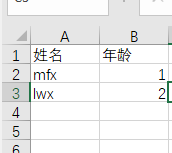
表二
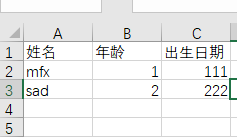
2.2代码解析及结果
file2Xce函数获取两张表的数据
结果
解析到excel文件的两张表

每个表都有两个属性:
sheet:表的数据
sheetName:表的名字
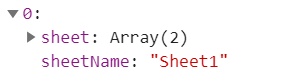
第一张表内数据,如果file2Xce函数不加header参数,就不会显示属性名(红色箭头标记处)
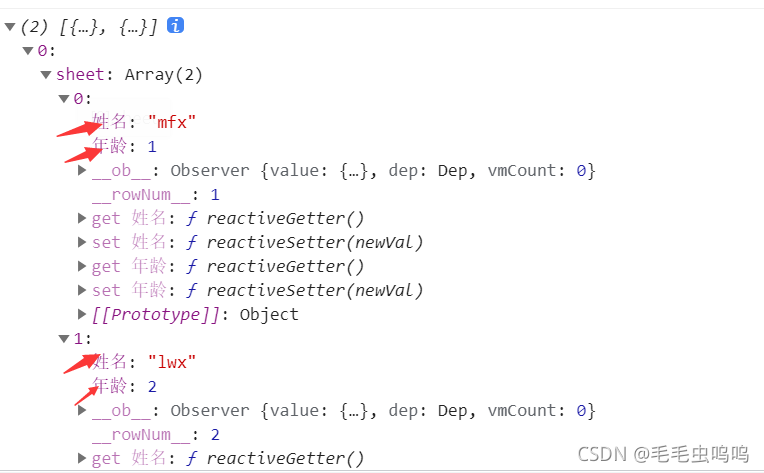
setLedgerList函数将表中数据存放在data中,作为后续请求链接的data,传递给后端。
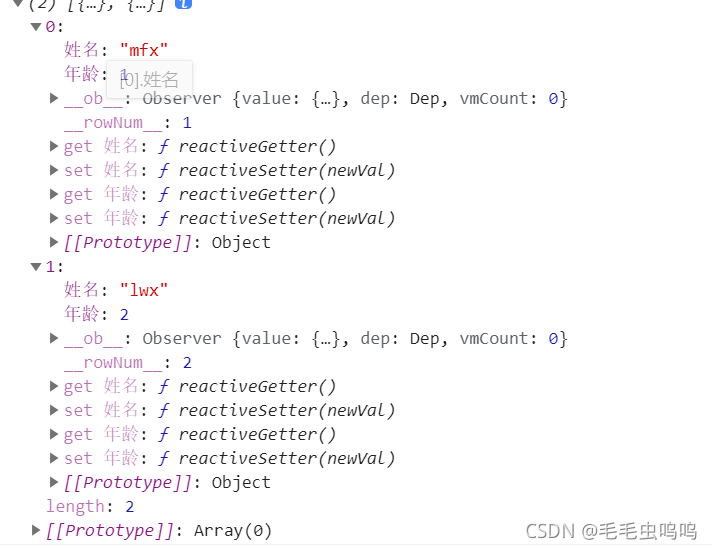
3、总结
这里的file2Xce函数只是去掉了第一张表的第一行属性值,第二张表没有做处理,所以setLedgerList只是把第一张表的数值传递给了data。
在这个例子中有点瑕疵:本次举例使用的两张表的字段不同,正常情况下两张表的字段应该是相同的,这样就可以通过forEach实现对多表的操作,即将两张表的数据都存到data中。