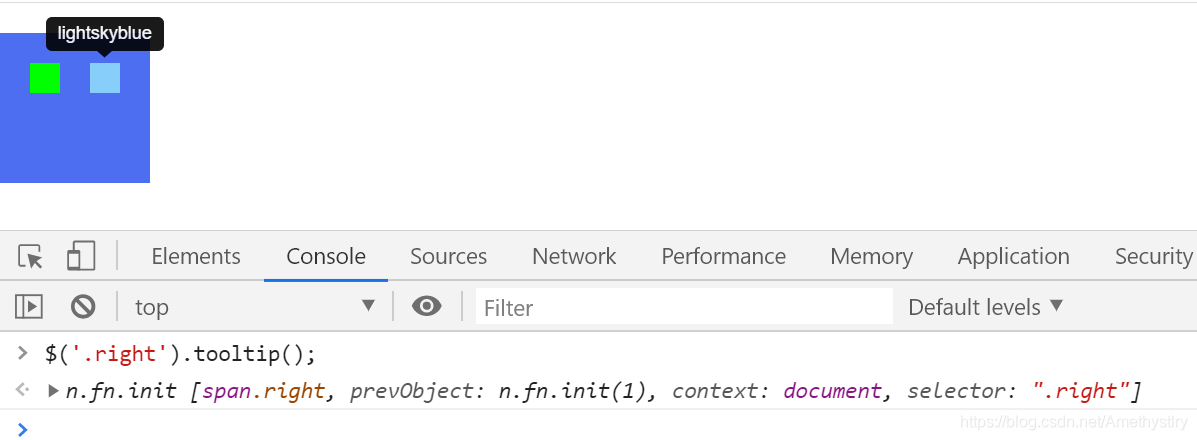文章目录
自定义字体图标(@font-face)
@font-face {
/*申明字体名称*/
font-family: 'wjs';
/*引入字体文件*/
src:
url(lib/fonts/MiFie-Web-Font.svg) format('svg'),
url(lib/fonts/MiFie-Web-Font.eot) format('embedded-opentype'),
url(lib/fonts/MiFie-Web-Font.ttf) format('truetype'),
url(lib/fonts/MiFie-Web-Font.woff) format('woff');
}
.font::before{
font-family: 'wjs';
content: "\e90e";
font-size: 30px;
color: #4e6ef2;
}
/*<span class="font"></span>*/

Vertical-align复习
| 值 | 描述 |
|---|---|
| baseline | 默认。元素放置在父元素的基线上 |
| sub | 垂直对齐文本的下标 |
| supper | 垂直对齐文本的上标 |
| top | 元素的顶端与行中最高元素的顶端对齐 |
| text-top | 元素的顶端与父元素字体的顶端对齐 |
| middle | 把此元素放在父元素的中部 |
| bottom | 元素的顶端与行中最低元素的顶端对齐 |
| text-bottom | 元素的底端与行中最低元素的底端对齐 |
| inherit | 从父元素继承vertical-align属性的值,任何版本的IE浏览器都不支持inherit |
| % | 使用 “line-height” 属性的百分比值来排列此元素。允许使用负值。 |
例:logo与name中线对齐
.wjs_nav .wjs_icon_logo{
font-size: 50px;
color:#e92322;
vertical-align: middle;
}
.wjs_nav .wjs_icon_name{
font-size: 36px;
color: #333;
vertical-align: middle;
}

模板引擎动态添加轮播图
需求分析
1.获取轮播图数据 ajax
2.根据数据动态渲染,分别适配移动端和PC端
2.1准备数据
2.2把数据转换成html格式的字符串(动态创建元素,字符串拼接,模板引擎【artTemplate】)
2.3把字符串渲染到页面当中
3.测试功能 页面尺寸发生改变重新渲染
4、移动端手势切换
ui框架&模板引擎
| 类型 | 框架 |
|---|---|
| ui框架 | boostrap,妹子UI,Jquery,easyUI,jqueryMobile,mui,framework7… |
| 关于移动端的UI框架 | boostrap,jqueryMobile,mui,framework7… |
| 模板引擎 | artTemplate,handlebars,mustache,baiduTemplate,velocity(淘宝),underscore (Awesomes->前端库->模板引擎) |
转JSON格式数据
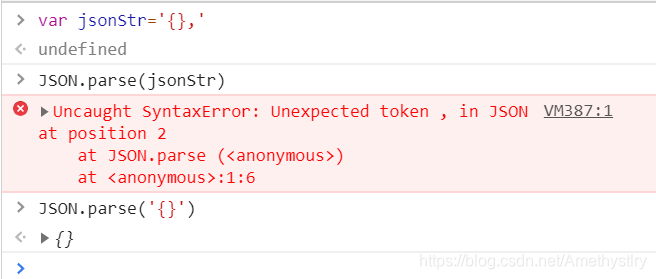
获取轮播图数据(ajax)
- 数据准备
[
{
"pcUrl": "../images/slide_01_2000x410.jpg",
"mUrl": "../images/slide_01_640x340.jpg"
},
{
"pcUrl": "../images/slide_02_2000x410.jpg",
"mUrl": "../images/slide_02_640x340.jpg"
},
{
"pcUrl": "../images/slide_03_2000x410.jpg",
"mUrl": "../images/slide_03_640x340.jpg"
},
{
"pcUrl": "../images/slide_04_2000x410.jpg",
"mUrl": "../images/slide_04_640x340.jpg"
}
]
- 获取数据
$.ajax({
type: 'get',
url: 'js/data.json', /*路径从index.html出发*/
/*强制转换后台返回的数据为json对象*/
/*强制转换不成功程序报错,不会执行success,执行error回调*/
dataType: 'json',
data: '',
success: function (data) {
...
}
});
根据数据动态渲染
2.1 准备数据
2.2 把数据转换成html格式的字符串
2.3 html静态内容——>动态
/*点容器*/
var pointHtml=template('pointTemplate',{
list:data});/*pointTemplate是点容器的id*/
/*图片容器*/
var imageHtml=template('imageTemplate',{
list:data,isM:isMobile}); /*isMobile用于区分pc端和移动端,isMobile=$(window).width()<768*/
/*2.3 把字符渲染到页面当中*/
$('.carousel-indicators').html(pointHtml);
$('.carousel-inner').html(imageHtml);/*页面中的点容器*/
打印pointHtml如下:
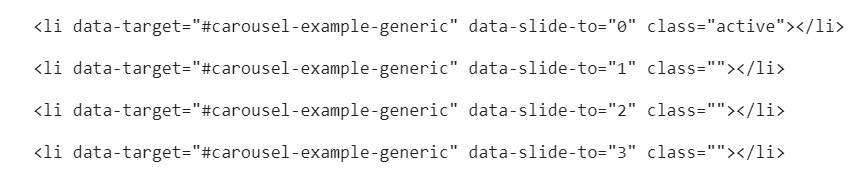
模板引擎在html中的使用(注意text/template)
<!--点-->
<ol class="carousel-indicators">
</ol>
<!--图片-->
<div class="carousel-inner" role="listbox">
</div>
<script type="text/template" id="pointTemplate">
<% for(var i=0;i<list.length;i++){
%>
<li data-target="#carousel-example-generic" data-slide-to="<%=i%>" class="<%=i==0?'active':''%>"></li>
<% } %>
</script>
<!--图片-->
<script type="text/template" id="imageTemplate">
<% for(var i=0;i<list.length;i++){
%>
<div class="item <%=i==0?'active':''%>">
<!--按需加载图片-->
<% if(isM){
%>
<a href="#" class="m_imgBox hidden-lg hidden-md hidden-sm"><img src="<%=list[i].mUrl%>" alt=""></a>
<% }else{
%>
<a href="#" style="background-image: url('<%=list[i].pcUrl%>')" class="pc_imgBox hidden-xs"></a>
<% } %>
</div>
<% } %>
</script>
注意:模板引擎内不能使用全局变量
<!--<% console.log(list); %>-->
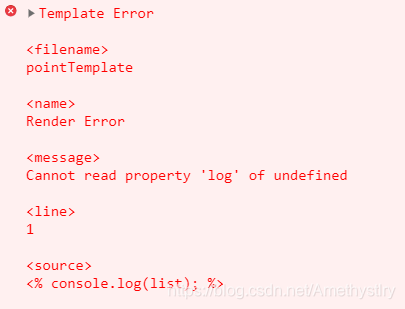
测试功能 resize-页面尺寸发生改变
$(window).on('resize',function () {
render();
/*trigger——>通过js主动触发某个事件——>完成页面初始化*/
}).trigger('resize');
移动端手势切换
- 结合通过touch事件判断是否发生滑动
startX=e.originalEvent.touches[0].clientX;/*originalEvent代表js原生事件*/
$('.carousel').carousel('next');/*下一张*/
$('.carousel').carousel('prev');/*上一张*/
var startX=0;
var distanceX=0;
var isMove=false;
/*originalEvent代表js原生事件*/
$('.wjs_banner').on('touchstart',function (e) {
startX=e.originalEvent.touches[0].clientX;
}).on('touchmove',function (e) {
var moveX=e.originalEvent.touches[0].clientX;
distanceX=moveX-startX;
isMove=true;
}).on('touchend',function (e) {
/*距离足够50px 并且有滑动*/
if(isMove&&Math.abs(distanceX)>50){
/*手势*/
/*左滑手势*/
if(distanceX<0){
/*左滑*/
$('.carousel').carousel('next');
}else{
/*右滑*/
$('.carousel').carousel('prev');
}
}
distanceX=0;
startX=0;
isMove=false;
});
动态设置元素宽度(解决换行问题)&IScroll实现区域滑动
var initMobileTab=function () {
/*1、解决换行问题*/
/* width() 内容
* innerWidth() 内容+内边距
* outerWidth() 内容+内边距+边框
* outerWidth(true) 内容+内边距+边框+外边距
* */
var width=0;
var $navbar=$('.navbar-parent .nav-tabs');
$navbar.find('li').each(function (i,item) {
width+=$(this).outerWidth(true);
})
$navbar.width(width);
$('.navbar-parent').css('overflow','hidden');
/*自己实现滑动效果或者使用iscroll*/
/*new IScroll(dom,{}) 要将$('.navbar-parent')转换成js对象*/
$('.navbar-parent')[0].addEventListener('touchmove',function (e) {
e.preventDefault();
});
new IScroll($('.navbar-parent')[0],{
scrollX:true,
scrollY:false
});
}
优化(做数据缓存)
- 问题:页面大小每改变一次,便要重新获取一次data
- 解决方法:第一次获取到data之后便做缓存,页面更改后直接拿缓存数据 (window.data=data;)
/*做数据缓存*/
var getData=function (callback) {
/*缓存了数据*/
if(window.data){
callback&&callback(window.data);
}else {
/*1、获取轮播图数据 ajax*/
$.ajax({
type: 'get',
url: 'js/data.json', /*路径从index.html出发*/
/*强制转换后台返回的数据为json对象*/
/*强制转换不成功程序报错,不会执行success,执行error回调*/
dataType: 'json',
data: '',
success: function (data) {
window.data = data;
callback && callback(window.data);
}
});
}
}
Bootstrap工具提示(要初始化)
<span class="left" data-toggle="tooltip" data-placement="bottom" title="lime"></span>
<span class="right" data-toggle="tooltip" data-placement="top" title="lightskyblue"></span>