[Kbone基础 - 05] Kbone + Vue 项目手工搭建流程[Kbone基础 - 05] Kbone + Vue 项目手工搭建流程此方案基于 webpack 构建实现,构建 web 端代码的流程无需做任何调整,此处只介绍如何将源码构建成小程序端代码。
1、搭建 webpack 环境
在本地手工搭建一个 webpack 环境。在任意目录下执行以下命令:
// 创建项目目录
mkdir kbone-react-project
// 生成 Node 包管理配置文件
cd kbone-react-project
npm init -y
// 安装 webpack, webpack-cli
npm install webpack webpack-cli --save-dev
2、编写 webpack 配置
2.1 webpack.mp.config.js
在项目跟目录下创建文件夹 build,在 build 下面新建一个 webpack.mp.config.js 文件,用于小程序端代码的构建,文件内容如下:
const path = require('path')
const webpack = require('webpack')
const MiniCssExtractPlugin = require('mini-css-extract-plugin')
const OptimizeCSSAssetsPlugin = require('optimize-css-assets-webpack-plugin')
const TerserPlugin = require('terser-webpack-plugin')
const MpPlugin = require('mp-webpack-plugin')
const isOptimize = true // 是否压缩业务代码,开发者工具可能无法完美支持业务代码使用到的 es 特性,建议自己做代码压缩
module.exports = {
mode: 'production',
entry: {
index: path.resolve(__dirname, '../src/main.mp.jsx')
},
output: {
path: path.resolve(__dirname, '../dist/mp/common'), // 放到小程序代码目录中的 common 目录下
filename: '[name].js', // 必需字段,不能修改
library: 'createApp', // 必需字段,不能修改
libraryExport: 'default', // 必需字段,不能修改
libraryTarget: 'window', // 必需字段,不能修改
},
target: 'web', // 必需字段,不能修改
optimization: {
runtimeChunk: false, // 必需字段,不能修改
splitChunks: { // 代码分隔配置,不建议修改
chunks: 'all',
minSize: 1000,
maxSize: 0,
minChunks: 1,
maxAsyncRequests: 100,
maxInitialRequests: 100,
automaticNameDelimiter: '~',
name: true,
cacheGroups: {
vendors: {
test: /[\\/]node_modules[\\/]/,
priority: -10
},
default: {
minChunks: 2,
priority: -20,
reuseExistingChunk: true
}
}
},
minimizer: isOptimize ? [
// 压缩CSS
new OptimizeCSSAssetsPlugin({
assetNameRegExp: /\.(css|wxss)$/g,
cssProcessor: require('cssnano'),
cssProcessorPluginOptions: {
preset: ['default', {
discardComments: {
removeAll: true,
},
minifySelectors: false, // 因为 wxss 编译器不支持 .some>:first-child 这样格式的代码,所以暂时禁掉这个
}],
},
canPrint: false
}),
// 压缩 js
new TerserPlugin({
test: /\.js(\?.*)?$/i,
parallel: true,
})
] : [],
},
module: {
rules: [{
test: /\.css$/,
use: [
MiniCssExtractPlugin.loader,
'css-loader',
],
}, {
test: /\.[t|j]sx?$/,
loader: 'babel-loader',
exclude: /node_modules/,
options: {
presets: [
"env",
"stage-3",
"react"
],
"plugins": [
"transform-runtime"
]
}
}, {
test: /\.(png|jpg|gif|svg)$/,
loader: 'file-loader',
options: {
name: '[name].[ext]?[hash]',
},
}]
},
resolve: {
extensions: ['*', '.js', '.jsx', '.json']
},
plugins: [
new webpack.DefinePlugin({
'process.env.isMiniprogram': process.env.isMiniprogram, // 注入环境变量,用于业务代码判断
}),
new MiniCssExtractPlugin({
filename: '[name].wxss',
}),
new MpPlugin(require('./miniprogram.config'))
],
}
2.2 安装依赖
安装上述配置文件里的 loader 和 plugin 依赖:
npm install babel-loader @babel/core @babel/preset-env @babel/preset-react @babel/plugin-transform-runtime @babel/runtime css-loader file-loader mini-css-extract-plugin optimize-css-assets-webpack-plugin terser-webpack-plugin mp-webpack-plugin --save-dev
2.3 编写 webpack 插件配置
这里的 webpack 插件配置即 MpPlugin 的配置参数文件。在 build 文件夹下创建 miniprogram.config.js 文件,内容如下:
module.exports = {
// 页面 origin,默认是 https://miniprogram.default
origin: 'https://test.miniprogram.com',
// 入口页面路由
entry: '/view1',
// 页面路由,用于页面间跳转。其值是一个以页面名称作为 key 的对象,每项的值是该页面可以响应的路由
router: {
index: ['/view1', '/view2'],
},
// 特殊路由跳转
redirect: {
notFound: 'index',
accessDenied: 'index',
},
// 构建输出配置
generate: {
// 构建完成后是否自动安装小程序依赖。'npm':使用 npm 自动安装依赖
autoBuildNpm: 'npm'
},
// 小程序全局配置,参见 https://developers.weixin.qq.com/miniprogram/dev/reference/configuration/app.html#window
app: {
navigationBarTitleText: 'miniprogram-project',
},
// 所有页面的全局配置
global: {
rem: true, // 是否支持 rem
pageStyle: true, // 是否支持修改页面样式
},
// 项目配置,会被合并到 project.config.json 中
projectConfig: {
appid: '',
projectname: 'kbone-react-project',
},
// 包配置,会被合并到 package.json 中
packageConfig: {
author: 'wechat-miniprogram',
}
}
3、新增入口文件
3.1 在项目根目录下创建 src 目录,在 src 目录下创建 main.mp.jsx文件:
import React from 'react'
import {render, h} from 'react-dom'
import App from './App'
export default function createApp() {
const container = document.createElement('div')
container.id = 'app'
document.body.appendChild(container)
render(<App />, container)
}
3.2 安装 React React-dom
npm install react react-dom
4、构建项目文件
4.1 创建App.jsx
在 src 目录下创建 App.jsx 文件,实现了:
- 路由组件的展示和路由切换
- 表单组件展示:输入框、checkbox、radio、picker-view
import React, {useState} from 'react'
import {render, h} from 'react-dom'
import {BrowserRouter as Router, Switch, Route, Link} from 'react-router-dom';
import './app.css'
import PickerView from './PickerView.jsx'
import View1 from './View1'
import View2 from './View2'
import View3 from './View3'
const App = (props, store) => {
return (
<div>
<div>
我是输入框:
<input
onClick={e => console.log('click', e)}
onInput={e => console.log('input', e)}
onFocus={e => console.log('focus', e)}
onBlur={e => console.log('blur', e)}
onChange={e => console.log('change', e)}
/>
</div>
<div>
我是 checkbox:
<input
type="checkbox"
onChange={e => console.log('change', e)}
/>
</div>
<div>
我是 radio:
<input
type="radio"
name="radio"
value="1"
onChange={e => console.log('change', e)}
/>
<input
type="radio"
name="radio"
value="2"
onChange={e => console.log('change', e)}
/>
</div>
<div>
我是 picker-view:
<PickerView></PickerView>
</div>
<Router>
<div>react-router</div>
<ul>
<li><Link to="/view1">view1</Link></li>
<li><Link to="/view2">view2</Link></li>
<li><Link to="/view3">view3</Link></li>
</ul>
<Switch>
<Route path="/view1" component={View1}></Route>
<Route path="/view2" component={View2}></Route>
<Route path="/:view" component={View3}></Route>
</Switch>
</Router>
</div>
)
}
export default App
4.2 安装 react-router-dom 依赖包
npm install react-router-dom
4.3 创建 PickerView 组件
在 src 下里创建 PickerView.jsx 组件:
import React from 'react'
class PickerView extends React.Component {
constructor(props) {
super(props)
this.pickerView = React.createRef()
this.state = {
value: [0, 1],
}
this.onChange = evt => {
console.log(evt.detail.value)
this.setState({
value: evt.detail.value,
})
}
}
componentDidMount() {
this.pickerView.current.addEventListener('change', this.onChange)
}
componentWillUnmount() {
this.pickerView.current.removeEventListener('change', this.onChange)
}
render() {
return (
<wx-picker-view
ref={this.pickerView}
style={
{width: '100%', height: '300px'}}
value={this.state.value}
>
<wx-picker-view-column>
<div>春</div>
<div>夏</div>
<div>秋</div>
<div>冬</div>
</wx-picker-view-column>
<wx-picker-view-column>
<div>2011</div>
<div>2012</div>
<div>2013</div>
<div>2014</div>
<div>2015</div>
<div>2016</div>
<div>2017</div>
<div>2018</div>
</wx-picker-view-column>
</wx-picker-view>
)
}
}
export default PickerView
4.4 创建 View1 组件
在 src 目录下创建 View1.jsx 组件:
import React from 'react'
class View1 extends React.Component {
render() {
return (
<div>
<p>I am view1</p>
<p>route: {this.props.match.path}</p>
</div>
)
}
}
export default View1
4.5 创建 View2 组件
在 src 目录下创建 View2.jsx 组件:
import React from 'react'
class View2 extends React.Component {
render() {
return (
<div>
<p>I am view2</p>
<p>route: {this.props.match.path}</p>
</div>
)
}
}
export default View2
4.6 创建 View3 组件
在 src 目录下创建 View3.jsx 组件:
import React from 'react';
class View3 extends React.Component {
render() {
return (
<div>
<p>I am view3</p>
<p>route: {this.props.match.path}</p>
</div>
)
}
}
export default View3
5、执行构建
5.1 安装 cross-env
为什么使用cross-env?
cross-env 是运行跨平台设置和使用环境变量的脚本。
当您使用NODE_ENV=production, 来设置环境变量时,大多数Windows命令提示将会阻塞(报错)。
cross-env使得您可以使用单个命令,而不必担心为平台正确设置或使用环境变量。这个迷你的包(cross-env)能够提供一个设置环境变量的scripts,让你能够以unix方式设置环境变量,然后在windows上也能兼容运行。
安装:
npm install cross-env --save-dev
5.2 编写 npm 脚本
NODE_ENV 环境变量将由 cross-env 设置。打印 process.env.NODE_ENV 值为 ‘production’。
"scripts": {
"mp": "cross-env NODE_ENV=production webpack --config build/webpack.mp.config.js --progress --hide-modules"
}
6、项目效果预览
6.1 执行命令:
npm run mp
6.2 预览效果:
使用微信开发者工具导入项目根目录下 dist 目录下的项目 mp,直接选择 mp 文件夹即可,如下图所示:
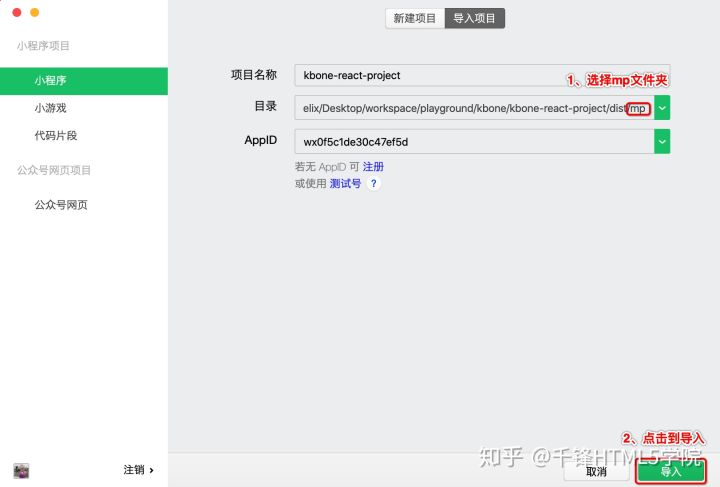
项目运行效果如下图:
