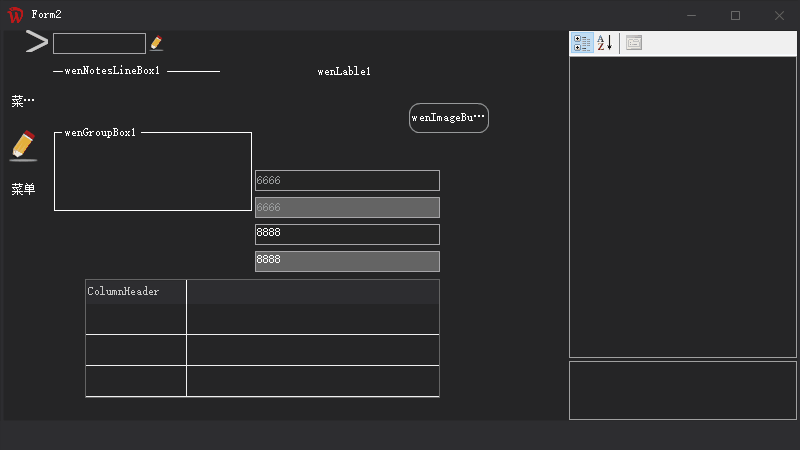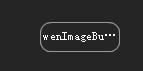
C#自定义控件Button
接上一篇文章,GDI+绘制Lable控件,此控件两个知识点。
一、绘制外形边框。(备注:可以添加一个属性是否显示边框)
二、绘制按钮文字。(备注:按钮文字水平垂直方向居中)。
上一篇文章中已经将文字绘制详细说明,当前教程,只贴部分代码。不做详细说明。可以浏览上一篇文章详细了解。C#控件美化之路自己动手绘制用GDI+绘制一个Lable控件(二)
新建一个类,继承Control。构造函数中可以设置一个默认大小
this.Size = new Size(80, 30);
声明公有属性,属性包含,显示文本,已经是否显示外边框。外边框可以用bool值,根据个人喜好修改。文中直接使用BorderStyle。具体代码可以在VS中使用F12转跳查看详情。
#region 公有属性
public string Text
{get => base.Text;set{base.Text = value; this.Invalidate();}}
[Category("Wen"),Description("是否显示边框"),DefaultValue(BorderStyle.None)]
public BorderStyle BorderStyle { get; set; }
#endregion接下来贴关键代码。重绘内容,依然是重写Paint。
代码片段一。绘制文本居中(其他部分代码可以在如何手绘Lable中找到方法)
扫描二维码关注公众号,回复:
13121377 查看本文章


g.DrawString(this.Text, this.Font, new SolidBrush(this.ForeColor), rec, new StringFormat(StringFormatFlags.NoClip | StringFormatFlags.NoWrap) { LineAlignment = StringAlignment.Center, Alignment = StringAlignment.Center, Trimming = StringTrimming.EllipsisCharacter });代码片段二。绘制外边框:
if (this.BorderStyle == BorderStyle.FixedSingle)
{
System.Drawing.Drawing2D.GraphicsPath path = CreateRoundedRectanglePath(new Rectangle(0, 0, Width - 1, Height - 1), 10);
using (Pen pen = new Pen(Color.FromArgb(153, 153, 153)))
{
g.DrawPath(pen, path);
}
}此方法,主要将一个矩形形状生成一个矩形圆弧形状 CreateRoundedRectanglePath 代码块如下
///
/// 根据矩形和圆得到一个圆角矩形Path
///
/// The rect.
/// The corner radius.
/// GraphicsPath.
public static GraphicsPath CreateRoundedRectanglePath(this Rectangle rect, int cornerRadius)
{
GraphicsPath roundedRect = new GraphicsPath();
roundedRect.AddArc(rect.X, rect.Y, cornerRadius * 2, cornerRadius * 2, 180, 90);
roundedRect.AddLine(rect.X + cornerRadius, rect.Y, rect.Right - cornerRadius * 2, rect.Y);
roundedRect.AddArc(rect.X + rect.Width - cornerRadius * 2, rect.Y, cornerRadius * 2, cornerRadius * 2, 270, 90);
roundedRect.AddLine(rect.Right, rect.Y + cornerRadius * 2, rect.Right, rect.Y + rect.Height - cornerRadius * 2);
roundedRect.AddArc(rect.X + rect.Width - cornerRadius * 2, rect.Y + rect.Height - cornerRadius * 2, cornerRadius * 2, cornerRadius * 2, 0, 90);
roundedRect.AddLine(rect.Right - cornerRadius * 2, rect.Bottom, rect.X + cornerRadius * 2, rect.Bottom);
roundedRect.AddArc(rect.X, rect.Bottom - cornerRadius * 2, cornerRadius * 2, cornerRadius * 2, 90, 90);
roundedRect.AddLine(rect.X, rect.Bottom - cornerRadius * 2, rect.X, rect.Y + cornerRadius * 2); roundedRect.CloseFigure();
return roundedRect;
}到此一个按钮形状完成。预览效果
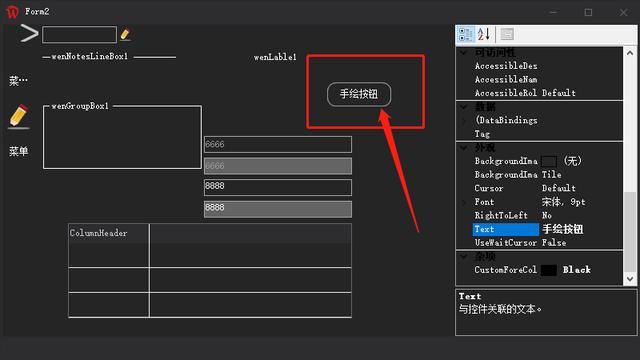
目前为止,按钮形状完成。一般按钮,鼠标移动到按钮位置,背景颜色会改变。所以我们可以重写鼠标事件。直接修改背景。
#region 私有属性
private Color backColor = Color.Transparent;
#endregion私有属性,主要记录鼠标进入控件之前的颜色,便于鼠标离开后,控件恢复之前颜色。
protected override void OnMouseLeave(EventArgs e)
{
base.OnMouseLeave(e); this.BackColor = this.backColor;
}
protected override void OnMouseEnter(EventArgs e)
{
base.OnMouseEnter(e); this.backColor = this.BackColor;
this.BackColor = Color.FromArgb(63, 63, 65);
}至此。一个按钮绘制完成。
当然本文中,鼠标事件主要用背景颜色改变实现。为了更加美化,可以是直接使用文中描述的Path路径填充绘制。具体方法有兴趣的小伙伴可以试试。
预览效果