前期准备:
准备安装包,从官网下载:传送门
选择如下图:
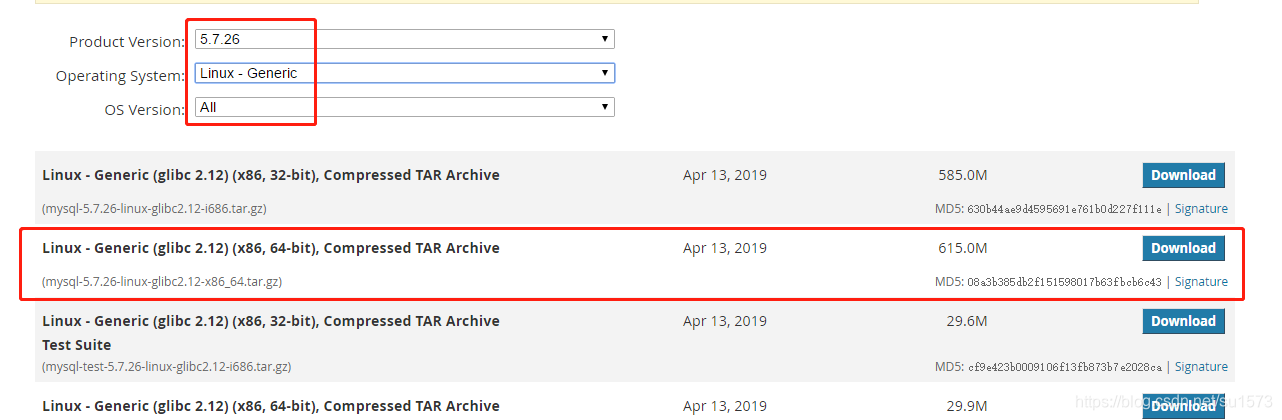
下载的安装包,通过Xftp上传到linux服务器/usr/local

开始安装
1、卸载系统自带的Mariadb
[root@VM-0-17-centos local]# rpm -qa|grep mariadb
mariadb-libs-5.5.65-1.el7.x86_64
[root@VM-0-17-centos local]# rpm -e --nodeps mariadb-libs-5.5.65-1.el7.x86_64
2、删除etc目录下的my.cnf文件,若存在
[root@VM-0-17-centos local]# rm /etc/my.cnf
rm: cannot remove ‘/etc/my.cnf’: No such file or directory
3、检查mysql是否存在,若存在则删除
[root@VM-0-17-centos local]# rpm -qa | grep mysql
#存在根据安装版本执行删除命令,不存在不用执行
[root@VM-0-17-centos local]# rpm -e --nodeps mysql-libs-5.1.73-5.el6_6.x86_64
4、检查mysql用户组和用户是否存在,如无则创建
[root@VM-0-17-centos local]# cat /etc/group | grep mysql
[root@VM-0-17-centos local]# cat /etc/passwd | grep mysql
#若上面两条命令查询为空,则执行一下语句创建用户组和用户
#1.创建mysql用户组
[root@VM-0-17-centos local]# groupadd mysql
#2.创建一个用户名为mysql的用户并加入mysql用户组
[root@VM-0-17-centos local]# useradd -g mysql mysql
5、解压安装安装包到/usr/local
[root@VM-0-17-centos local]# tar -zxvf mysql-5.7.26-linux-glibc2.12-x86_64.tar.gz
mysql-5.7.26-linux-glibc2.12-x86_64/bin/myisam_ftdump
mysql-5.7.26-linux-glibc2.12-x86_64/bin/myisamchk
mysql-5.7.26-linux-glibc2.12-x86_64/bin/myisamlog
mysql-5.7.26-linux-glibc2.12-x86_64/bin/myisampack
mysql-5.7.26-linux-glibc2.12-x86_64/bin/mysql
mysql-5.7.26-linux-glibc2.12-x86_64/bin/mysql_client_test_embedded
mysql-5.7.26-linux-glibc2.12-x86_64/bin/mysql_config_editor
...
#将解压后的文件夹移到 /usr/local/mysql
[root@VM-0-17-centos local]# mv mysql-5.7.26-linux-glibc2.12-x86_64/ mysql
6、更改 /usr/local/mysql 所属组和用户
[root@VM-0-17-centos local]# chown -R mysql mysql/
[root@VM-0-17-centos local]# chgrp -R mysql mysql/
[root@VM-0-17-centos local]# cd mysql/
7、在etc下新建配置文件my.cnf,并在该文件内添加以下配置
[root@VM-0-17-centos mysql]# vim /etc/my.cnf
[mysqld]
port=3306
datadir=/usr/local/mysql/data
socket=/usr/local/mysql/mysql.sock
user=mysql
max_connections=100
# Disabling symbolic-links is recommended to prevent assorted security risks
symbolic-links=0
#忽略大小写
lower_case_table_names=1
#设置编码
character-set-server=utf8
collation-server=utf8_general_ci
#IP绑定
#bind-address=192.168.8.100
[mysqld_safe]
log-error=/var/log/mysqld.log
pid-file=/var/run/mysqld/mysqld.pid
#客户端连接设置
[client]
# 和上面要相同才行
socket=/usr/local/mysql/mysql.sock
default-character-set=utf8
8、安装和初始化
记好
root@localhost:后的字符串,此字符串为mysql管理员临时登录密码
[root@VM-0-17-centos mysql]# ./bin/mysqld --user=mysql --basedir=/usr/local/mysql --datadir=/usr/local/mysql/data --initialize
2021-04-02T16:41:38.871015Z 0 [Warning] TIMESTAMP with implicit DEFAULT value is deprecated. Please use --explicit_defaults_for_timestamp server option (see documentation for more details).
2021-04-02T16:41:39.187869Z 0 [Warning] InnoDB: New log files created, LSN=45790
2021-04-02T16:41:39.231305Z 0 [Warning] InnoDB: Creating foreign key constraint system tables.
2021-04-02T16:41:39.287797Z 0 [Warning] No existing UUID has been found, so we assume that this is the first time that this server has been started. Generating a new UUID: 4c070c30-93d2-11eb-971a-005056adeb2f.
2021-04-02T16:41:39.289089Z 0 [Warning] Gtid table is not ready to be used. Table 'mysql.gtid_executed' cannot be opened.
2021-04-02T16:41:39.291529Z 1 [Note] A temporary password is generated for root@localhost: TlJYLaBsE8,x
若是上一步出错,提示缺少依赖包libnuma.so.1,则要手动安装依赖包
yum安装的libnuma.so.1,安装时默认安装的是32的,但mysql需要的是64位的,如果已经安装了libnuma.so.1,先删除原有的yum remove libnuma.so.1,再安装64位的yum -y install numactl.x86_64
[root@VM-0-17-centos mysql]# yum remove libnuma.so.1
[root@VM-0-17-centos mysql]# yum -y install numactl.x86_64
9、拷贝启动文件,配置服务
[root@VM-0-17-centos mysql]# cp ./support-files/mysql.server /etc/init.d/mysqld
[root@VM-0-17-centos mysql]# chown 777 /etc/my.cnf
[root@VM-0-17-centos mysql]# chmod +x /etc/init.d/mysqld
10、重启
[root@VM-0-17-centos mysql]# /etc/init.d/mysqld restart
ERROR! MySQL server PID file could not be found!
Starting MySQL... ERROR! The server quit without updating PID file (/usr/local/mysql/data/VM-0-17-centos.pid)
出现这种情况,可能是存在mysqld的进程,VM-0-17-centos.pid 没有读写权限;
使用chmod 777VM-0-17-centos.pid授权;
使用ps -ef|grep mysqld查看是否存在,并kill pid杀死进程
[root@VM-0-17-centos mysql]# cd /usr/local/mysql/data
[root@VM-0-17-centos data]# chmod 777 VM-0-17-centos.pid
[root@VM-0-17-centos data]# ps -ef|grep mysqld
root 2632 1 0 00:43 pts/0 00:00:00 /bin/sh /usr/local/mysql/bin/mysqld_safe --datadir=/usr/local/mysql/data --pid-file=/usr/local/mysql/data/kfcs.pid
mysql 2861 2632 1 00:43 pts/0 00:00:00 /usr/local/mysql/bin/mysqld --basedir=/usr/local/mysql --datadir=/usr/local/mysql/data --plugin-dir=/usr/local/mysql/lib/plugin --user=mysql --log-error=/var/log/mysqld.log --pid-file=/usr/local/mysql/data/kfcs.pid --socket=/usr/local/mysql/mysql.sock --port=3306
root 2891 2350 0 00:43 pts/0 00:00:00 grep --color=auto mysqld
[root@VM-0-17-centos data]# kill 2861
[root@kfcs mysql]# ps -ef|grep mysqld
root 2902 2350 0 00:45 pts/0 00:00:00 grep --color=auto mysqld
11、再次重启,ERROR先不用管,后面会解决,此时mysql已启动,往下继续
[root@kfcs mysql]# /etc/init.d/mysqld restart
ERROR! MySQL server PID file could not be found!
Starting MySQL. SUCCESS!
12、设置开机启动
[root@VM-0-17-centos data]# chkconfig --level 35 mysqld on
[root@VM-0-17-centos data]# chkconfig --list mysqld
Note: This output shows SysV services only and does not include native
systemd services. SysV configuration data might be overridden by native
systemd configuration.
If you want to list systemd services use 'systemctl list-unit-files'.
To see services enabled on particular target use
'systemctl list-dependencies [target]'.
mysqld 0:off 1:off 2:on 3:on 4:on 5:on 6:off
[root@VM-0-17-centos data]# chmod +x /etc/rc.d/init.d/mysqld
[root@VM-0-17-centos data]# chkconfig --add mysqld
[root@VM-0-17-centos data]# chkconfig --list mysqld
Note: This output shows SysV services only and does not include native
systemd services. SysV configuration data might be overridden by native
systemd configuration.
If you want to list systemd services use 'systemctl list-unit-files'.
To see services enabled on particular target use
'systemctl list-dependencies [target]'.
mysqld 0:off 1:off 2:on 3:on 4:on 5:on 6:off
[root@VM-0-17-centos data]# service mysqld status
SUCCESS! MySQL running (21262)
[root@VM-0-17-centos data]#
13、设置MySQL环境变量
[root@VM-0-17-centos data]# vim /etc/profile
#文件最下面添加:
export PATH=$PATH:/usr/local/mysql/bin
#生效配置文件
[root@VM-0-17-centos data]# source /etc/profile
14、登录mysql(密码为初始化时的临时密码)
更改mysql密码为
666666
[root@VM-0-17-centos data]# mysql -uroot -p
Enter password:
Welcome to the MySQL monitor. Commands end with ; or \g.
Your MySQL connection id is 5
Server version: 5.7.26
Copyright (c) 2000, 2019, Oracle and/or its affiliates. All rights reserved.
Oracle is a registered trademark of Oracle Corporation and/or its
affiliates. Other names may be trademarks of their respective
owners.
Type 'help;' or '\h' for help. Type '\c' to clear the current input statement.
mysql> set PASSWORD = PASSWORD('666666');
Query OK, 0 rows affected, 1 warning (0.00 sec)
mysql> flush privileges;
Query OK, 0 rows affected (0.00 sec)
mysql> exit
Bye
15、添加远程访问权限,使用新密码666666登录
[root@VM-0-17-centos data]# mysql -uroot -p
Enter password:
Welcome to the MySQL monitor. Commands end with ; or \g.
Your MySQL connection id is 6
Server version: 5.7.26 MySQL Community Server (GPL)
Copyright (c) 2000, 2019, Oracle and/or its affiliates. All rights reserved.
Oracle is a registered trademark of Oracle Corporation and/or its
affiliates. Other names may be trademarks of their respective
owners.
Type 'help;' or '\h' for help. Type '\c' to clear the current input statement.
mysql> GRANT ALL PRIVILEGES ON *.* TO 'root'@'%' IDENTIFIED BY '666666' WITH GRANT OPTION;
Query OK, 0 rows affected, 1 warning (0.00 sec)
mysql> flush privileges;
Query OK, 0 rows affected (0.00 sec)
mysql> exit
Bye
16、重启生效,此时正常,没有ERROR,^_^
[root@VM-0-17-centos data]# service mysqld restart
Shutting down MySQL.. SUCCESS!
Starting MySQL. SUCCESS!
17、为了在任何目录下可以登录mysql
[root@VM-0-17-centos data]# ln -s /usr/local/mysql/bin/mysql /usr/bin/mysql
18、开启外部访问数据库
#查看现在防火墙
[root@VM-0-17-centos data]# firewall-cmd --list-all
#开放3306端口
[root@VM-0-17-centos data]# firewall-cmd --permanent --add-port=3306/tcp
#查看3306端口是否开放
[root@VM-0-17-centos data]# firewall-cmd --query-port=3306/tcp
[root@VM-0-17-centos data]# firewall-cmd --list-all
19、如果开放不好使,那就把防火墙关掉
[root@VM-0-17-centos data]# service iptables stop
Redirecting to /bin/systemctl stop iptables.service
Failed to stop iptables.service: Unit iptables.service not loaded.
[root@VM-0-17-centos data]# /bin/systemctl stop iptables.service
Failed to stop iptables.service: Unit iptables.service not loaded.
[root@VM-0-17-centos data]# yum install iptables-services
[root@VM-0-17-centos data]# /bin/systemctl stop iptables.service
[root@VM-0-17-centos data]# systemctl stop firewalld
[root@VM-0-17-centos data]#
20、连接测试
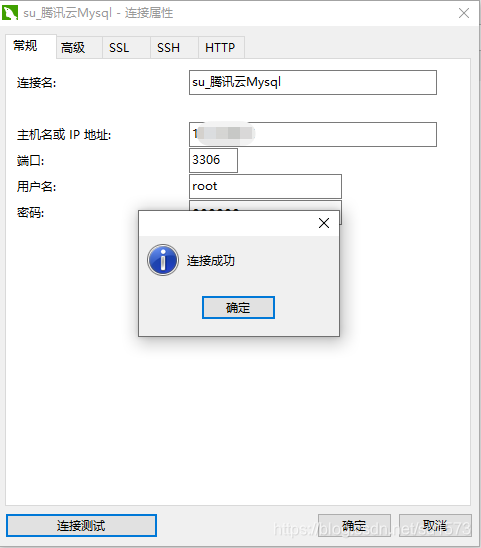
author:su1573
鄙人记录生活点滴,学习并分享,请多指教!!!
如需交流,请联系 [email protected],鄙人看到会及时回复