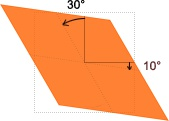边框滑动按钮
我们先来看看实现效果

html代码
<!DOCTYPE html>
<html lang="en">
<head>
<meta charset="UTF-8">
<meta http-equiv="X-UA-Compatible" content="IE=edge">
<meta name="viewport" content="width=device-width, initial-scale=1.0">
<title>第四天</title>
<link rel="stylesheet" href="style.css">
</head>
<body>
<a href="#" class="bt">this is a button</a>
</body>
</html>
css代码
*{
margin: 0;
padding: 0;
}
body{
width: 100vw;
height: 100vh;
background-color: rgb(32, 87, 141);
display: flex;
justify-content: center;
align-items: center;
}
a.bt{
font-size: 24px;
color: rgb(221, 230, 240);
text-decoration: none;
text-transform: uppercase;
border: 4px solid;
padding: 12px 24px;
position: relative;
}
a.bt::before,a.bt::after{
content: "";
position: absolute;
background-color: rgb(32, 87, 141);
width: 12px;
height: 4px;
transform: skew(-30deg);
transition: 0.2s linear;
}
a.bt::before{
top: -4px;
left: 20%;
}
a.bt::after{
bottom: -4px;
right:20%;
}
a.bt:hover::before{
top:-4px;
left: 80%;
}
a.bt:hover::after{
bottom:-4px;
right: 80%;
}
学习到的知识总结
这个案例主要是学习:transform: skew(-30deg)配置。(也就是变成菱形)
| 标签 | 作用 |
|---|---|
| text-transform | 转换不同元素中的文本(uppercase为大写) |
| skew(-30deg) | 控制图像倾斜(详解请看下面图解) |
skew(-30deg) =skewX(30deg)
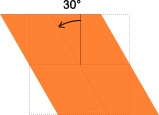
skew(10deg)=skewY(10deg)
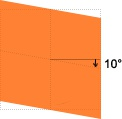
skew(30deg,10deg)